What follows applies almost equally to every Windows Phone - although there are differences in camera/sensor quality, they're minor compared to the difference you can make in taking care over each shot and applying a few basic principles. In addition, you'll also gain a sense of knowing what will and what won't 'work'.
1. Light
All current Windows Phone camera units are on the small side (though that in the Titan II looks promising), physically, so you'll need to have lots of light around to register on the relatively small sensor. (This is true, by the way, for almost every smartphone apart from the Symbian-based Nokia N8, which has a bigger sensor than some compact cameras.)
Sunlight is best, of course, so if you're on a day trip out with the family and the weather is somewhat changeable, take full advantage of the moments when the sun's 'out' to grab some snaps of the kids and your location - because trying to do the same an hour later when clouds have obscured the sun will result in photos which are an order of magnitude less pleasing. Sun = Light = Colours. Remember that.

When the sun's not out, there are still wide variations in light levels. Low light means potentially 'noisy' photos. And focussing won't be as quick or as accurate. Shooting snaps indoors (average light level ten more more times lower than outdoors) will often produce disappointing results, but you may be able to help by hitting the Settings 'gearwheel' and forcing flash on (i.e. the flash icon is all white). This is called 'fill-in' flash and for subjects a metre or so away in indistinct indoor lighting, can make a difference, even with LED flash units.
Do also bear in mind that, in low light, the electronic shutter is held 'open' for a relatively long time, so anything that moves - usually your subjects (friends, pets, etc.), but also you and your phone itself, will cause motion blur. You've seen this effect a thousand times when you tried snapping a photo at a party or down the pub and some things were crisp-ish but many others were horribly blurred.
So, seek out good light. And if light levels are low, keep the phone still and try to get your subjects to stay equally as still!
2. Direction
Tip number two is also about light, but I didn't want to duplicate the headings(!) You see, in addition to seeking out light, you also have to bear in mind its direction. In general, you want it behind you and lighting up your subjects - leave arty silhouette and sun glare effects to the semi-pros!
Having said that, bear in mind that if the sun's low in the sky and it's directly behind you, all your subjects (if they're human, at least) will be squinting rather unflatteringly, which won't make for a very natural photograph. Better to have the sun behind you at 45 degrees to the angle of shot, giving your subjects an easier time of it and giving some natural contrast to their faces.
Indoors, your main source of light will be windows - it's easy to suggest that your subject stand near one, but make sure you're as close to the window as they are, so that you're shooting the light falling on the subject rather than in effective silhouette around them. If in doubt, stand by the window with your back to it, giving you as much natural illumination as is possible.
As you move around, whether in the park with your kids or at an event, try to retain this natural awareness of where the main source of light is - even if it's just the brightest part of a cloudy sky - your photos will thank you.
3. Dirt
Whichever Windows Phone you own, there's one common factor which can ruin every photo and video you take - fingerprints and other dirt or dust on the camera 'glass' (it's actually plastic). A brief wipe on a soft cloth (or your shirt or trousers) is all that's usually needed - don't get too over-zealous about cleaning the glass, otherwise you'll end up with hundreds of micro-scratches, which will make their presence known every time you shoot with the sun in front of you or use flash.

The main effect of dust, dirt or grease is to produce extra blur in the photo - in extreme cases, it can even stop focussing working properly - either way, you'll want a clean camera glass before you shoot. Any dust or finger grease on the glass, in the same way as small scratches, also plays havoc with any direct light sources, whether it's the sun or stage lights or even a bright lamp. The result is unsightly 'flare' on your photos, streaks of smeared light. If you've cleaned the glass and you're still getting flare then the cure is to again know where the strongest light sources are and try to avoid them shining on the camera glass of your device directly. If the light is off to one side and you've no option but to take the shot from your current position, then use one of your hands to shield the camera glass.
4. Ready
The whole point of camera phone photography, as opposed to using a standalone unit, is that you're ready to snap away anytime, anywhere. Grabbing the unexpected, the fortuitous, the once in a lifetime moments. Which means that speed is of the essence.
All Windows Phones have a camera shutter button - but did you know that, even when keylocked/off you can press and hold the shutter button to wake the phone and launch the Camera application, ready for action? In practice, this means you can be pressing and holding this button even as you remove the phone from your pocket - in theory, you can take a photo less than two seconds after realising that there's a snap to be taken.
Very cool. If your Windows Phone doesn't behave like this, then you may need to go to 'Settings>applications>pictures+camera' and turn this 'press and hold' feature on.
5. Subject
There isn't room here for a magic way to become an experienced photographer, of course, but a few pointers might help. Every photograph will have a subject - it's why you want to take that particular snap in the first place, whether it's a coastline or flower or person or pet. The secret is to present the subject in an interesting way. If every photograph just has the subject at its centre, with no context or other surroundings then your images will come across as dull and uninteresting to others.
Think about context then and consider shooting from different angles or heights. If shooting a landscape scene, try getting low down, to include a border of nearby ground at the bottom of the frame - or find a nearby tree or foliage or other feature to add interest at the edge of the frame. If shooting people, don't aim to get their whole bodies in (unless you're snapping Miss UK or similar!), don't be afraid to get close up - after all, it'll usually be faces you're interested in, not arms, legs and torsos. If shooting a flower, get down near its height, make sure your own shadow's not blocking the available light, be aware of what's in the background and make sure it's sufficiently neutral. And so on!

6. Quantity
Back in the 'old days', we had rolls of film with 12 or 24 exposures and that was our lot - every snap had to count. With digital photography on your smartphone and with truly (relatively) vast amounts of storage available for your JPG photos, there's nothing stopping you going mad and taking more photos than you think you need. For example, you've been invited along to a garden party - it's easy enough to snap each guest 'that you haven't seen for ages' once and reckon that'll do. Back home, later, you'll find that half the shots have eyes closed, weird expressions or are motion-blurred. Take two or three of each scene or subject, just in case - you can then keep the one that came out the best!
7. Focus
This is going to sound rather obvious, but you'd be surprised how often camera phone photographs end up not in focus. Part of the reason is that shots are taken too impatiently, before the auto-focus has locked on. Partly it's poor software - the Nokia Lumia 800 includes a 'bug', for example, where there's no visual confirmation of good or bad focus lock. If the focus is wrong then your subject will be blurred and something else in the background will be crisper, giving entirely the wrong result. So make absolutely sure that the 'focus hunting' is both finished and successful before you full depress the phone's camera shutter.

Be aware of what you're shooting and whether it's in 'macro' range or not. If more than half a metre away then just leave the 'Focus mode' on 'Auto' (setting may vary on some models). It's not always easy to tell whether the focus is right on the small phone screen - if in doubt, try the shot again from a slightly different angle or distance. And, if you have time, swipe right to examine your last shot and zoom in - was the subject nice and crisp after all? Best find out a focussing problem while you're still with the subject than when back at base!
8. Don't hurry
Even the best Windows Phone camera phones have a small degree of 'shutter lag', in that taking the shot takes a finite fraction of a second to organise after you've finished depressing the shutter button (or tapped the screen, according to taste). In practice, this means that 'snatching' the shot, i.e. fully pressing the shutter and then (usually unconsciously) immediately relaxing your hands and bringing the phone down will result in blurred photos.
Instead, take a second to hold the phone as still as you can immediately after pressing the shutter button. Thus, even if the Windows Phone takes a tenth of a second to start capturing and a further tenth to hold the electronic shutter 'open' for capturing light (as it might in low light conditions), you can at least eliminate unnecessary motion blur from your shots.
9. Stabilise
In the same way as not snatching at the shutter button on your Windows Phone, you should do everything you can to keep the device still relative to the environment. Taking a tripod with you is over the top(!), but stopping yourself wobbling around while taking a photo isn't always trivial - especially if you're in the middle of a field or on the beach and if it's cold or windy. Stand with your legs apart, braced against any breeze, and hold the camera phone in two hands, thumb and index or middle fingers on each side. If there's a wall or lamppost nearby, use that, pressing your body to it or, even better, resting the body of the camera phone on it or on one side of it.
10. Zoom?
As with ANY digital camera, avoid using digital zoom. Microsoft is absolutely to blame here, for putting on-screen zoom controls front and right in the Camera interface. What happens when you tap on these is that the amount of the (already small) sensor used by the camera is reduced. Drastically. The resulting image is then being 'upsampled' back to the resolution you want to shoot at. The results are, not surprisingly, appallingly blocky.
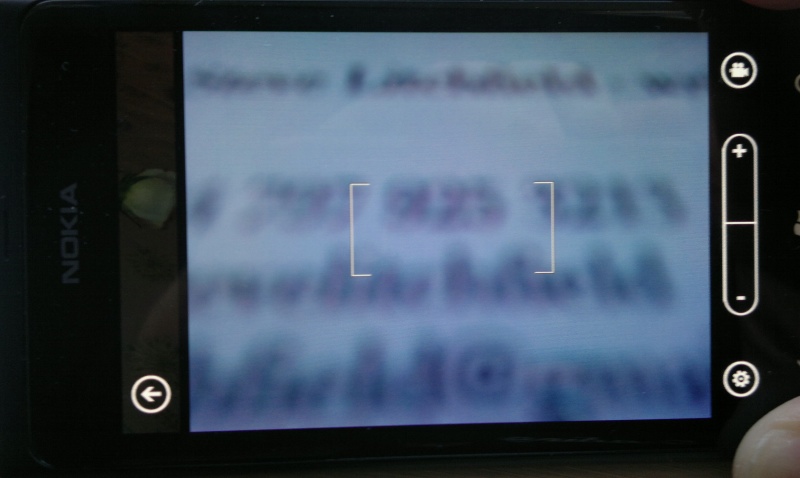
If you're shooting a scene and only really want the central part of it, move closer to the subject so that it fills the natural frame. And, if this isn't practical, for whatever reason, take the photo anyway at normal 1:1 zoom and then make a note to crop it later on the phone or on your desktop. Trust me, the quality will be better than if you let the phone try to digitally zoom in real time.
11. Fingers
Watch out for stray fingers curling round the back of your camera phone and partially covering the lens or flash - it's easy to do and soooo annoying when you get back home and sort through your photos.
12. Natural
It's all very well taking posed photos of people, but the problem is that they'll always look.... posed. In addition to getting the standard posed shots at events, use the fact that you have a phone-mounted camera to get up close with subjects, get them in the viewfinder, wait for the 'posed' expression and then distract them by making them laugh (or at the very least thinking about something else!) and then snap that shot. 80% of the impromptu shots you take like this with your Windows Phone will be complete rubbish. The other 20% will be gems, possibly better than any of the 'pro' posed photos. Certainly, most of my favourite shots of family and friends were all taken as 'natural' photos rather than in formal poses!

PS. Don't forget....
On all Windows Phones, the changes you make to Camera's Settings only get remembered for an instant (until the next time you return to the application from the homescreen or by pressing the shutter button) - if you have a preferred resolution, scene mode, white balance (on some models), and so on, then make sure you use 'Save settings' at the top of the main Settings menu pane. Failing to do so will result in a "What the heck? I changed that setting only 2 minutes ago!" moment...
_______________
Armed with the above and a modicum of artistic flair, forward planning and luck, there's no reason why you can't take some decent and memory-provoking photos on your humble Windows Phone!
