The use case is obvious - you have a letter or page of magazine text and you'd like to take it with you. OK, you could take a photo, but that's just a big JPG file. What if you wanted to take it in some form with machine-readable text - perhaps you want to email the content to someone or use part of it in a document?
Here's the procedure, tested on the Lumia 1020, but it could equally well have been any other Windows Phone, light permitting - as you can imagine, the more light the better, as with anything to do with the camera.
- Tap the Bing search key (you know, the one you usually press by accident when in a game!)
- Tap the camera icon (looks like an 'eye')!
- Position the phone over the page of text (or whatever other material needs scanning) and wait for the 'Scan text' button to turn white (it starts out grey)
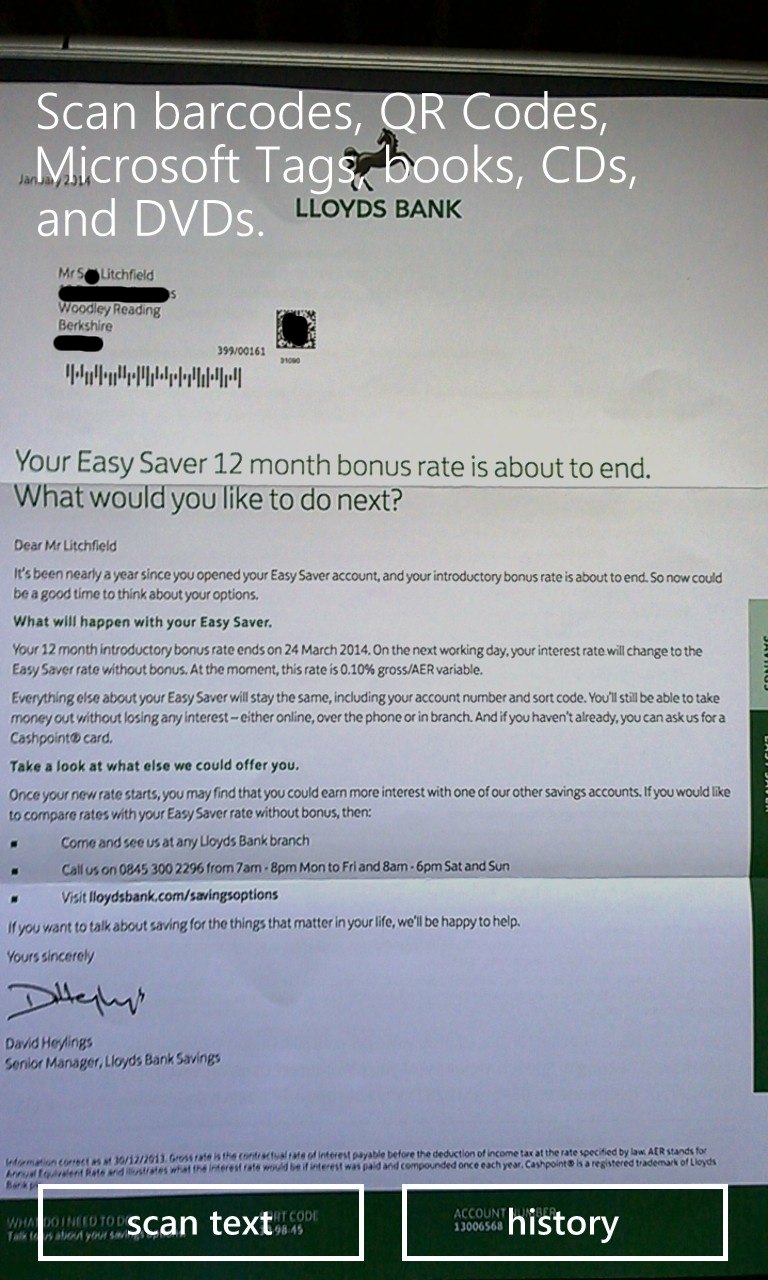
- Tap 'Scan text' and wait while the dots fly ('...finding text....) - this is the actual OCR bit. For a page of text it's usually only a couple of seconds. Every word that has been spotted will be outlined in the viewfinder
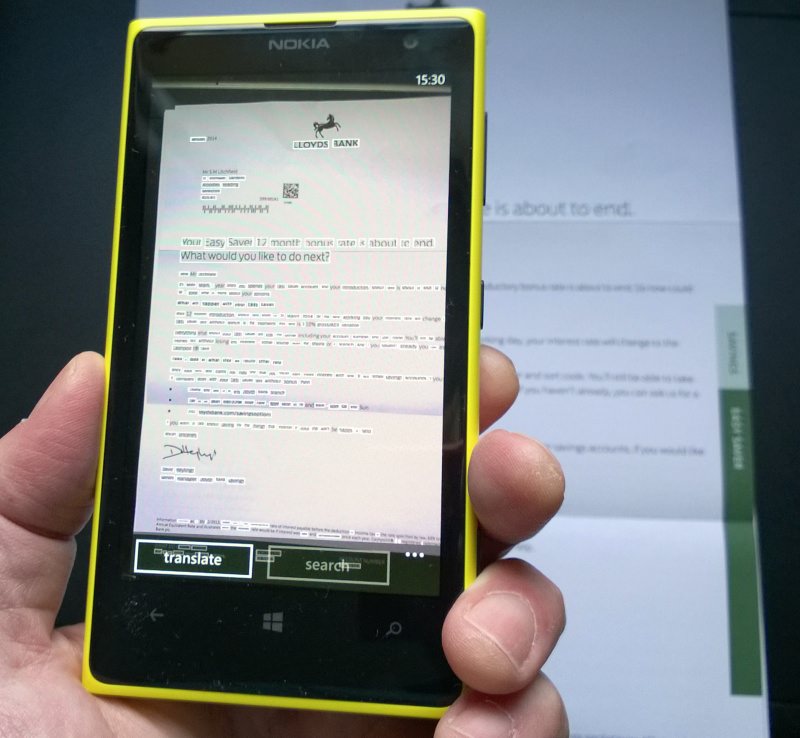
- Tap on the '...' menu and choose 'copy all' (to the Windows Phone clipboard)
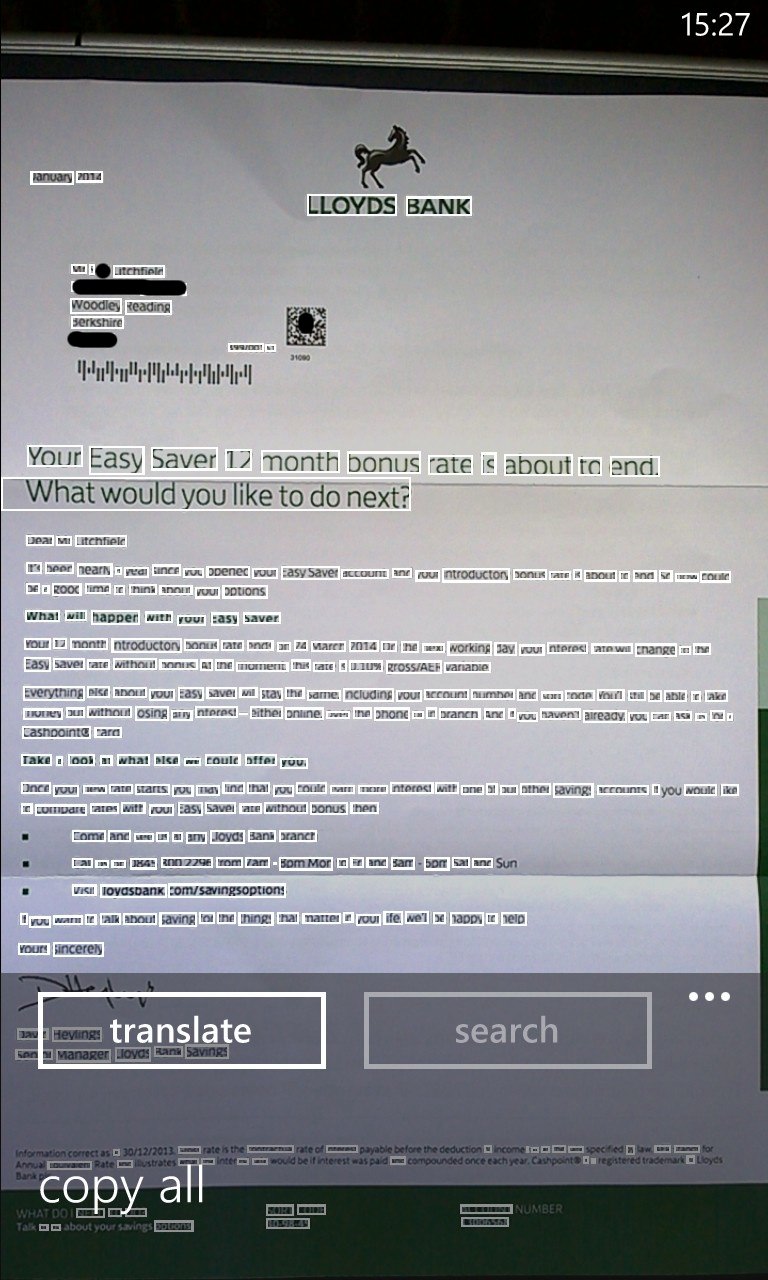
That's the scanning/OCR bit done - now you can go to any other Windows Phone application that accepts text input (e.g. an email, a One Note) and use the provided paste icon to paste in your scanned text.
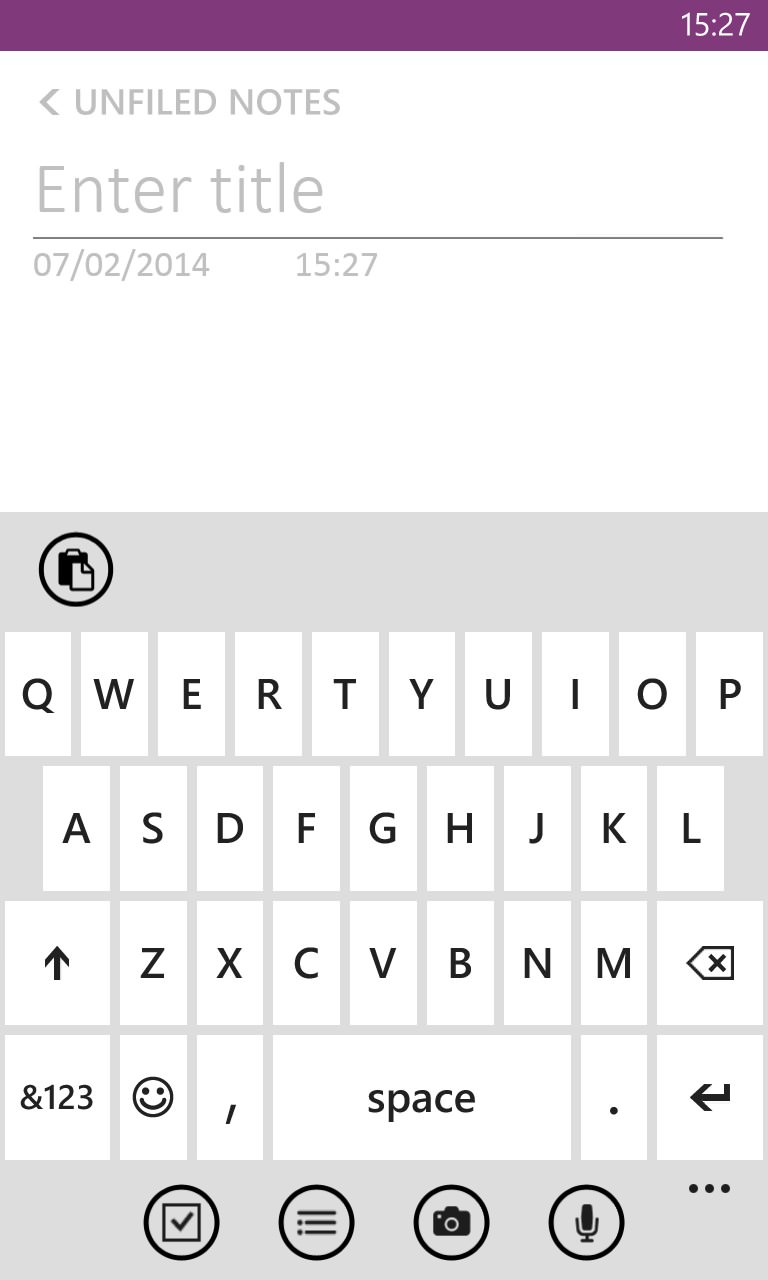
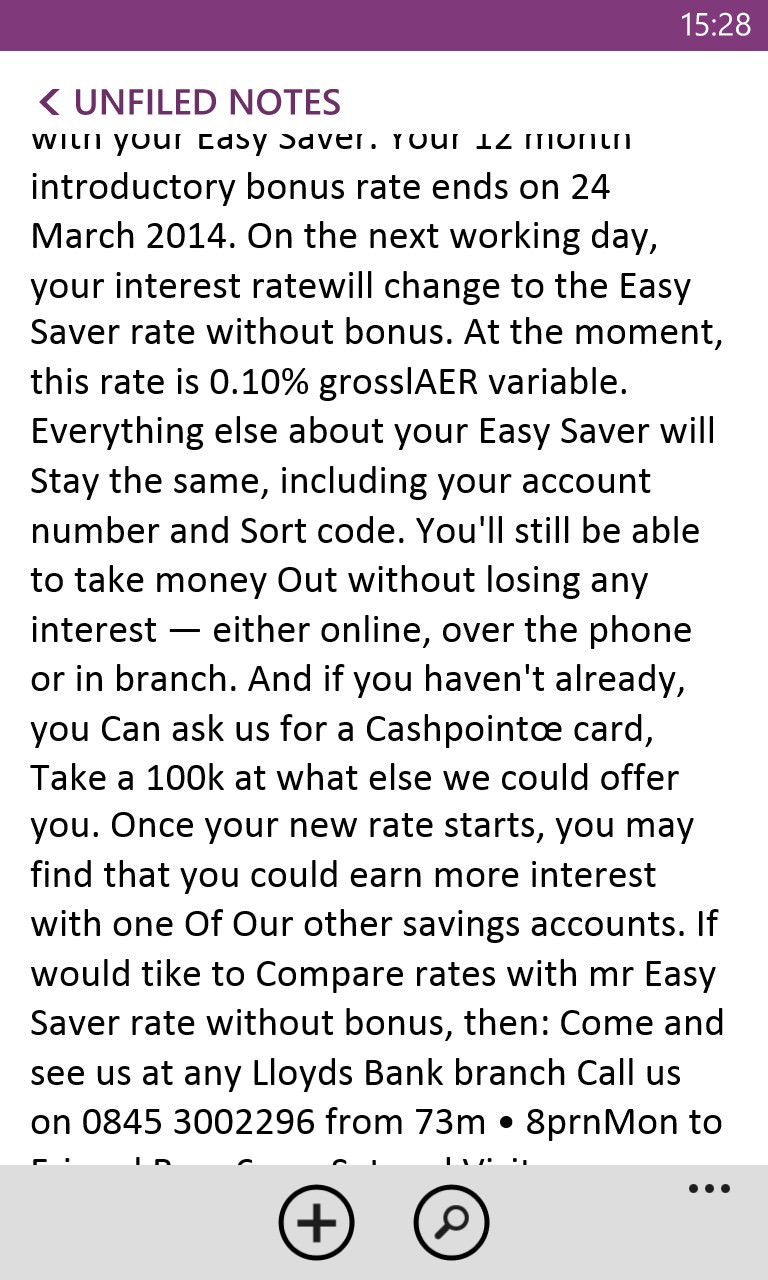
In use, I found comparatively few OCR errors and the whole system very useful. Certainly something to file away in your memory bank as 'yet another thing your smartphone can do'!
Comments welcome - have you ever used this for anything important?
