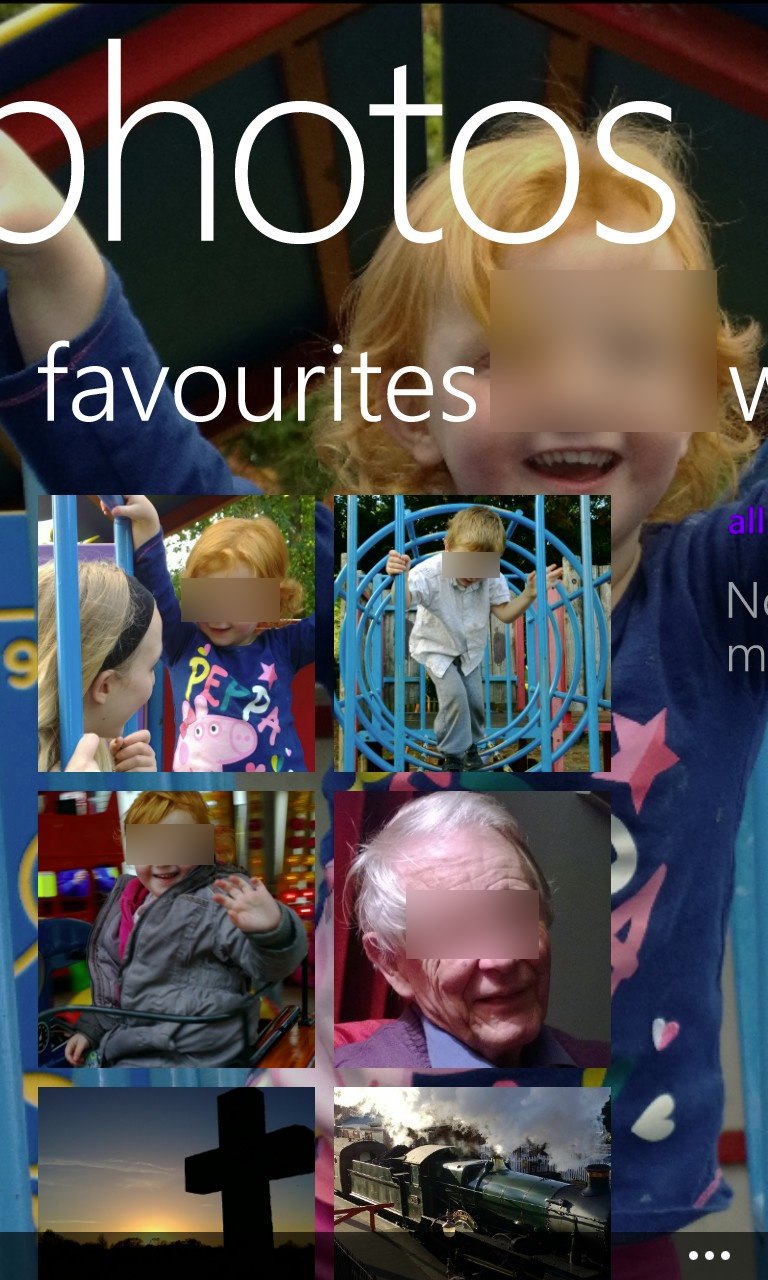There are two issues here, for those people who take a lot of photos on their Windows Phones. One is the sheer amount of time and (relative) effort it takes to navigate a couple of dozen screenfuls of photo thumbnails. Another is that there's no indication of time on the main view - so that your 180 photos from that music festival are given about six pages worth of thumbnails, while that one priceless shot of a friend's baby at their Christening from nine months ago has just one thumbnail amidst the day to day snapping that goes with owning a really top end camera phone.
Happily, there are views built into Windows Phone that the vast majority of owners don't know about. Here are some pointers.
[note that I've deliberately blurred out faces from my own examples, for obvious privacy reasons]
________________
Here's the traditional Camera Roll view, swipe up and down and everything's continuous. And, possibly, a bit tiresome to get through:
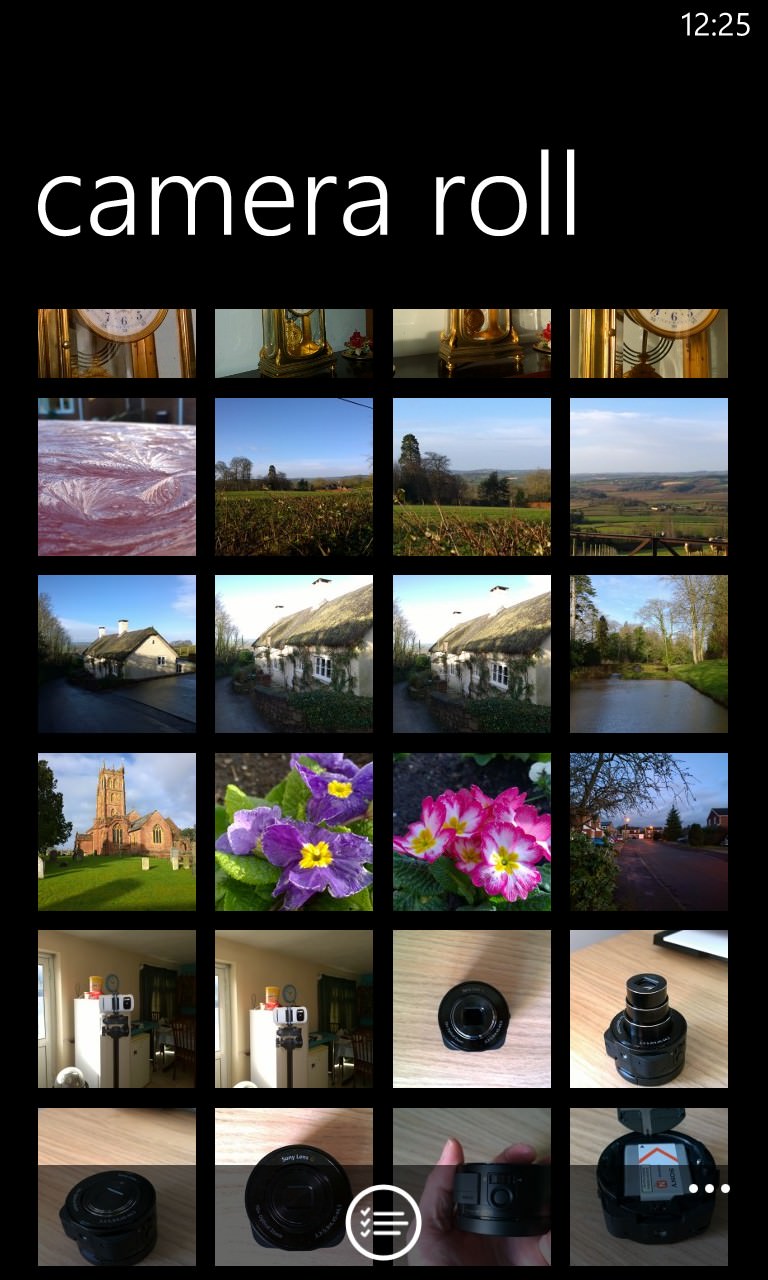
But wait, in order to get to this view, you had to step through the Photos hub main screen. Notice the 'date' option - I'll bet that you hadn't actually spotted this before? Tap it and you'll see the current month's photos:
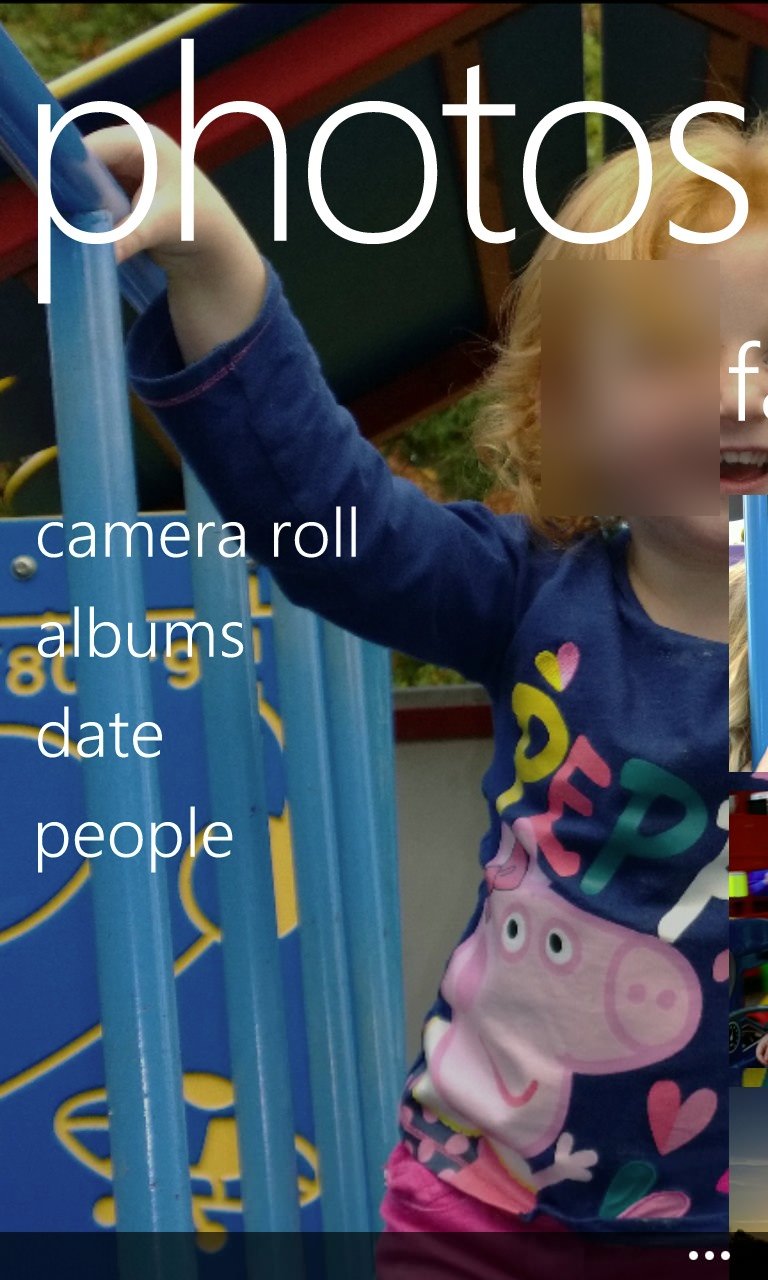
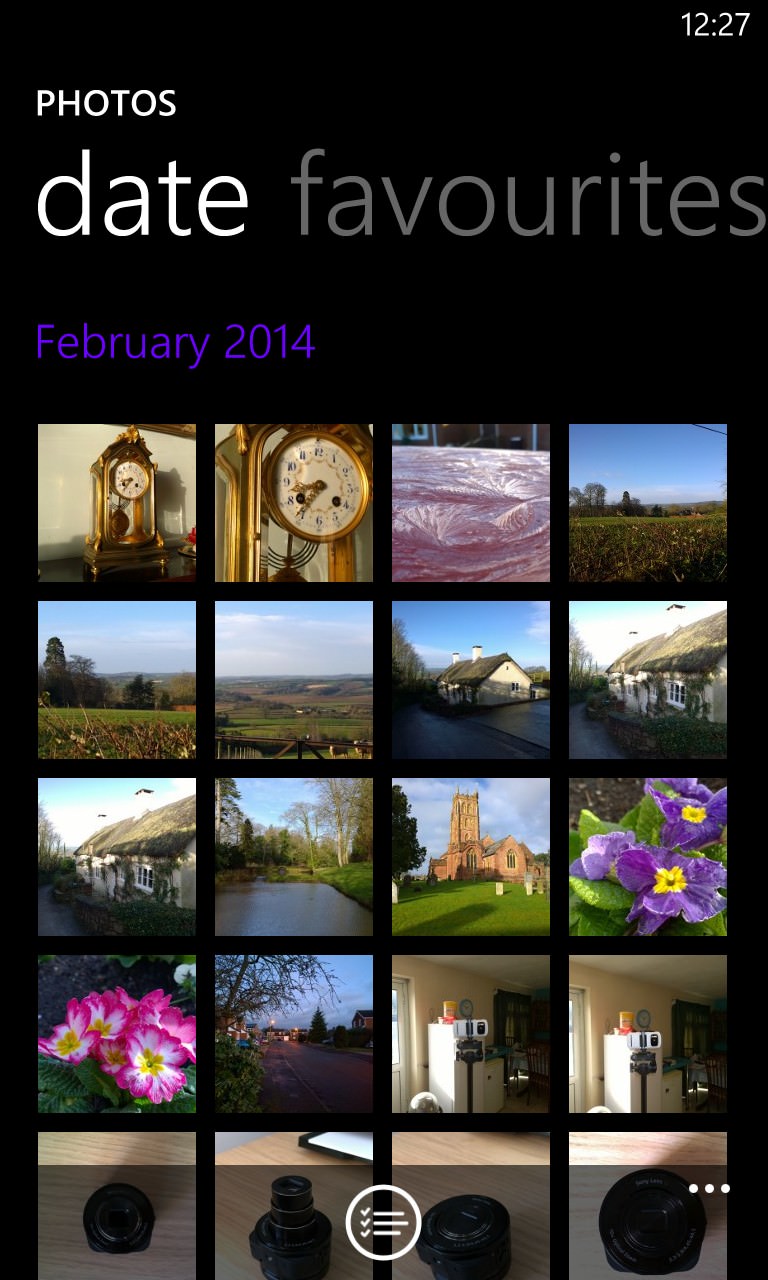
Take your finger and swipe down - notice how other months start to come into view, neatly animated under their month name as needed. Even better, tap any of the month names and you'll see a 'collapsed' view of the months for which photos are available (analagous to the collapsed applications list/grid when you tap on an app list 'letter').
Obviously, tap on the month name you're after and you'll be taken straight to it and can proceed from there:
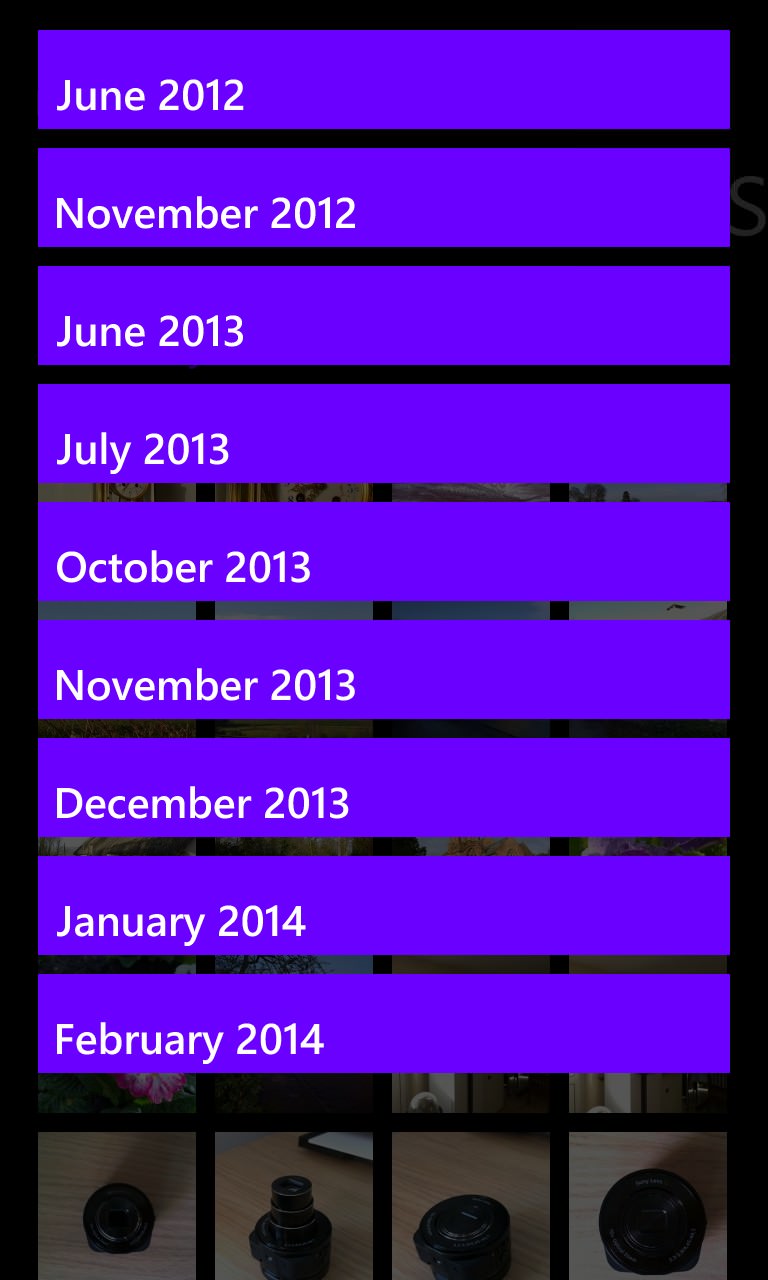
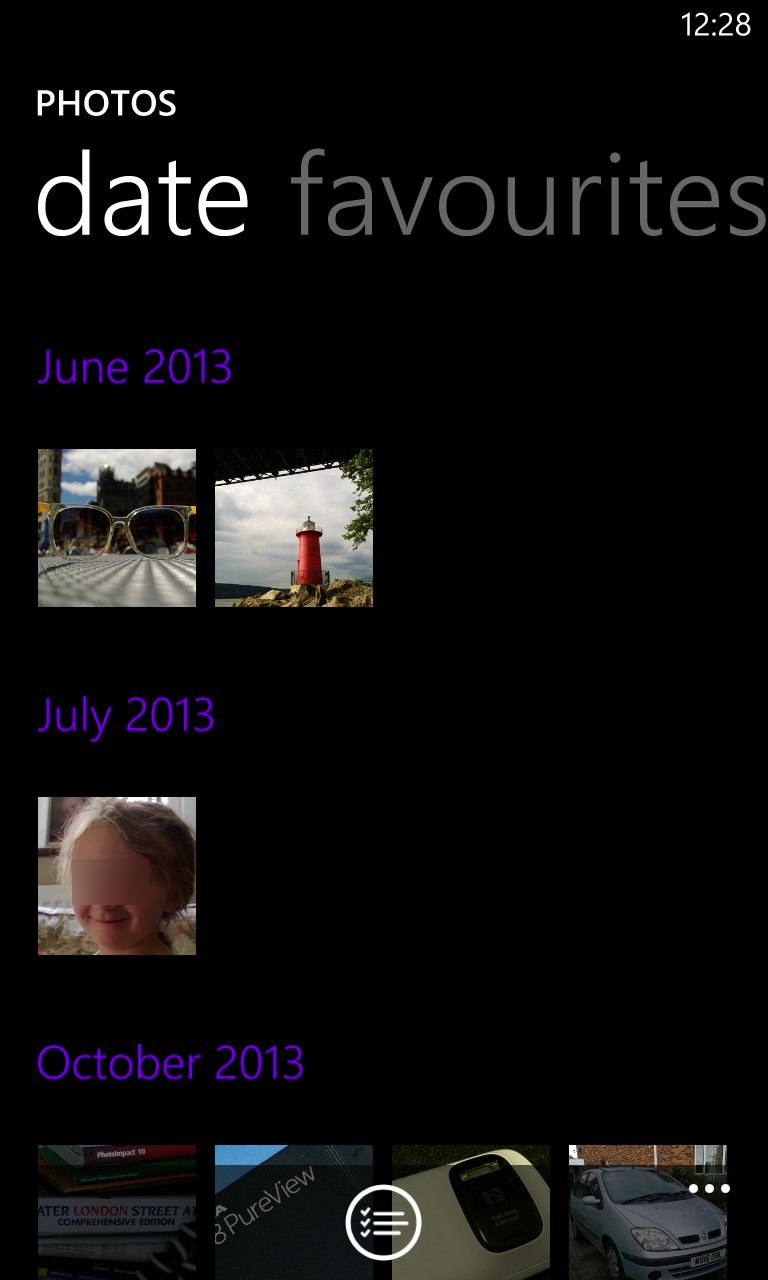
An alternative, somewhat artier, view, sorted by event (i.e. grouping photos taken on the same day together) and working especially well if you also have location tagging turned on (settings>applications>photos+camera), is Nokia Storyteller Beta:
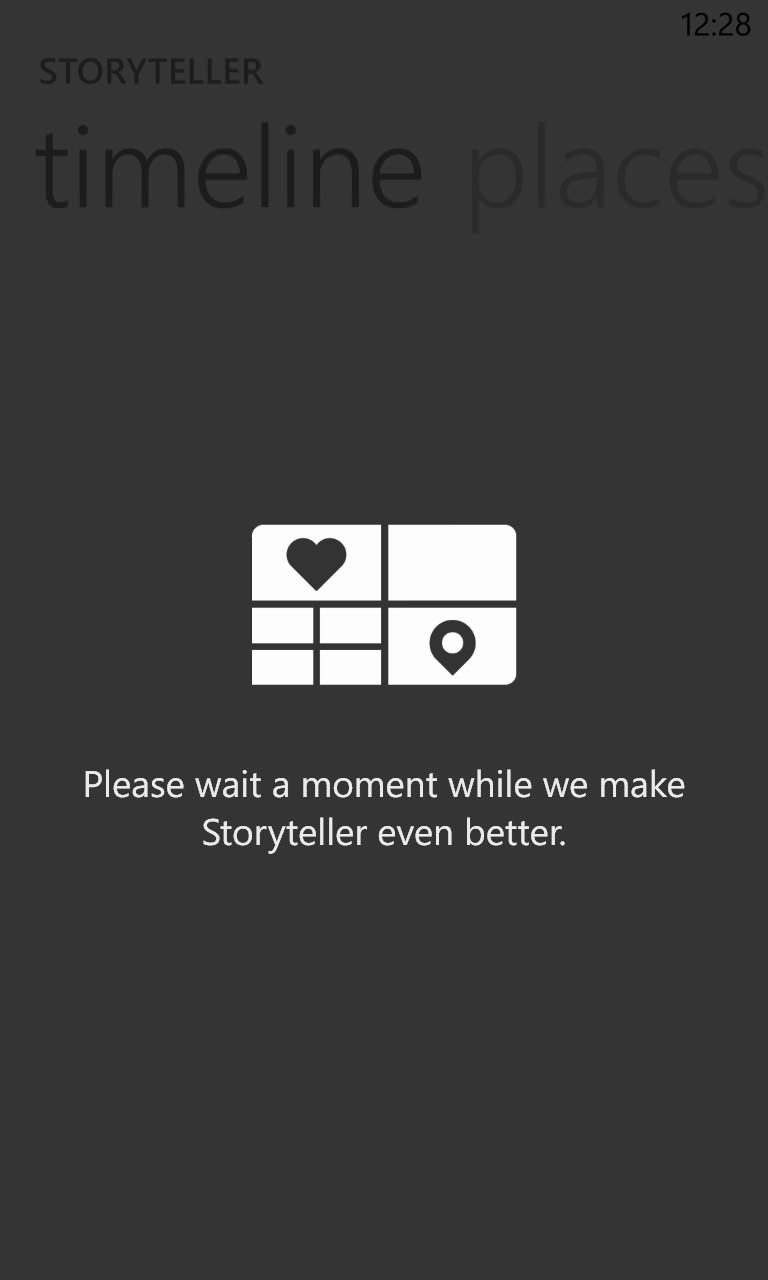
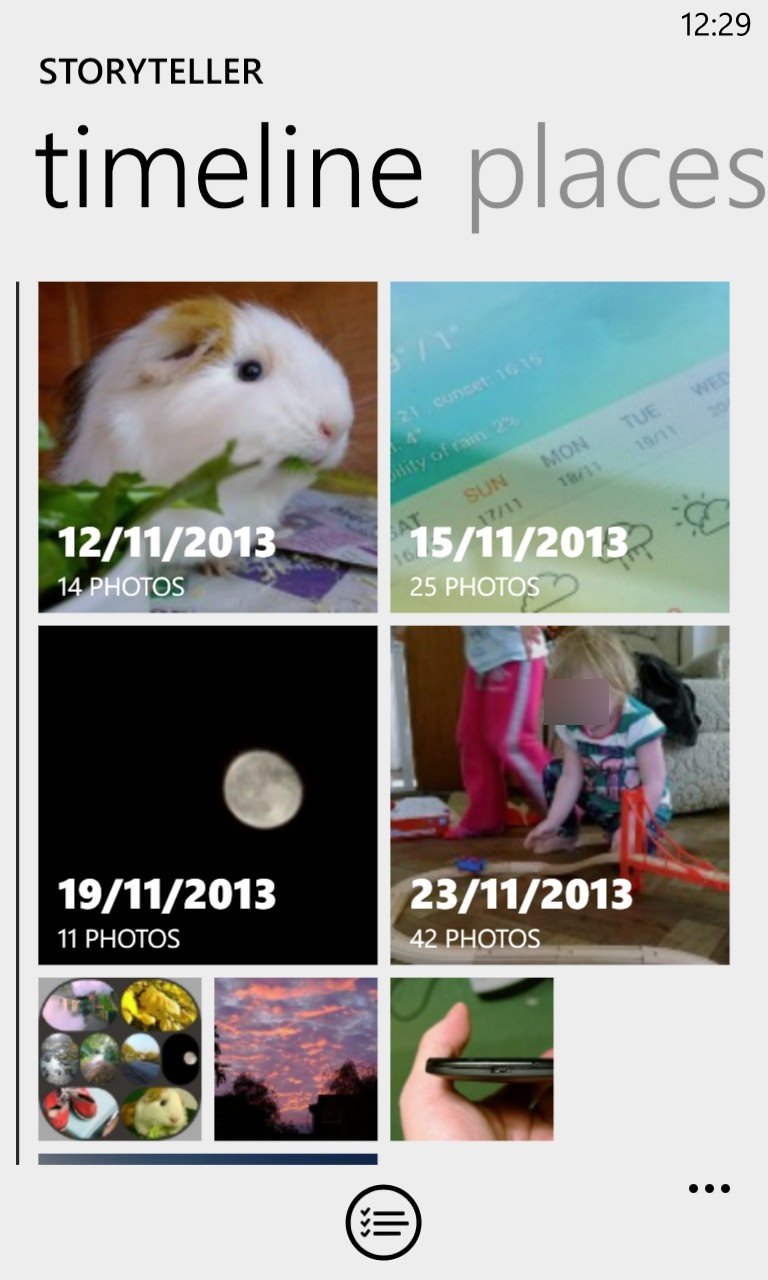
I sometimes see messages like that above left - just me? I'm guessing the database of images gets re-indexed every now and then?
(Although it's slightly odd to have Nokia Storyteller duplicate some of the functionality just described, it's very similar to what's happening in the Android world with Gallery/Google Photos, and in both cases there's every chance that, in the fulness of time, the newer application will take over all or some of the duties of the app that's built into the OS.)
In addition, lurking off to the side on many of these screens is 'favourites'. You may not have taken time to set any of your photos as 'favourites' - in which case you'll get random images on the Photos hub and in its background. But go into some photos you like and use 'add to favourites' on the '...' menu and you'll be rewarded by seeing these instead. Plus, the 'favourites' list is an ultra-quick way to get to these specific photos.