Here's a typical set of Bing Images of the Day, as seen by Windows Phone 8 and used on both your lockscreen (as an option) and on the Bing Search home page:

And yes, they're different at times (as here) because there's usually a time delay between the phone grabbing a new image of the day and the scheduling of the background process that changes the lockscreen implementing it.
A) Getting details of what the photo is
Head into Settings / lock screen and you'll find more details on the image currently being used in small print beneath the main pick list:
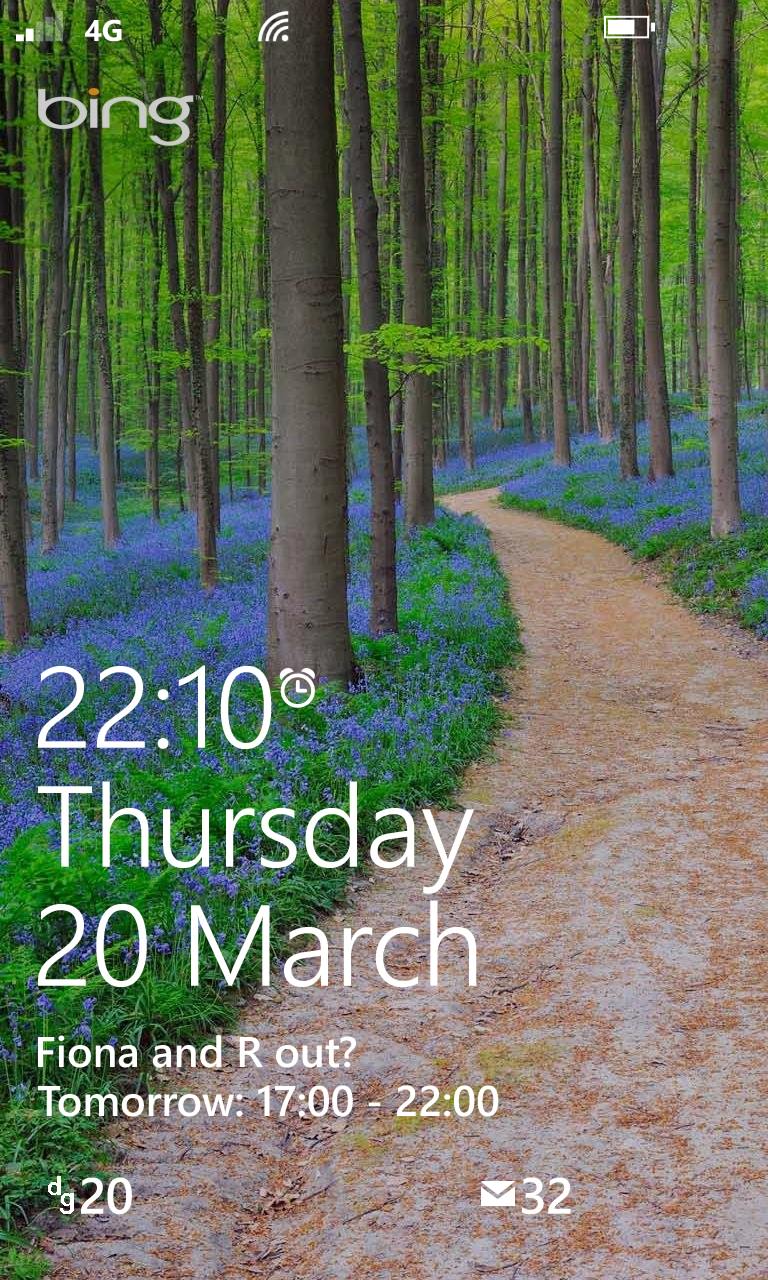
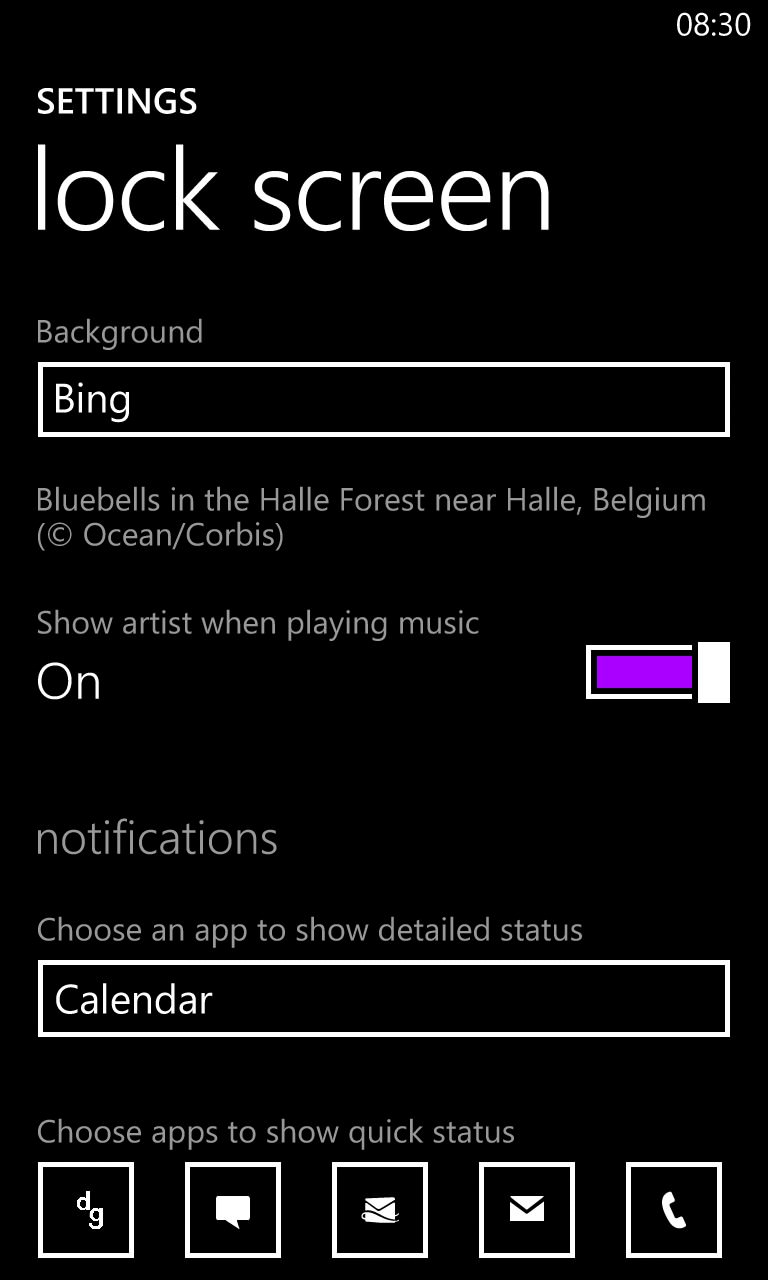
"Bluebells in the Halle Forest near Halle, Belgium"
This text will change with the image once the aforementioned background process has updated it to the current Bing Image of the Day, obviously.
B) Seeing the whole photo
What you see on the Windows Phone (portrait mode, by design) screen is only actually a (human-picked, I believe) slice from the original photo. As an example, look at the Bluebells photo above (which I thought was very effective on its own, in portrait) - pretty, eh? This (below) is the full image, the full Bing Image of the Day:

Quite a startling improvement. In fact, I've compromised the image, since this is still downsized for the web here on AAWP. The full Bing Images of the Day are the background on the various (USA and UK) Bing.com home pages, along with links to trivia articles to do with the location the photo was taken and its subject matter.
For example, the crater lake shown on the Lumia 920 above is the current Image of the Day, here's what Bing.com looks like:
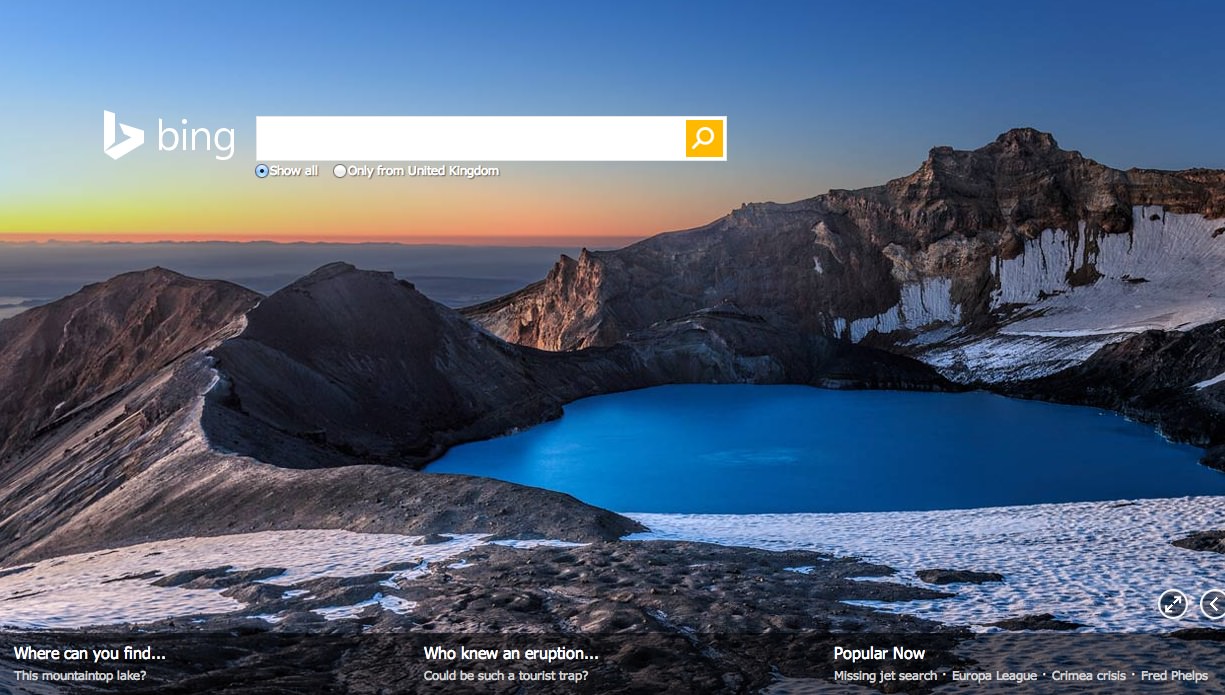
Now you can see where the slice above came from? Note also the two trivia links to follow, for further information.
Note also the < and > control buttons, bottom right, here in a desktop browser, letting you browse back in time to previous Images of the Day, including the associated trivia/details/links. This is one way to go back in time, though there's no way to easily save any of the images .
C) Browsing the archive, saving your favourites at full resolution
OK, maybe not the 'full resolution' of the original photo, from the photographer, but at high enough resolution (1366 x 768) to be used as a desktop wallpaper, for example, or as the background for any other personal project of your choice.
I couldn't see an official Bing Image of the Day archive, but fear not for the Bing Image Archive has been automatically extracting and archiving the daily images for years. You can go back to any year, any day, any month, and see the images used on both the USA and UK sites.
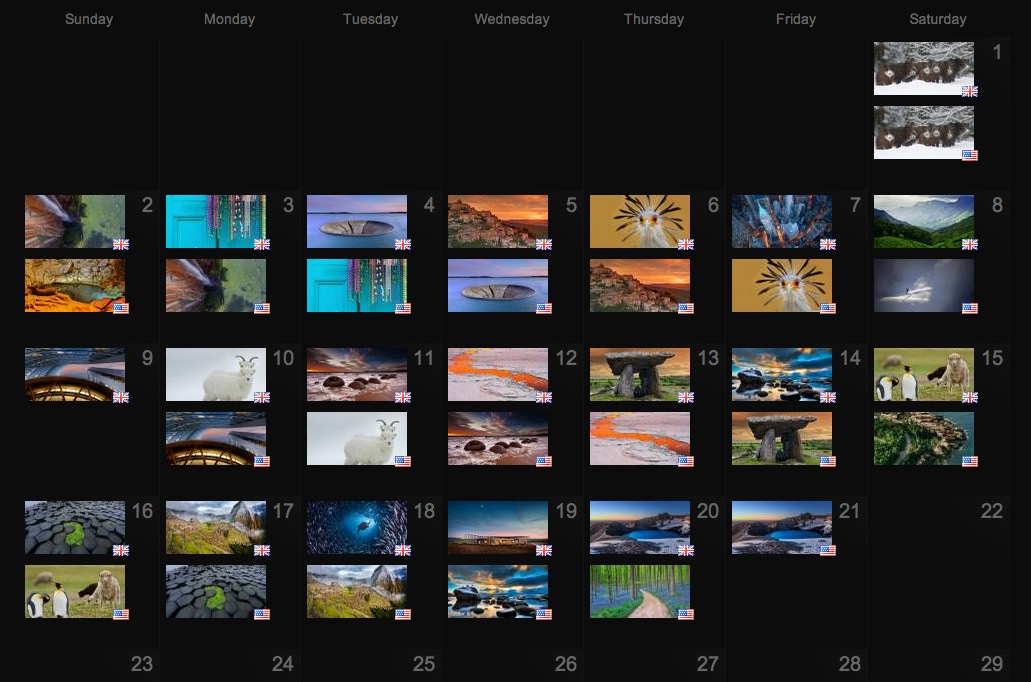
You see the bluebell and crater images in place already? I have to suppose that the images are scraped automatically rather than relying on human intervention. Click on any thumbnail to bring it up in a pop-up window:
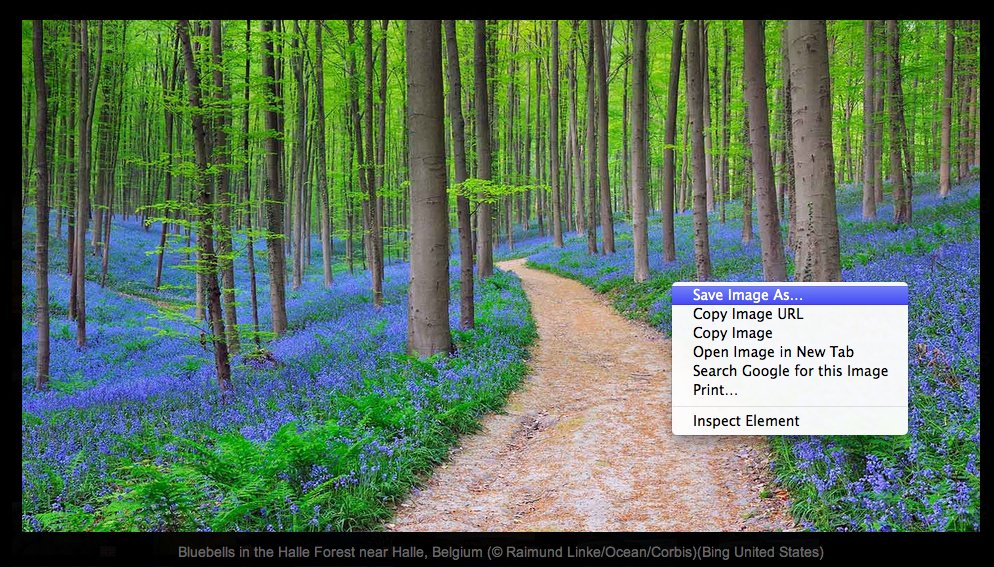
Don't worry, this is a browser-downscaled view - right click it and 'Save image as' and you'll have a 768p desktop JPG image to use as you wish. For personal things obviously, all these images are all heavily copyrighted!
______________
There we go - from pretty Windows Phone lockscreen to full-screen desktop wallpaper!
