Within the gamut of 'albums' in the Photos hub/app has always been 'Camera Roll from SkyDrive', but nested beneath the local folders, of course. And, for Windows Phone 8.1, even the list of albums is tucked one swipe away, off to the right, and renamed appropriately to the Microsoft changes, with its own 'Online' section named 'OneDrive', again beneath any local albums.
Maybe you've been using this online access feature since day one, in which case I salute you. But I'd bet that 99% of peope reading this have never done so.
Now, accessing what is likely to be a year or two's SkyDrive/OneDrive backed up photos on a phone over a potentially cellular connection, is never going to be quick, but happily you can work with the OS to 'cache' the relevant thumbnails after the initial browsing session, resulting in being able to browse the aforementioned year or so's worth of backed up photos, many hundreds, if not thousands, in only a few seconds.
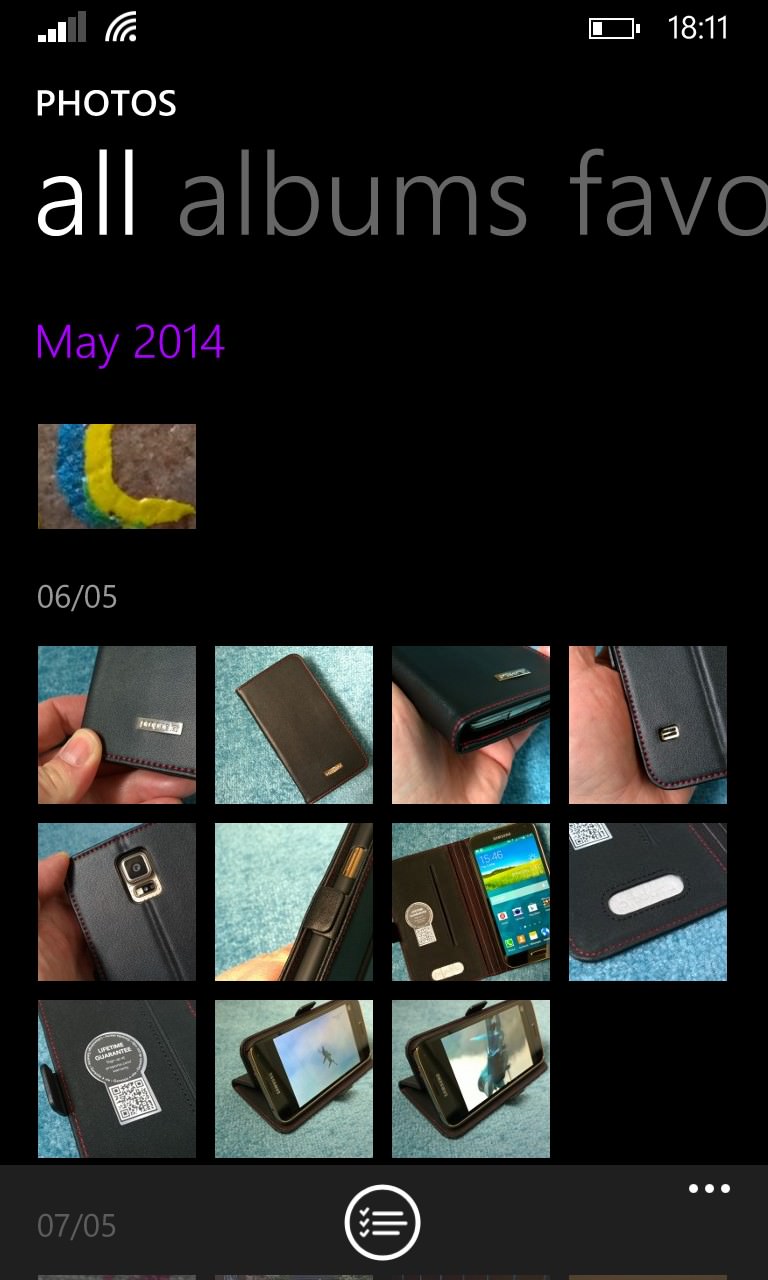
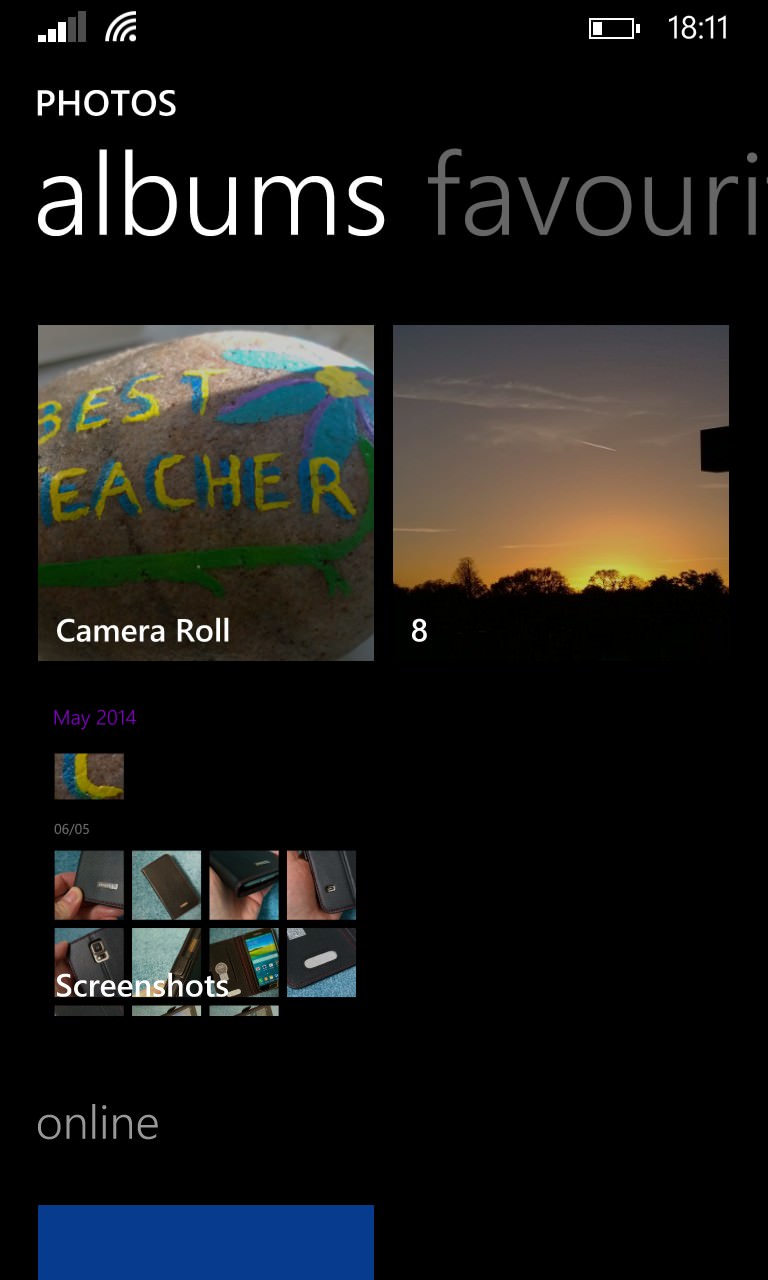
Here modelled on Windows Phone 8.1, on the Lumia 1020, above, the standard view of photos is now a very useful timeline, though there's no sign of your Microsoft cloud backup. Of course, if this is the same device you took all those photos on in the first place then they might still be in your local disk - but there's also a significant chance that you're either now on a different phone or, as here, a newly reset phone (after the 8.1 upgrade - article coming soon), in which case being able to get at photos you took months or even years ago will be a big boon. Swiping to theright gets you to the 'albums' view, in any case, with 'Online' showing at the bottom of the screen, along with the top of a tempting blue tile, above.
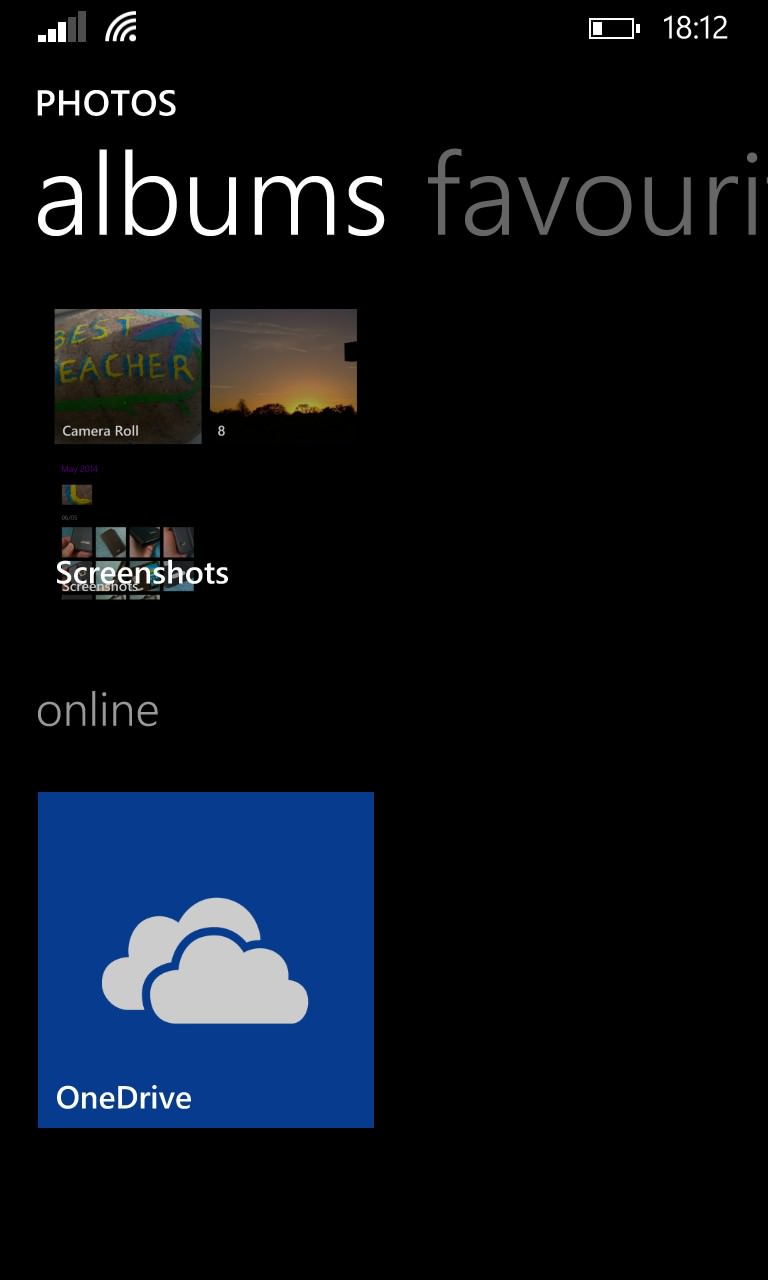
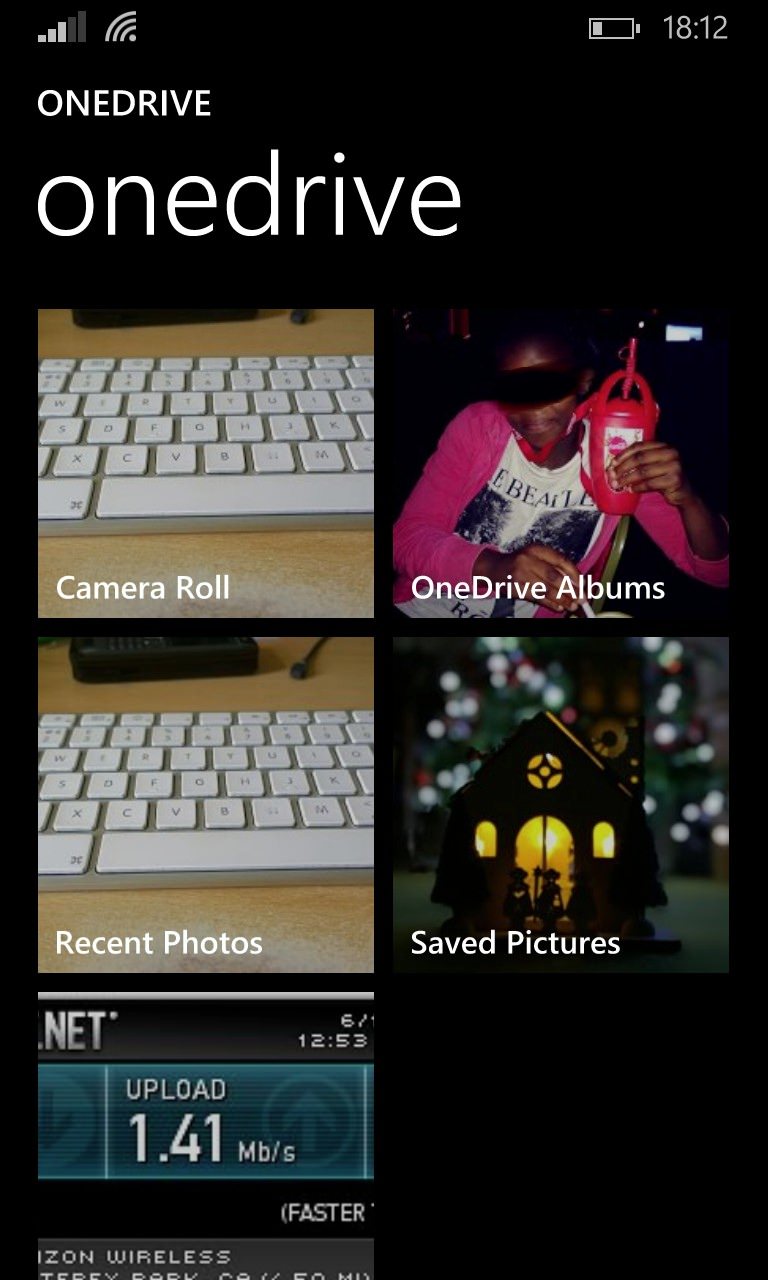
Swipe up a little and this is indeed 'OneDrive' (or 'SkyDrive Camera Roll' on older and/or pre-8.1 devices), and tapping on it reveals a new hierarchy of albums, shown above. This sounds a bit convoluted, but in reality you're just seeing the backed-up folder in the cloud, i.e. everything from here on in isn't actually on your phone at all.
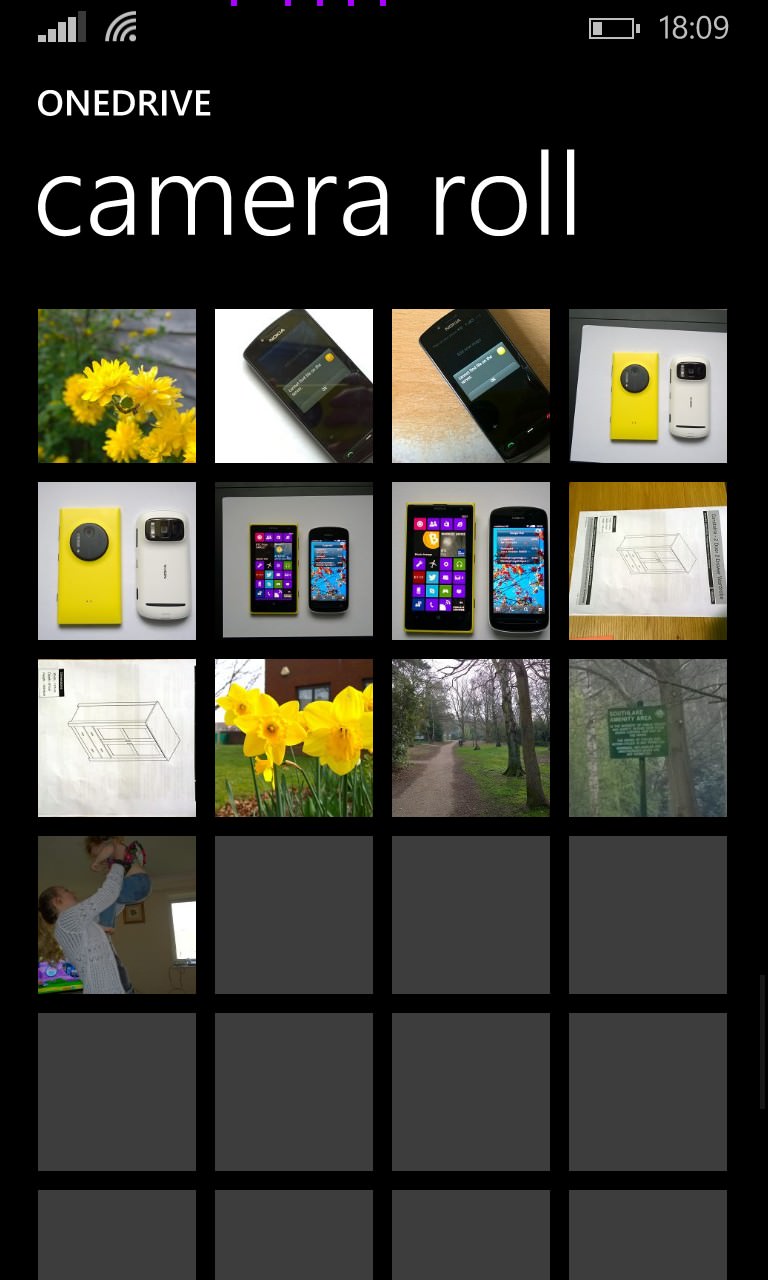
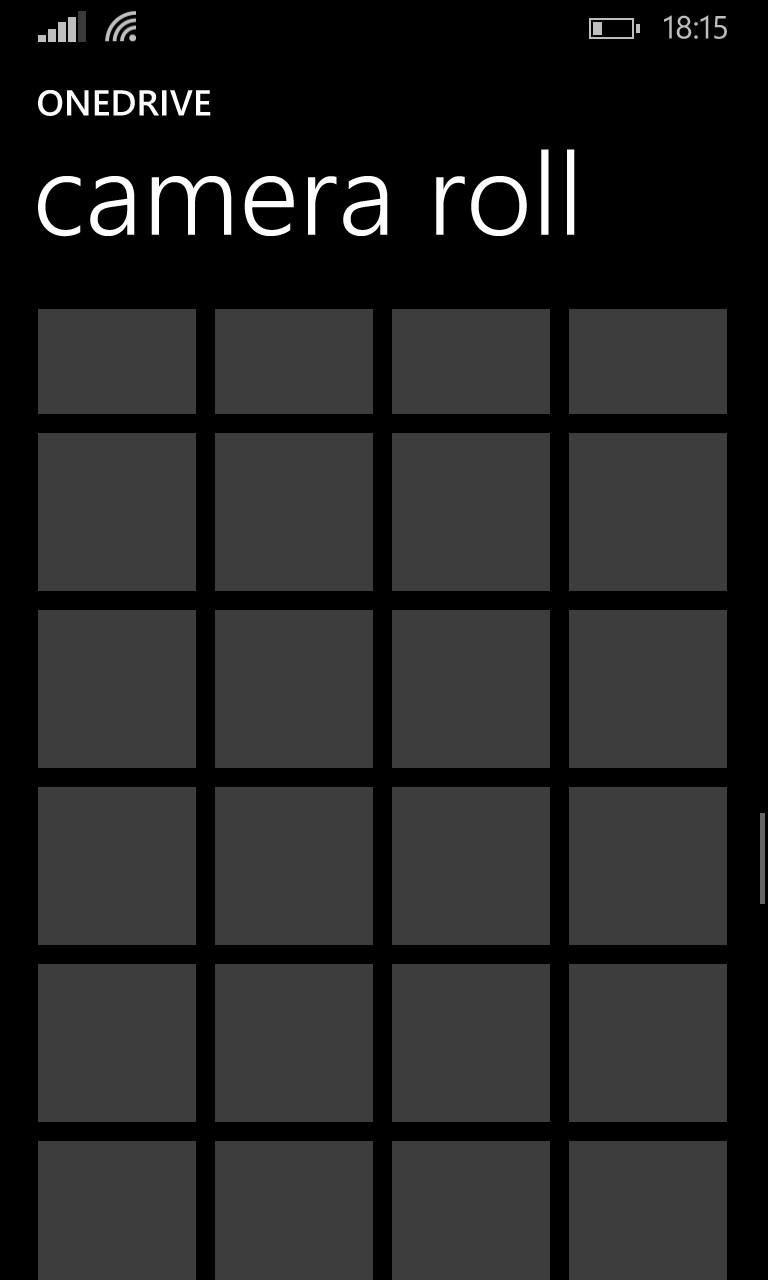
Tapping through into the OneDrive Camera Roll archive, you'll see a grid of grey thumbnails start to get populated. This can take a few seconds, since Windows Phone needs to ask OneDrive for a suitable thumbnail for each in turn - around five or six seconds per page of thumbnails (you can see why I wrote this feature to try and speed this all up).
The interesting thing is to realise that these thumbnails hang around on your phone, i.e. they're cached, ready for next time, and this is the main time saving tip. As shown above, as each screen full of thumbnails gets populated, swipe down to the next one, and so on. In my case I had around 400 photos, so there were 20 or so swipes down, a page at a time.
And no, you can't just swipe to the very bottom of the grid and come back in 10 minutes - I tested that. Windows Phone only asks for the current screen of thumbnails, so you have to go one screen at a time. But don't worry, this is all, in theory, a one-time thing and will greatly speed up any future OneDrive photo retrieval!
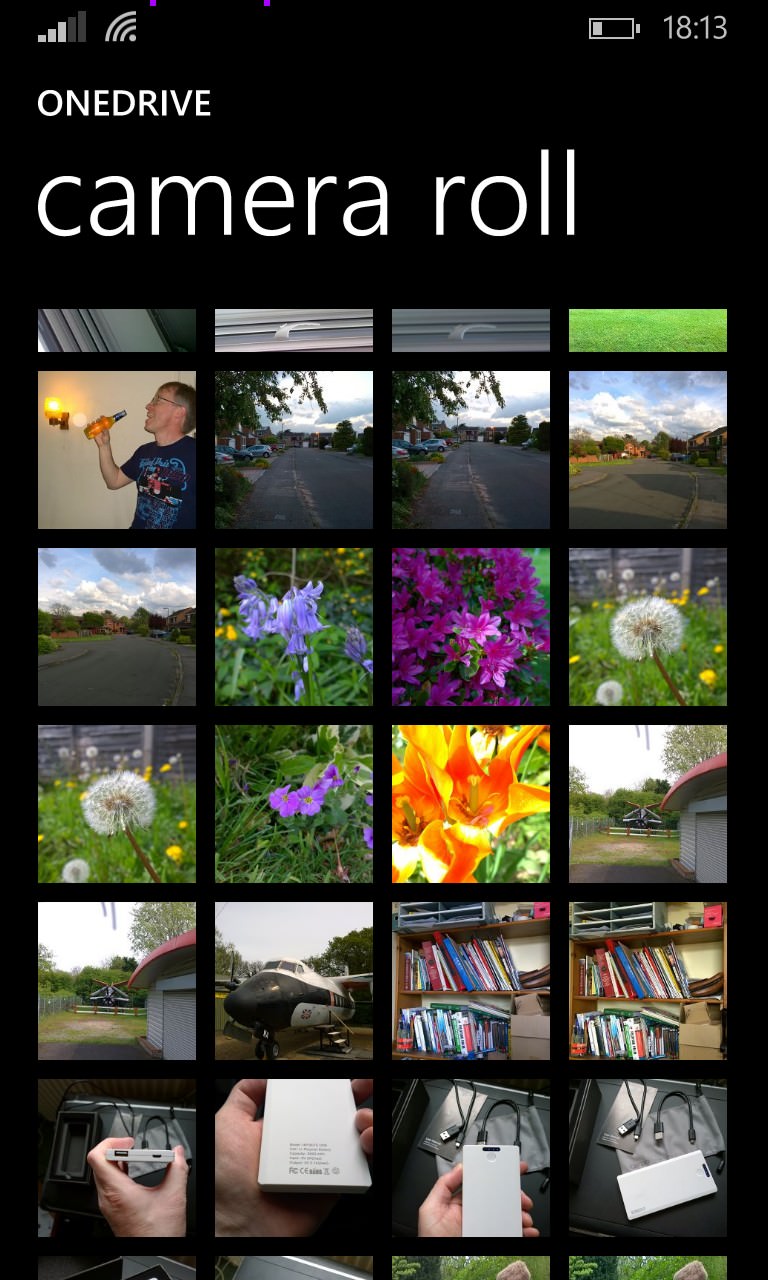
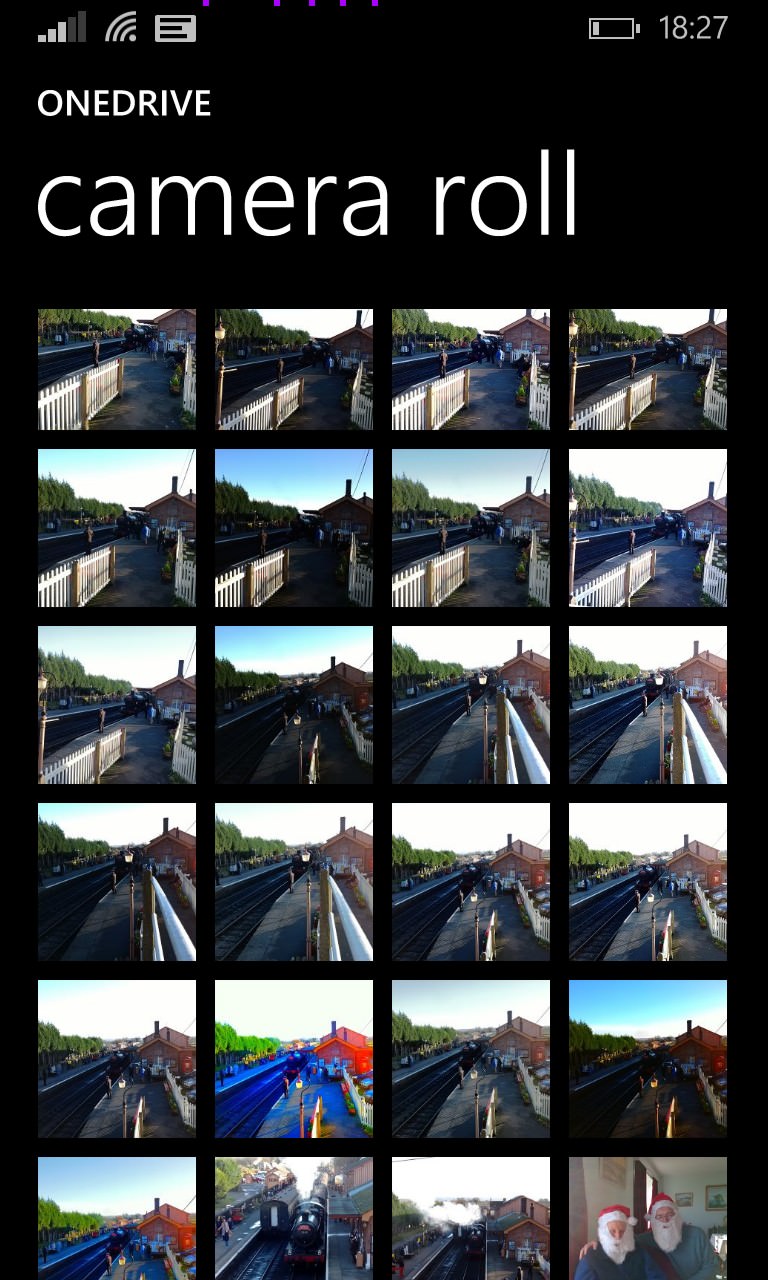
Once done, you can browse your OneDrive photo 'Camera roll' archive as needed, tapping through to load up a particular photo and perhaps edit it and/or save it back to your phone, as needed. As shown above right, though, do note that the automatic backup may mean that your OneDrive photo archive contains lots of near duplicates, since everything gets uploaded. Even if you were just 'playing' with a particular effects or HDR application!
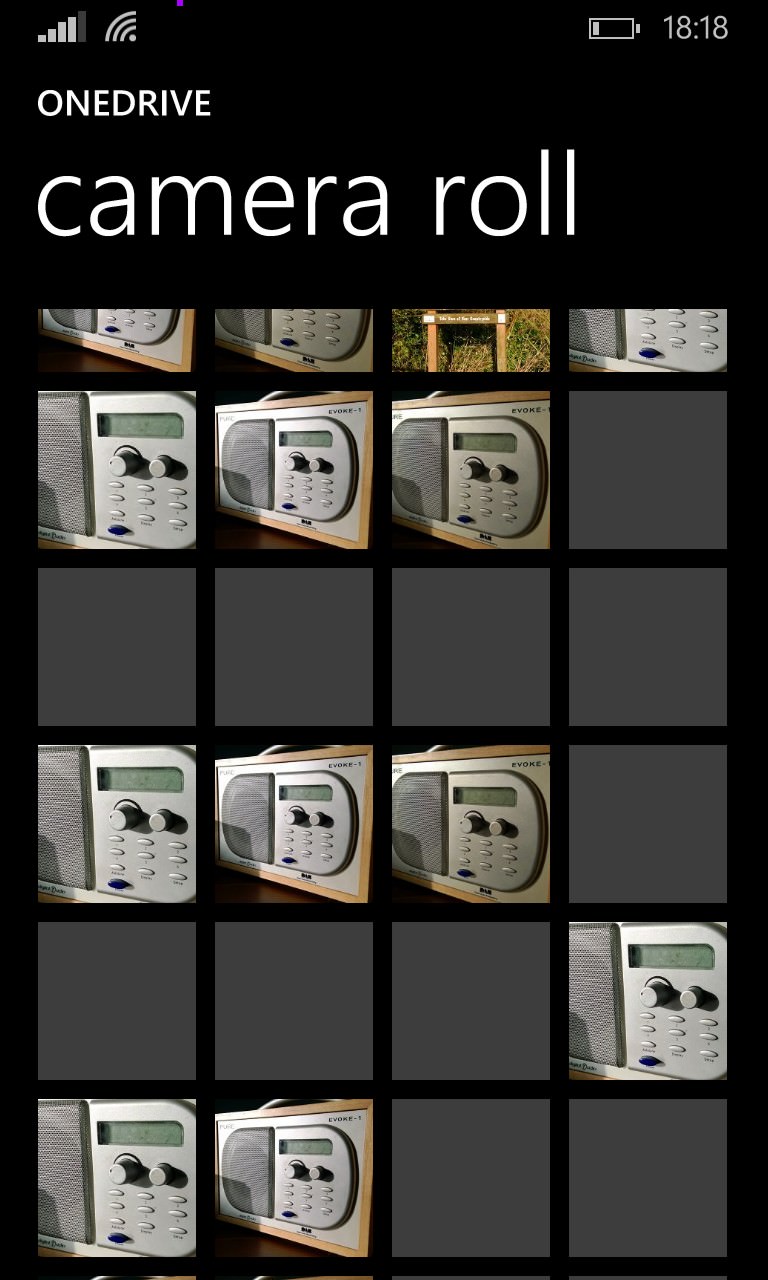
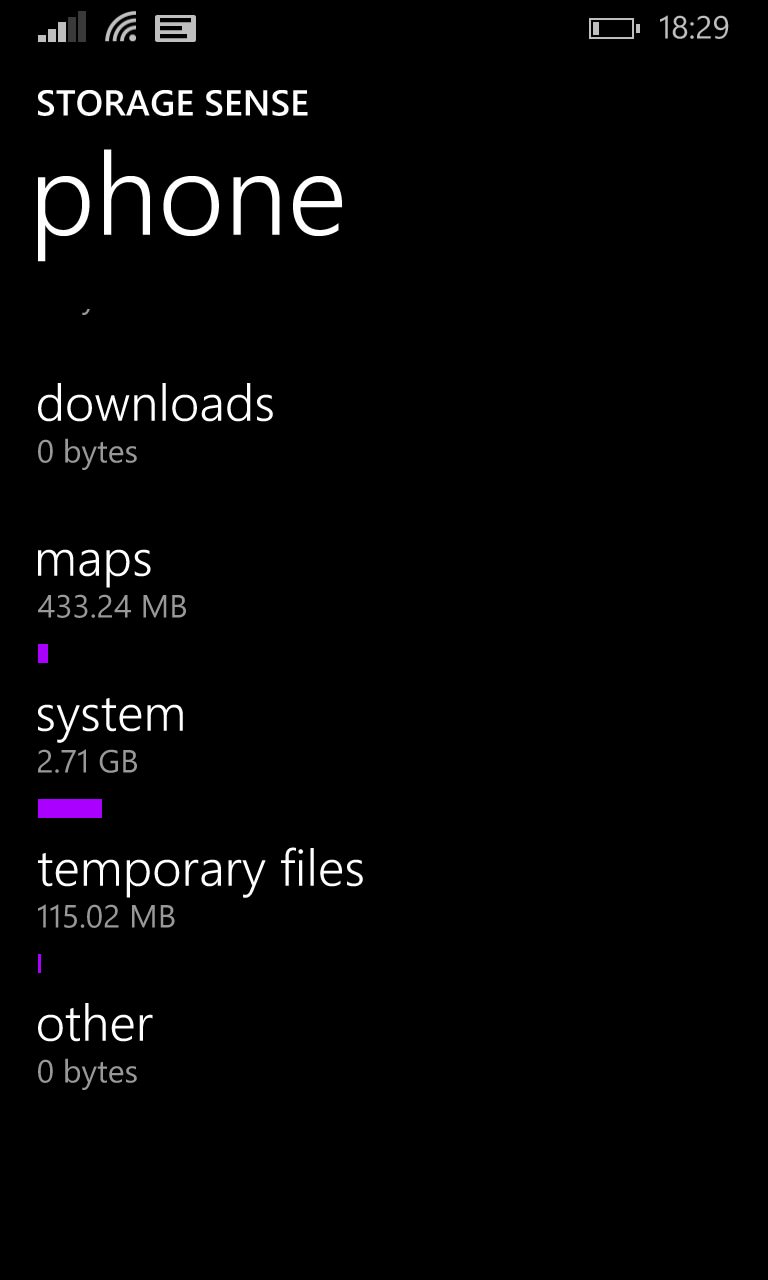
Two further notes of importance. Firstly, manipulating many hundreds of thumbnails and keeping them tied in with an online hookup to OneDrive is fairly processor-intensive, it seems, and when swiping many screens at once, you'll see the occasional (up to two seconds) glitch, as shown above left, with repeats of certain thumbnails. But these are quickly replaced by the real images - no doubt faster Windows Phone devices in 2014 will mean that such delays are much reduced.
Along the same lines, when going back into your OneDrive folders in Photos, there's an initial two second loading delay - but don't panic. This doesn't mean that all your nice, cached thumbnails have been lost, it simply means that the existing set is being loaded (and, presumably, a check for new additions is being made). All your thumbnails will appear in short order and you can verify that the caching is still in place by swiping down many screens at once, even right to the bottom of your stash, to see all images still 'there'.
Finally, note that if you clear the OS's 'Temporary files' in Settings, you will lose the thumbnails and will have to rebuild them later. In normal use though, clearing these files is not recommended anyway - just let Windows Phone get on with its business, etc.
Comments? Did you know about this access to your OneDrive/SkyDrive photo archive? And has this caching trick made a big speed difference?
