The key here is to recognise that, in a few places on your Windows Phone, the standard search control key becomes truly context sensitive - to a degree anyway. Internet Explorer is one of these places, in that whatever you highlight in the browser gets passed straight to Bing Search and acted upon.
This doesn't sound that big a deal, but there are a few real world examples (I'm sure you'll think of others).
Reference lookups
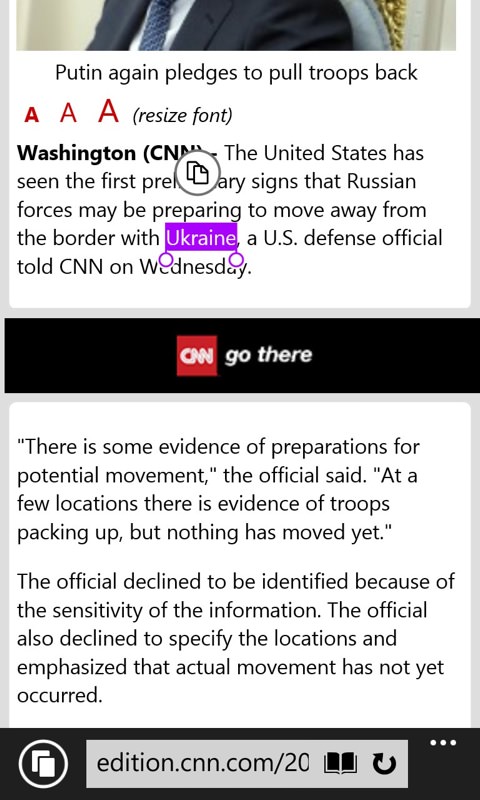
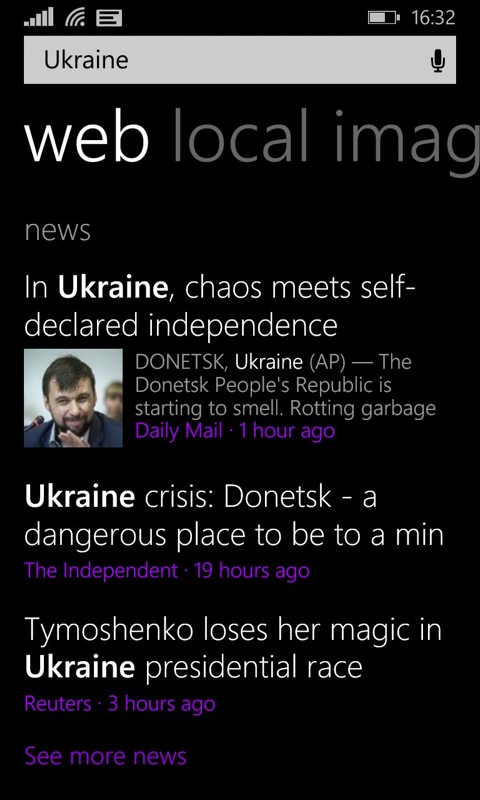
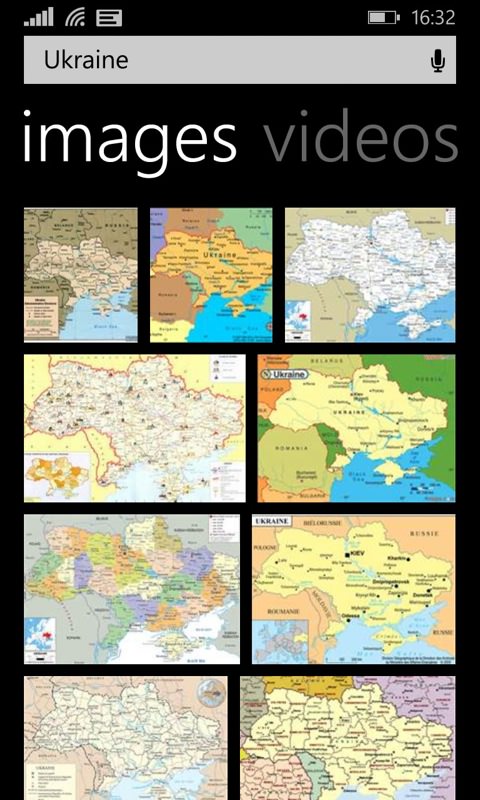
In this case, I've simply highlighted something I want to look up (a country) and tapped the search control. Web results are first, which is fair enough, since I might want to follow down (e.g. a Wikipedia entry just below the screen 'fold'), but I swiped across a couple of times for the screenshot here, to look at maps of where Ukraine is (ok, I knew roughly, but the exact borders and positioning still surprised me, after I tapped through to look in detail.
Dictionary lookup
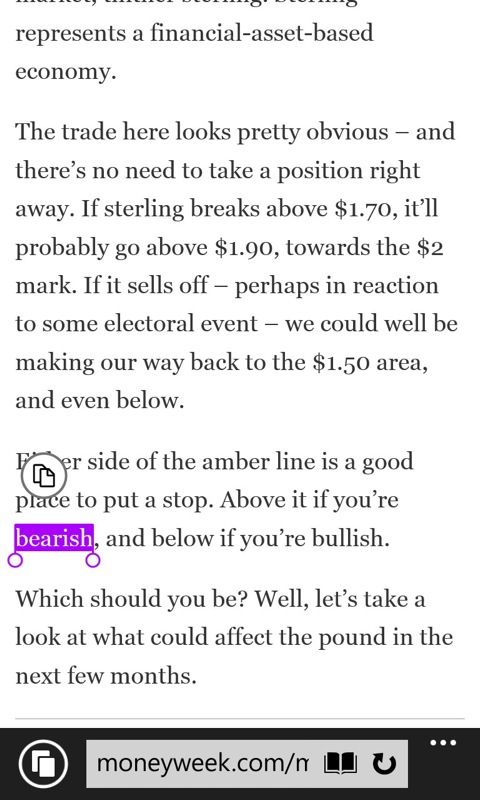
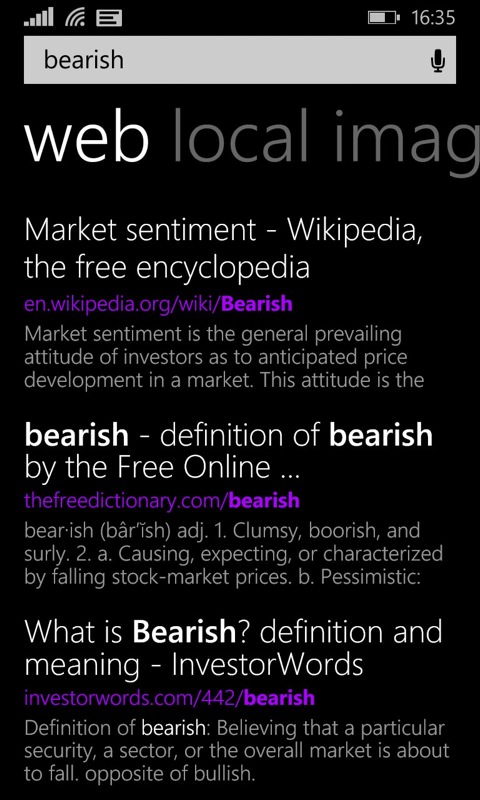
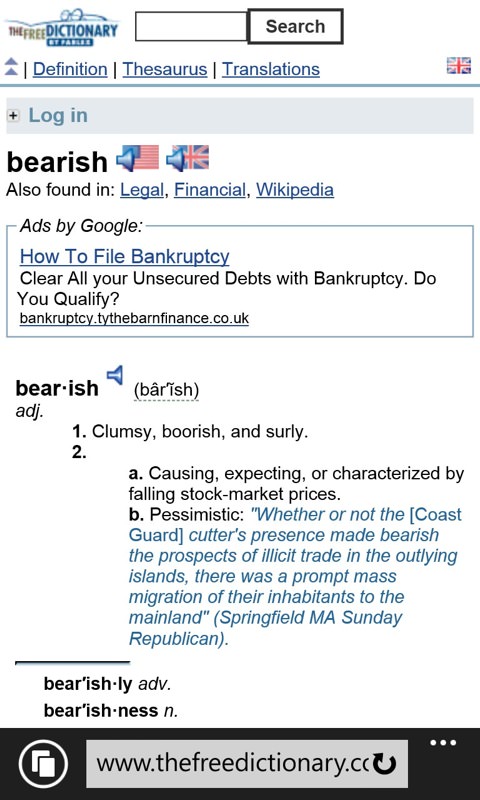
Of course, given that whatever's highlighted will be searched for, you can also simply look for a general word in any language. Especially if the word is obscure or slang, you'll almost certainly (as here) get a dictionary search result on the first screen. What an easy way to look up a word found on the Web!
Places and directions
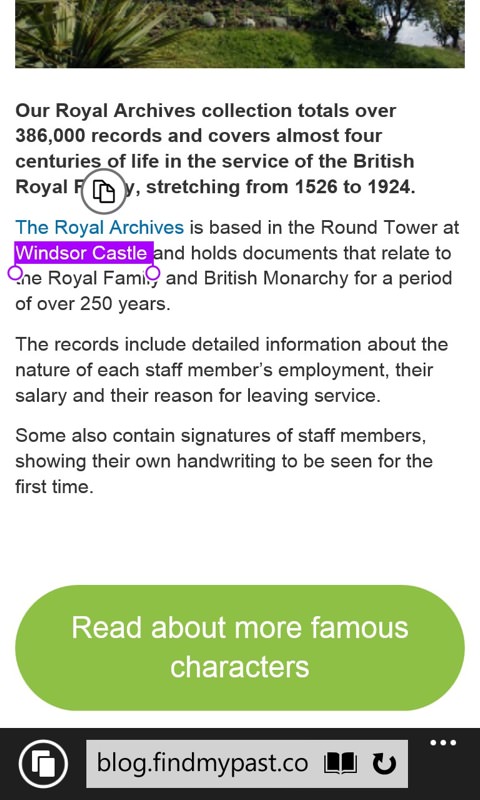
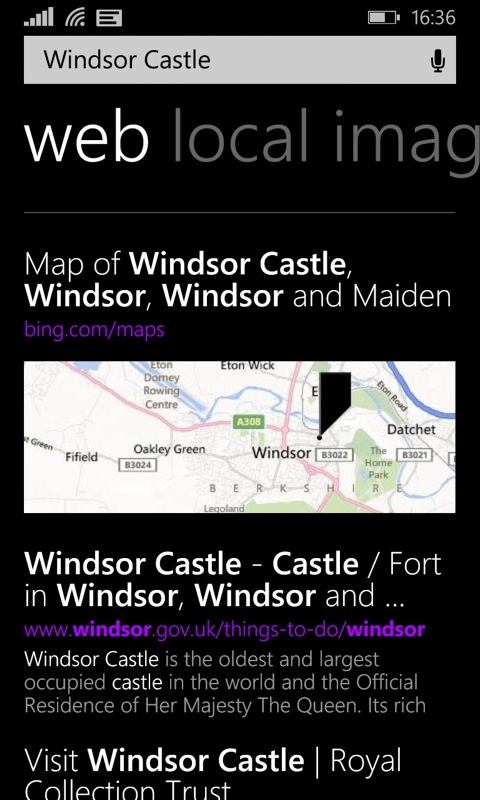
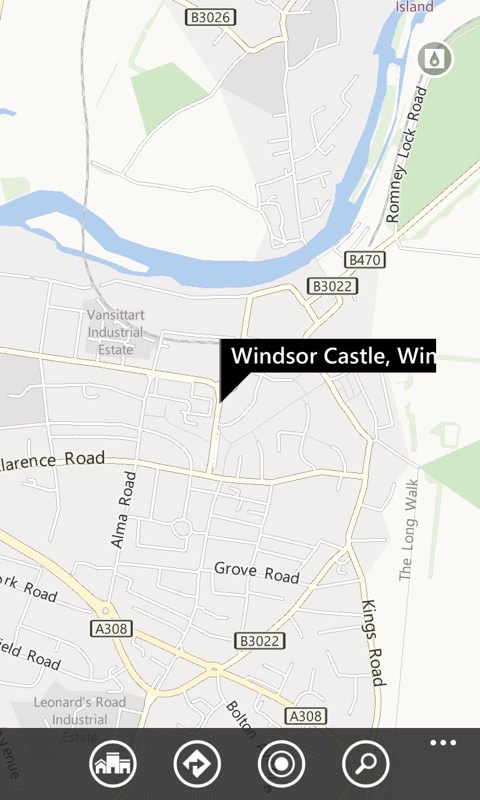
Sometimes the thing you're looking up will be a place or attraction, in which case Bing Search will serve up a mini-map as well. Tap this to bring the map up full-screen. It's all joined up, too, so tap the black flag and tap on 'Directions' and then 'Start voice-nav'. Pretty cool, to go from a web page text reference to real world voice guidance from your current location, eh?
________________
Tip: if the text you want to look for (more generally) is a hyperlink, you can't just tap it. So tap a word next to it (as appropriate) and then adjust the start and end carets (markers) as needed by dragging them individually with a finger. When they match the term you want to search for, hit the search control as usual.
Comments welcome. What other uses have you put the Windows Phone search control to?
