Now, this isn't a cure-all for any other woes you may be experiencing in Windows Phone, but even a potential 10% increase in battery life and responsiveness is surely worth checking out? A lot will depend on the exact applications you have installed, of course, and what they're registered to (try to) do in the background.
Here's the error message that rang the alarm bells. Trying to install Simple Calendar, which - obviously - needs to 'run' in the background, to update its live tile and set/check alarms, for example, I hit a system limit in Windows Phone 8.1:
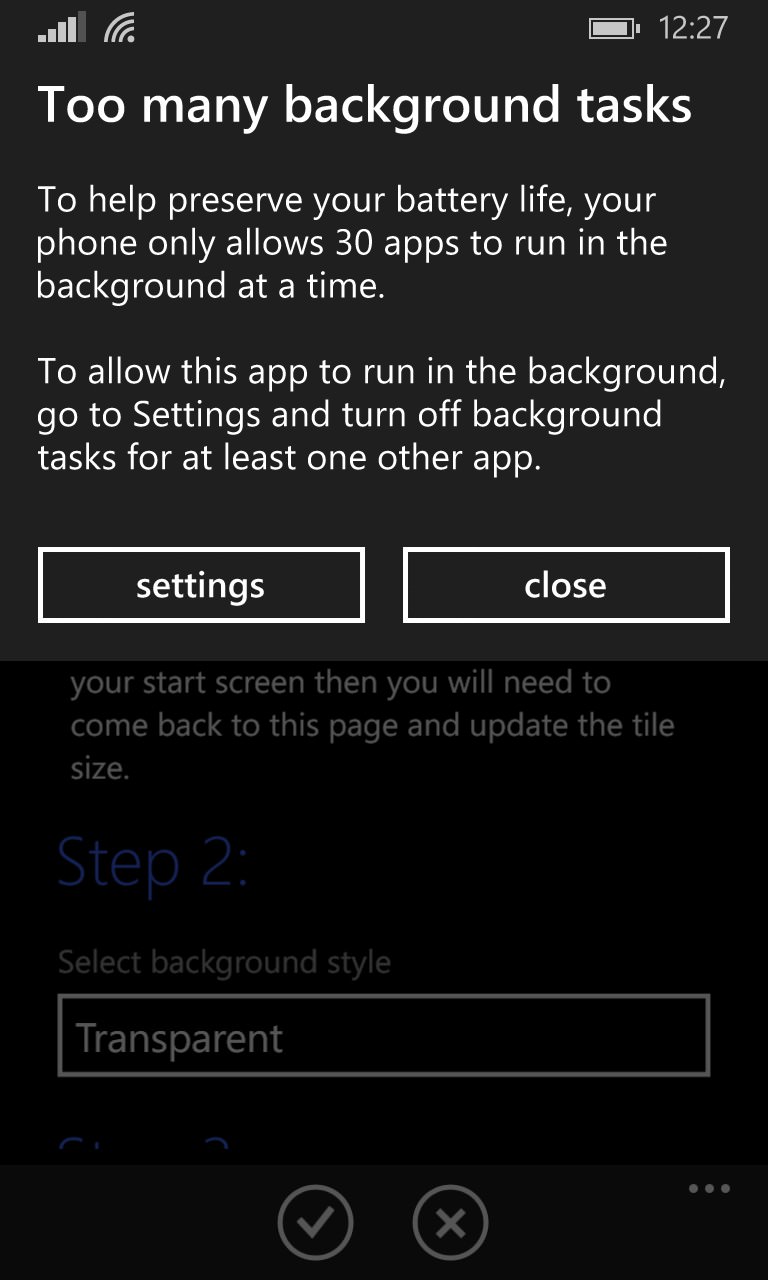
Hmm.... Could be worse, I guess, I have a recollection that the limit was half a dozen under WP7? At least there's a clue as to what do to and a handy button to tap. But assuming that you'll probably be checking the same things as me, but without an error message to start from, here's the generic way in:
1. Go to Settings and swipe to 'battery saver' (yes, yes, not that intuitive, eh, Microsoft?). Tap on it.
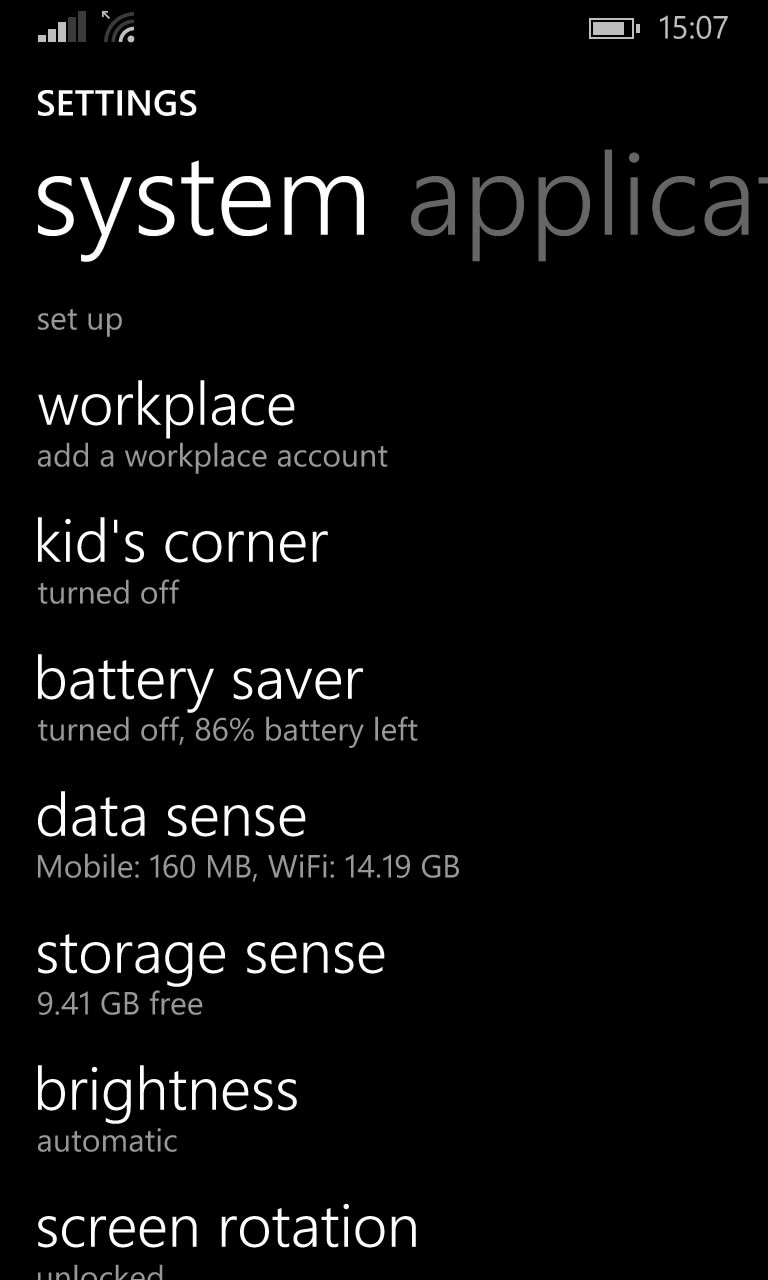
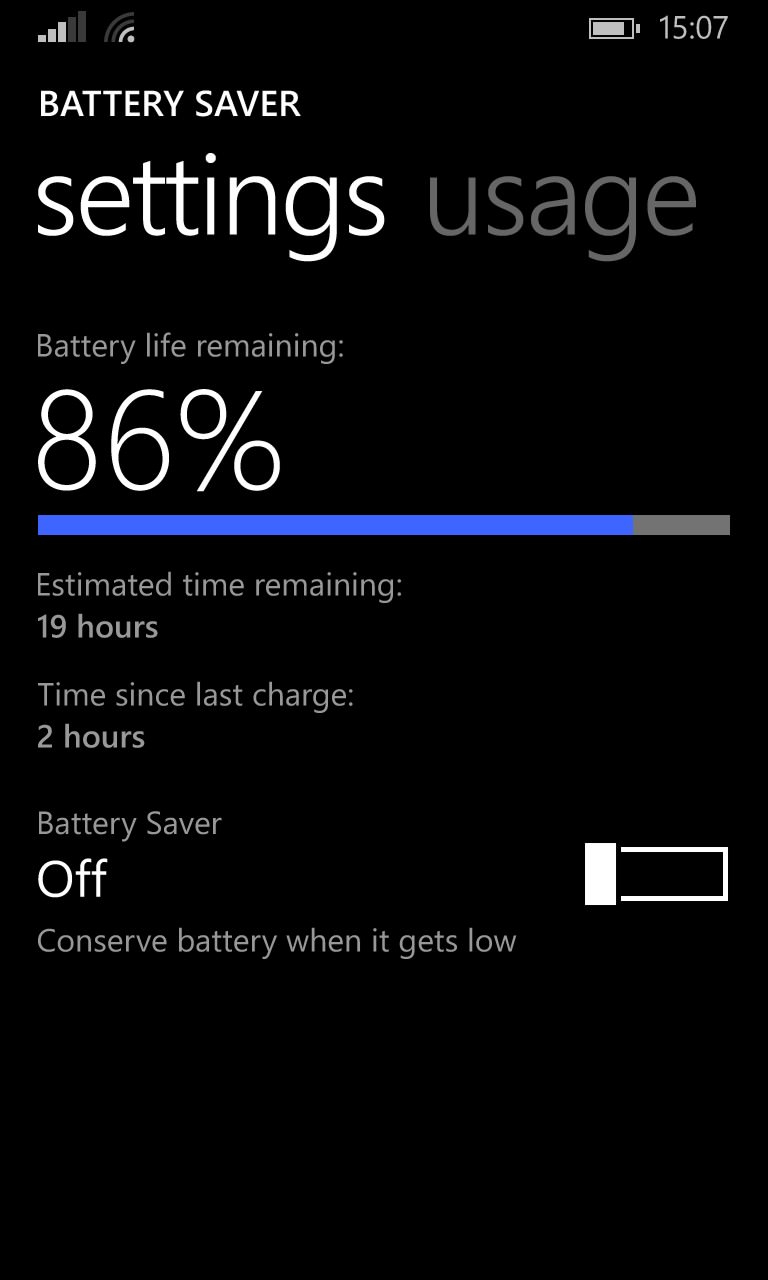
2. Swipe across to the 'usage' pane and tap on the line which says 'show all apps'. Tap on 'show apps that can run in the background':
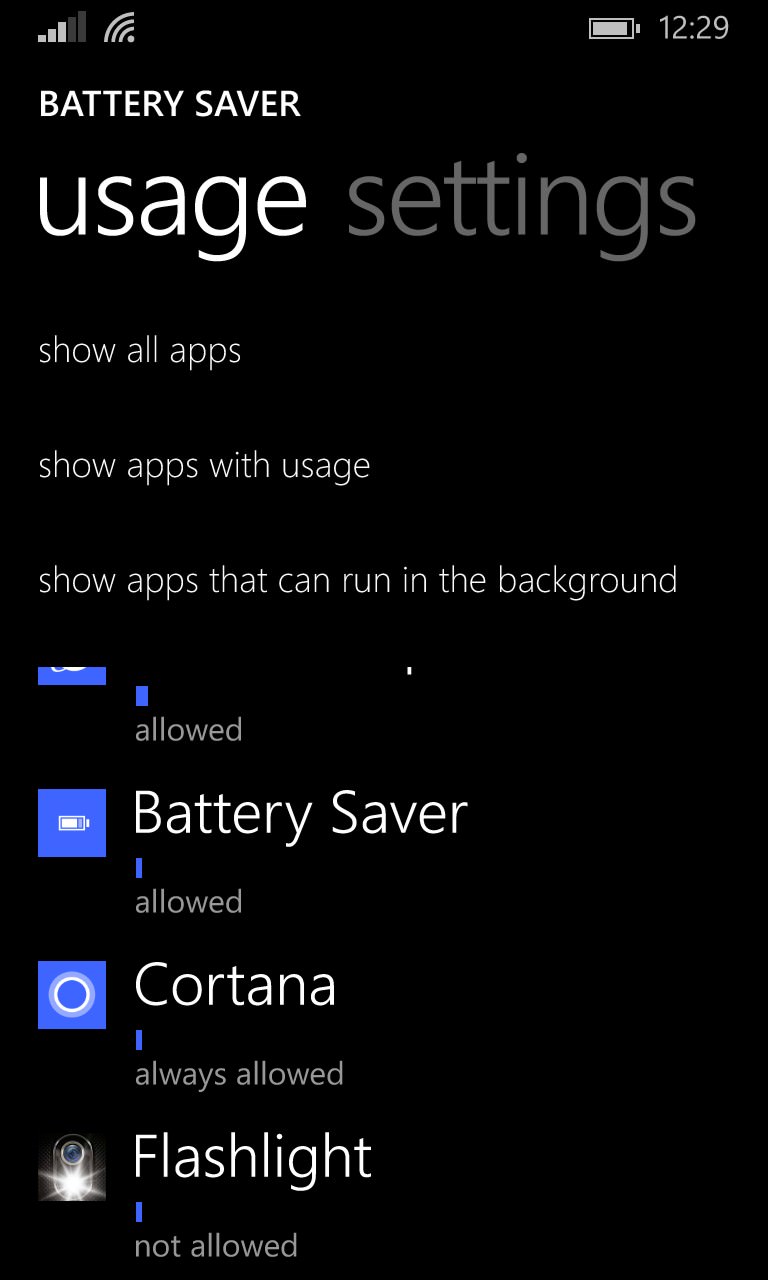
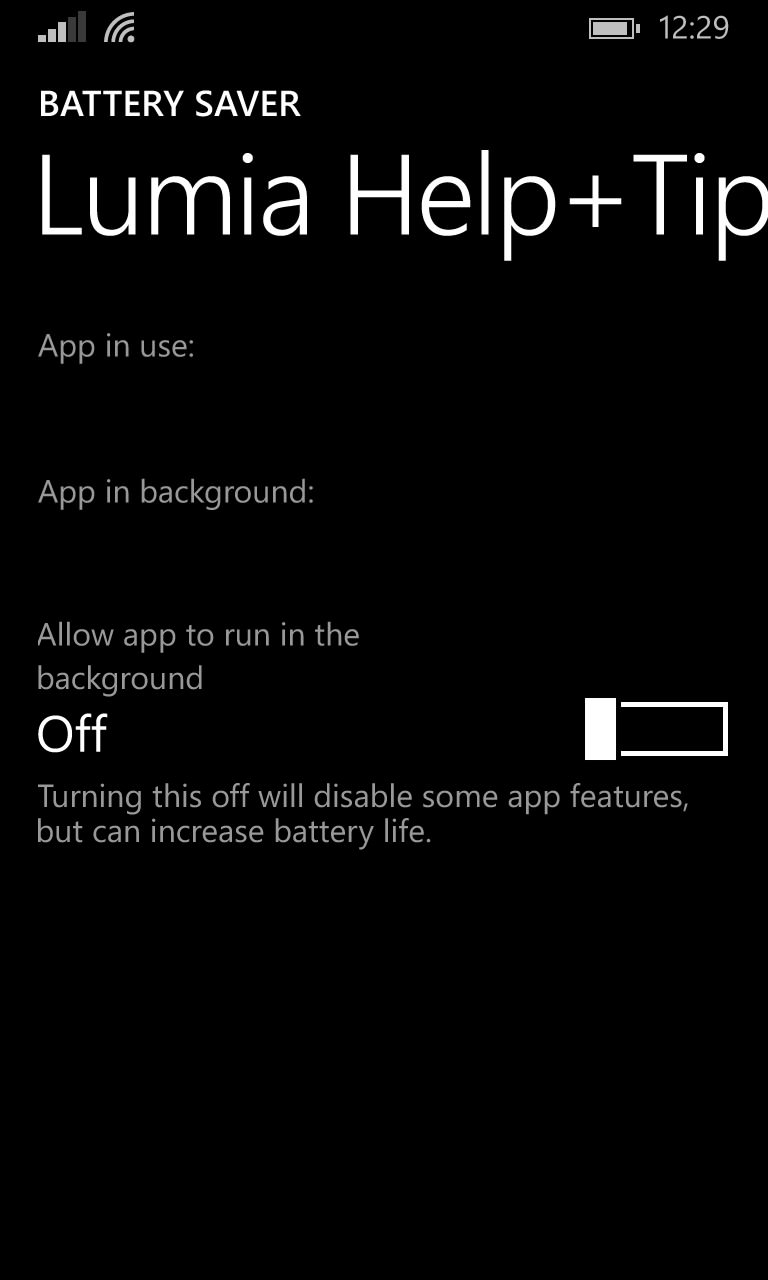
3. Run down the list, tapping on any that needs their setting changed. Tap on the on/off toggle for 'Allow app to run in the background'.
You'll find quite a few applications that don't need to run in the background and which haven't got any kind of useful live tile. For example, 'Lumia Help+Tips', above.
Remember that updating a live tile with fresh information does require permission to run in the background, so only change the setting for applications that don't have a useful and dynamic live tile and which you're fairly sure doesn't need to be updating or doing stuff periodically in the background.
On the editorial Lumia 1020, I found around 10 of my allotted '30' applications really didn't need this permission (no matter what the developer specified when he packaged his app), thus freeing up 10 spaces for other new applications (like Simple Calendar) which really did need background permissions.
The Windows Phone philosphy, whereby applications are strictly limited in the resources they can use while not in the foreground (i.e. on screen), usually seems over-protective at first to geeks, but it's designed so that lesser mortals with less discriminatory abilities and who install a lot of rubbish can be protected from themselves. And, whatever they get up to, whatever they install, Microsoft is ensuring that the OS remains fluid and responsive*.
Data points welcome from others here. How many culprits or permissions-wasters did you find in your own 'usage' pane? And have you a feel for if disabling them makes much a difference in real life? I'd expect the improvements to be marginal, but if nothing else you'll have now had a decent spring clean of your phone's multitasking permissions and can sleep happier at night**.
* Of course, there remains the issue of some applications not playing well with resuming after a break, but that's another issue for another editorial.
** Maybe(!)
