What is 'tilt shift'?
Originally performed optically with special cameras and lenses, the idea is to both tilt and shift the camera lens so that subjects off-centre in the viewfinder can be captured at an angle and yet without perspective distortion. The effect produces a crisp focus on a particular focal plane and is used popularly on landscape scenes to simulate the effect of photographing a 'model' landscape, up close with a camera with low depth of field and large aperture.
Here's an example, of Campos do Jordão, Brazil, taken from here:

Looks exactly like a 'model village', doesn't it? Yet this is the real city, but taken using tilt-shift photography.
The modern 'kludge'
Now, although the core effect of tilt shift is that just a particular focal plane is in err.... focus, and there's in theory no hard and fast rule about where else in the photo will and won't be in focus too, in practice, this type of shot is almost always used with landscapes, i.e. a subject starting in the medium foreground and extending into the distance. As with the example photo above, anything closer than the core focal plane, lower down in the frame, is blurred and out of focus, while anything further away, higher in the frame, also gets progressively blurred.
The fact that the bottom and top sections of the frame are blurred and the centre is in focus is purely artificial and due to us choosing a landscape as the subject, it should be noted. In principle, any part of the frame could be in or out of tilt-shift focus, depending on the subject chosen!
However, for most purposes, the landscape idea holds good and there's a good chance that anything lower in the frame will be closer and anything higher will be further away. Leading to an affectation of modern photo filtering applications on mobile platforms - the 'tilt shift' kludge, whereby the bottom and top of frame are artificially blurred, simulating something of the proper tilt shift effect without any tedious or expensive messing around with multiple lenses and mechanisms. It is a kludge though, make no bones about it, because it takes no account of the actual subject composition or distance of each part, plus - usually - the blurring is heavy handed and not done 'progressively' towards the edge of frame.
But let's not be churlish, the average phone user can still have fun with the 'tilt shift' effect and never mind what the photo purist might say....
How to do it
You can search in the Windows Phone Store for 'tilt shift' and you'll find a barrage of utilities which claim to perform this selective blurring kludge, but in truth many don't work properly and you also don't need any of them - everything you need is built into the free Lumia Creative Studio (usually built into each Lumia, but also available here in the Store).
The effect is somewhat hidden, within the 'Blur' section of the UI, so here's how to use it:

Having selected a suitable photo from your Photos/Camera roll, as here, the section of Creative Studio to head for is the top tool, 'Blur'...
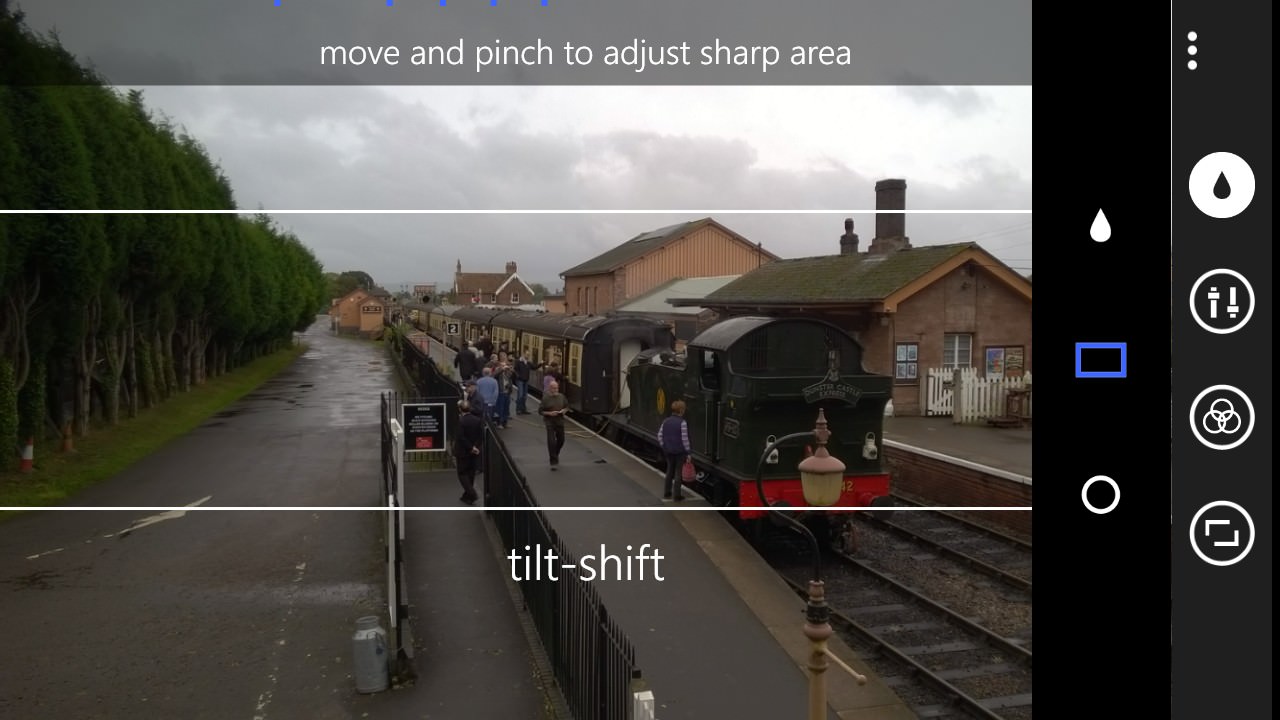
Of the three blur tools, use the middle tool, i.e. linear blur, and you'll immediately recognise that what we're doing is applying typical top and bottom of frame tilt-shift blur. As the pop-up on screen suggests, you can drag the rectangular area up and down to precisely select which part of the image should be kept clear, or pinch or splay it (only horizontally, bizarrely) to adjust the height of the region.
The height and position of the 'tilt shift' bars are critical to how convincing the eventual effect is, but quite a degree of trial and error is needed, not least because you can't see all the details of the (e.g.) 5MP image on your phone screen.
[Incidentally, the bottom (radial blur) tool is also fun to play with, but the effect is even more artificial, so I've discounted it from this tilt-shift-focussed feature.]

The default linear blur ('tilt-shift') results - not great. To improve matters a bit, I'd lower the central rectangle so that it didn't encompass the horizon, but did include a bit more of that nice foreground lamp. And, speaking of vertically intruding objects....

Let's try again with another shot, here in York station... Thinking about composition again, there's a complication here in the clock top right of the frame. Here's the fuller picture:
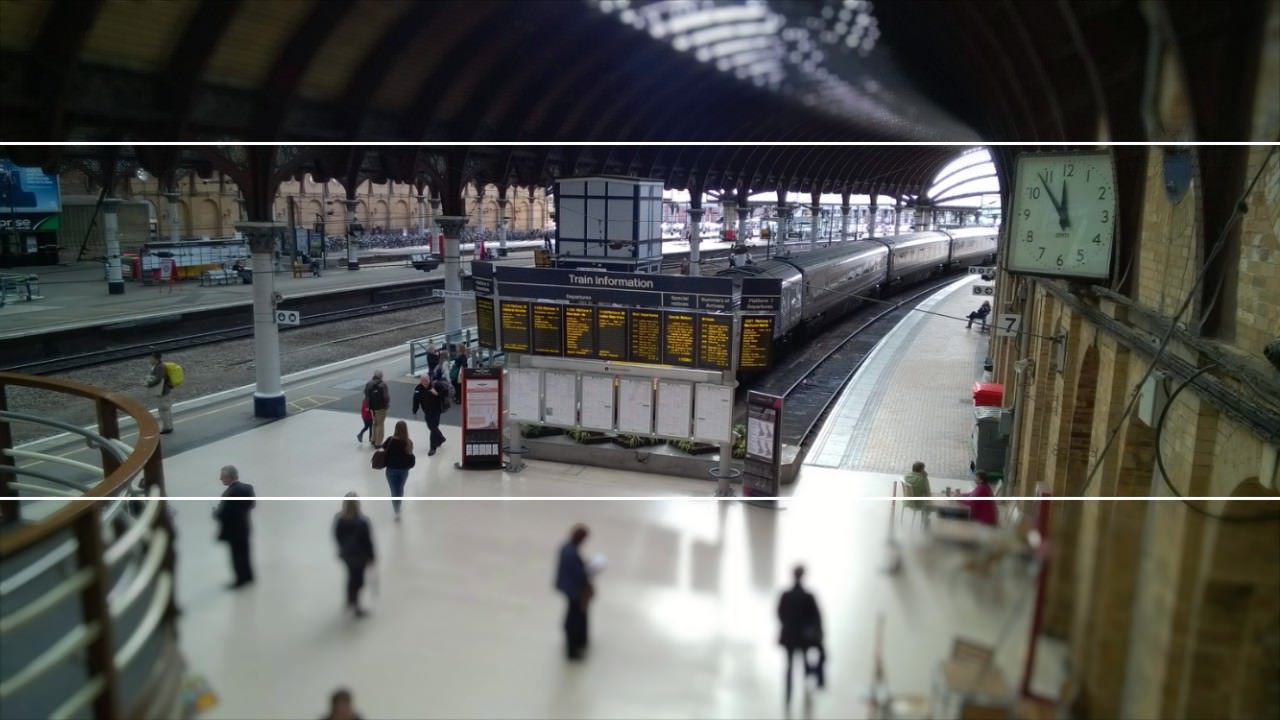
Trying the linear blur without the whole clock face results in a very ugly half-blurred clock:
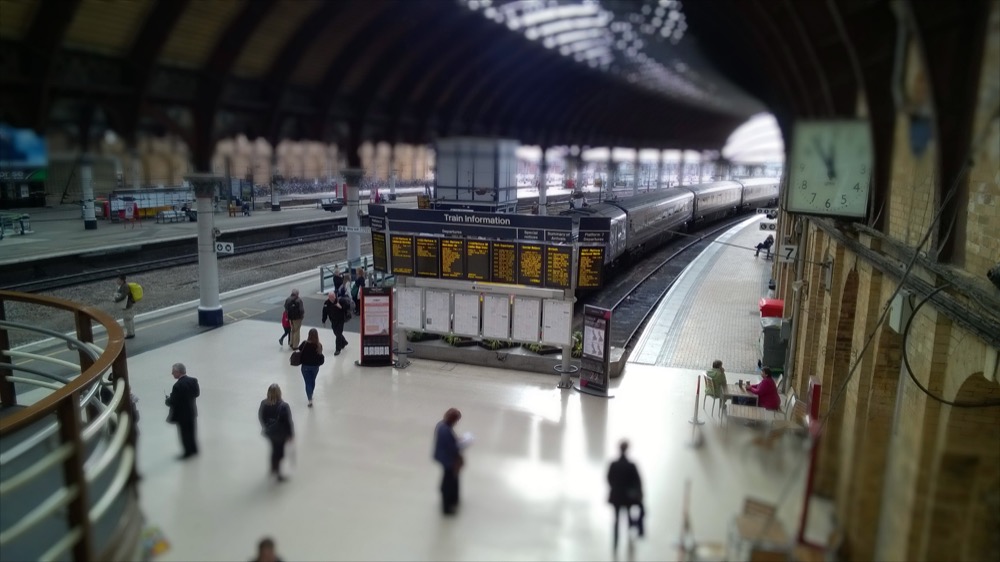
This sort of dilemma is typical of 'kludge' tlit-shift effects - avoid the horizon and the illusion of 'miniature' is better, but then anything in the medium foreground that's high up in the frame gets clobbered. Raise the blur boundaries so that the object (e.g. the clock above) is included and then the horizon's all clear and the tilt-shift effect is much reduced:

In practice, finding a scene that's suitable for a convincing tilt-shift effect is hard. Getting the blur boundaries right is then just as hard. Experience will help you with both, of course, but the biggest tip I can give is to pick a scene that might conceivably be implemented as a model in real life (i.e. it's believable) and that has no prominent vertical features running up and down into the top and bottom sections of the frame.
Of course, if a shot isn't immediately framed perfectly, you can always cheat a little. For example, in the station scene, a little judicious cropping to get rid of the clock (shame, I know, but....) and left hand superstructure, gives us a more conventional 'landscape'/receding scene and one which can be 'tilt-shifted' more believably, with the central non-blurred region manually restricted to just the central information island, all below the horizon:
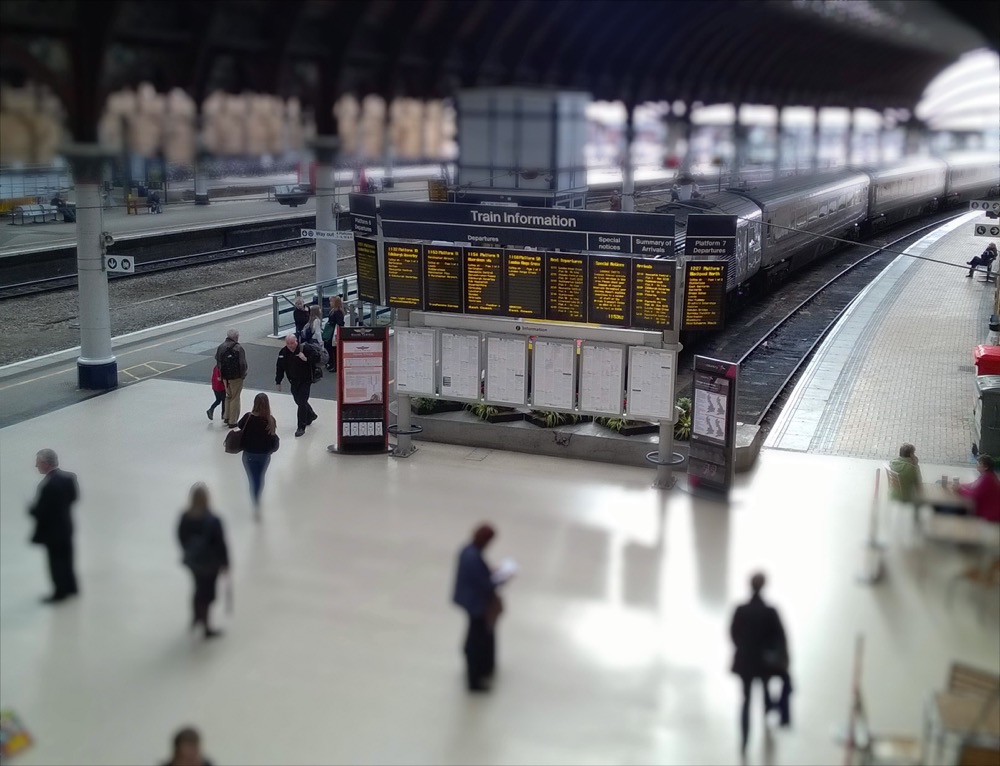
You'll get the idea. At least modern smartphones output images at high enough quality that there's more than enough resolution to stand a little cropping to make tilt-shifting easier.
When you're happy (are you ever?!) with the effect, use the '...' menu to 'save as a copy'. Don't overwrite the original since you're almost certain to want to go back and have another go at some point - and tilt-shift-blurring an image is obviously very destructive.
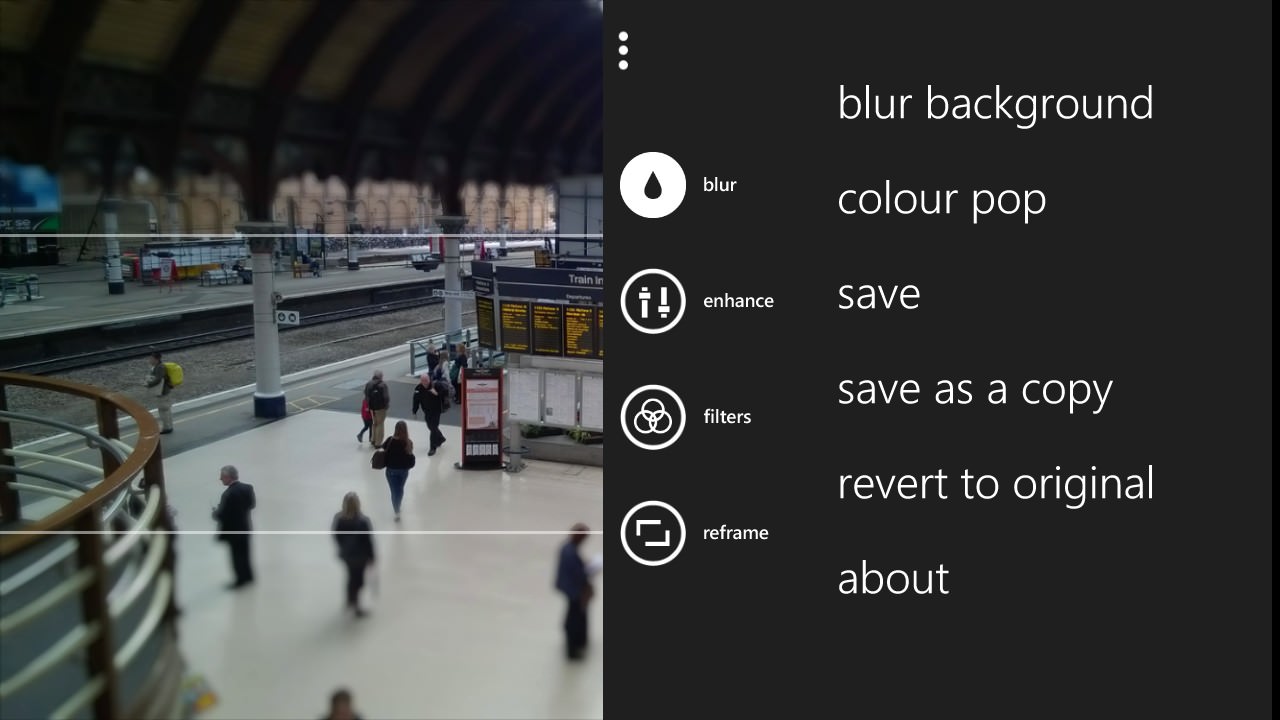
Can you do better? And in what application?
Even with skill and attention, the effect in Creative Studio on Windows Phone is still a kludge, of course, and rather primitive. If all this piques your interest, as ever, I'd love to hear what you use for Tilt Shift, especially if not Creative Studio. Have you found an application that works well, including more flexible and/or progressive blurring, to make the effect more sophisticated?
