The problem in a nutshell was that the OneDrive client on Windows Phone wasn't showing me everything it should. I knew for a fact that it was 'missing' several weeks' worth of auto-uploaded photos, since I could see these on other Windows Phones and also in OneDrive in my various web browsers. Not a showstopping issue in the grand scheme of things, it's true, but an annoying glitch nonetheless.
However, it seems that Microsoft knew full well that the Windows Phone end of the sync could hit issues, and a mechanism to fix the issue is built into the OneDrive client. Thankfully. OK, so the application shouldn't get confused in the first place, this should all just work, but I'm not going to complain, since everything's now working just fine again.
Here's a walkthrough of the problem and the solution:
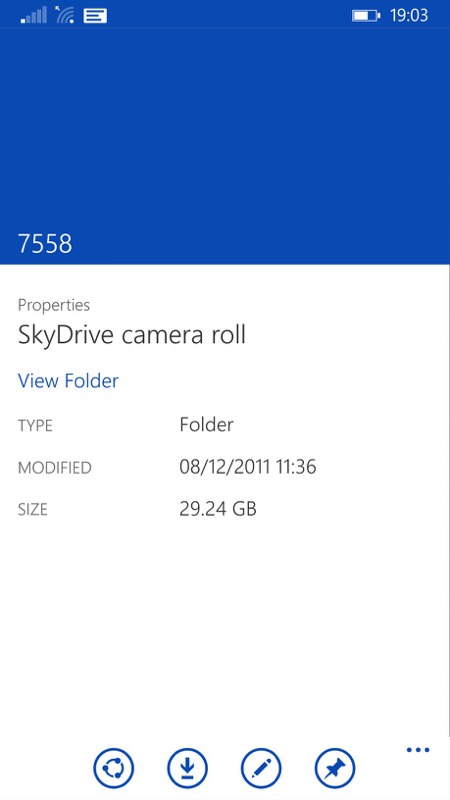
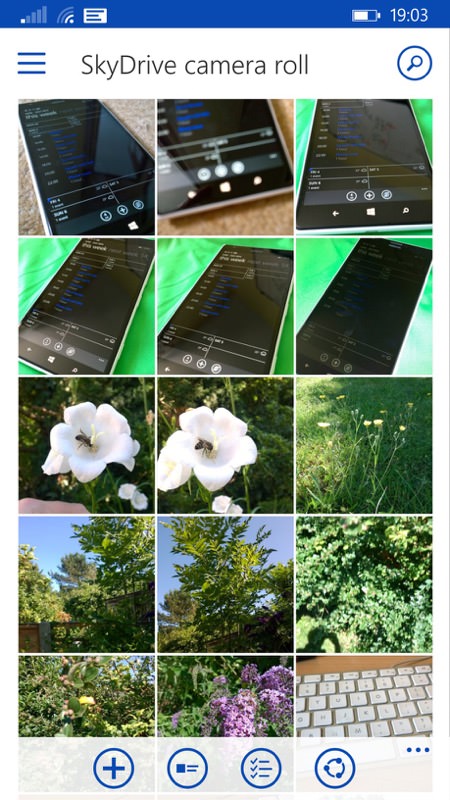
The OneDrive application seemed at first glance to be working perfectly, with all my folders in place and showing a sensible storage size. However (right), on closer inspection, the Photos pane, however long I left it to refresh, was firmly stuck on this batch of images, taken months ago. Hmm.....
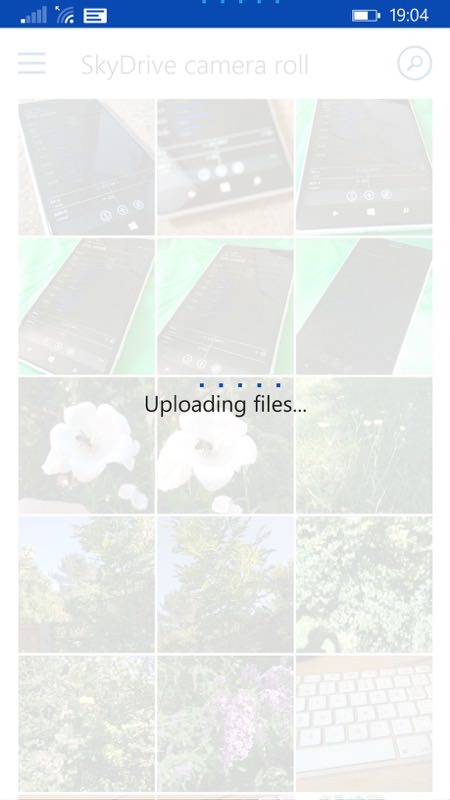
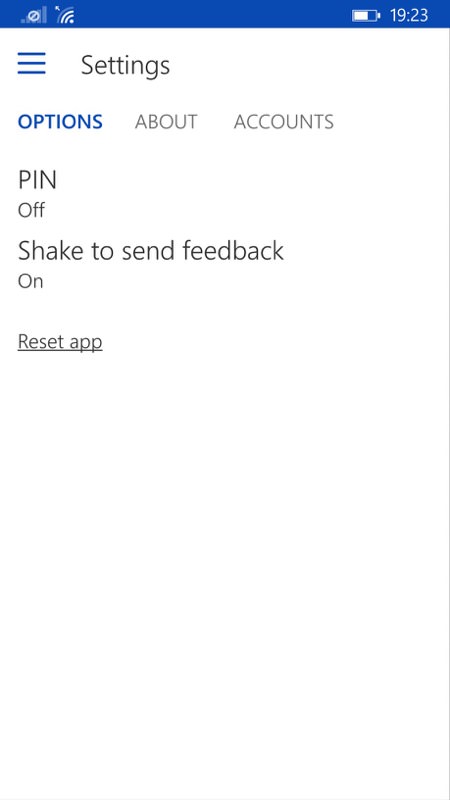
I tried the obvious - turning the phone off and on again, to no avail. I tried syncing my live.com (Microsoft account) manually, from Settings. No dice. I tried manually uploading a new image to this (SkyDrive Camera Roll) folder, again with no improvement. Finally (right) I took a look in OneDrive's Settings panes and found a small link at the bottom of the 'Options' tab: 'Reset app'.
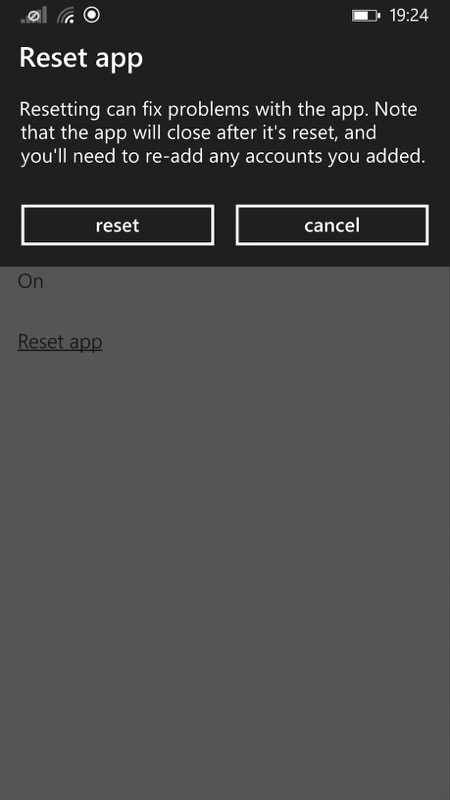
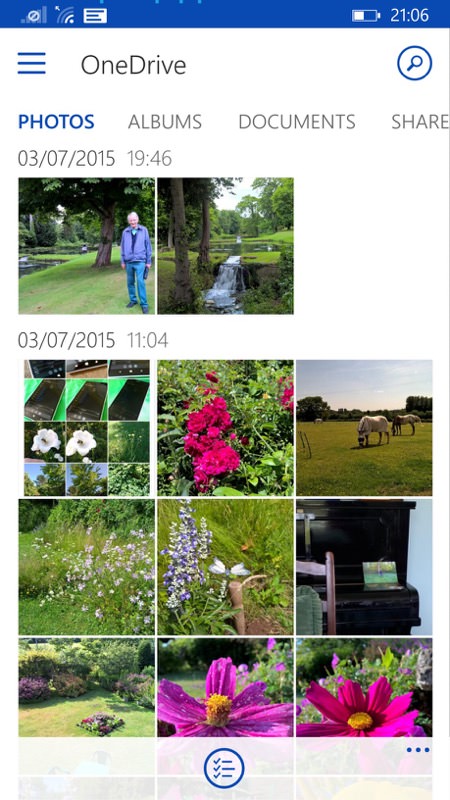
'What harm could it do?', I thought, so I tapped the link. Up came the brief explanation above left. 'can fix problems' sounded very vague, but hey, I definitely had a 'problem' and as I was only using one Microsoft account, there wouldn't even be any re-setup time. I tapped 'reset' and then relaunched OneDrive. Bingo! All my OneDrive content was reloaded from scratch from the online servers and there were all my recent photos again!
While a success story, it's worth nothing that there's usually quite a bit to re-sync down, so it will take a while (a few minutes) before your phone is totally up to date and responsive again. So don't rush it too much while the application's becoming reacquainted with the server.
Anyway, if you hit OneDrive problems of any kind on Windows Phone then give the 'reset' function a try - it saved the day here!
