The idea behind 'quiet hours' is a good one, of course. Back in the day (and on other platforms), we had to install special utilities to manage 'silent' profiles, and so on, to ensure that routine texts, notifications and nuisance calls never got in the way of a good night's sleep. With 'quiet hours', all these get completely muted automatically, based on time of day, or when you're in a meeting and marked as 'busy', and so on.
With the possibility of an 'inner circle' (or 'break-through list', as it's called in Windows 10 Mobile) of contacts, for which quiet hours are ignored. It all sounds idyllic - provided you remember to set up your list! I have to confess that in owning a dozen Lumias I'd not once thought to go in and check - so consider this brief tutorial your own reminder. And, if you're playing with Windows 10 Mobile, a hint as to where the heck this feature has gone.
To make sure that vital calls from family get through then:
1. Head into Cortana and tap on 'quiet hours':
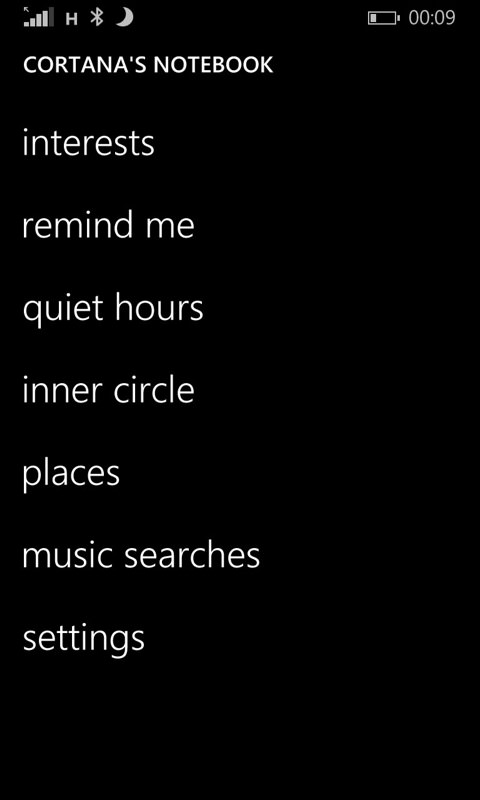
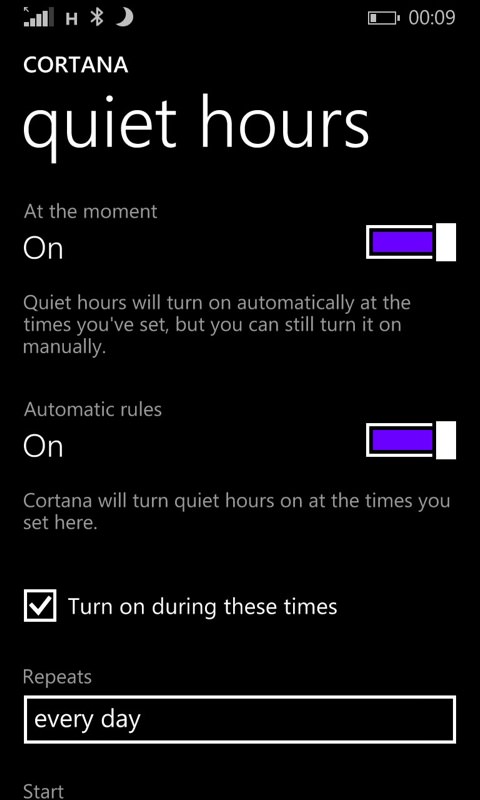
While here, swipe down a bit and check that the automatic activation times are still right for you. Note that you can also disable it for particular days of the week (perhaps you tend to stay up into the small hours on Friday or Saturday nights?)
2. Swipe down further and tap on 'edit inner circle':
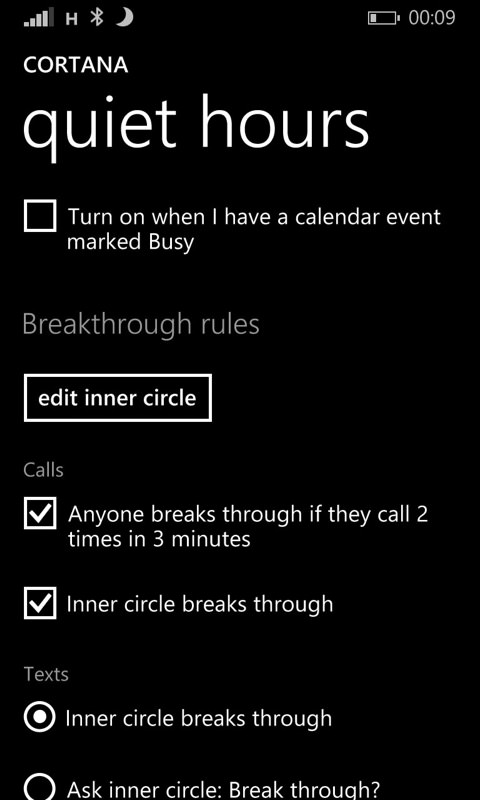
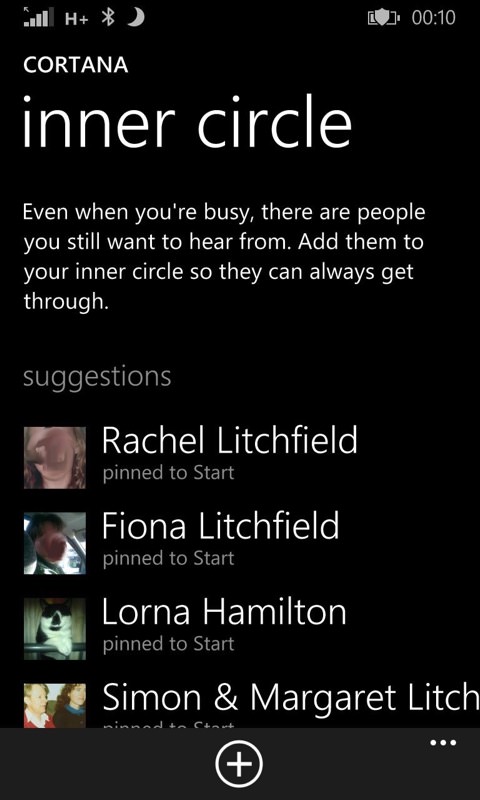
Your Start screen 'pinned contacts' and anyone with the same surname as you will be suggested for adding to this inner circle, but you can of course add anyone else you like from your Windows Phone contacts. Normally though, you'd only pick your partner, kids and mum and dad, those people from whom you'd know you'd only get a call or text 'out of hours' if there was an emergency.
3. Tap on your immediate family (etc.) and then tap 'back' to save the inner circle selection:
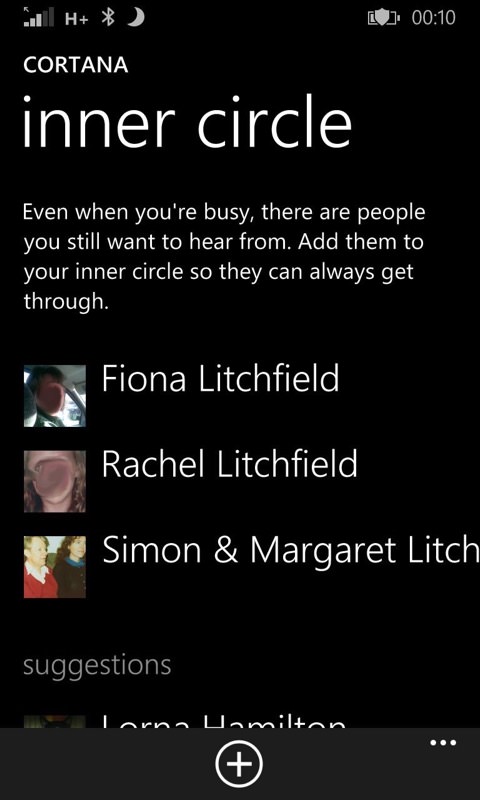
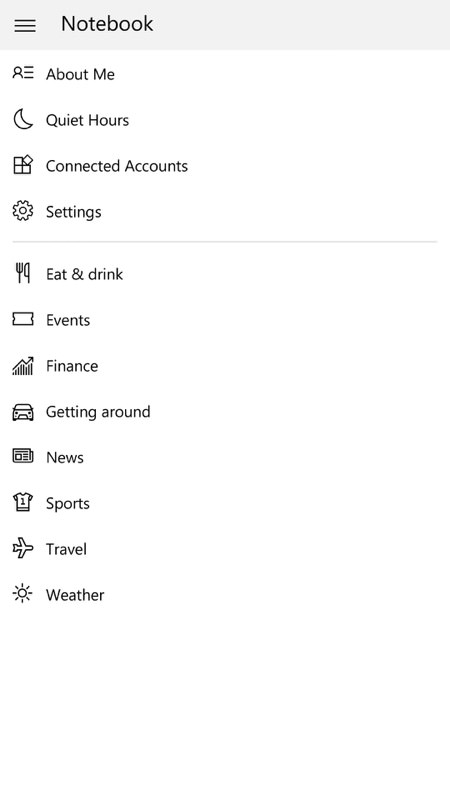
You're basically done, at this point (I told you it was a beginner's tutorial!) - unless you have something running Windows 10 Mobile (i.e. at the moment with the Insiders programme), in which case you're looking in Cortana and.... nothing. You then look in Settings and... nothing. Where on earth has 'quiet hours' gone?
It turns out that it's just hiding. In fact, it has been slipped inside Cortana's 'Notebook', as shown above, right. The terminology has also changed slightly, so that 'break-through list' now ties up with 'break-through rules', but almost everything else is the same as in Windows Phone 8.1:
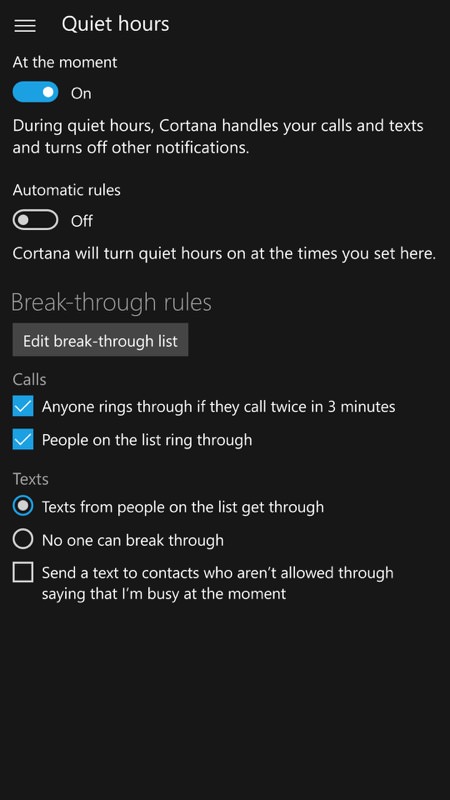
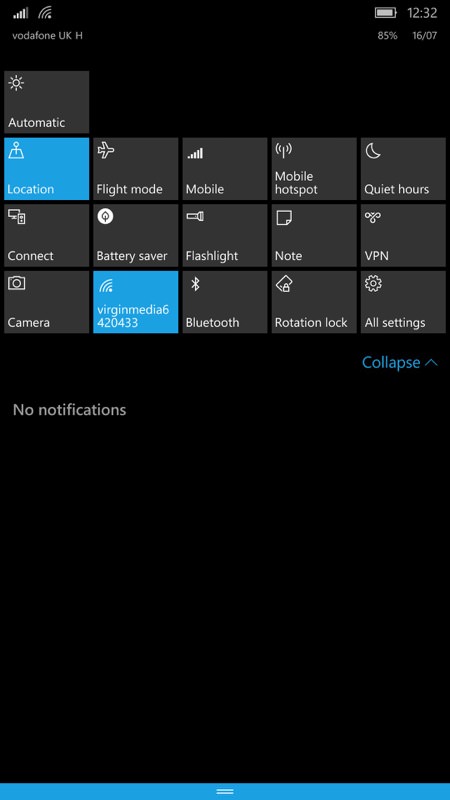
The one addition is that 'Quiet hours' is now also on the Action Center toggles, so that you can enable or disable it quickly, manually (for example, when heading into an impromptu meeting or important conversation or show). As it turns out, there's a hidden gesture here too, in that if you long press the Action Center button, you're taken straight to the 'Quiet hours' settings, deep in Cortana's Notebook.
Should 'Quiet hours' also be Settings, somewhere in the hierarchy? Absolutely, and I've suggested this to Microsoft to put into a future build. It would certainly save a bit of user head scratching!
In the meantime, don't try calling or texting me, I've err.... gone quiet!
