In my case, on a fairly newly wiped Lumia 950, the issue was drastic, with nothing at all showing up on the Photos live tile. Yours may also be this broken, but you might also see some photos and then see a blank/transparent tile the rest of the time. It's also important to be patient when diagnosing live tile issues - in general, some of them may only be updated once every 20 minutes or so (at worst case), so don't expect instant results (though the Photos tile seems quick, since it's a Microsoft app and presumably has special permissions).
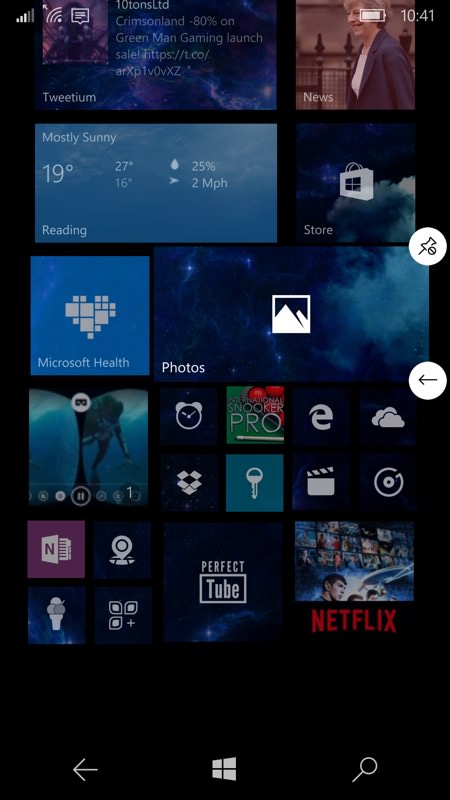
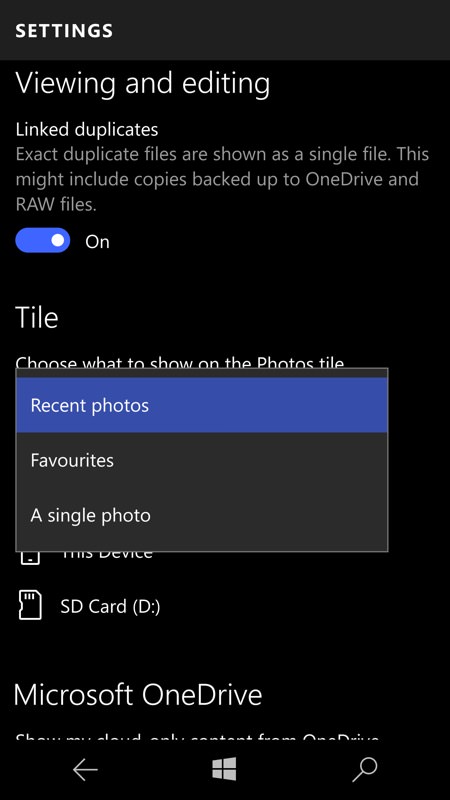
Here I'm having problems with a transparent/blank Photos live tile and I'm resorting to the time-honoured trick of unpinning it and pinning back again(!); (right) changing what's supposed to be on the live tile should get something happening. Something, anything!.....
As with most tech problems, fixing this is all about being methodical. Try things one at a time, and err... stop fiddling when it's all working again! Don't worry, though, because the opening steps and check are pretty trivial.
- Restart the phone
It's entirely possible that something's gone a bit awry under the hood, especially if, like me, you're playing with an Insiders build. Restarting the phone will make sure that every background agent and service is running properly again.
- Check for updates
Make absolutely sure that your phone is on the latest OS and app updates. For example, there was an update to Photos a while back which specifically fixed an issue with live tile updating. You're probably up to date, but hey... I'm just saying!
- Change what's supposed to be shown in the live tile
If, for example, you had the live tile set (in Photos/Settings) to show 'Favourites', then change it to show 'Recent Photos' - this will force action of some kind, if only to show you that one setting works where another doesn't - and this usually gives clues as to what's wrong.
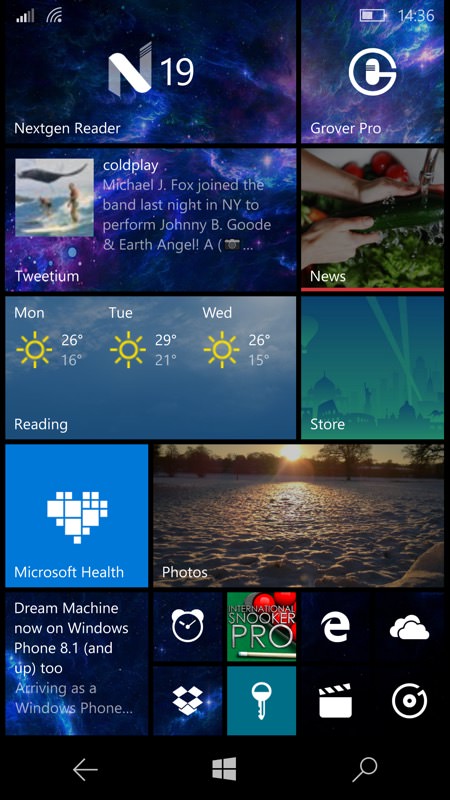
- Unpin and re-'Pin' the live tile (from the app list)
This is something of a 'hopeful' measure and not related to my Photos issue here, but I've included it because it's always worth a try when trying to 'fix' a misbehaving generic live tile.
- Look at malformed or corrupt photos
In my case, 'Recent Photos' worked fine in the Photos live tile, giving me a clue that it was the choice of favourites that was the issue. This could potentially be a corrupt file or two (especially if stored on microSD), but the solution for me was even simpler. I'd chosen some old photos of my daughter when she was young as favourites and.... being taken in 2003 or so, they're only VGA resolution.

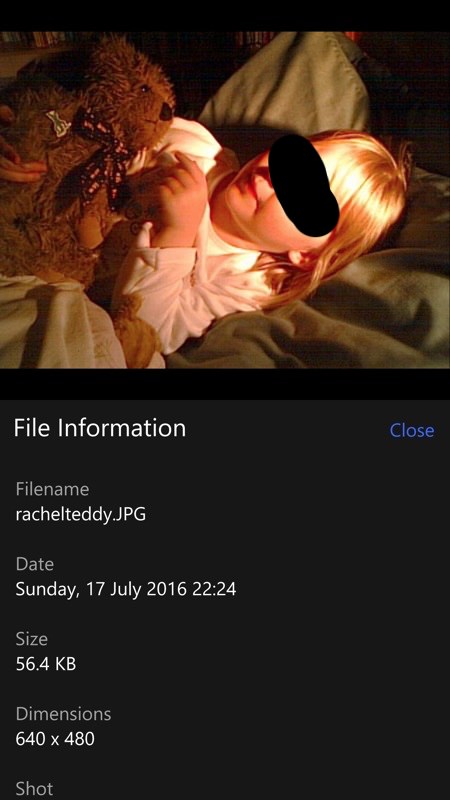
This turned out to be the problem for me - old, favourite snaps of my daughter when she was tiny - trouble is, so were the JPGs, check out that VGA resolution!
Now, even a 480 pixel high photo is plenty enough resolution for a live tile, but the latter does like doing fancy zooms as it transitions to the next image and I suspect that no one at Microsoft ever conceived that images so (relatively) small would be used. Certainly I could see that a VGA image might fall foul of the transition algorithms. Microsoft's solution? Display nothing at all, i.e. the live tile stays blank/transparent. Which, for my money, is more than a little bit silly, but there you go.
Anyway, picking other photos, up to 1MP and beyond (from 2005!) solved the issue instantly and my Photos live tile now animates properly again. I do hope this data point and tips summary has helped someone else out there. Long live Windows 10 Photos!
