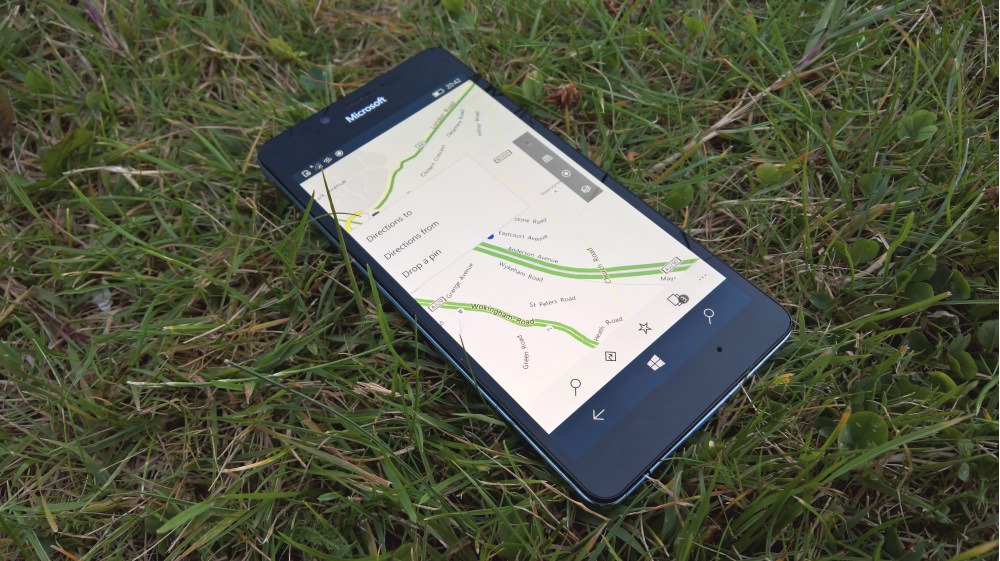So you're either at a location and you want to make sure you save it for future navigation or reference, or, potentially, you're planning a trip in advance and pre-saving some of the places that you know you'll want to navigate to. Either way, the interface in Windows 10 Maps doesn't give any clues whatsoever as to how to proceed:
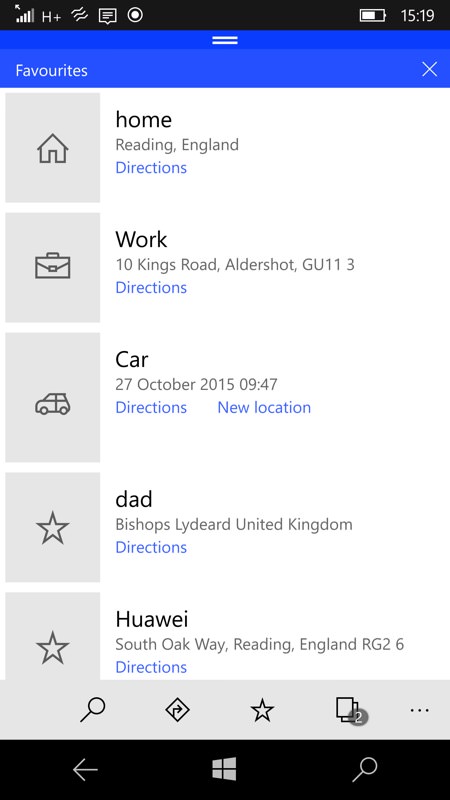
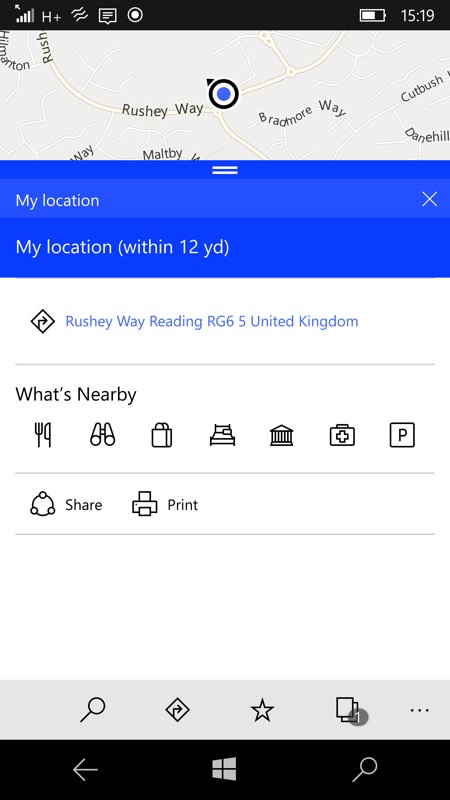
For example, you tap on the 'star' icon to in the toolbar bring up the favourites list (above, left) and then you look for a '+' control or similar. Surely there's a quick way to add to this list of places? Nope. Frustrated, you go back to the map and tap the blue dot (i.e. your position) - aha, a pane of options slides up, we're in business. Except that we're not. You can navigate to the location specified (you're usually already there, in this case!), you can search for stuff nearby, you can share the location or print it out. In fact, everything except save the location as a 'favourite'!
Gah.
Which is where you have to think laterally. In addition to tapping on UI elements on the screen, what else can you do? I guess it means that the UI designer missed a trick, but I found out that if you long press on a spot on the map, you get the option to 'Drop a pin'. Which at least sounds promising (below, left):
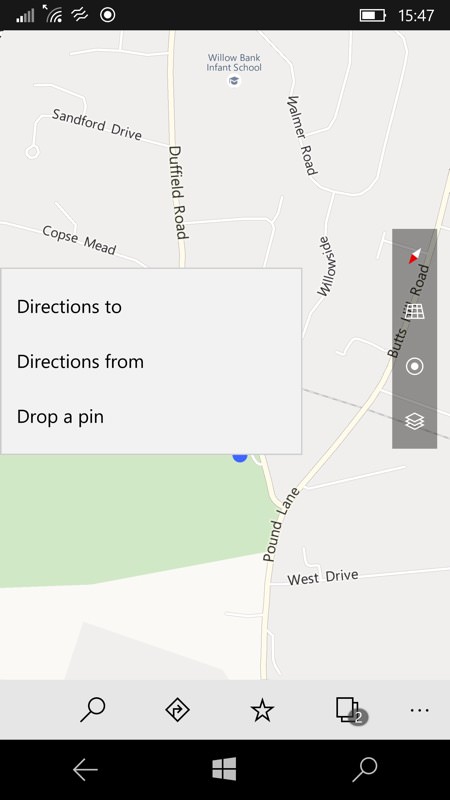
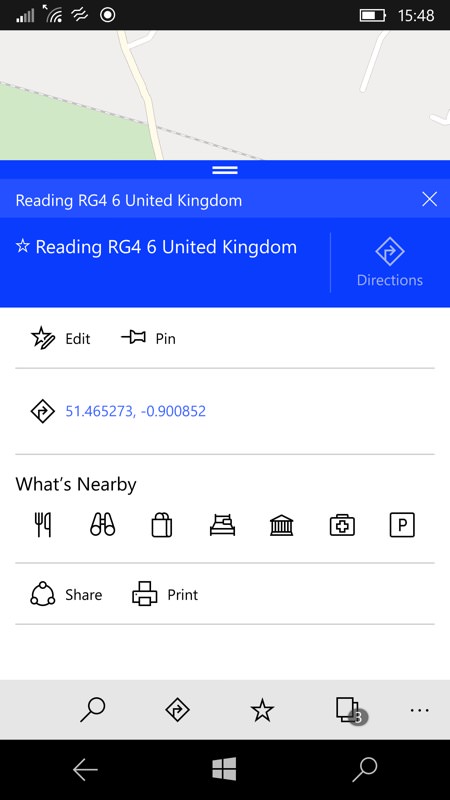
And lo and behold, a panel appears at the bottom of the screen, swipe this up to see the options and information in the screenshot above, right. Although 'pin' and 'favourite' are essentially slightly different concepts, one leads to the other - having dropped a pin, you can then tap the star icon to save it as a 'favourite' (the star icon itself then changes to the 'star plus editing pen' shown above, right).
Tapping to edit, as you might expect, lets you name the new favourite and even add some notes of your own, as shown below, left:
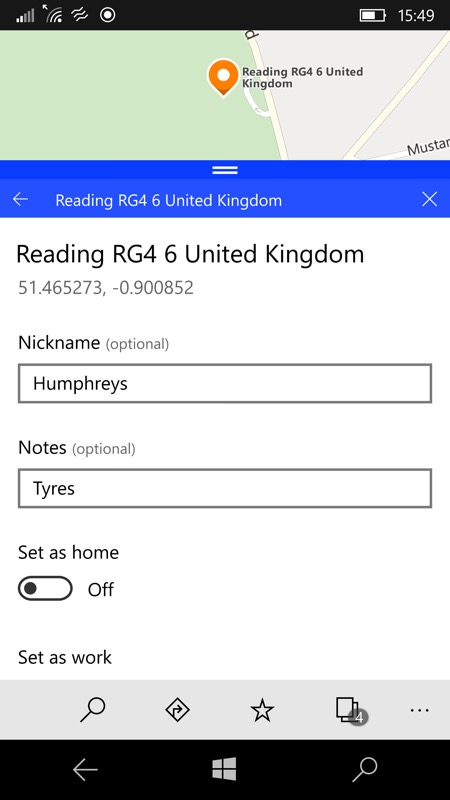
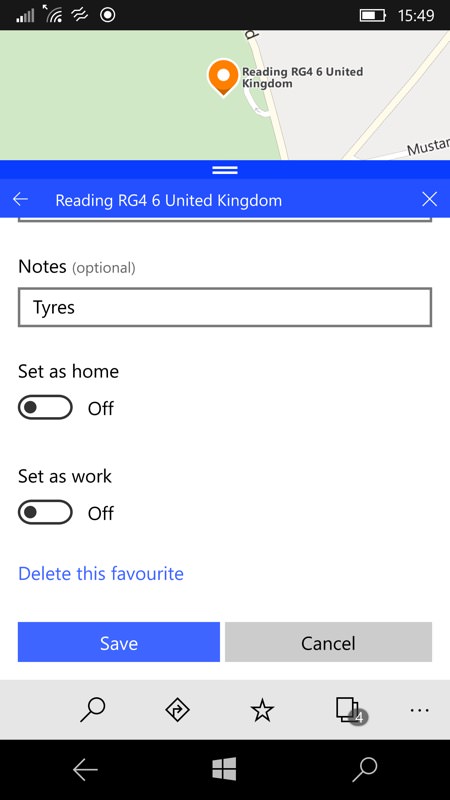
When done editing, swipe up and then tap on 'Save', as shown above, right.
We can confirm that the new favourite is in place by tapping on the aforementioned 'star' icon to bring up the 'favourites' list, here including my new favourite 'Humphreys' (below, left):
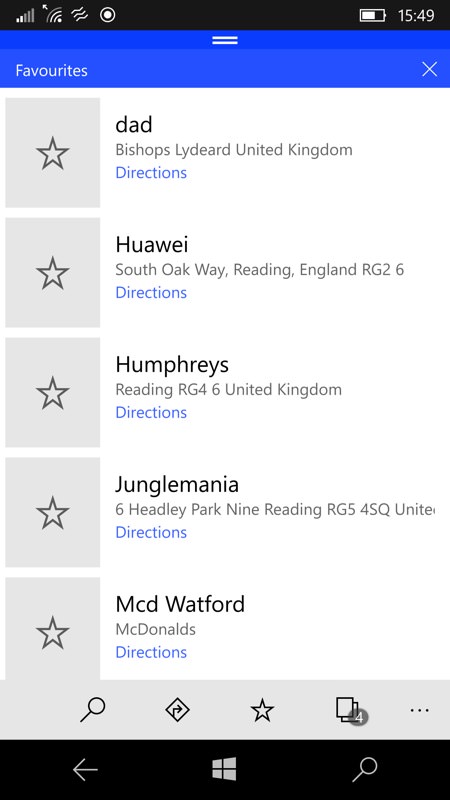
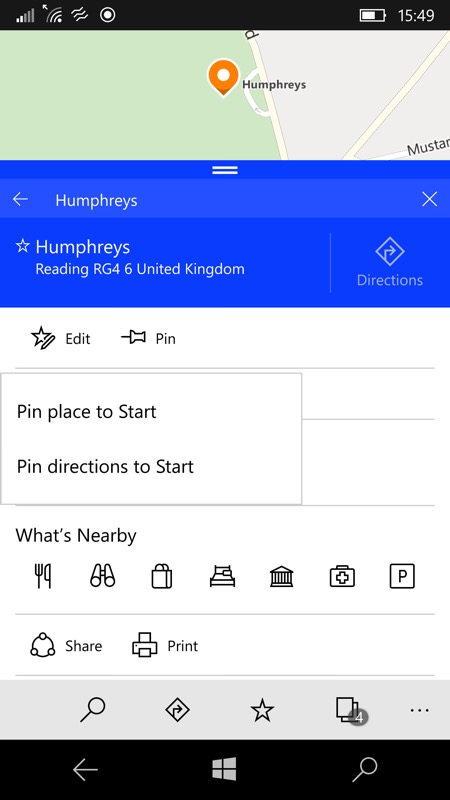
From this favourites list, of course, the usual functions are possible, including pinning the location (or directions to it, i.e. it's a destination from your current location) to the Start screen. In fact, these same pin options are available from the generic 'dropped pin' pane, as shown above, right.
I guess all of this makes sense, but I'd still like to see a '+' icon in the favourites view, defaulting to adding a new favourite at your current location (for example). One for the Windows 10 Maps team to think about and build in?
PS. If all the above is second nature to you and makes perfect sense then well done - you're a better man or woman than me. But I still wanted to post the tutorial as an aide mémoire for others.