It's a fair cop - I use multiple smartphones and tablets and desktop/laptops - hey, I'm tech savvy and living in the modern age. I try to keep my online PIM activities to just two ecosystems (though there are others, of course), Google's and Microsoft's. Which means that at any time I've got Google Calendar and Microsoft's Outlook calendar on the go and I rather mix and match, depending on which device I'm using at the time. I rely on the fact that the wonders of the 'cloud' and online sync will mean that whichever device I then pick up, whichever calendar web view I then bring up, all my calendar entries from both services will show up.
And yet they don't. At least, not in a good time frame.
I've been doing some testing. New test calendar appointments, set up in Edge on a Windows laptop on (respectively) Google Calendar and Outlook Calendar (i.e. both in their all-singing, all-dancing HTML5 web incarnations), were just not appearing on my Windows 10 phones quickly enough. In the screenshots below, you can see that the two test appointments for today, Tuesday, were simply not there when I checked a few minutes later on the phone - checking again about 20 minutes later they were both present. In my tests, the Google Calendar entries often took up to a couple of hours to appear, which is evidently simply not good enough in a busy life where you need to stay on top of what you're booked in to do.
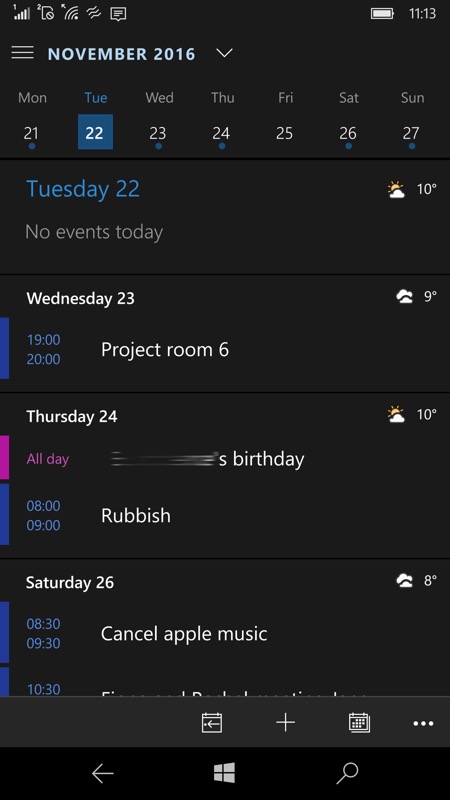
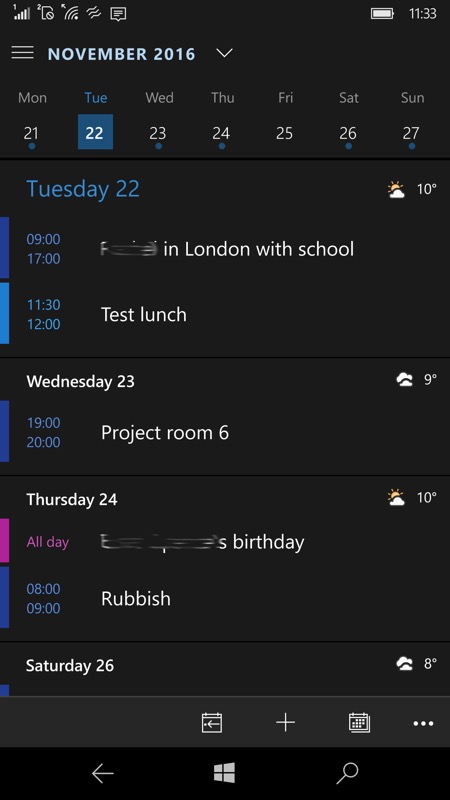
Now, behind the scenes, the two main calendars here are accessed differently, which complicates this mini-tutorial slightly. Outlook Mail and Calendar use tha latest version of Microsoft's own Exchange protocols and these aren't quite real time, despite what the settings may indicate 'items as they arrive'. Email may well arrive in real time, but calendar syncing is done at a slightly lower priority and on a slower schedule. In Outlook under Windows 10 Mobile you can't currently change this, but it seems to be measured in minutes and is linked to Outook Mail syncing - and this is itself a somewhat flexible feast since Microsoft has algorithms on the phone app and on the server which manage your sync based on how much you use the system. But think minutes, probably not a long enough delay to worry about?
Google Calendar is accessed via CalDAV as far as I can tell, in parallel with the IMAP4 'always on' (well, usually) nature of accessing Gmail, i.e. the email and calendar components aren't linked in the same way as with Outlook and Exchange. And, by default, Outlook Mail and Calendar (i.e. the app) is set to only sync from Google Calendar every two hours. The idea is not to use up too much bandwidth or resources, I guess, but a two hour delay in an urgent appointment 'coming through' might be a big problem for many people.
Happily, you can change things to some degree. In Outlook Mail or Outlook Calendar (they're the same application, effectively) under Windows 10 Mobile, tap on the '...' menu and then on 'Manage accounts':
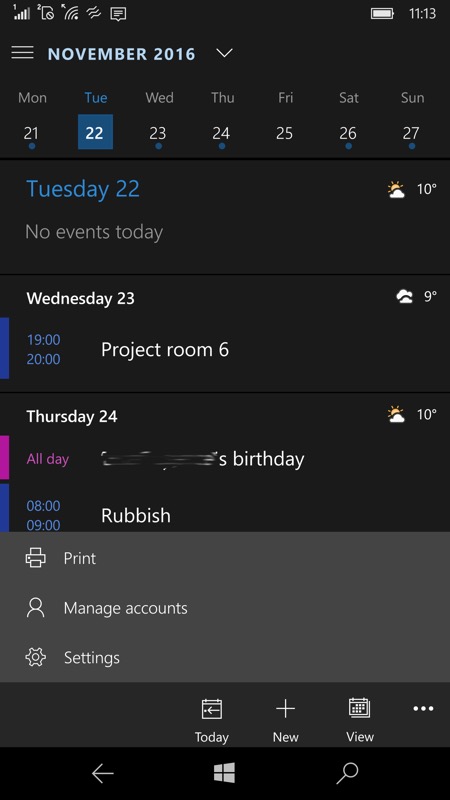
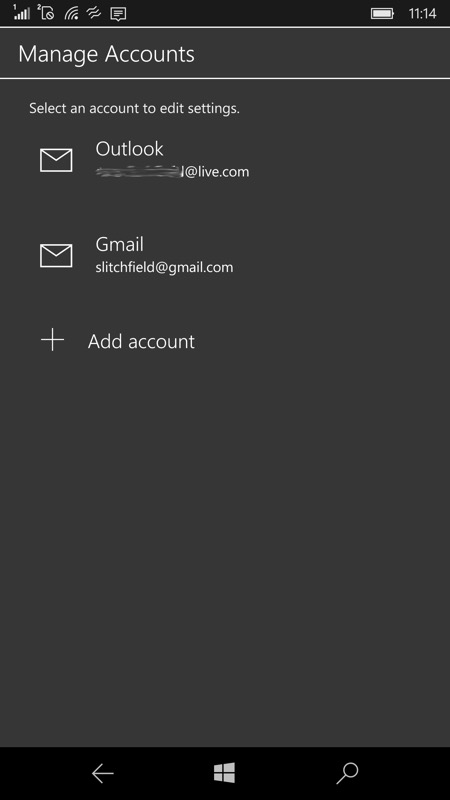
Tap on your Gmail/Google account (the same principles would apply for any other CalDAV calendar account, if you use another online cloud service) and then on 'Change mailbox sync settings'. Yes, yes, I know this article is about calendar syncing, but it's all tied up with email. You'll see 'Sync contacts and calendars':
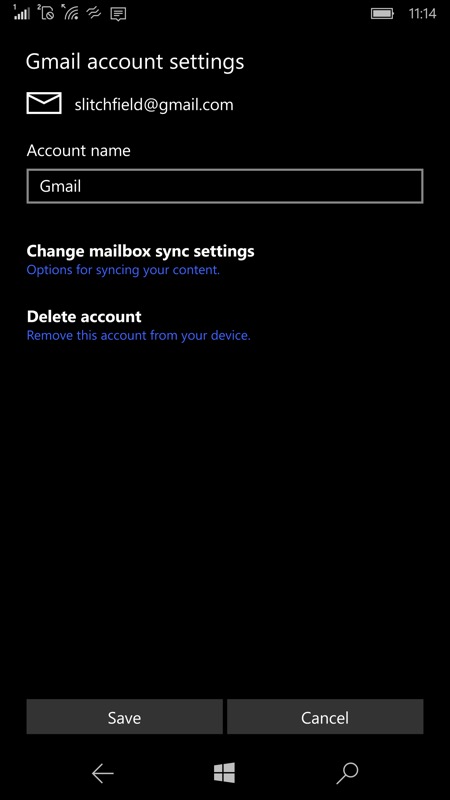
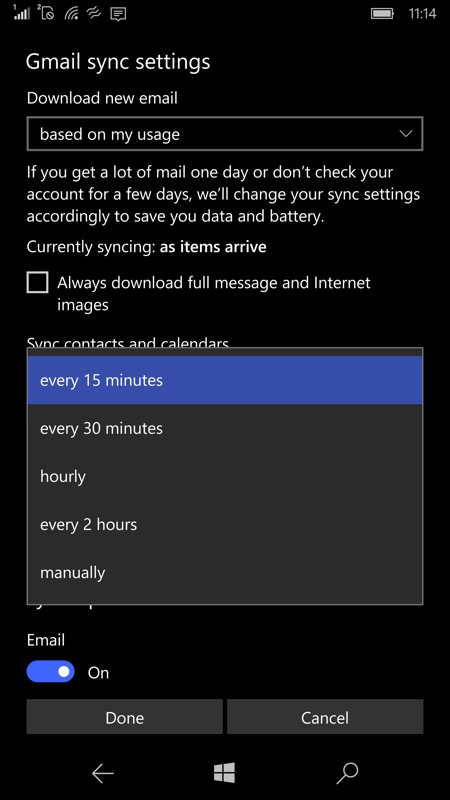
I changed my setting here to 'every 15 minutes' (and then tap on 'Done'), ensuring that, at worst, within a quarter of an hour my displayed Outlook Calendar on my Start screen would definitely be up to date. Note that this sync period exists because the CalDAV protocol doesn't allow for an 'always on' state, like IMAP4 does for email. So Microsoft balances resource use on the phone by choosing a polling period for this third party service, checking for new calendar (and contacts) entries every so often.
If you want a faster syncing period than '15 minutes' then you're out of luck - I'd like to see a '5 mins' option - but you can force a sync by going into Outlook Mail for the relevant account (e.g. Gmail) and tapping on the 'refresh' control. Over and above the usual Gmail/IMAP4 always-on pushing of new email, this manual refresh forces a sync of contacts and calendar services too.
Comments welcome though - is every quarter hour (for retrieval of new contacts and calendar items) fast enough for you? *
* note that new entries and edits that you make on the phone are pushed up immediately to the appropriate servers, so there are no delays going in the other direction.
