To demonstrate how it all works, I took my pensioner dad out to the seaside, at Watchet, in Somerset, UK, and the sun followed us for a splendid outing. My Lumia 950 XL was tasked with capturing the outing, steam railway, harbour, ice creams, and all:
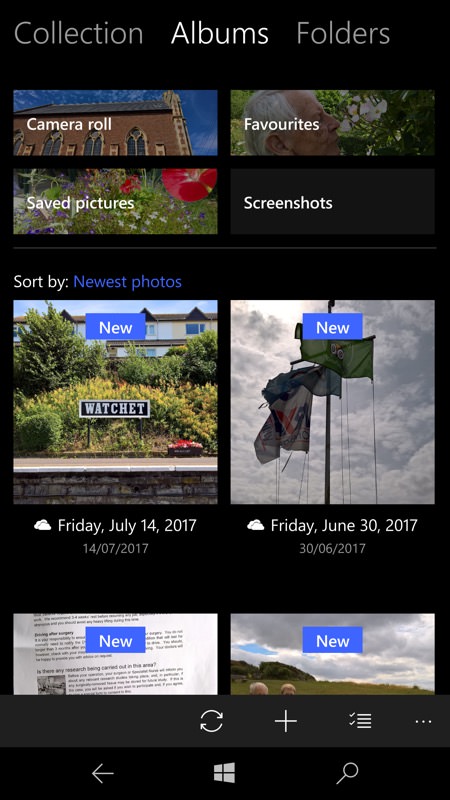
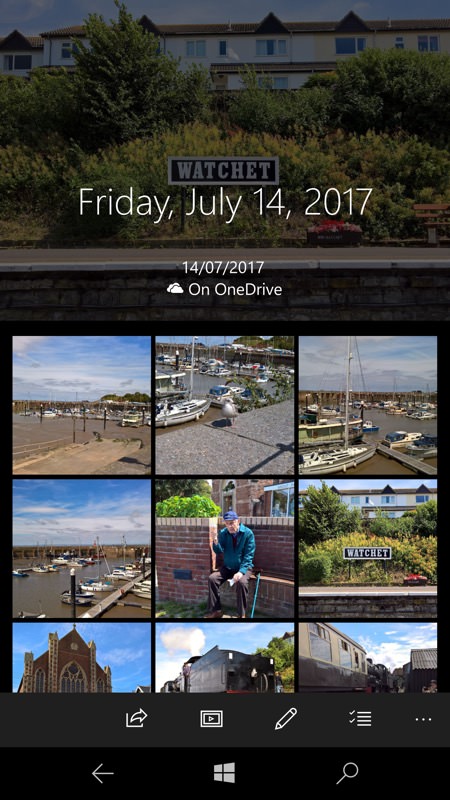
When you head onto Windows 10 Photos, tap on 'Albums' and see what Microsoft's algorithms have divined from your snaps. Here, an album called 'Friday July 14th 2017' has been automatically created and populated. Note that there's an obscure server-side bug whereby the album title is sometimes popped up in a foreign language...(!); (right) Tap on the album's hero image to see the album in full. Here showing nine thumbnails (from about 20 snapped on the day).
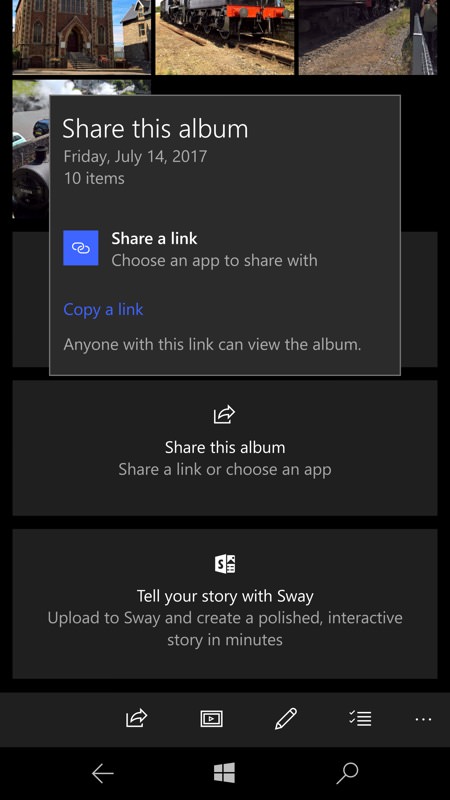
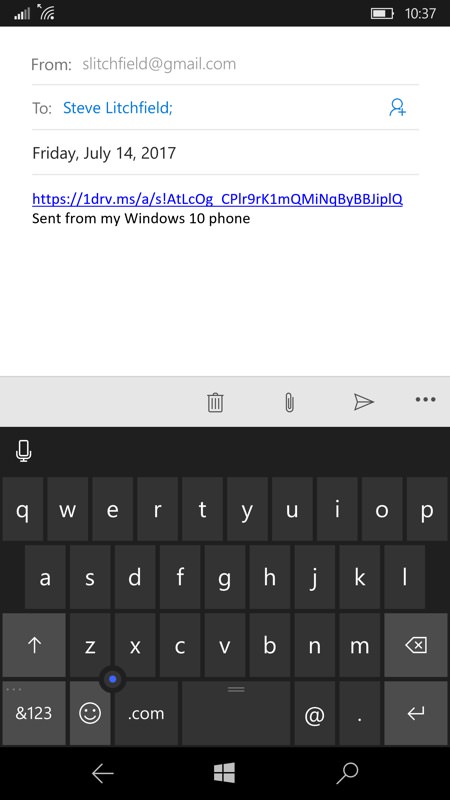
For quick sharing, just tap on the share control in the bottom toolbar and then past the explanatory pane (you'd just 'copy link' if you wanted to share from an application that wasn't supported by the Windows 10 sharing mechanism (most are); (right) here I've opted to share via Outlook mail and so my test email here has a OneDrive URL that the recipient can tap/click on. Nice and simple. Note that sharing photos in this way doesn't involve lengthy uploads, you're just sharing a link to an online album, so it's lightning quick and efficient.
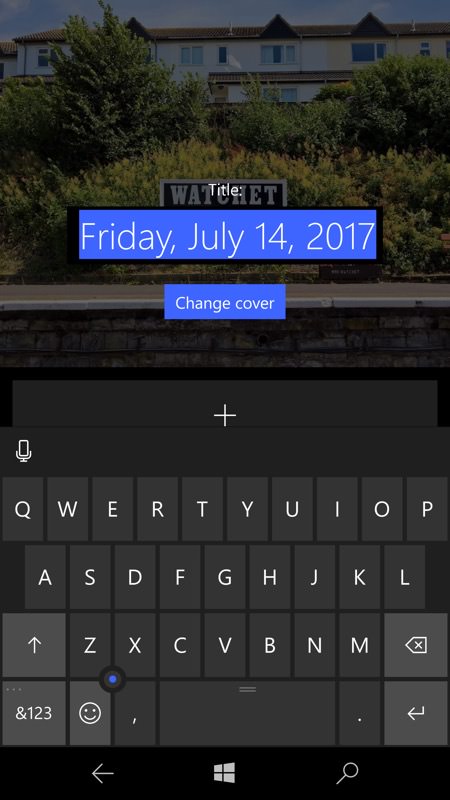
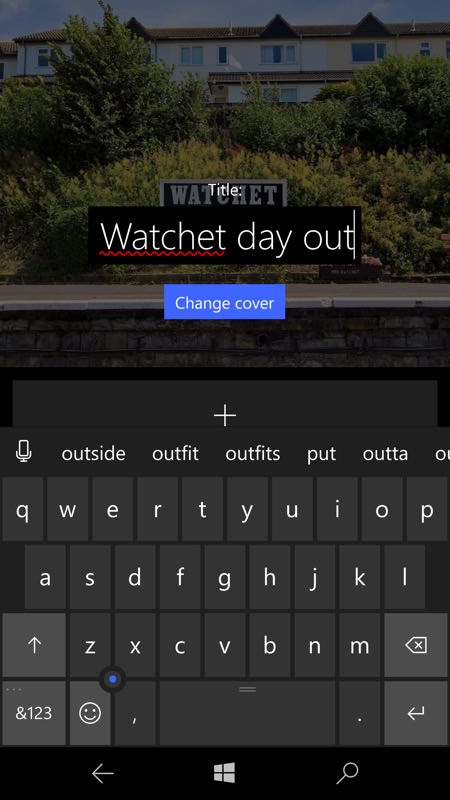
But all this is only if you don't want to change anything beyond Photos'/OneDrive's auto-selection. The chances are that you'll want to make a few changes if it was a special day. For example, as here, tap on the 'Edit' control on the album's home view will pop up the title to be edited or overwritten, plus a control to change the 'hero'/cover photo if needed. Here I'm content to just change the title, since the algorithms chose the perfect cover photo (maybe they spotted the station sign?)
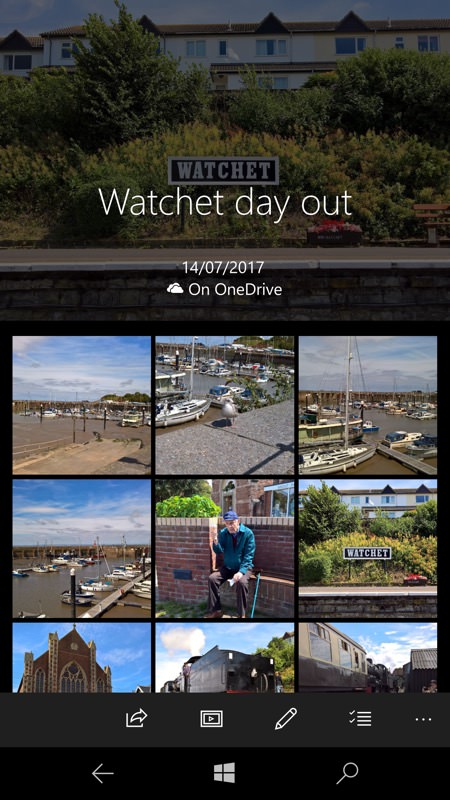
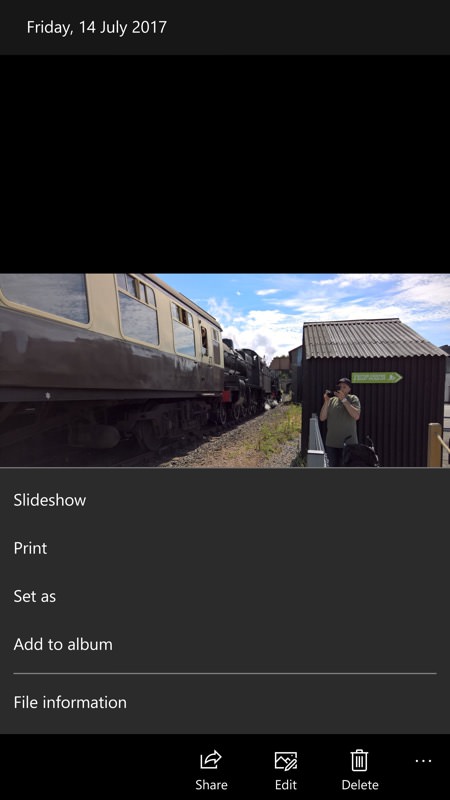
There, the title's changed and in most cases will explain to viewers what the event was all about better than just the date! (right) I also wanted to crop at least one of my photos, this one has extra detail (hut/person) that I didn't want in my shot. So, with the photo on-screen, use the 'Edit' control in the bottom toolbar...
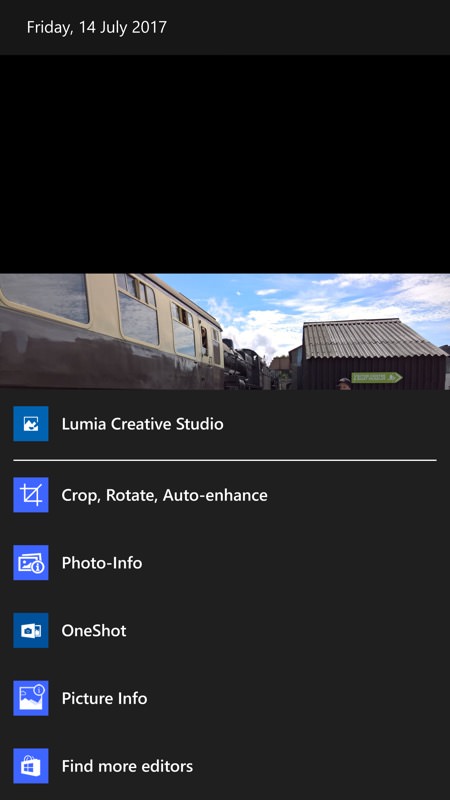

...and then choose your editing app - in my case the default 'Crop, Rotate...' tool will do just fine, crop as needed and then tap on the tick control to save the result.
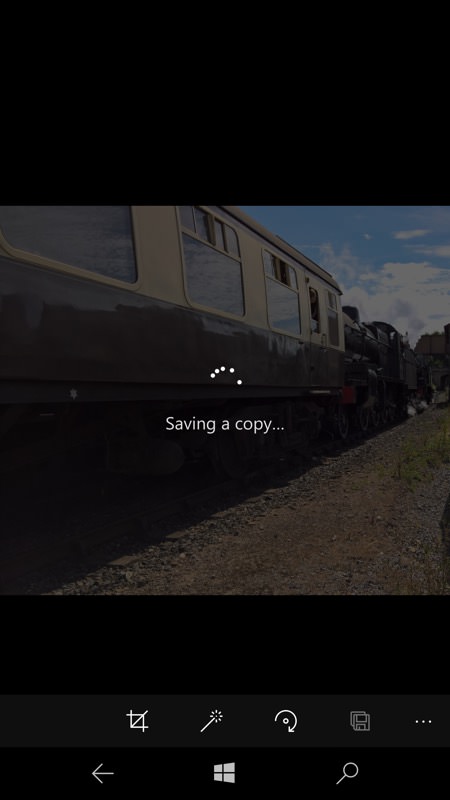
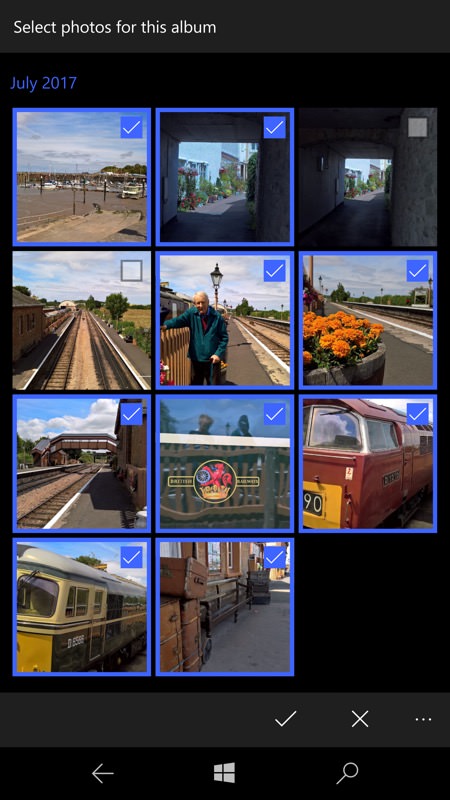
The edit appears in Photos as a totally new image - this is a workflow oddity that seems to have been a design decision by Nokia or Microsoft, I'd much rather have the original changed. But new users may well regret the edit and then be left with no original (other than online if they're quick), so the software plays safe and makes a new JPG; (right) Whether as a result of editing a photo and needing to pick the new version or perhaps because you want extra photos included in the album, swipe up on the main Album editing view and you'll see a 'Add or remove photos' control. Tapping this lets you tick the exact photos you want and remove those you don't, as shown above.
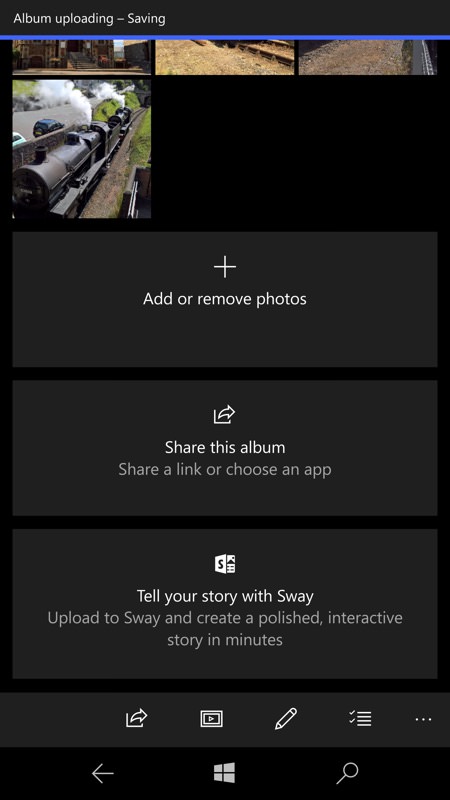
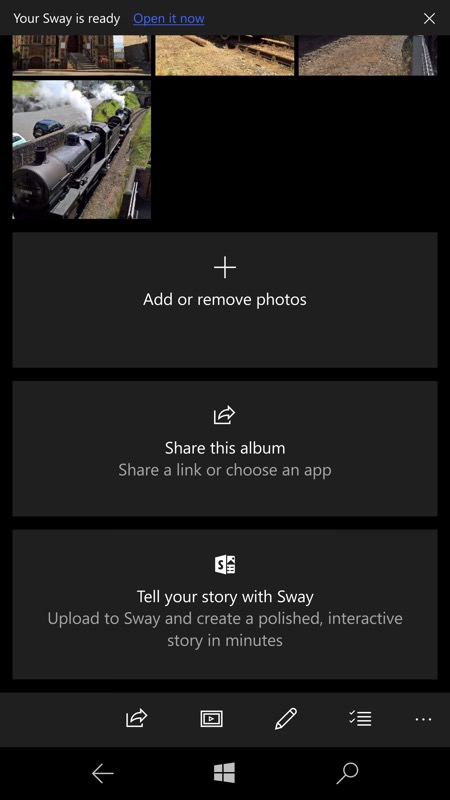
An alternative to sharing the album via OneDrive is to use another Microsoft service, Sway. This allows cloud-hosted looping slideshows, effectively. Tap on 'Tell your story with Sway' to get started. Note that there's no interaction needed at this stage - the photos you've already curated will be used and they get copied internally on Microsoft's servers from OneDrive to Sway. See the status messages at the top of each screenshot above - you'll be notified when the 'sway' is ready.
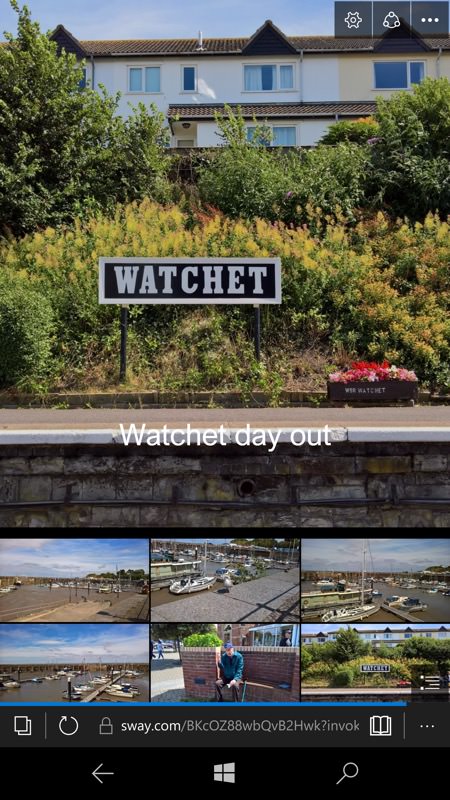
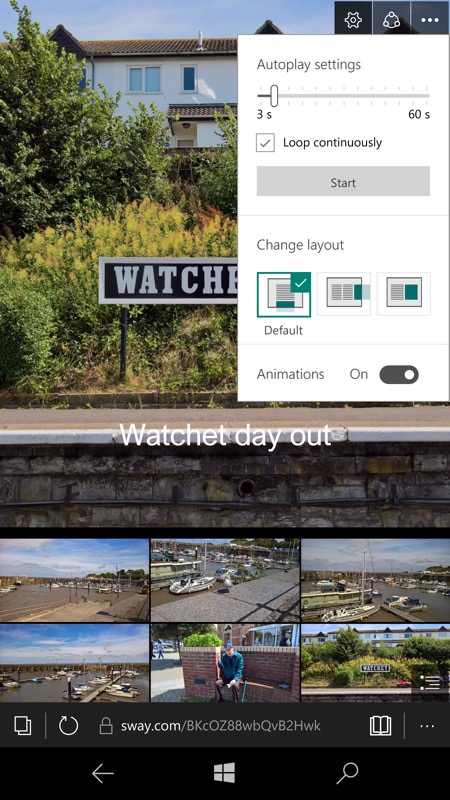
Tapping 'Open it now' will let you check the sway's contents, though note that the full effect can't really be seen on the small phone screen. Sways are best on a large monitor, with 'loop' set and usually in some kind of presentation environment while explanations are going on. They're... interesting, but shouldn't be thought of as a replacement for normal, shared OneDrive albums.
Hopefully this feature will help others to more accurately assemble and share their Windows 10 Mobile-shot snaps, for friends and family to enjoy. Comments welcome - how do you share your photos and albums? What tricks have I missed?
