Now, if - as is likely as an AAWP reader - you already know all this then just move on. But I thought the full reset steps would be useful to others, if only for people looking this operation up on Google!
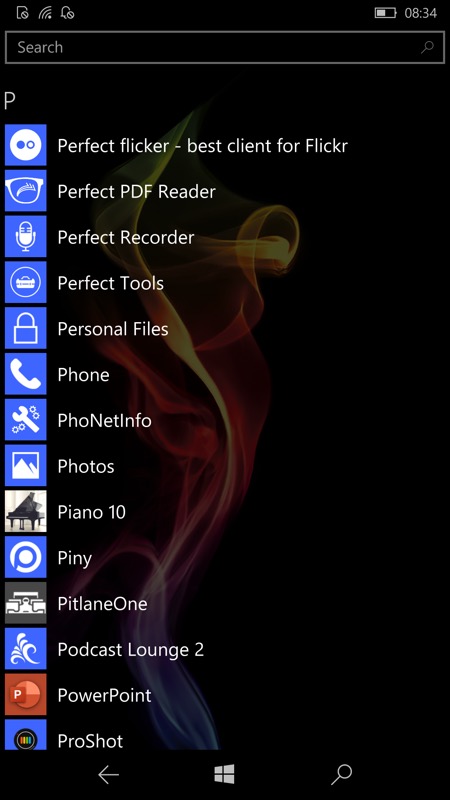
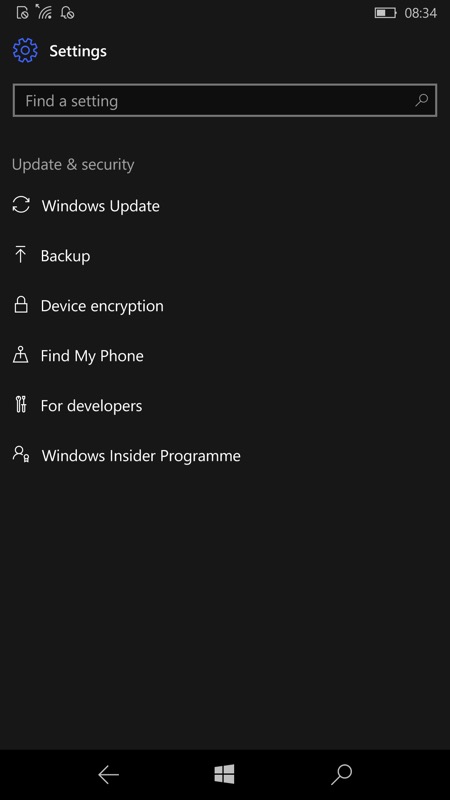
Firstly, if you're planning on setting up a replacement phone afterwards (whether Windows or Android/iOS) then it's worth scanning through the applications list and making a note of things you'll want to install on that; (right) Plus, if you are indeed switching to another Windows phone then head into Settings and look for 'Update & Security' and then into 'Backup', as shown above, right.
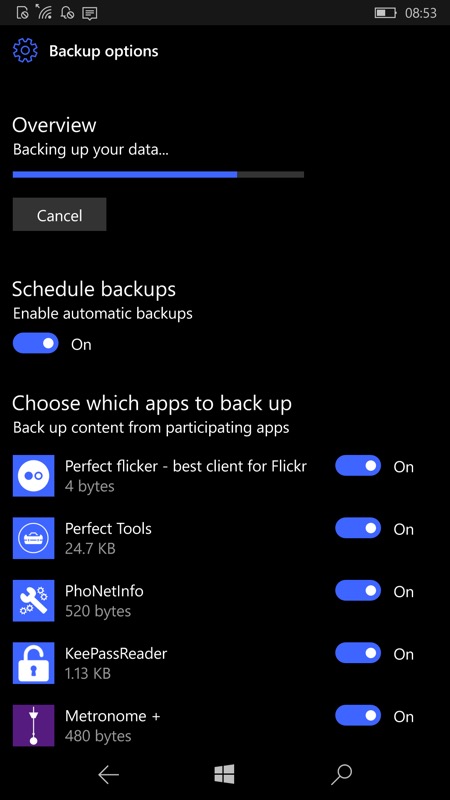
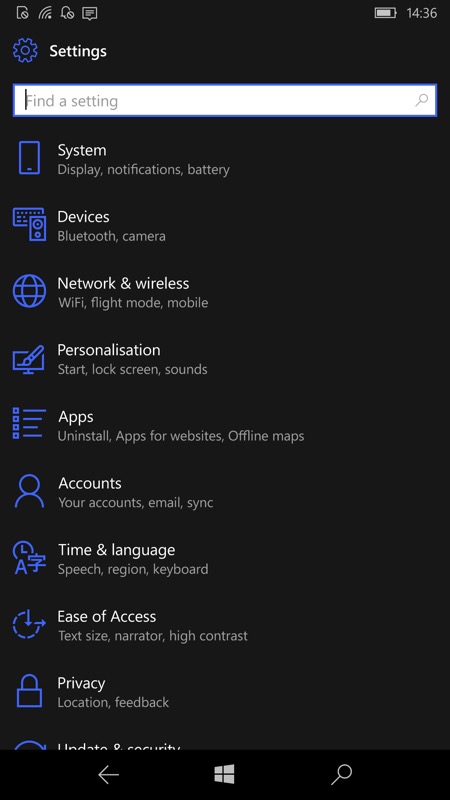
Go into Backup, and then into Backup Options, where you can check your last automatic backup and also kick off a new one. Bear in mind that this can take a while, so leave it going while you do something else (and I'd suggest plugging the phone in, just in case); (right) Now, on with the reset itself. Start in Settings (again) and then into 'System'.
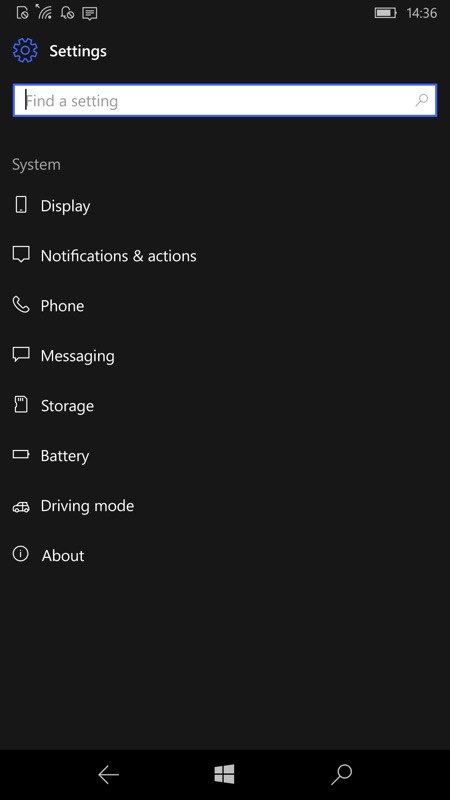
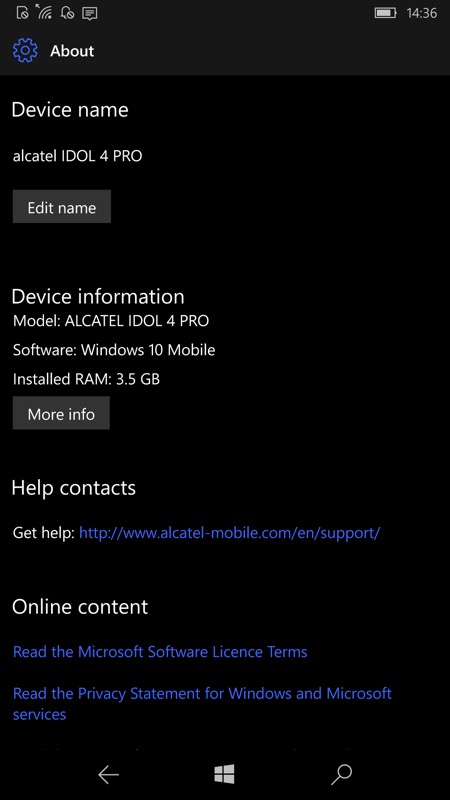
Tap on 'About' and then swipe up (i.e. scroll down the pane) to reveal...
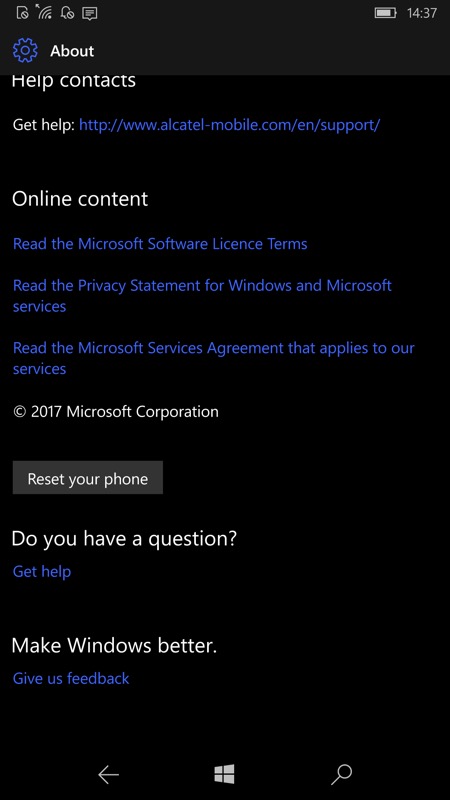
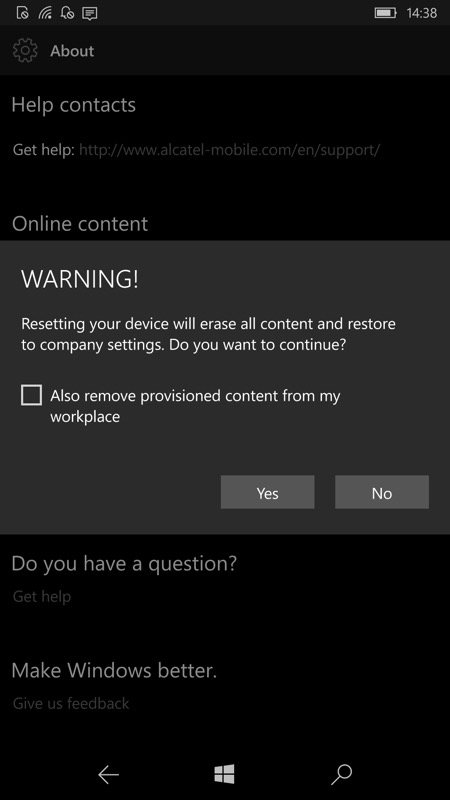
...a 'Reset your phone' button. Tap this and you'll hit the first warning dialog, shown above. If your phone was provided by your work then it's worth ticking the box, to make sure that the phone is fully reset, and not just 'ready for the next employee'!
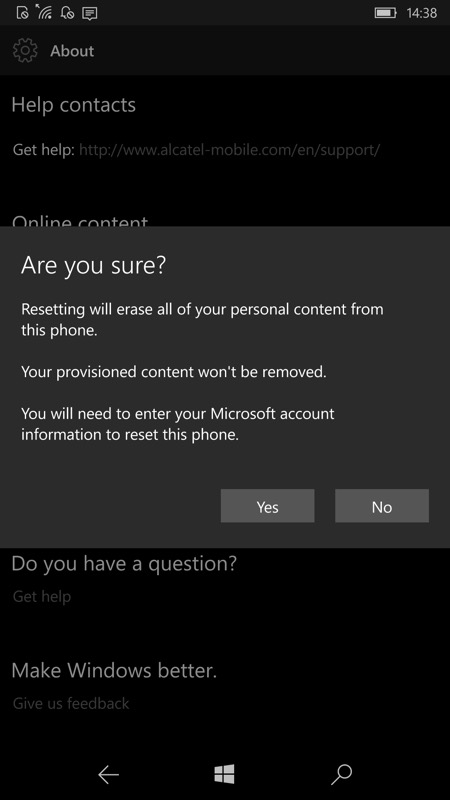
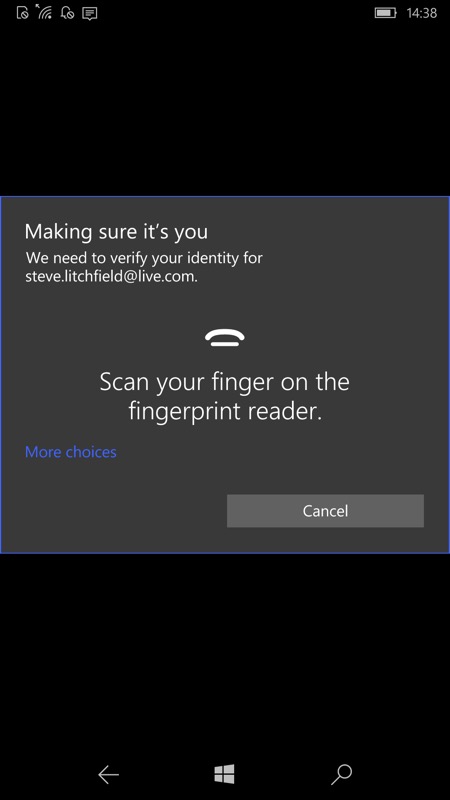
There are more checks, of course! There's another button to tap and then (right) a final biometric or PIN/password step, depending on your phone, to prove the person doing the reset really is you and not some miscreant in your office! In this case, I'm resetting an Alcatel IDOL 4 Pro and so I can use my fingerprint on the back of the phone.
Following the sequence above, gears will 'spin' on the screen and five minutes later the phone will be asking which language you want to set it up in, etc. Job done!
