Multiple calendar support is useful for a number of reasons. At its most basic it can be used for categorisation of events (e.g. personal and business). Google allows you to share calendars with other people, so it can also be used for group calendars or to share a personal calendar with someone else (e.g. a family member).
To set up multiple calendar sync, visit m.google.co/sync on your Windows Phone and choose which calendars you want to sync to your device. On the next sync (usually every 30 minutes) the additional calendars will then appear in the Calendar application. You can set the colour code used for entries from a specified calendar in the Calendar application's settings.
On the Google Sync settings page there's also a "Enable 'Send Mail As for this device" setting. This lets you specify that email sent from your phone (via Gmail) uses the custom email address set in the web version of Gmail (e.g. myname@mydomain.com).
![]()
![]()
![]()
Google have also fixed the search on server functionality for Gmail accounts. The benefit of this, as shown in the screenshot, is that you are able to search through all email on the server and not just email stored locally (usually 7 days worth of email). The option to "search more in Google Mail" is found at the bottom of the results list for a local search.
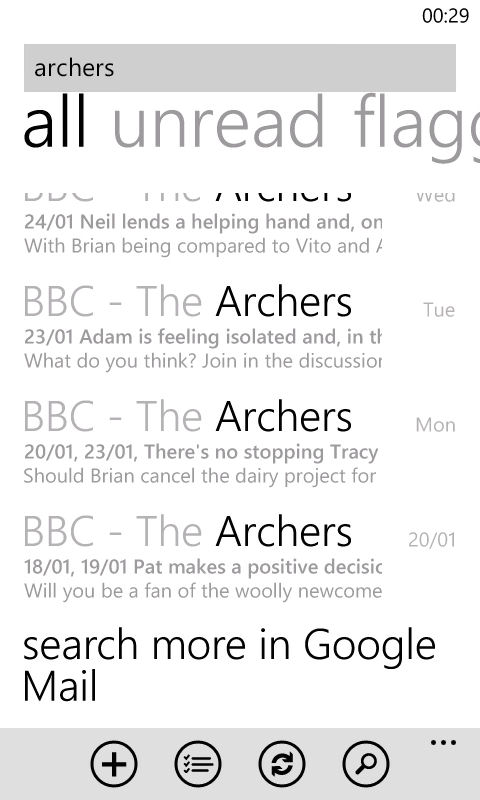
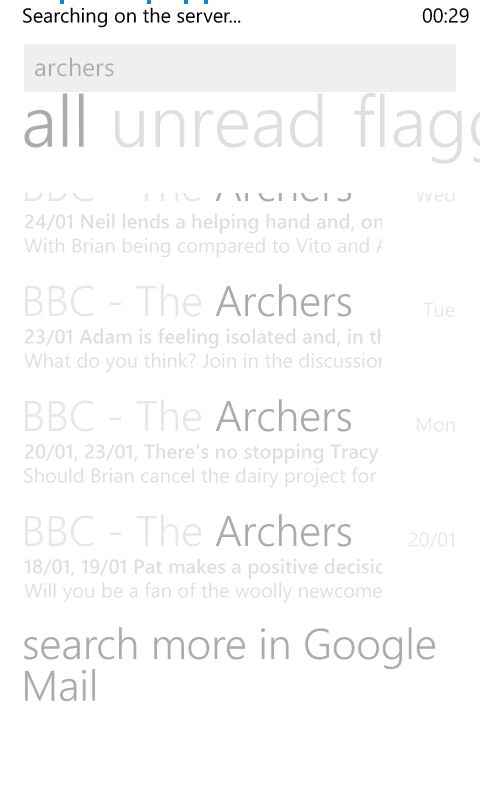
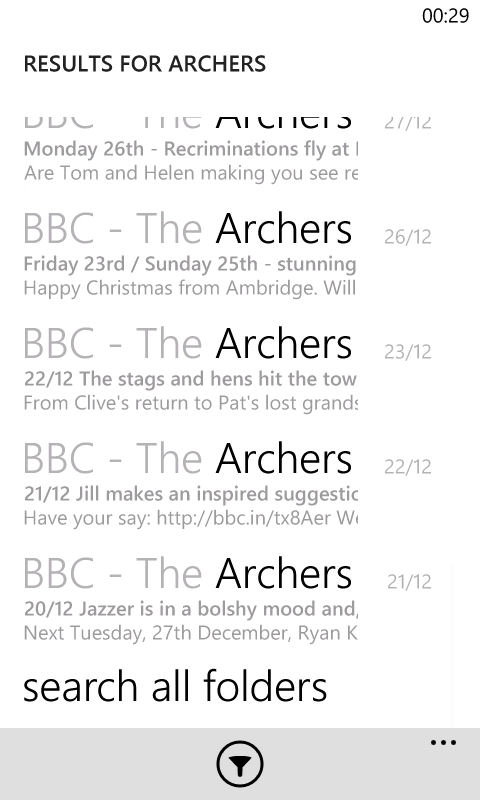
Via: WPCentral
