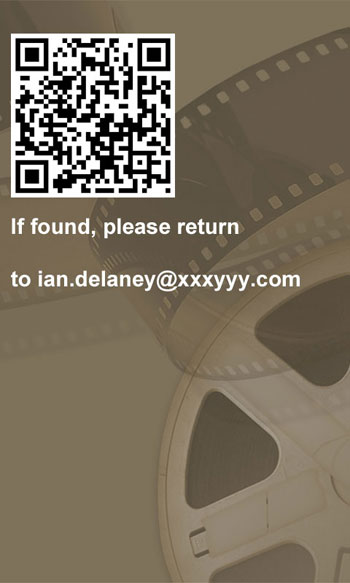
Nokia Conversations take on the QR code enabled wallpaper for Windows Phone
The guide was intended for Windows Phone 7 devices, but there's no reason why it cannot be applied to Symbian devices too. While a Symbian wallpaper is mostly obscured behind icons and widgets, pressing the menu key while the phone is locked will illuminate the screen and display the wallpaper along with notifications. Therefore, a QR code would be visible on the Symbian lockscreen, as well as the Windows Phone 7 lockscreen.
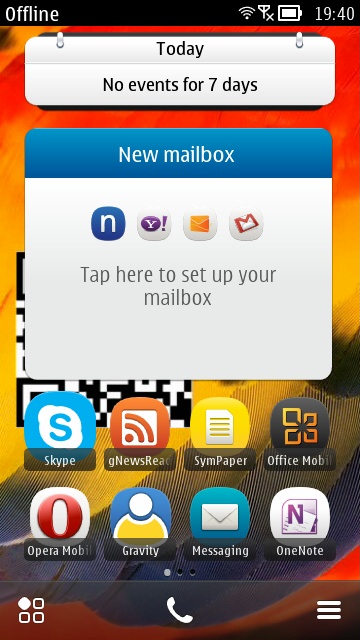
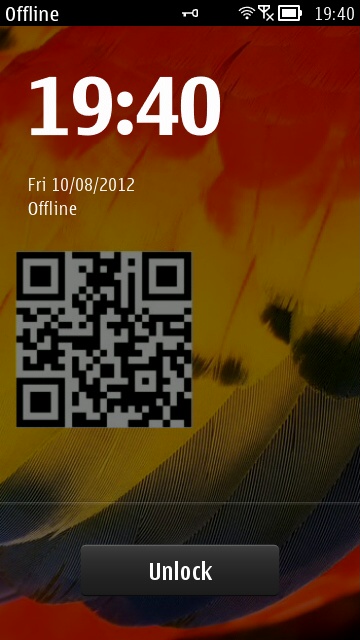
Applying the QR Code wallpaper to Symbian
Note that for Symbian you'll need to embed a QR code on every wallpaper in use, as the lockscreen displays the last wallpaper shown, rather than defaulting to a particular homescreen wallpaper.

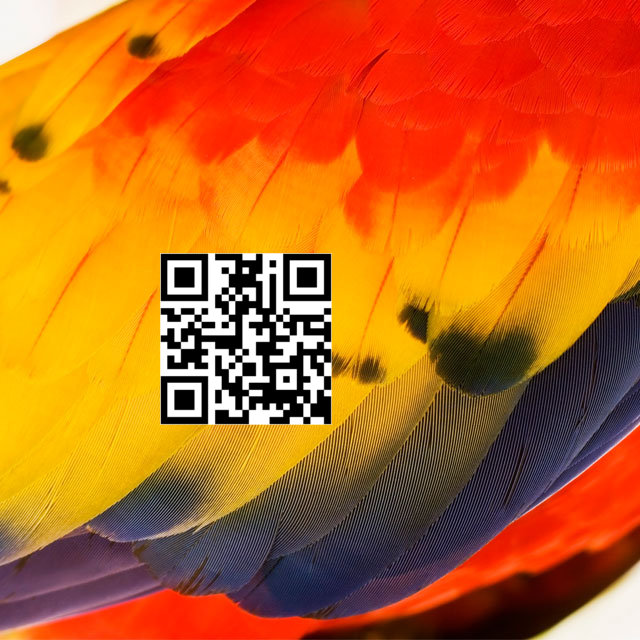
Symbian's "Parrot" wallpaper on the left, and a modified version on the right with a QR code.
The next twist to Nokia Conversation's guide that we'll make is to embed the vCard information directly into the QR code, rather than using the QR Code as a link to download a vCard file from the Internet. The advantage of this is that your contact information can be passed on without needing an Internet connection; the disadvantage is that you may not be able to pack as much contact information into a QR code as you can a vCard file.
To create a QR code address book entry, I recommend you visit goqr.me, and click on the vCard tab, fill in your details, then click the download button to get your new QR code.
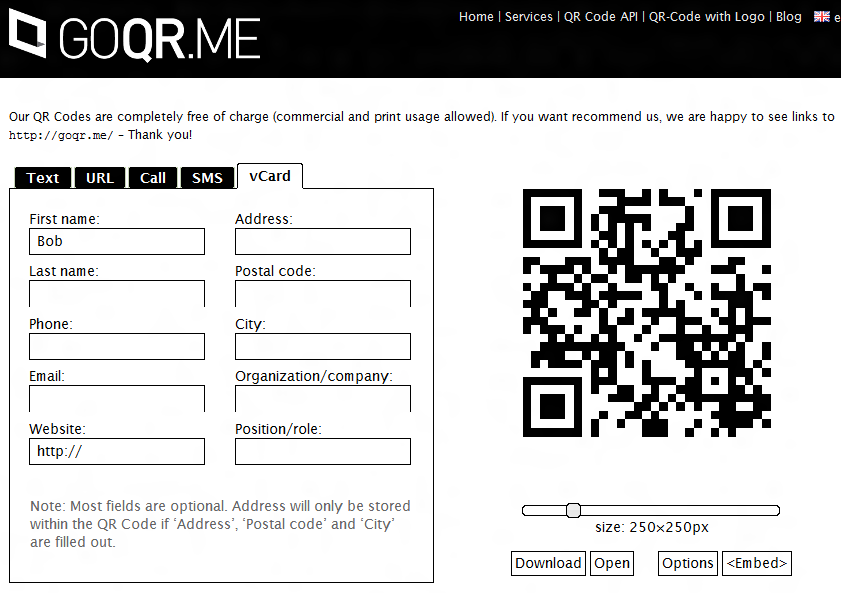
Generating QR Codes at GOQR.ME
Once downloaded, load up your photo editor of choice, Photoshop, The GIMP, PaintShop Pro, or even online services like Photoshop Express and Pixlr. With any of these you can either open an existing wallpaper, or create a new file onto which you'll paste your QR Code. Remember that Windows Phone 7 wallpapers need to be 480x800 pixels and Symbian wallpapers are 360x640 pixels.
As Nokia Conversations suggested, once you've produced your image, you can transfer it via USB or email the image to yourself and save it into your phone's gallery.
