From the Evernote blog post:
Today, Evernote for Windows Phone (v 3.0) gets a major update with new features and redesigns. From a more user-friendly home screen to improved tag lists to stack support and more, Evernote for Windows Phone is better than ever. Let’s take a look.
Redesigned Home Screen
When you launch Evernote, you often have a purpose in mind: you’re either looking to create a note or find an existing one. That’s why we’re excited about the redesigned Home Screen, which gives you quick access to everything you need, including note creation, search and shortcuts (more on shortcuts later). Plus, you can now get to your account information by tapping on your username at the top of the screen. With this new design, everything just feels faster and more accessible.
Shortcuts
Shortcuts let you jump to any note, notebook or tag that you access frequently. To create a shortcut, simply long tap on any of those items. The shortcut will then appear on the Home Screen. One very cool aspect of shortcuts is that they sync across platforms. Today, shortcuts are available on Mac, Android and Windows Phone. Any shortcuts that you create on one platform will also appear on the others.
Better Tags
In addition to the Home Screen, we also redesigned the Tag List. It’s now significantly more compact, allowing you to see more tags per screen. But that’s not all. For avid taggers, Evernote for Windows Phone now also has a quick way for you to jump to tags by letter. Rather than having to scroll, simply tap on a green letter header to display an alphabetical grid.
Premium Feature: Document Search
We’re excited to bring a new Premium feature to our Windows Phone users: Document Search. Document Search indexes any attached Microsoft Word, iWork or OpenOffice files so that documents, spreadsheets and presentations show up in your search results giving you more ways to find exactly what you need.
Notebook Stacks
Notebook Stacks are a way to visually group similar notebooks. In your notebook list, you can now open and close stacks by tapping on them, and view all the notes in a given stack with a long tap on the stack name.
The UI is striking and we love the new homescreen, with both super-quick icons to create various types of Evernote entry, plus shortcuts to your most referred to notes. The update is quick to install and retains all your data, as you'd expect:
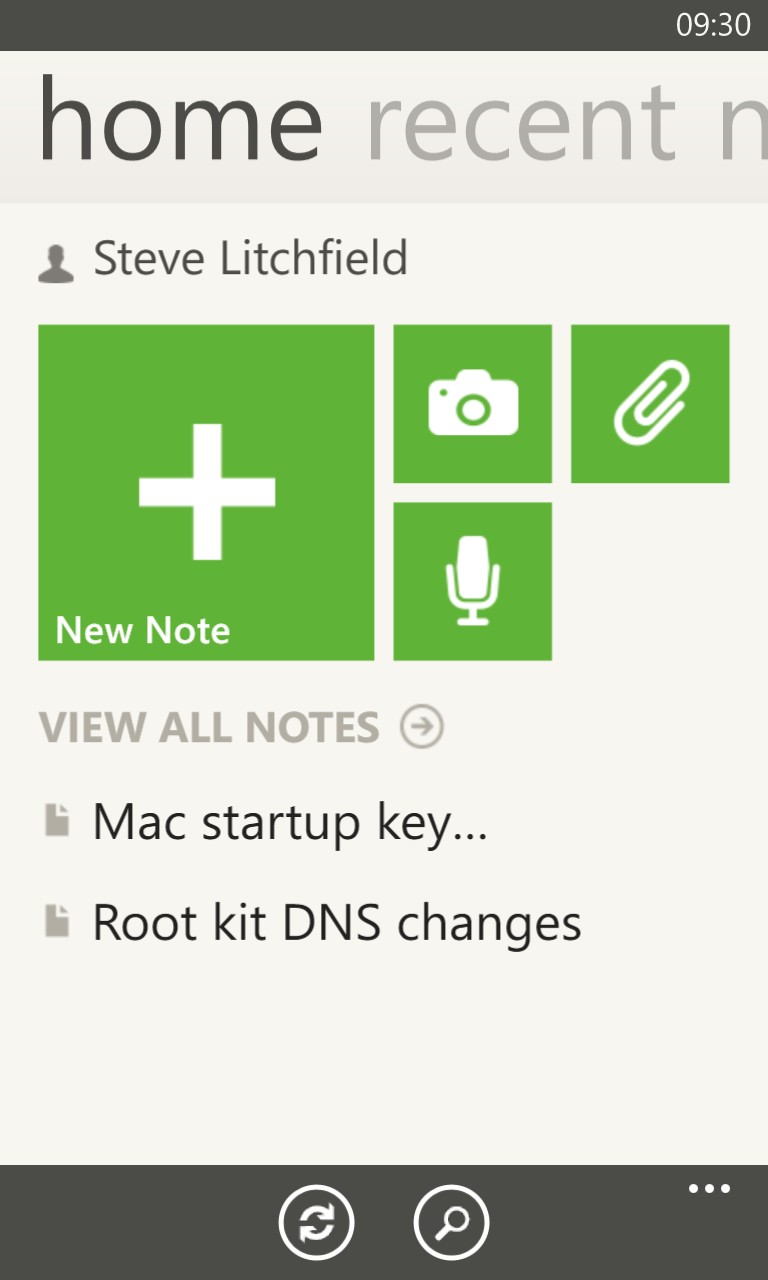
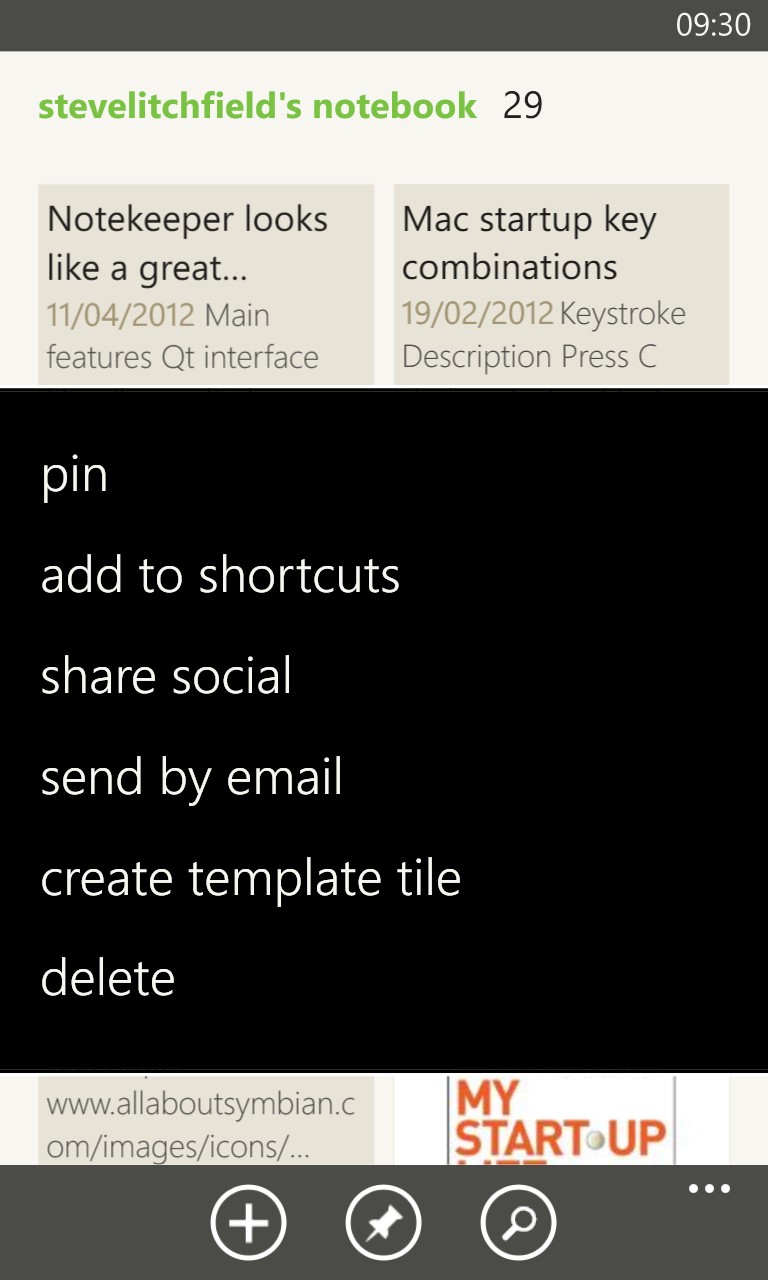
The new homescreen, showing a couple of newly created shortcuts to notes; (right) to create a shortcut, just long press on any note, etc.
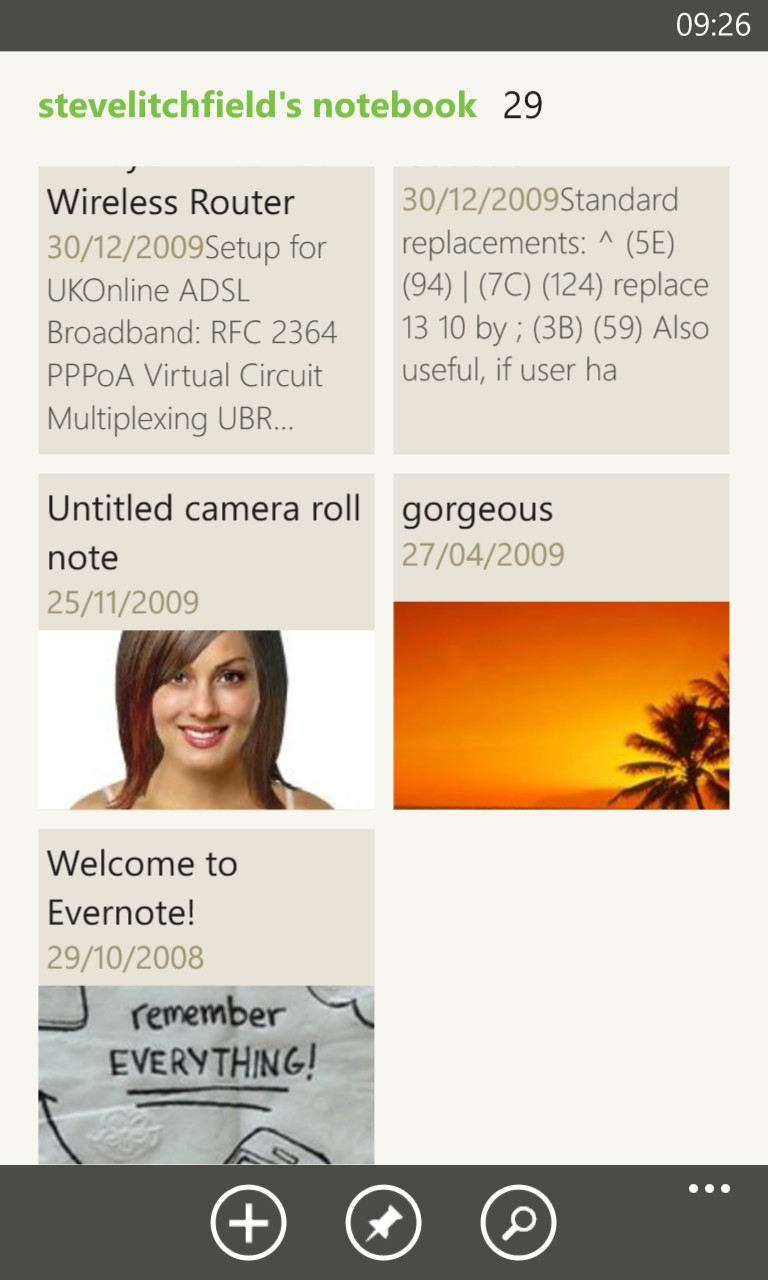
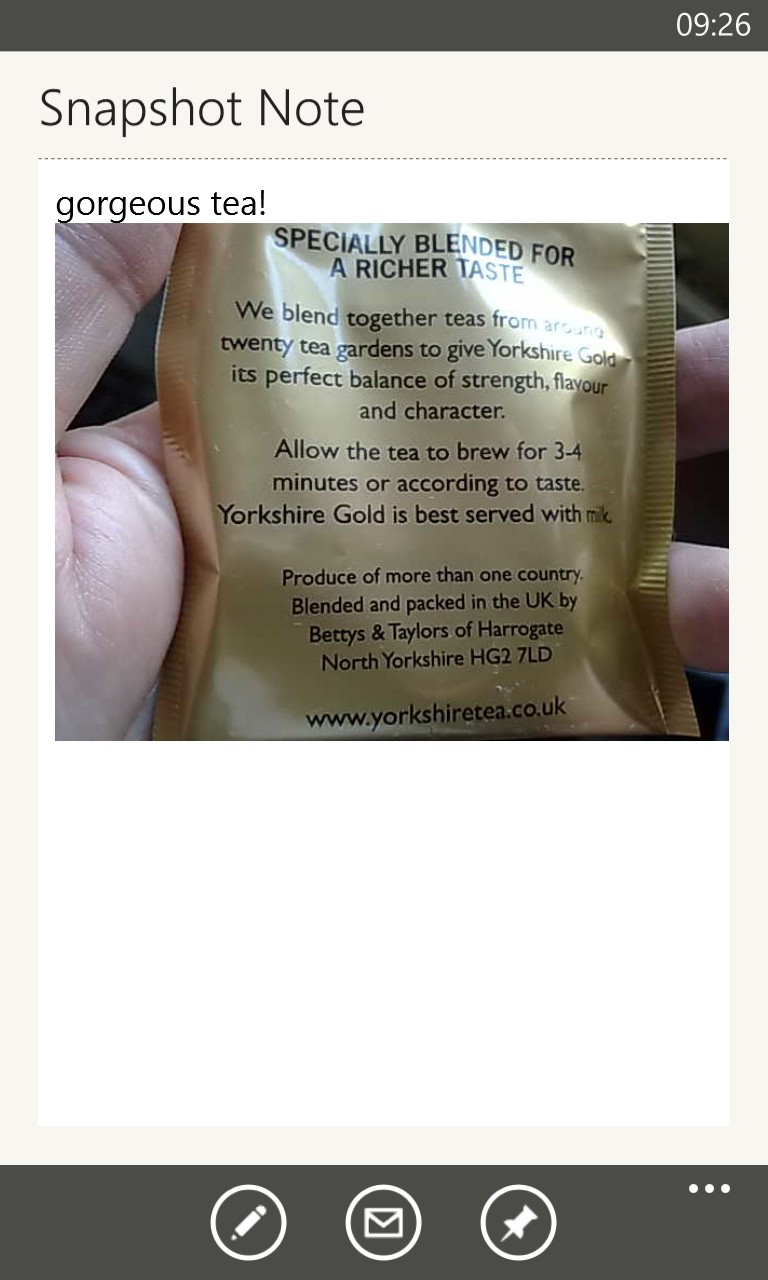
Browsing my notebook (you'll note that I'm not a heavy Evernote user from the numbers of notes - I tend to use Google Drive/Keep, OneNote and other solutions); (right) viewing a simple photo note...
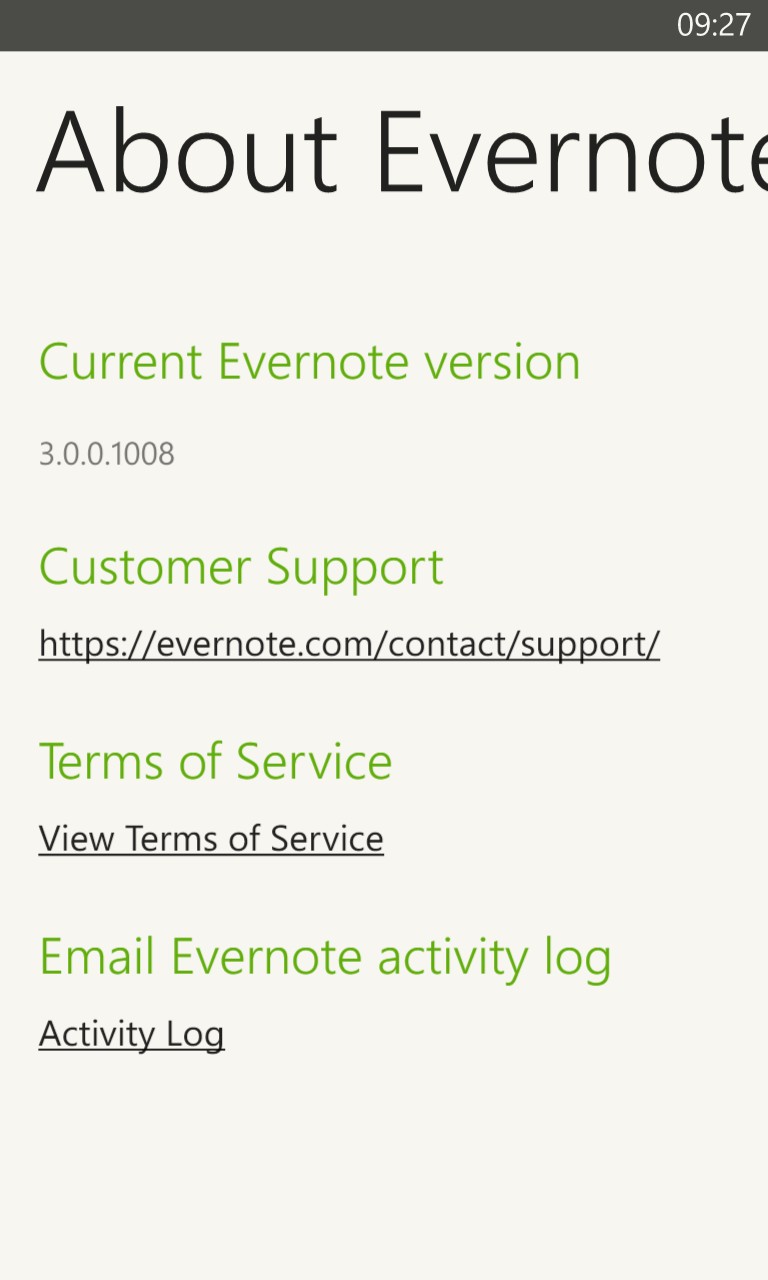
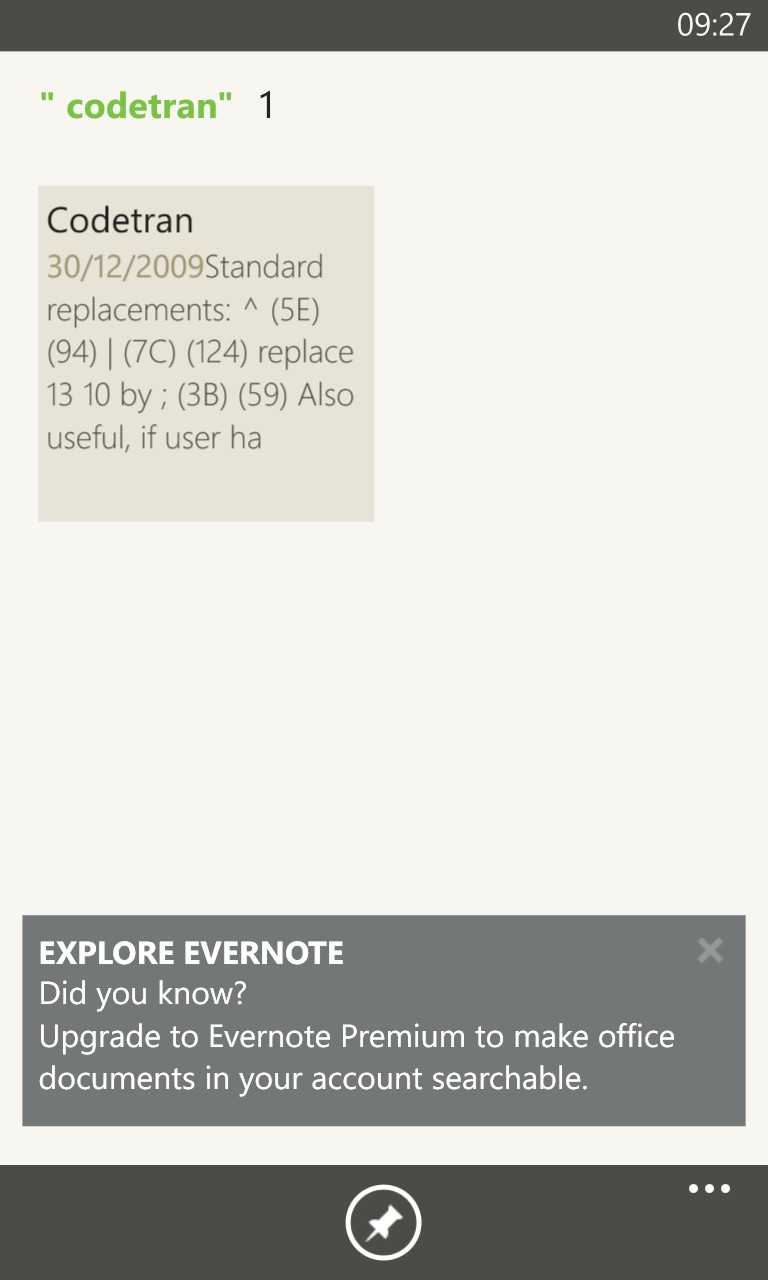
Version 3.0 is hot off the press and is matched by improvements to the desktop, iOS and Android versions, meaning that features like shortcuts can be synced across all versions/homescreens, which is pretty cool; (right) searching for a particular term in my Evernote notebook.
Highly recommended and seemingly a well thought out update to this class-leading cloud notes service.


