Splashtop works by installing a Streamer application on your PC, which provides the host environment for remote connections, and to which the Windows Phone app connects for remote access. Connection set-up, often one of the trickier parts of getting remote access working, is handled automatically by Splashtop on the server side, although this does mean you need to log-in to a Splashtop account on both your smartphone and PC.
When you start the Splashtop 2 on your Windows Phone device you will be presented with a list of PCs that are associated with your account and that are available for remote access. Tapping on an available PC starts a remote access session, with the PC's desktop "view" shown on your phone's screen, as illustrated in the screenshots below.
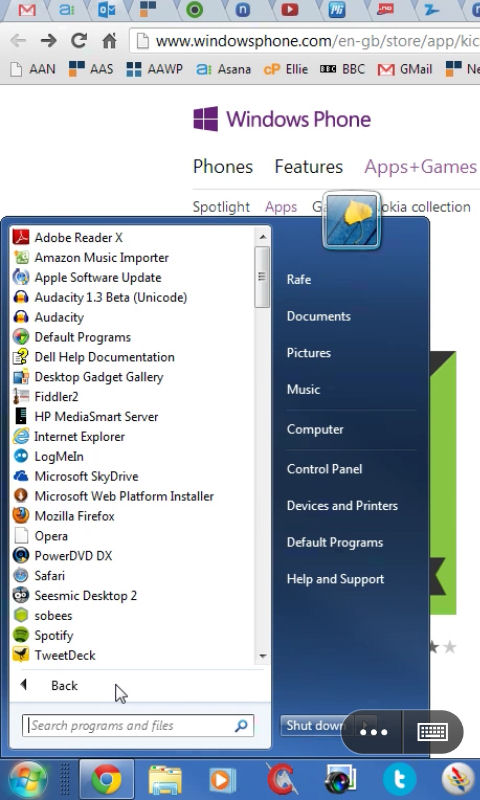
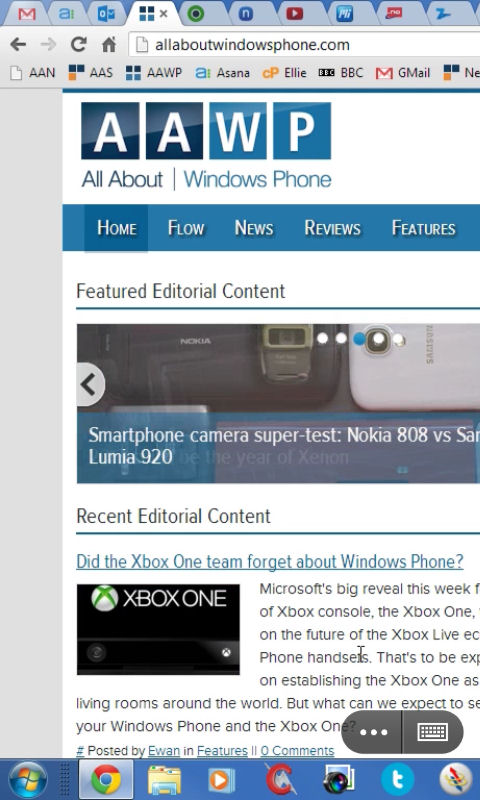
Simple screen taps are translated stright through to the remote PC (equivalent to a left mouse click), but it's also possible to send a right mouse click (tap and hold on the screen), and there's also support for an on screen keyboard (including additional PC only keys). Plus, if you're computer has multiple monitors attached to it, the app offers the options to switch between them.
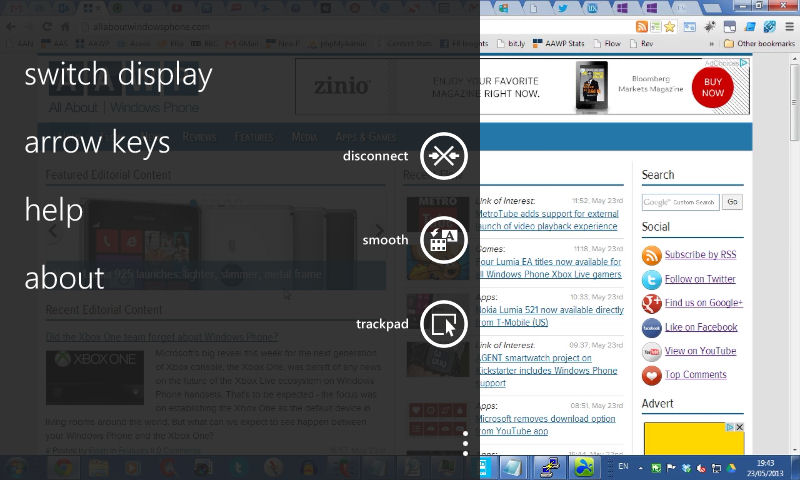
Splashtop 2's performance is impressive, with decent frame rates and very little latency. Performance does depend on the quality of your connection, but Splashtop does seem to have done everything it can to optimise performance, and it's certainly an improvement over some existing remote access solutions.
Windows Phone description:
Splashtop 2 – Remote Desktop for Windows Phone gives you high-performance remote access to your PC or Mac from your Windows Phone. Splashtop is the ONLY remote access product capable of delivering full audio and HD video streaming and even interactive 3D gaming. (Access across the Internet requires purchase of the optional Anywhere Access Pack.)
Splashtop 2 is available to download from the Windows Phone Store. The Windows Phone 8 app is currently free, but this is described as being for "a limited time".
