"Help! I've lost my shopping basket!"
"Help! I've got 30 Word windows on my screen and I don't know how to get rid of them!"
"Help! Outlook.com isn't accepting my password!"
The phone call from relatives or friends will usually go along these lines and the handiest thing in the world would be able to see what the other person is seeing. Even better, to be able to help out by driving their mouse and keyboard too, for mums and dads who can't be trusted to right click or drag and drop(!)
The handy thing about TeamViewer is that, for personal use, there's little in the way of set up for either you or the person you're trying to help. In other words, they don't need to have it already installed. You can just say "Go to teamviewer.com and click on the big 'Download' link", etc. Once they've given you their unique "ID" and password, then you'll be viewing and controlling their Windows or Mac PC from the touchscreen of your Windows Phone. Which is pretty amazing, really.
From the Windows Phone Store description:
App Features
-----------------------------
• Windows, Mac or Linux --- Remotely control any computer within seconds
• Highest security standard --- 256 Bit AES Session Encoding and 1024 Bit RSA Key Exchange
• Integrated computers & contacts list --- See the online status of your partners and connect to them via quick access
• No configuration --- Effortless access to remote computers even behind firewalls and proxy servers
• Simple reboot --- Reboot remote computers or servers from anywhere
• Multi monitor ---- Switch between multiple screens easily
What's new in version 8.0.2
-----------------------------
• Special keys keyboard added: Use all the special keys you know from your hardware keyboard, like "ctrl", "alt", "shift".
• Built-in support of Windows 8 gestures: When connected to Windows 8, you can now easily call up all the Windows 8 commands from the app bar.
• Performance improvements for Phones with 512 MB RAM
• Remember mouse-position and zoom level when switching between monitors
• Improved stability of the app
• Several minor bug fixes and improvements
The last couple of lines are emphasised because, although the version number wasn't changed, the TeamViewer guys updated the version in the Store to fix initial crash issues and it seems to have been stable ever since.
Here's a typical TeamViewer session, controlling a Mac (though this could also be a Windows Vista/7/8 laptop or desktop. Or indeed a Linux computer, though it's less likely that a Linux user might need TeamViewer support in the first place(!)
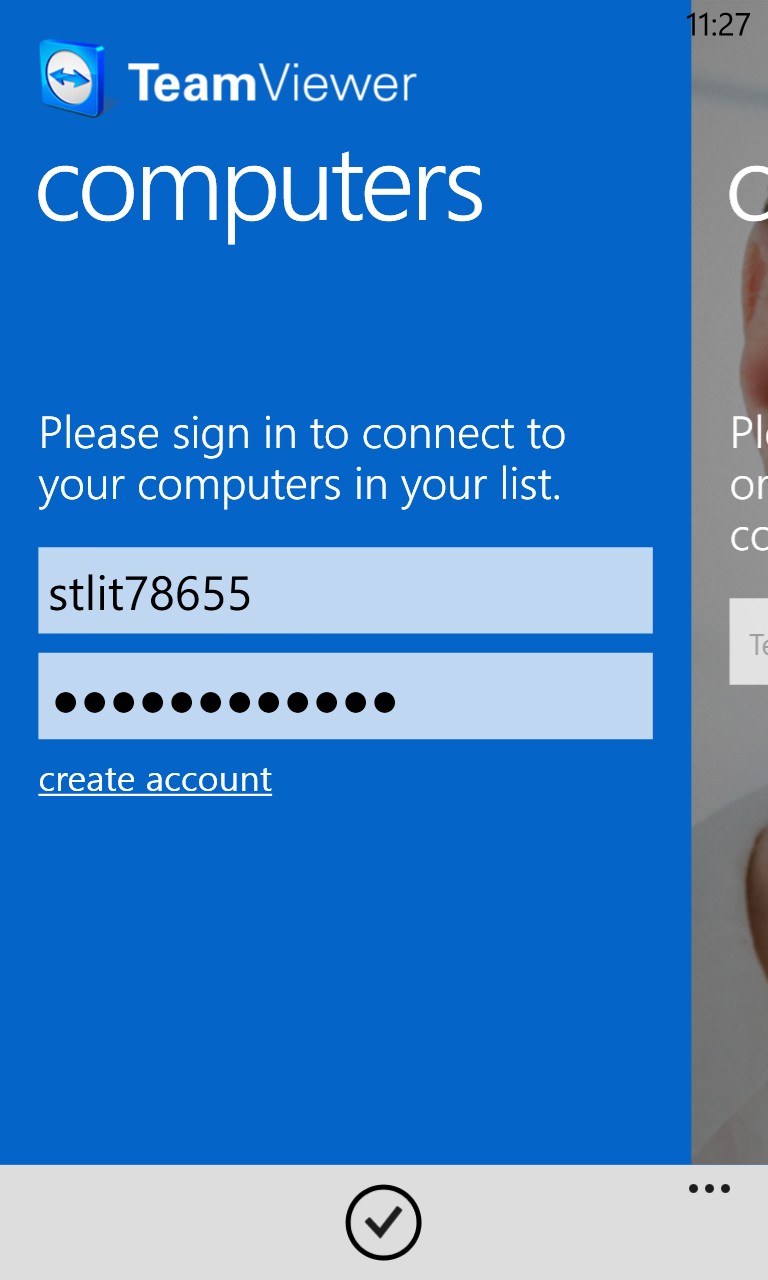
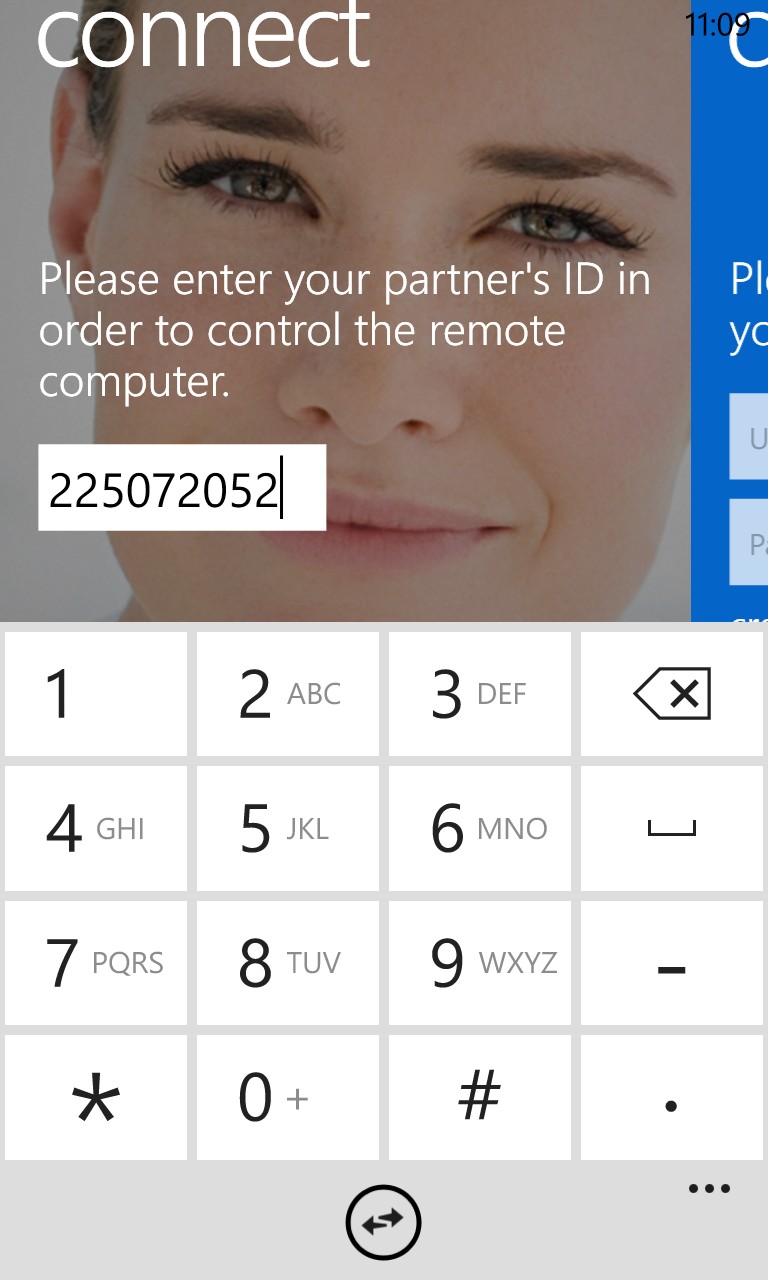
Although you can register an account if you do this sort of thing often, in which case your friends and relatives' computer IDs will show up automatically, it's just as easy to use TeamViewer in completely ad-hoc mode, entering the remote ID 'on the fly'....
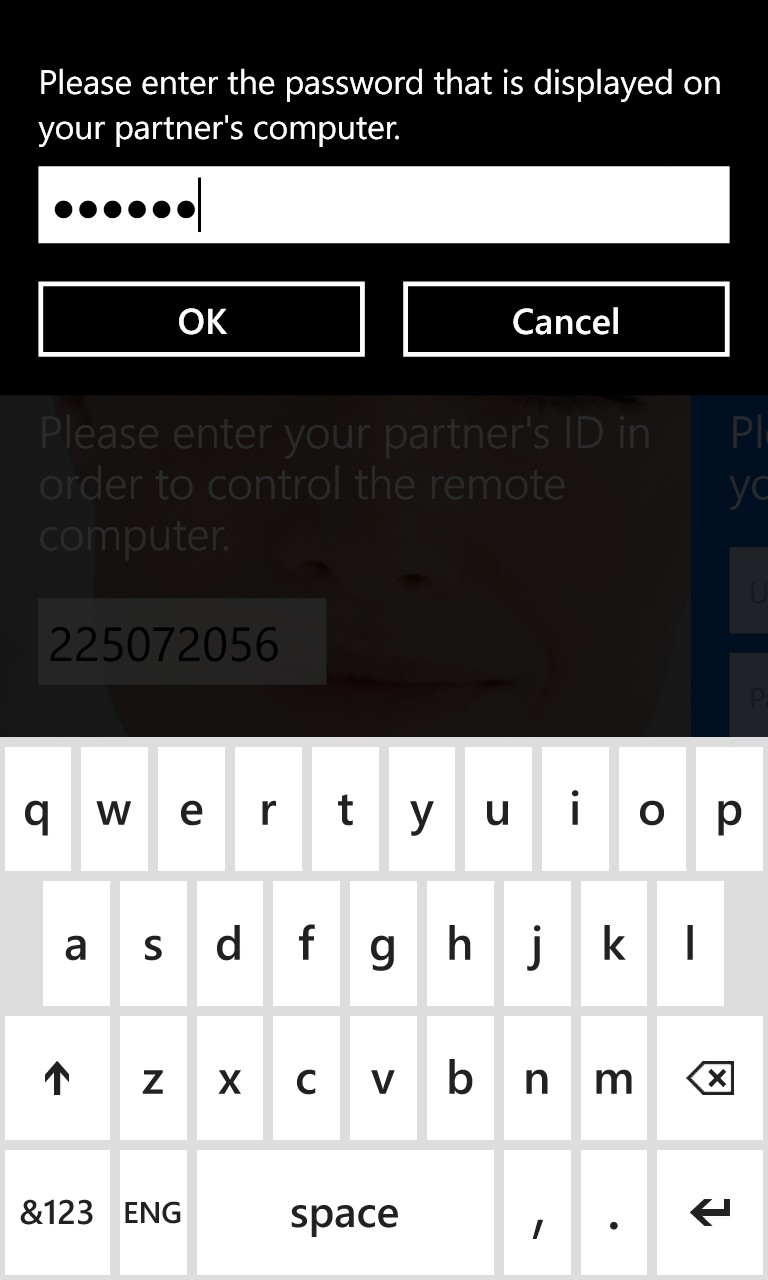
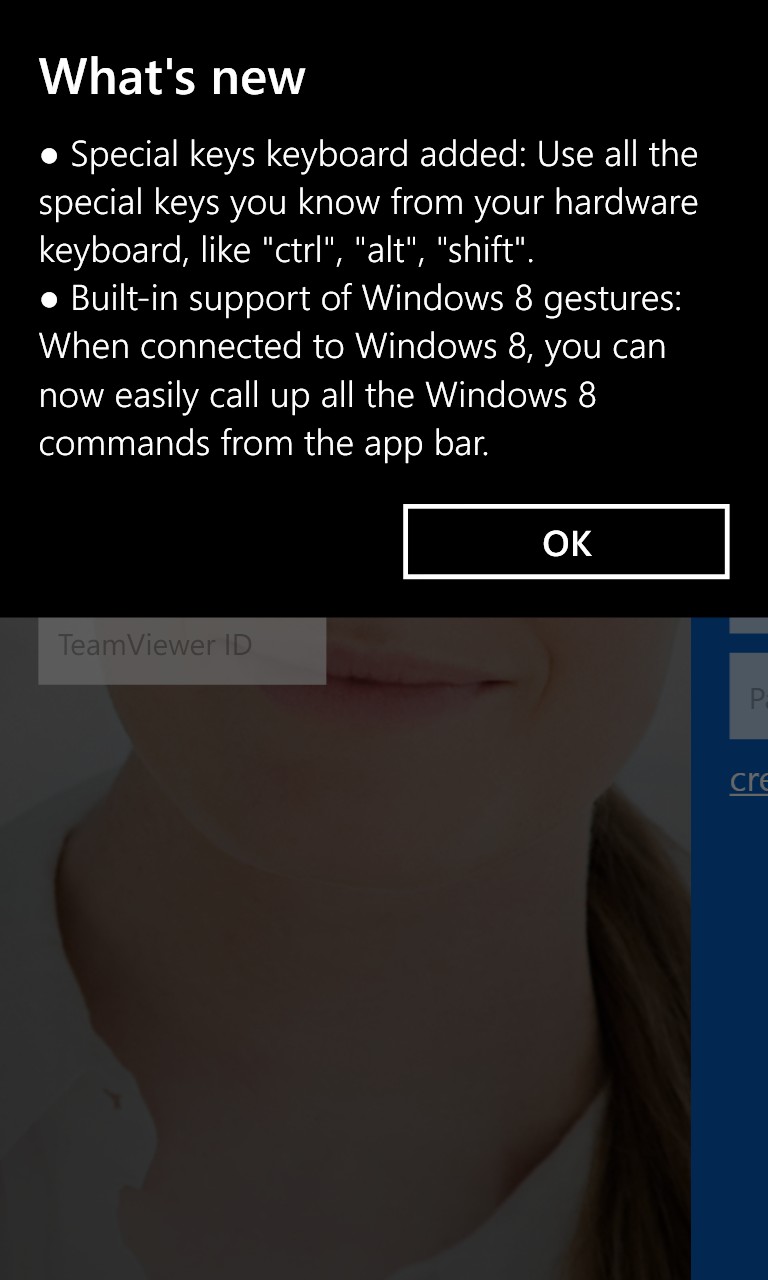
There's a password of course, given to you over the phone by the friend or relative; (right) new for the latest TeamViewer update is a raft of control keys and Win8 gestures, should you need them...
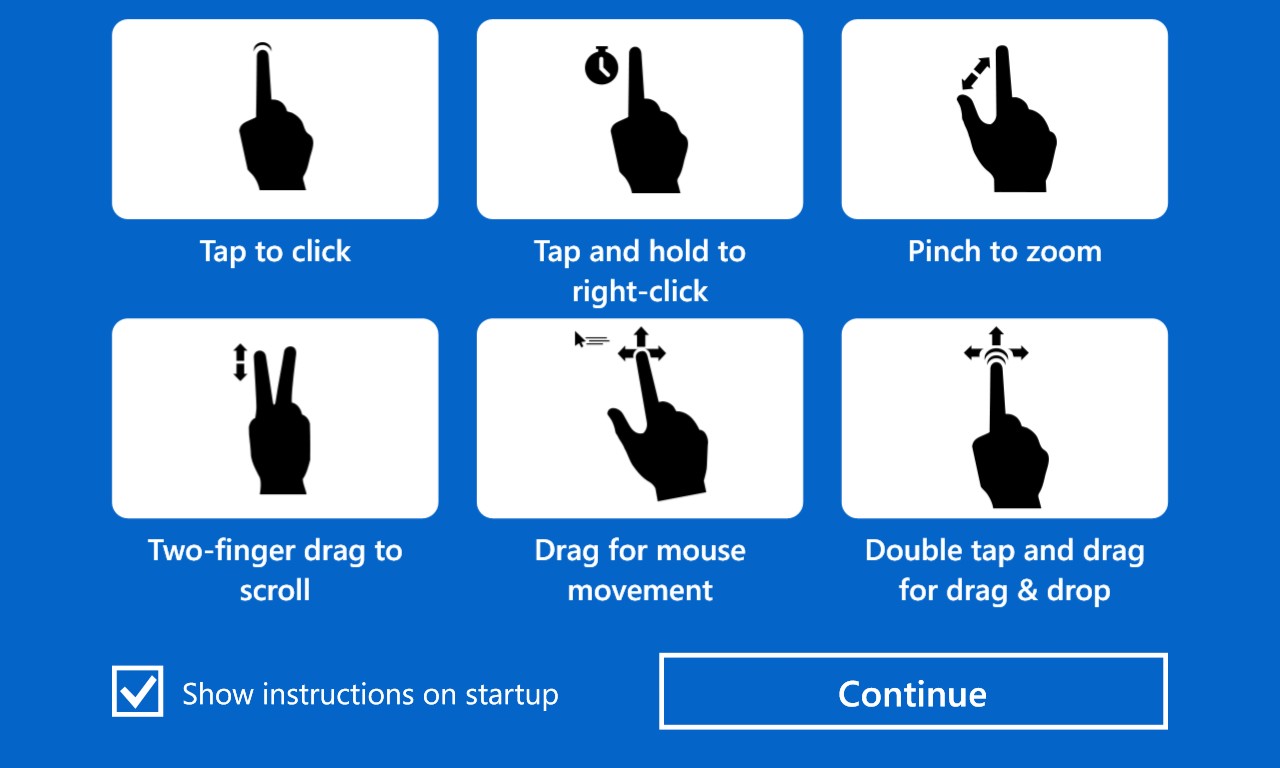
The fundamentals of TeamViewer on a touchscreen-driven smartphone! Worth leaving checked as a memory jogger when starting a new TeamViewer session each time... The taps and gestures are very well thought out and you'll be moving around a remote computer in no time at all...
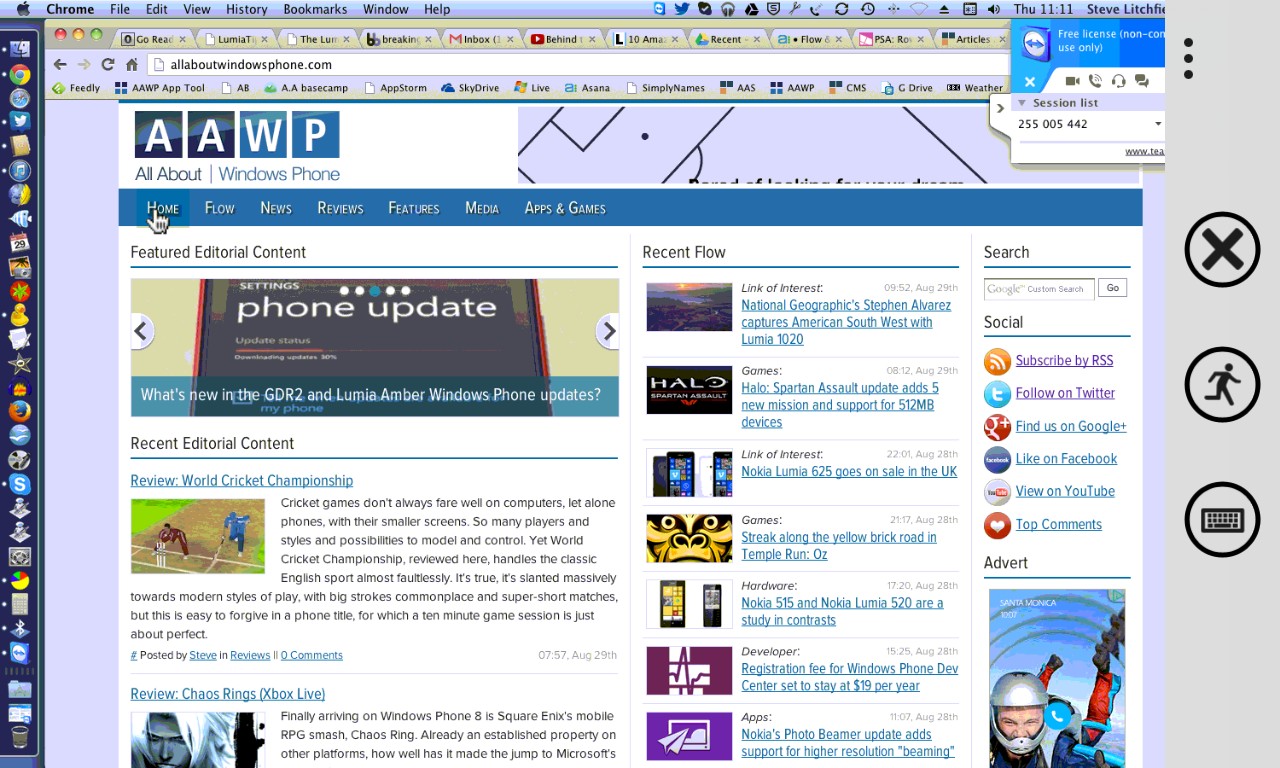
It's always a little magical when a remote computer's desktop comes up on your phone. Multi-touch lets you zoom in, and you can drag the mouse/view around as needed using the gestures shown in the previous screenshot...
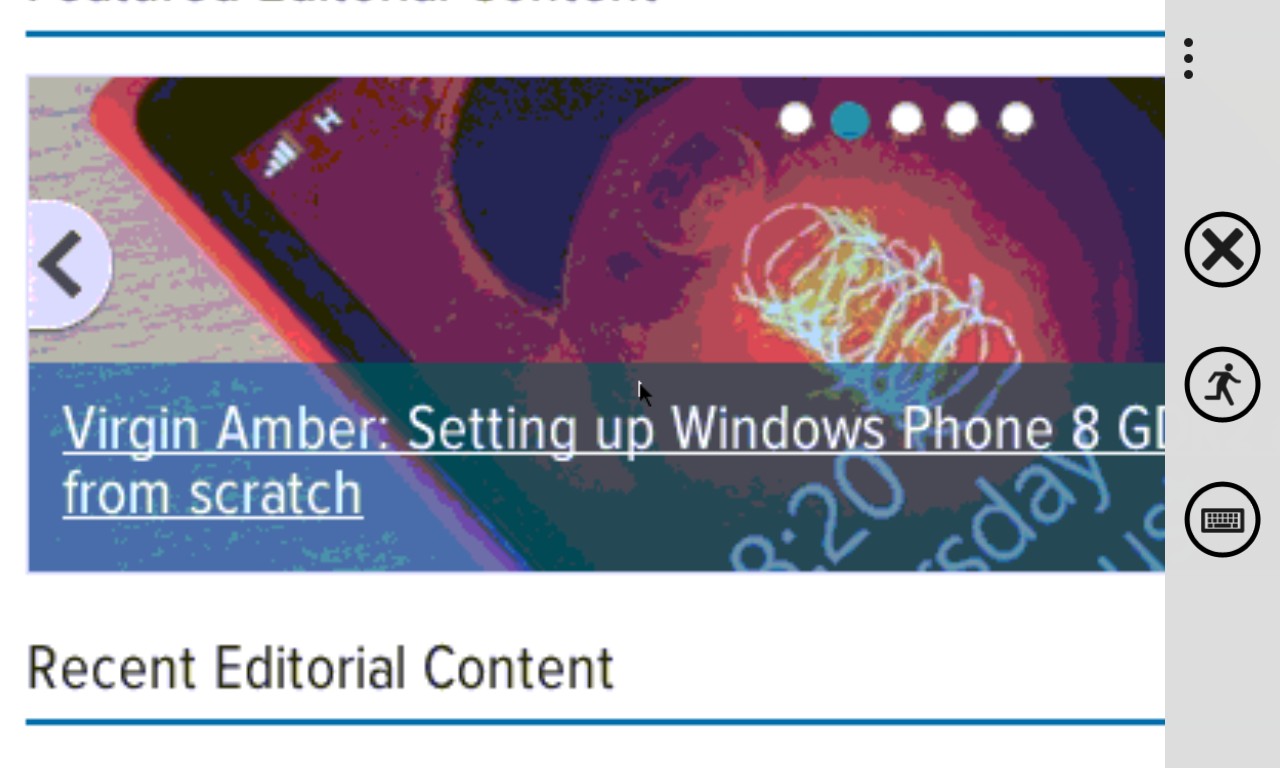
You'll notice that images are slightly downgraded, for speed of transmission and keeping the remote session speedy and responsive (though see the setting below)....
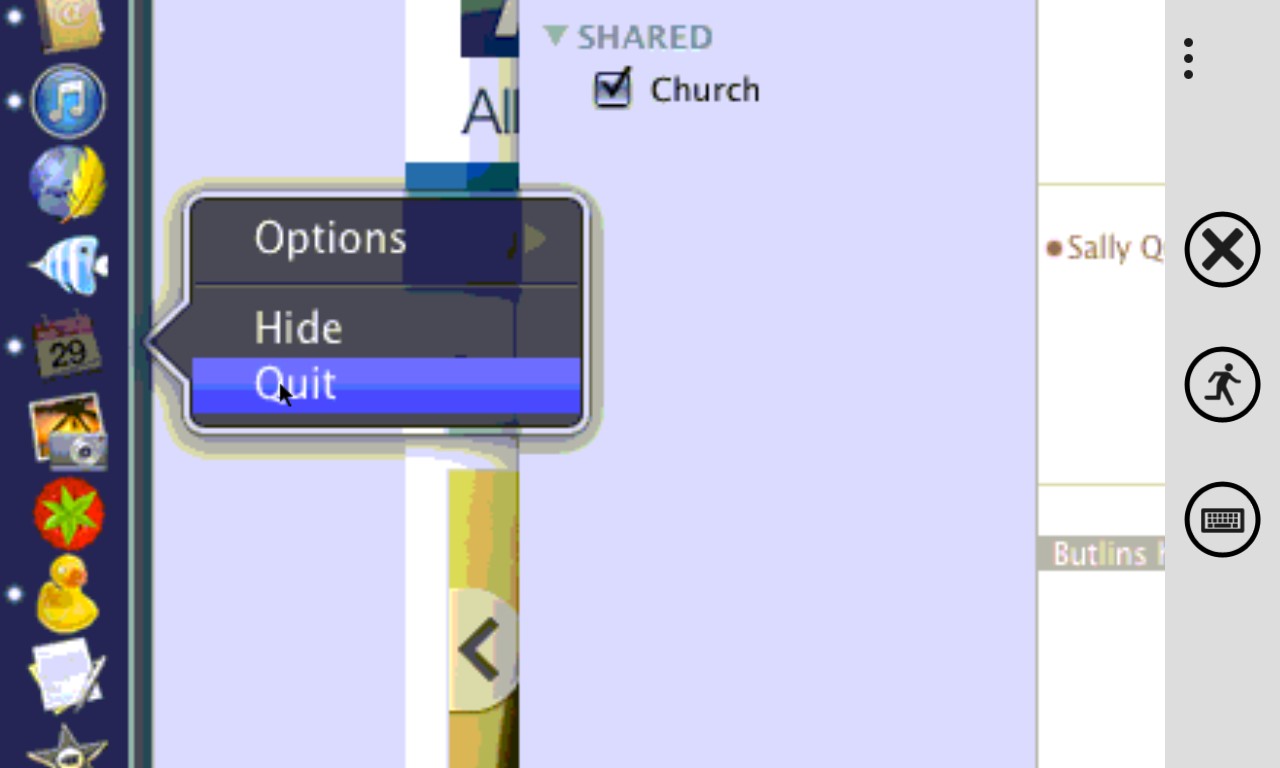
Everything the remote use might want to do, from right clicking, closing apps, running diagnostics, even down to rebooting the machine, can all be done with zero drama in TeamViewer....
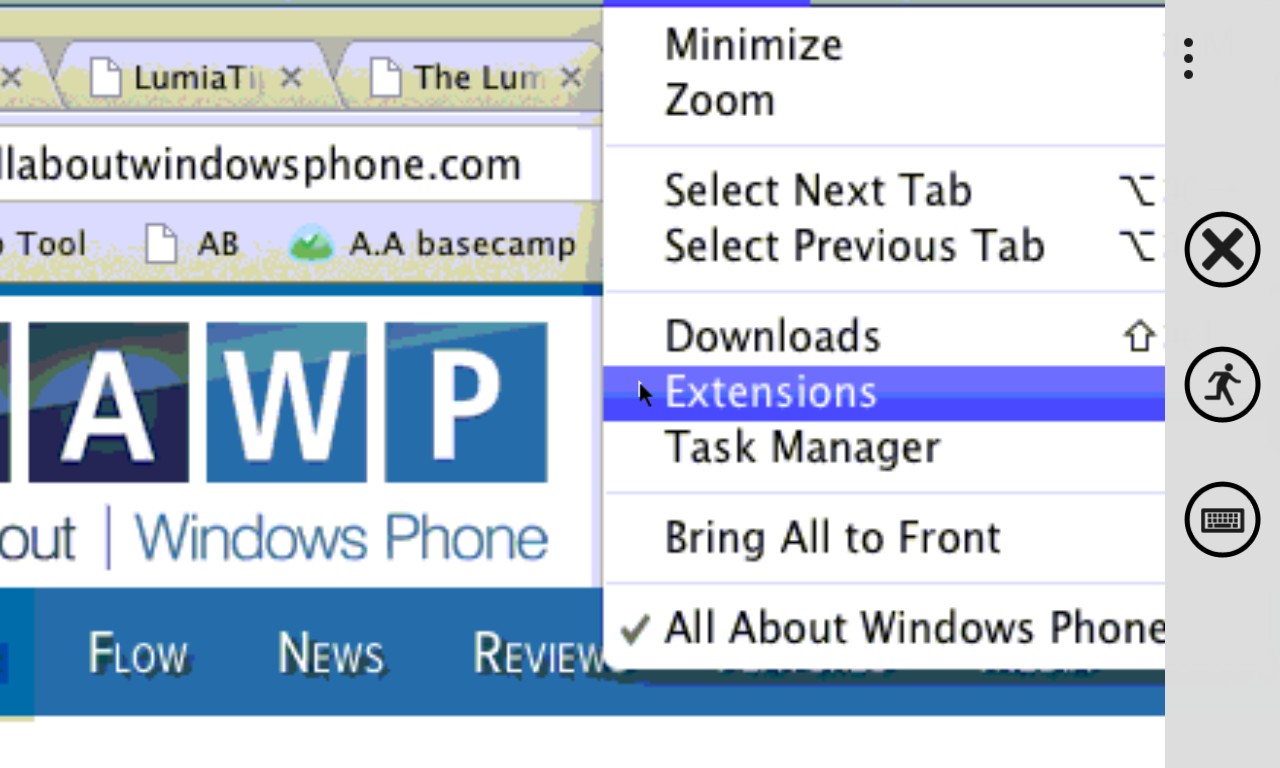
As a support example, mum or dad might have installed something nasty in their browser - use TeamViewer to dive into their browser extensions and see what's crawled in....
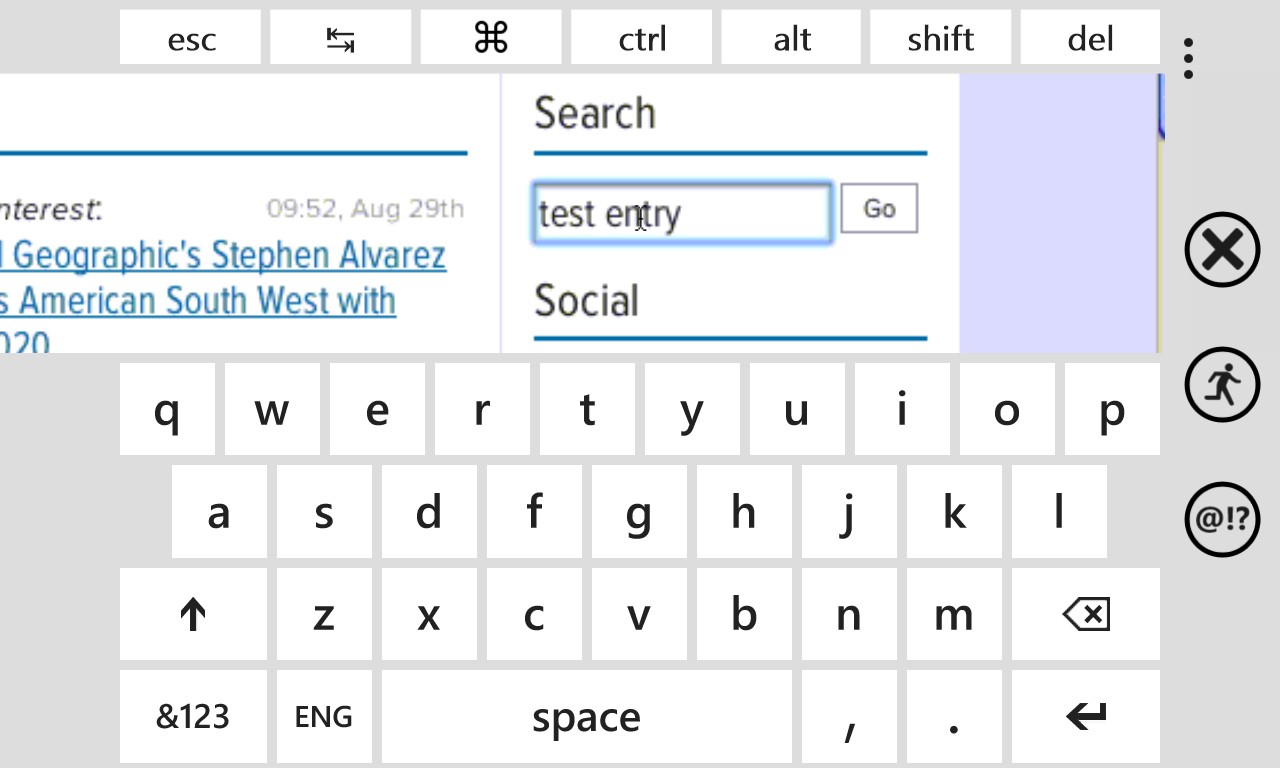
Text can be entered by tapping in the appropriate window and then using the pop-up virtual keyboard and (optional) modifier/control panel at the top....
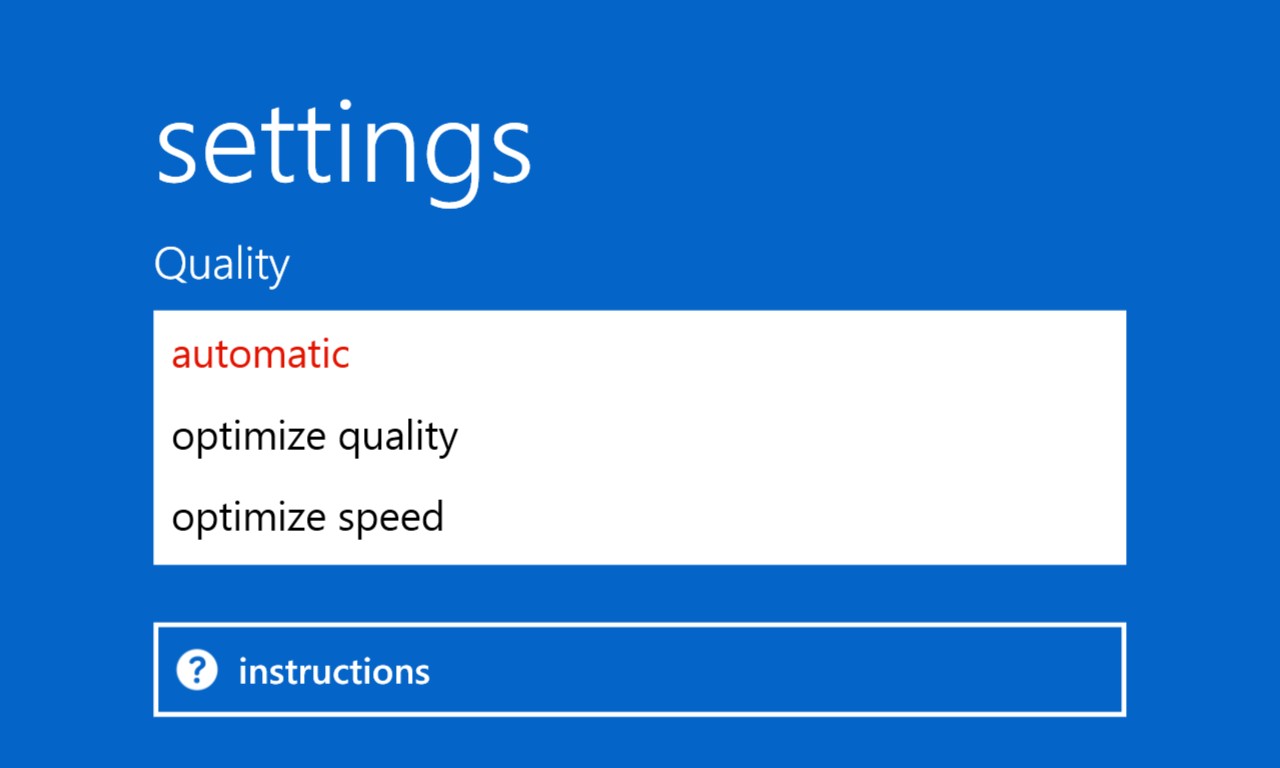
There's only one setting in TeamViewer (thankfully?) and it's to do with quality - the default balance between quality and speed seems to be about right, but if you're on a slow 3G connection when you get the support call then you might like to 'optimize speed' instead?
Highly recommended, TeamViewer has proved its worth three times in the last month in my family and friend circle, which is why I thought it well worth highlighting here. You can grab TeamViewer for Windows Phone 8 here for free in the Store.
(Naturally, there's a way to pay money for commercial use and get extra features (the origin of the app's name is in the corporate telepresence world), though all the tariffs are high and presumably aimed at large companies. I'd have thought a semi-pro version at $50 a year might have made sense too....?)
