As usual with mobile app stores, there's more than one application with this name - the one you want is by eyacker.com and is here.
Here's a walkthrough of life with Flight Mode installed:
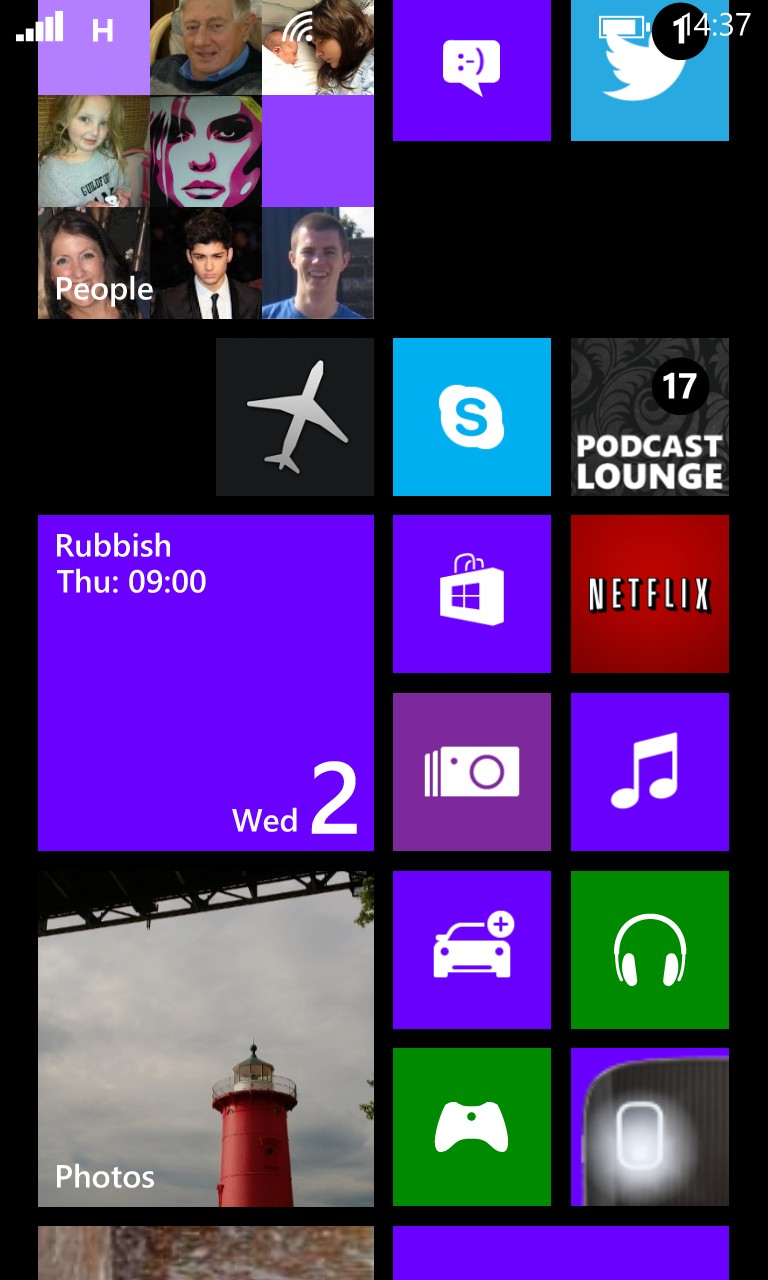
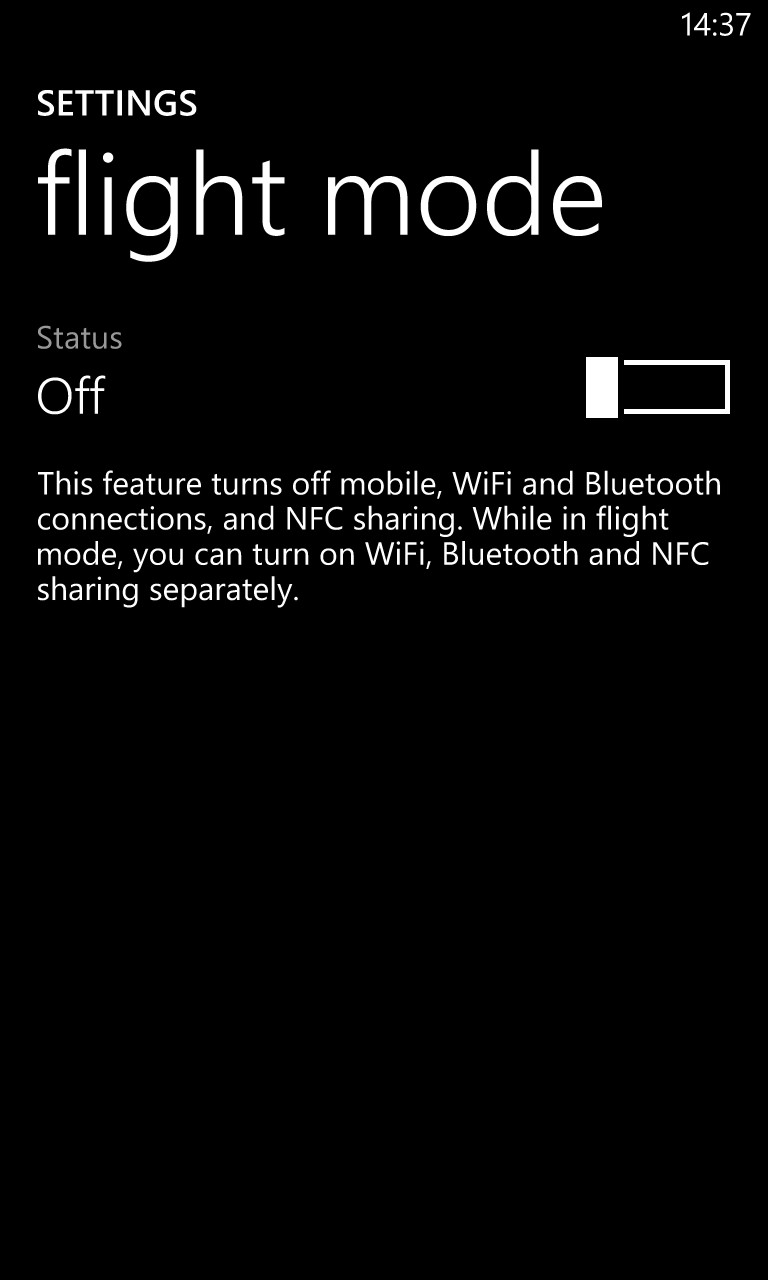
With the utility pinned to the Start screen (you can do this manually or using the provided tool in the utility), tap this once and bang, you're deep linked to the main Windows Phone Settings pane for 'flight mode'. One more quick tap and you're done.
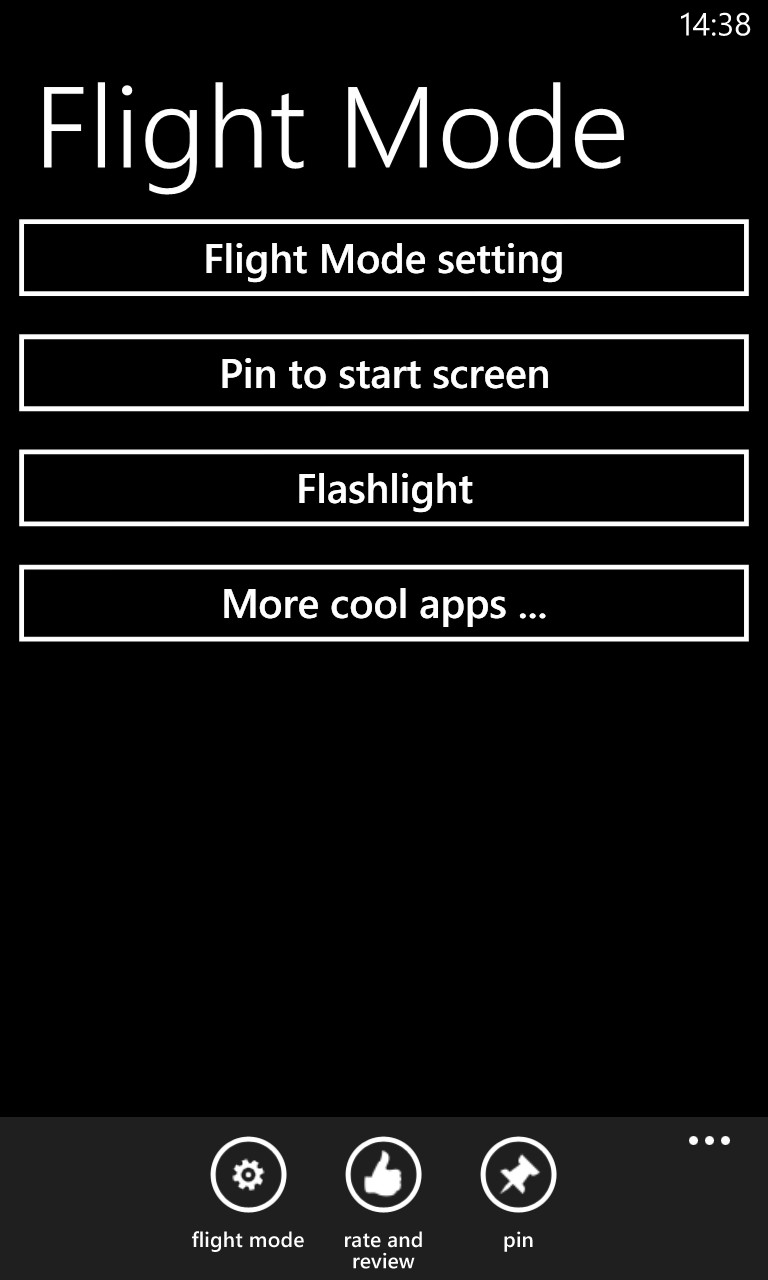
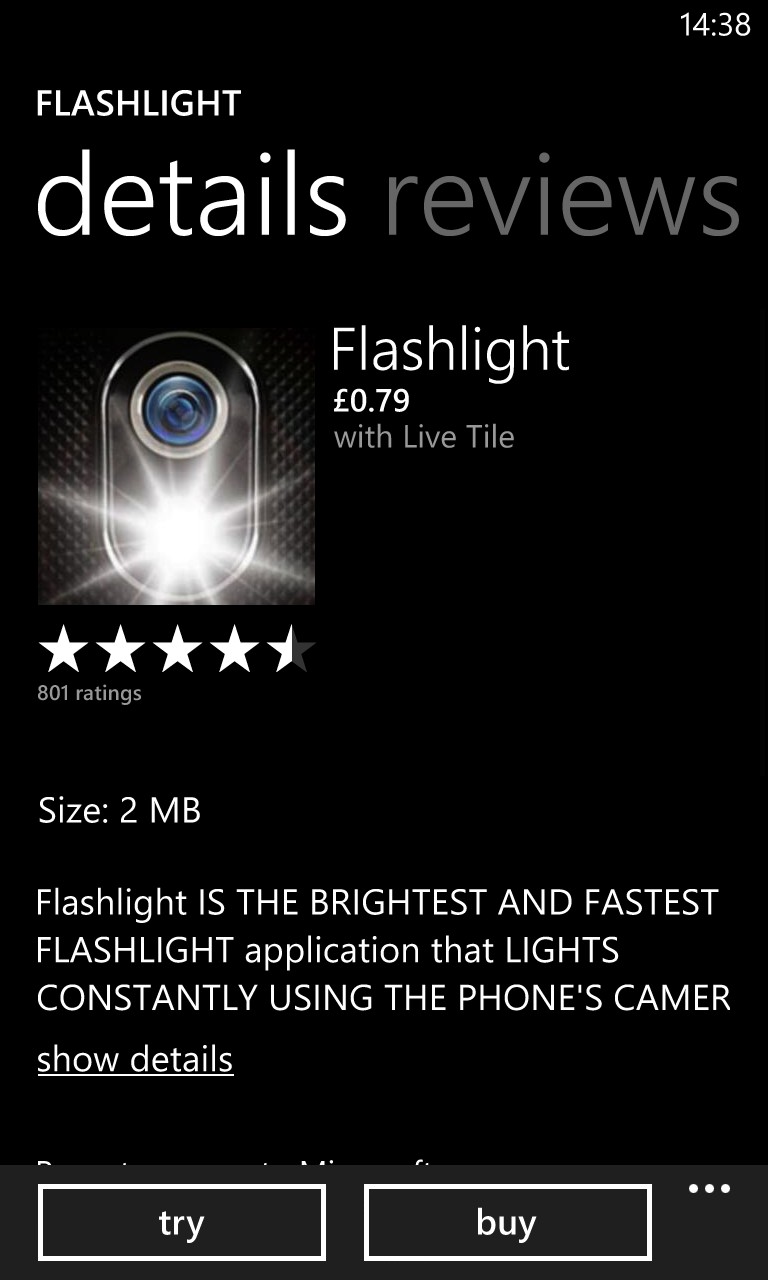
Although you're done, pressing 'back' takes you through this interstitial menu. It's actually more of a promotional screen, if we're honest and perhaps could be turned off as an option if using the 'paid' version of the utility? 'Flashlight' seems as though it might be a bonus function built into the utility, but (like the 'More cool apps...) it's just a deep link to another of the developer's other utilities in the Store.
You can grab a trial version here (with ads on the custom menu screen) or buy Flight Mode here for 0.79p. If the developer's reading this, nice one, but please make it an option in the paid version to go straight 'back' to where the user came from, directly!
