Here's how Microsoft describe how the new service works (extract from a post on the Outlook Blog):
All you need to do is follow a few simple steps to connect your Gmail account (using OAuth) to your Outlook.com account (if you don't already have one, it's easy to get). This will import your Gmail emails into your Outlook.com inbox and, because you've connected both accounts, your Google contacts will automatically appear in Outlook.com. The structure of your inbox, including read/unread status of your emails, will be preserved.
Microsoft's motivation in creating the transition tool is to reduce the user pain involved in switching email accounts. Microsoft quotes a recent Ipsos market survey that indicates that 25% of users would switch email providers if it was easier to do so. However, it is worth noting that this data is not broken out into individual email service providers (Gmail users will typically be more satisfied than those using email account from Internet Service Providers).
So, aside from aesthetic or company loyalty reasons, why might you want to switch? Microsoft's recent Scroogle campaigns has focused on the negative element of Google's policy of scanning email to target advertising, contrasting it with Outlook.com policy of non-intrusive and non-scan-targeted ads. However, for technically orientated users another reasons is Google's decision to withdraw Exchange ActiveSync support for Gmail. On Windows Phone devices this has resulted in the removal of a true push option for incoming email and the removal of the search-on-server option for older / archived email. There's also some evidence to suggest that Exchange based email is less bandwidth and memory intensive.
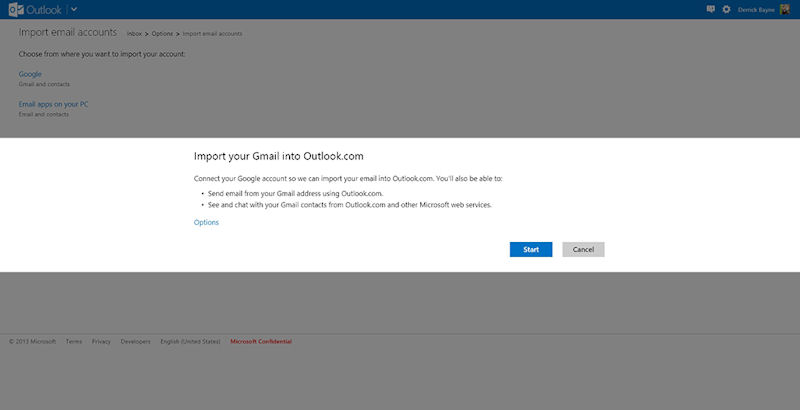
The Gmail to Outlook.com transition process consist of four main steps:
- Sign into your Outlook.com account and go to this page (also accessible through Outlook.com settings). Click the start button to start the transition set-up process, as described in the steps below. An "Options" link gives access to a settings preference that allows to specify that imported Gmail email be placed into a new set of sub-folders, something that may be useful if you have a large archive of email in Gmail.
- You'll be asked to sign into your Google account and grant the Microsoft tool access to your Gmail data.
- The import process will begin and you'll be redirected back to Outlook.com. Depending on the volume of email the transition process may take some time. Email is copied from the Gmail account into Outlook.com via the IMAP protocol.
- Microsoft will send you instructions on how to set up auto-forwarding in Gmail, thus enabling any future email to be directed to Outlook.com. This stage must be done manually as it requires Gmail's settings to be changed, something Microsoft can not automate.
As part of the process the new tool will set up your Gmail address as a "send-only" account in Outlook.com, which means you can continue to send email from your @gmail.com address, should you wish to do so (i.e. there's no need to change your email address to something@outlook.com).
The new transition service is rolling out over the coming weeks, with Microsoft advising users to "check back soon" if they do not already have access.
