From the Store description:
Protect your photos with personal secret code, so that only you and trusted people you give the code to, can see them. Everyone else who doesn't know your secret code will see just random scrambled images.
With PhotoScrambler you can:
• Encode/decode JPEG and PNG photos
• Take encoded photos with built-in camera
• Share encoded photos with your friends
• Add custom photo-scrambling codes, colors and descriptions
• Choose photo size after processing
• Define application password
* limited in FREE version of the application
Secured photos will still be saved as photos, so you can store them in your phone's Pictures libraries, upload them on cloud servers, such as Dropbox, OneDrive or iCloud or similar. They will remain perfectly safe even if the cloud service is hacked!
Photos protected with PhotoScrambler will stay safe even if a curious friend borrows your phone, or if someone steals your phone. Not even a malicious repair person will be able to decode your photos without the code.
Users can scramble and unscramble photos directly from phone's gallery, by selecting photos and choosing PhotoScrambler from "Share with" application list.
There are a few potential flaws in this overall protection plan, of course.
For starters, to unscramble, you have to go through the 'Share with' kludge, which is not exactly intuitive. Then there's the fact that all scrambled photos show up as such in the main Photos gallery, instantly showing everyone that you have private photos and how many. Which might give part of the game away, depending on your use case.
Finally, as shown below, photos taken on any of the PureView oversampling camera phones (e.g. Lumia 930/1520/1020) only get their 5MP versions scrambled, so the default 'Open in Nokia camera' opens up the data from the full underlying 20/38MP image etc, completely unscrambled. Oops.
Here's a walkthrough:
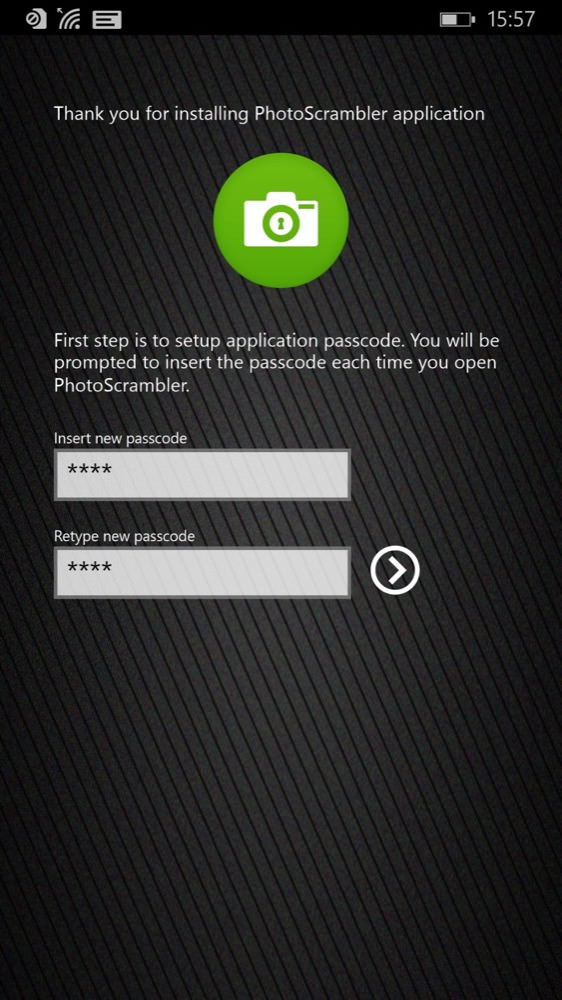
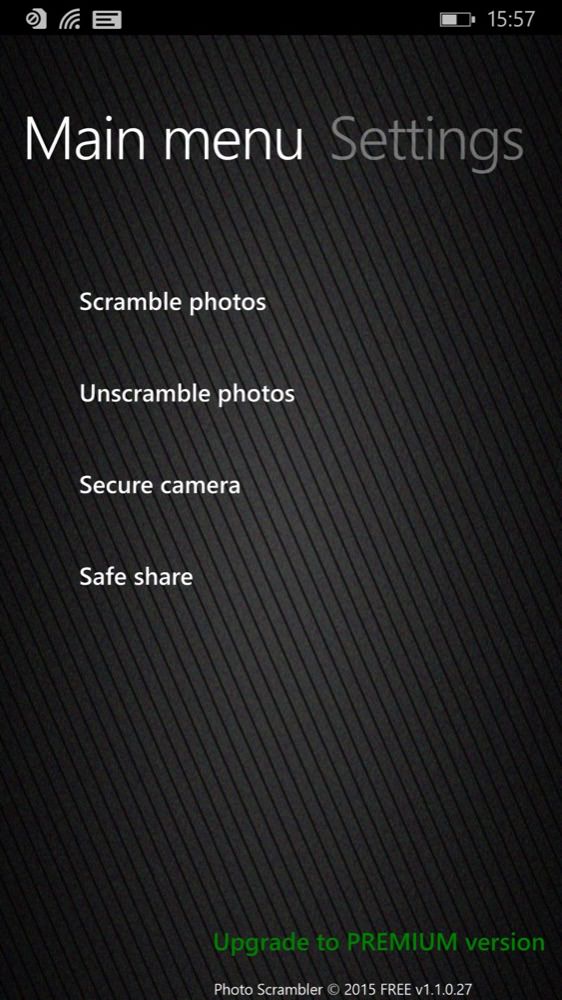
Settin up an access PIN for the application - this is needed every time you go in, of course; (right) the very spartan main menu...
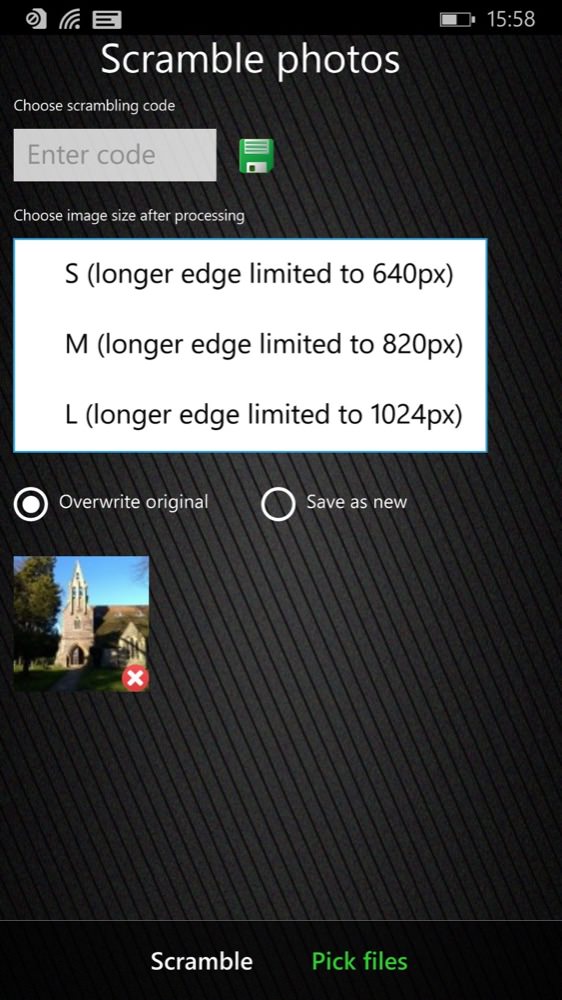
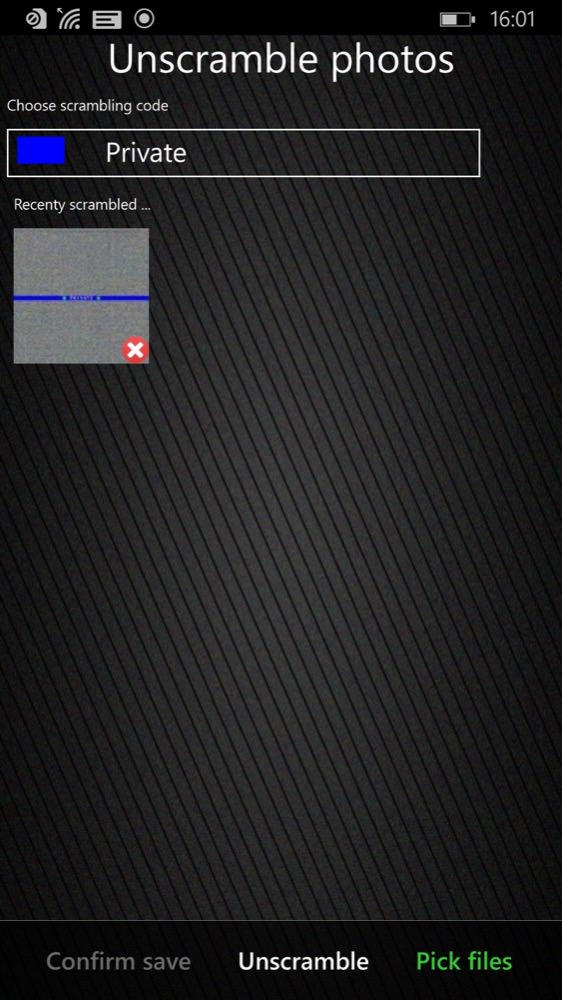
Don't worry about these restricted output/scrambled resolutions - bigger images are available in the commercial premium version; (right) I've scrambled a test photo - hooray!
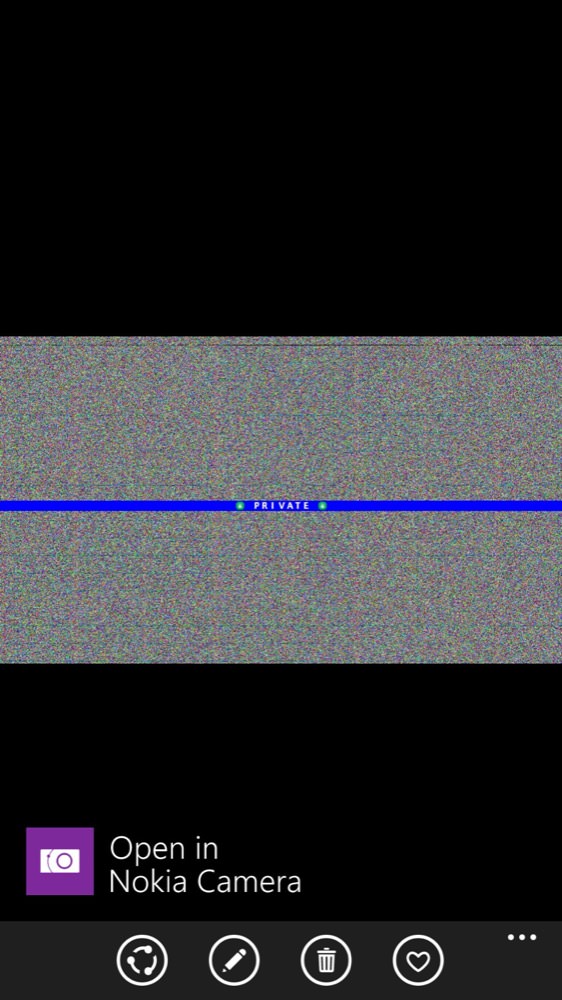

Back in Photos, this is all anyone sees. Unless they (cough) tap on the default 'Open in Nokia Camera' in which case they see the original full res image. Ah well, it was all a nice idea.
Despite not working at all well for images that come from the phone's oversampling camera, I can see a possible use case where you've sideloaded images of some (cough) kind that won't already be set up with a default editor or higher resolution 'twin'. But this loophole is a pretty big one, especially on all the top end Lumias....
The 'Premium' version, among a few other tricks, opens up a larger set of output resolutions, but you'll want to start with the free version in the Store here. Personally, I just think that Windows Phone isn't the right platform to use for someone who wants to manipulate files in this way - the OS itself is working against you! Such a 'hide/protect' function would need to be built in by Microsoft, etc.
