Here's the official changelog from the Store entry:
- Added option to Collapse Expand camera options
- Removed explicit focus cycle required before each capture. Now you can focus once and execute a number of captures.
- Tweaked settings UI and added app bar menu item for About page
- Changed icon for Camera roll and remove About page link from ViewFinder
- Disable Motion Sensitivity dropdown if Continuous Focus is not enabled
- Coffee prompt after 20 captures each
- Removed directional indicators for horizontal level
- Removed review image darkening for simple visibility toggle
- Directional indicators when horizontal level is visible.
- Hide directional indicators when device is horizontal
- Enable Pause on back button
- Enlarge language entries when language list is expanded
A few screens of 1Shot in action:
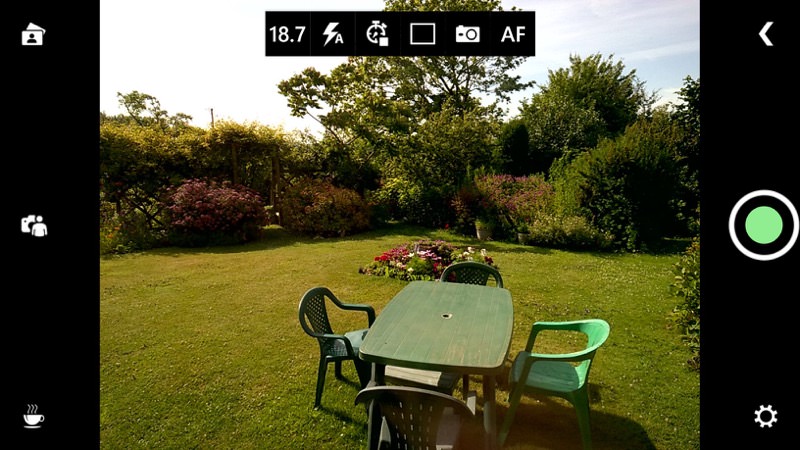
Note the control bar at the top, which (below) can be contracted if you prefer, Nokia Camera-style....

Note also that as you zoom in (drag zoom is better, it can be enabled in the Settings), the megapixel number at the top reduces, showing how small/large your snap will be - it's a great way to get a feel for zoom/detail/resolution for your particular smartphone camera.
You can grab this for free in the Store here.
It's 'coffee-ware', in that you're encouraged (but not forced) to donate enough to buy the developer a coffee! Both with a small control in the viewfinder and as a nag after every 20 shots. Which is fair enough, as the app is a free download, though I do think (if the developer is reading this) that, after buying the aforementioned coffee (as I did), that the coffee icon could be replaced by something more functional and the nags disappear?
