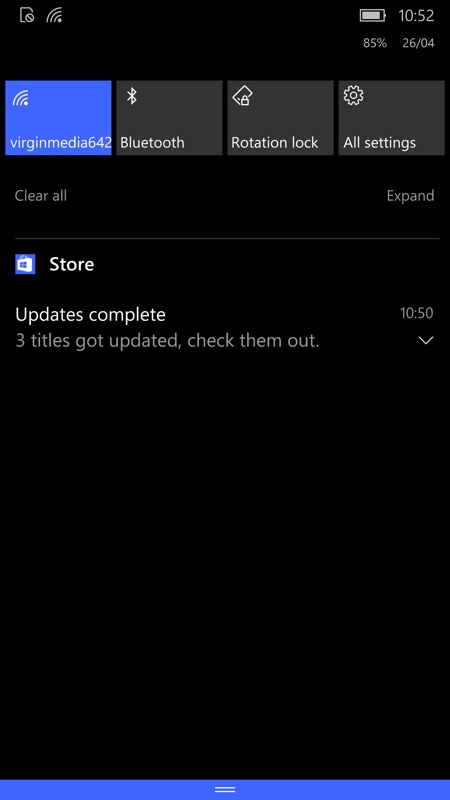
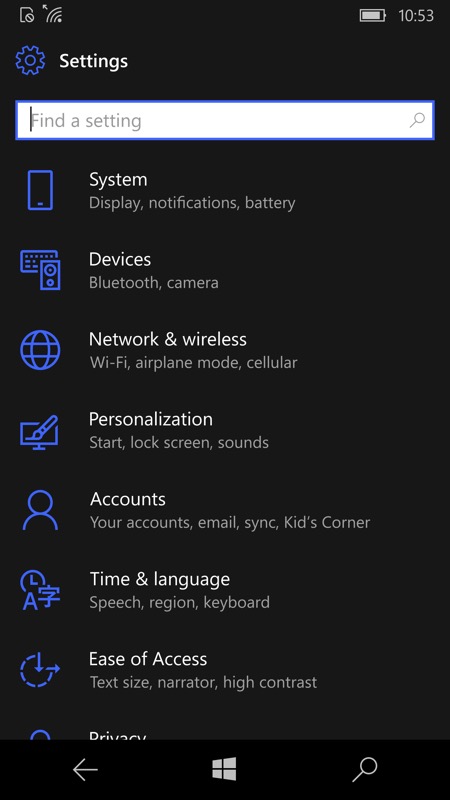
So here's the problem. Well, it is to power users, with dozens of applications and a dozen updates a day! The mention in Action Center isn't a showstopper, but the notification chime is definitely distracting. And, apart from journos like me, most people don't need to keep being told when something gets a minor update; (right) So, head into Settings....
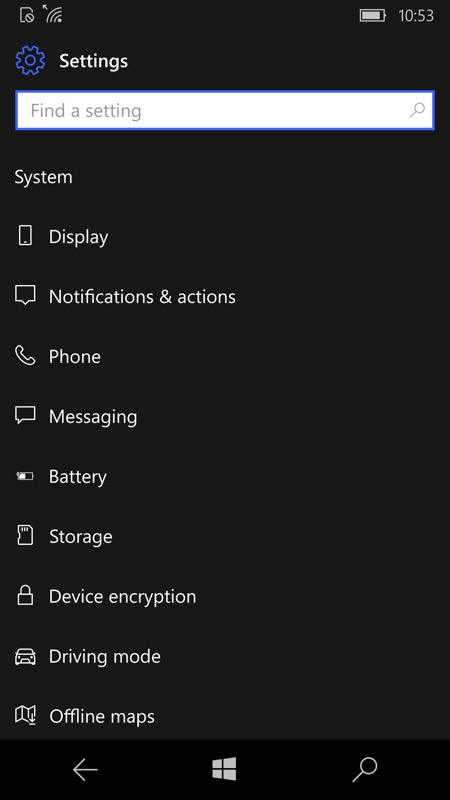

...and then down into 'Notifications', and (right) finally swipe up the screen to see the full list....
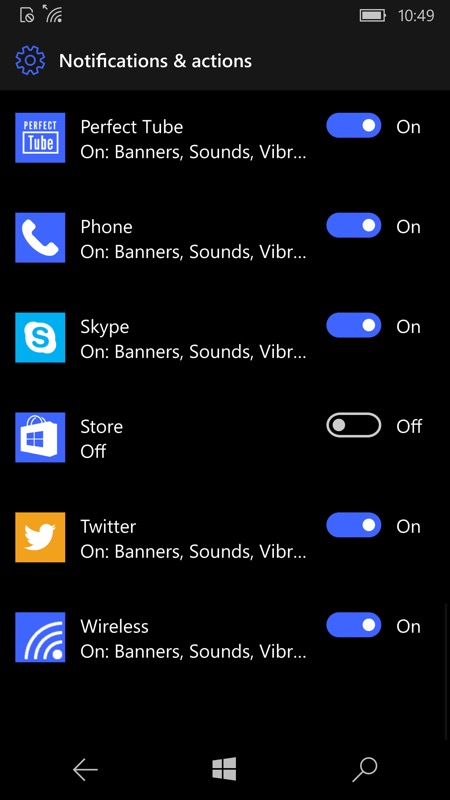
Buried in the list of apps which have permission to send you notifications is Store, of course. Simply tap the toggle to turn off the feature. You can always change your mind later.
Note that all this came in with a recent Insiders build for Redstone, so this may not apply to everyone reading this... yet. I'm guessing that most Windows 10 Mobile users (in time) will just want things to be updated silently while they get on with their daily lives though, so hopefully this little guide will prove helpful?
Comments welcome!
