The trick, as I'm sure old hands around here will know, is to go into Settings, then System, then Notifications & Actions. Swipe right down to the 'Get notifications from these apps' section and then look down the list.
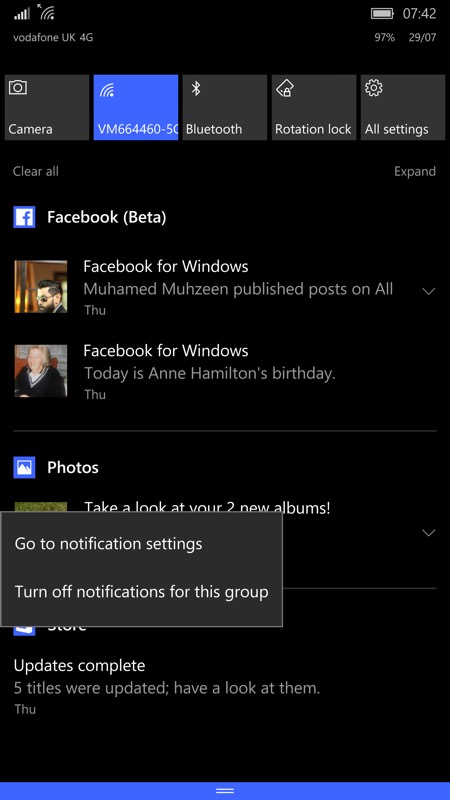
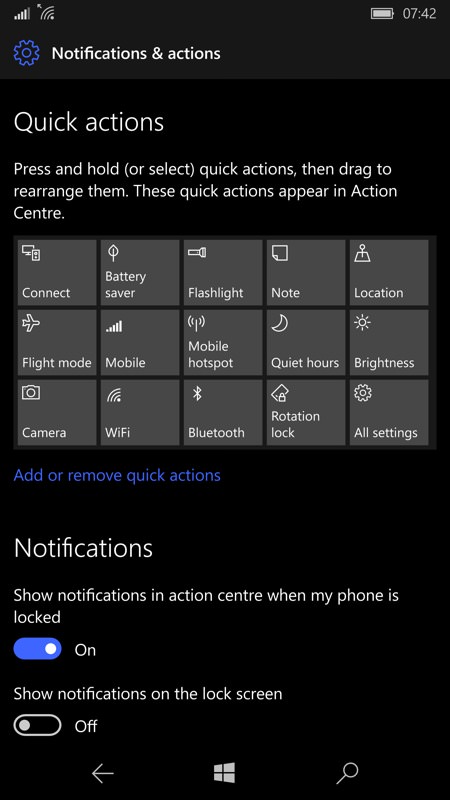
Action Center's kind of taken over by Photos, Facebook, Store and others, these days. Action must be taken (no pun intended), so either long press the item in Action Center or navigate into Settings via the usual shortcuts....
In my case, there were several applications that I really never wanted to hear from. So for example, I don't want to hear from Facebook every few minutes through the day in Action Center - Facebook is for catching up with friends and family and what they've been up to and it's strictly non-urgent or time sensitive. Ditto Store, I'll pop into that once a day anyway, if manually updating, and if automatically updating then I want everything to be largely silent and invisible.
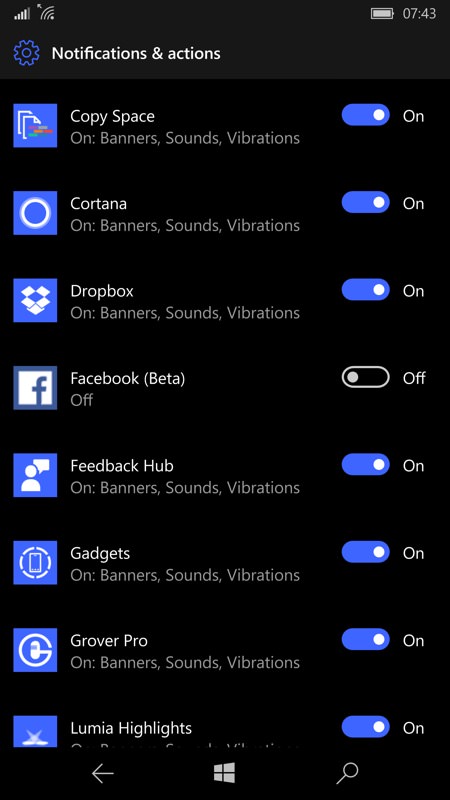
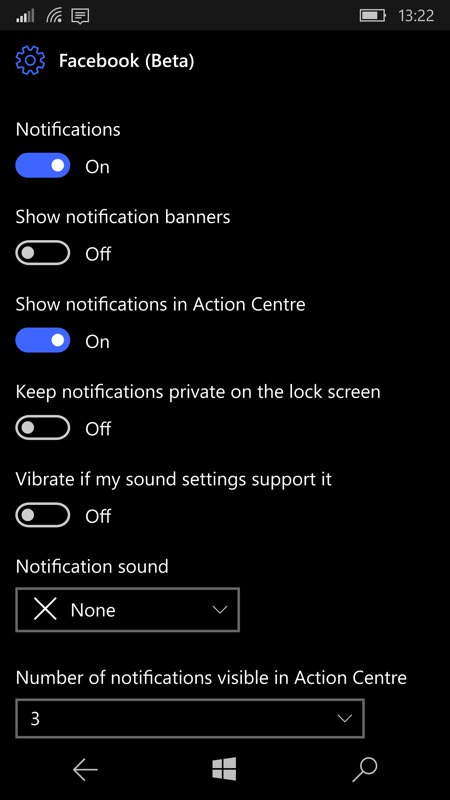
Swipe down and either turn applications off altogether or, on the right here, tap on an aplpication to see more granular options - there may be a notifications compromise which is right for you?
So I unchecked the toggles for these applications and.... blissful silence! Note there's more detailed control available by tapping each application name, as shown above, right - so you might want the Action Center notifications, for example, without the noisy banners/toast pop-ups. It's really up to you and the Windows 10 Mobile system is very flexible.
Hopefully this will help someone else, this notifications control will work for any application.
