The 'old' way into the Insiders programme was via a dedicated 'Windows Insider' utility. You'd go off and find it in the Store, install it and then go through the various dialogs. After which the phone would reboot and then you'd start to see updates downloading in Settings.
As the Insiders programme has become more and more important to Microsoft (and to users, too, it's a great way to stay bang up to date!), the whole sign-on process has been brought into Settings for 'Redstone' (Anniversary Update), under 'Update & security'. Here's a brief walkthrough of how it looks:
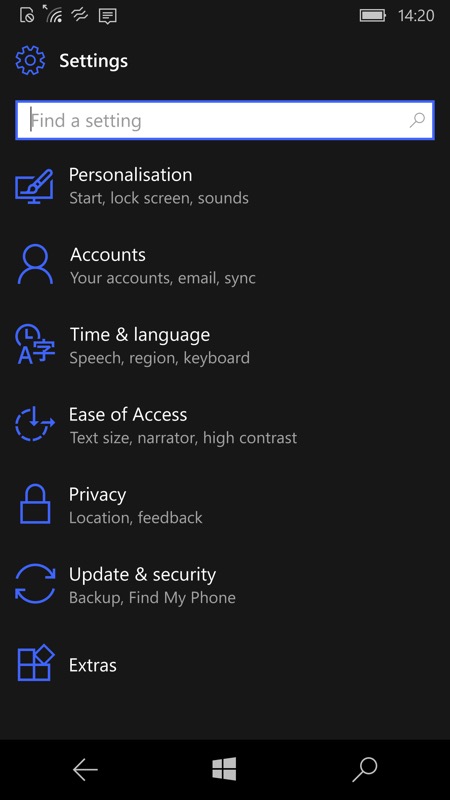
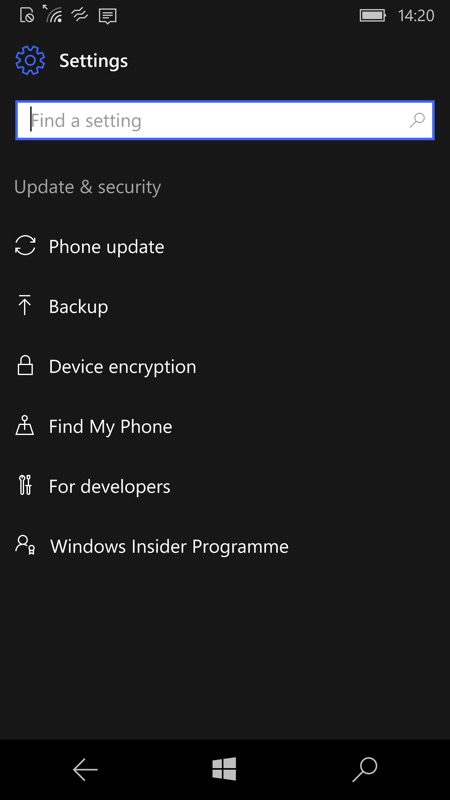
The new location for the Insiders Programme sign-on and set-up - inside Settings/Update & security...
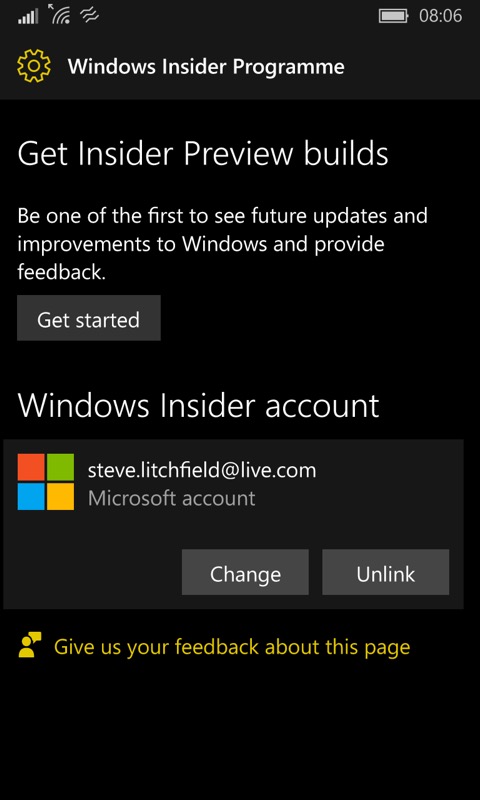
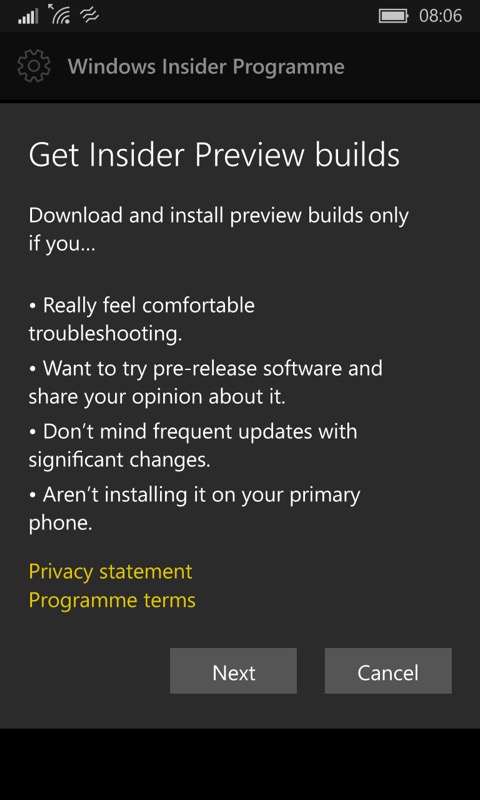
Thw two components are being 'signed in', which comes from your Microsoft sign-in on the phone generally, though you can associate the Insider status with a different account if needed (not recommended, things could get confusing very fast!) and even 'unlink' your Microsoft account from the programme competely if you want to (try to) never get any more Insider updates; (right) tapping on 'Get started' generates this concise introductory pane.
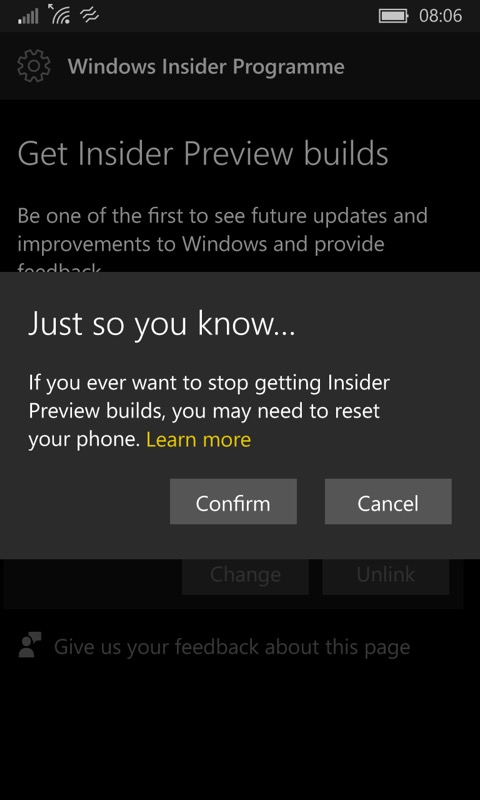
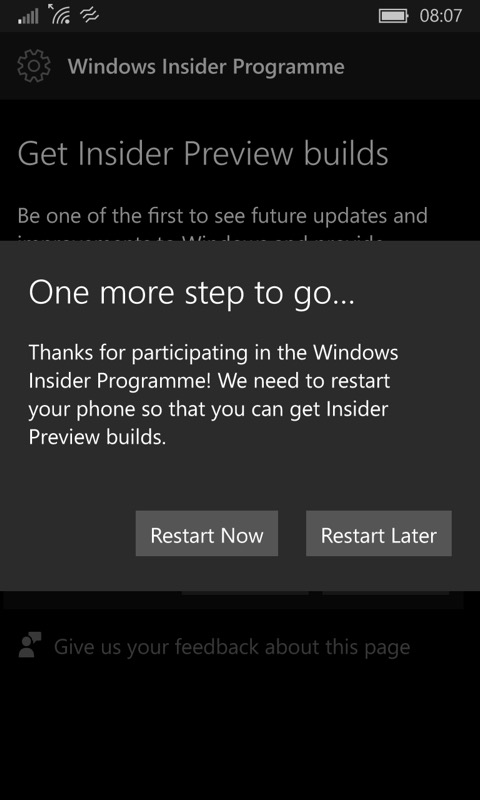
...and then it's into a couple of necessary extra warning screens. It's taken for granted that you know of the possible dangers if things go wrong (e.g. needing a hard reset and rebuild); (right) the phone reboot step is still usually needed. At first. If you're just changing 'rings' then no reboot is usually needed.
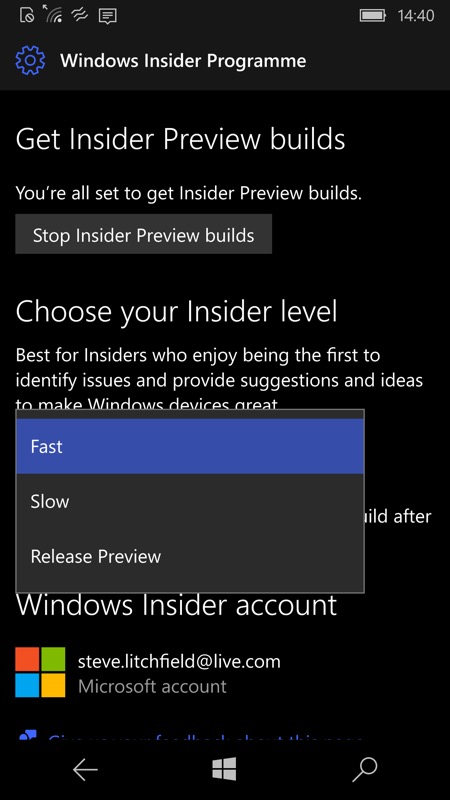
Finally, just pick the ring you need and follow any prompts. Welcome to the future!
Interesting, eh? Just about all my phones are now on various Insider rings. Which makes it hard to report on updates for production phones but hey, that's life!
