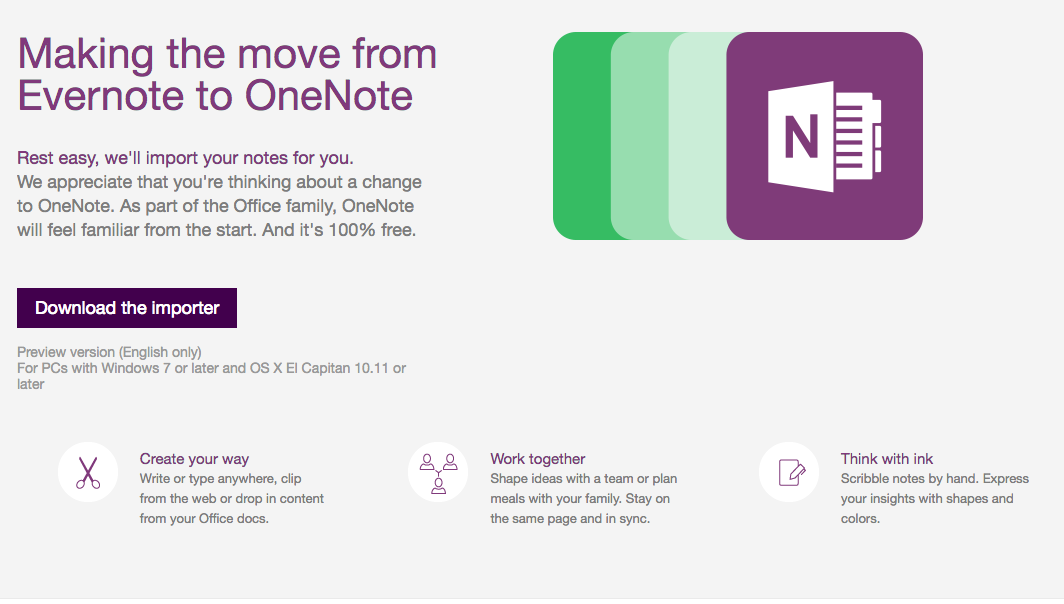
Microsoft's welcome importer tool page...
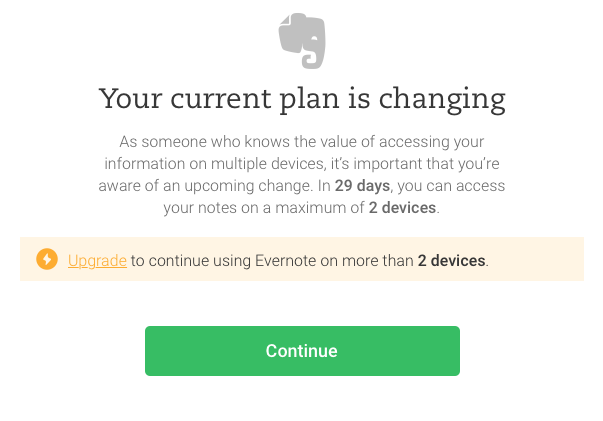
29 days to go before Evernote locks free users down to 2 devices. Gulp!
You can grab the OneNote Importer tool here, by the way. I'm going to cover the Mac version because the procedure is slightly more involved - I'm sure Windows users will have a simpler time of it!
- If you have the App Store version of Evernote installed, then you need to uninstall it! Microsoft's importer only works with the standalone 'old' Mac native download. Don't worry, all your data is in the Cloud.
- Install the version of Evernote for Mac (or PC) directly from evernote.com
- Sign in and sync everything up so that the notes are on your Mac (or PC). This will take a few minutes.
- Install and run the Microsoft Importer tool. This will auto-run and auto-export from Evernote to a '.enex' file in a predefined location.
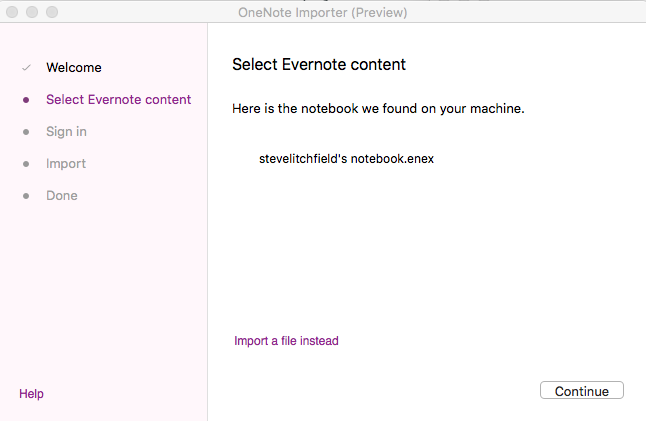
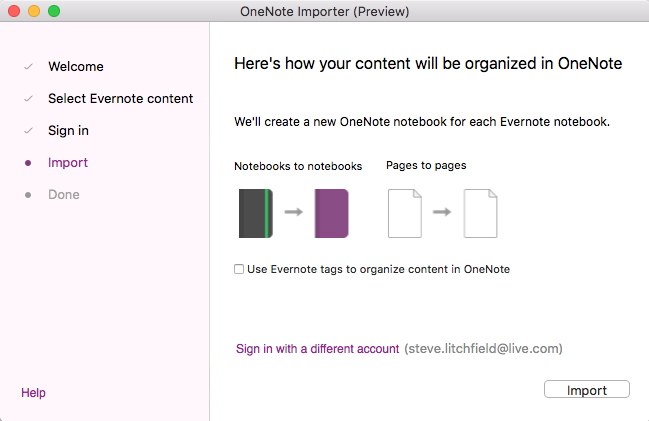
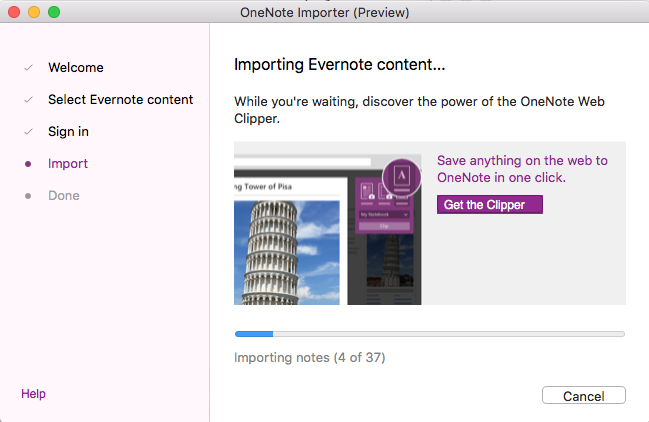
- You'll be asked for your Microsoft credentials and then the Evernote content will be uploaded to your signed-in OneNote account in the Cloud.
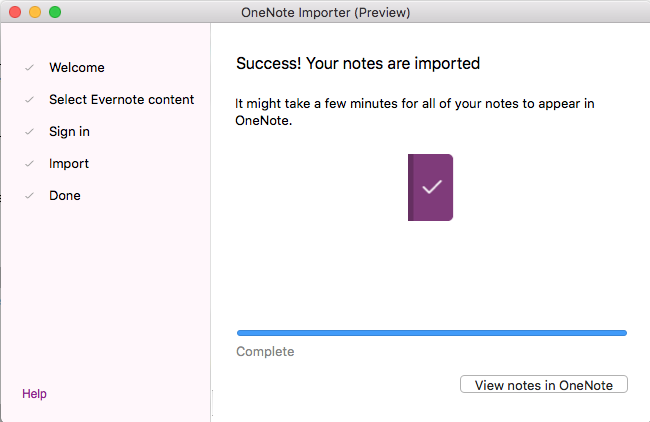
- Run the Microsoft OneNote application on your Mac (or PC) and after a short delay your old Evernote content should appear in its own 'notebook' in OneNote.
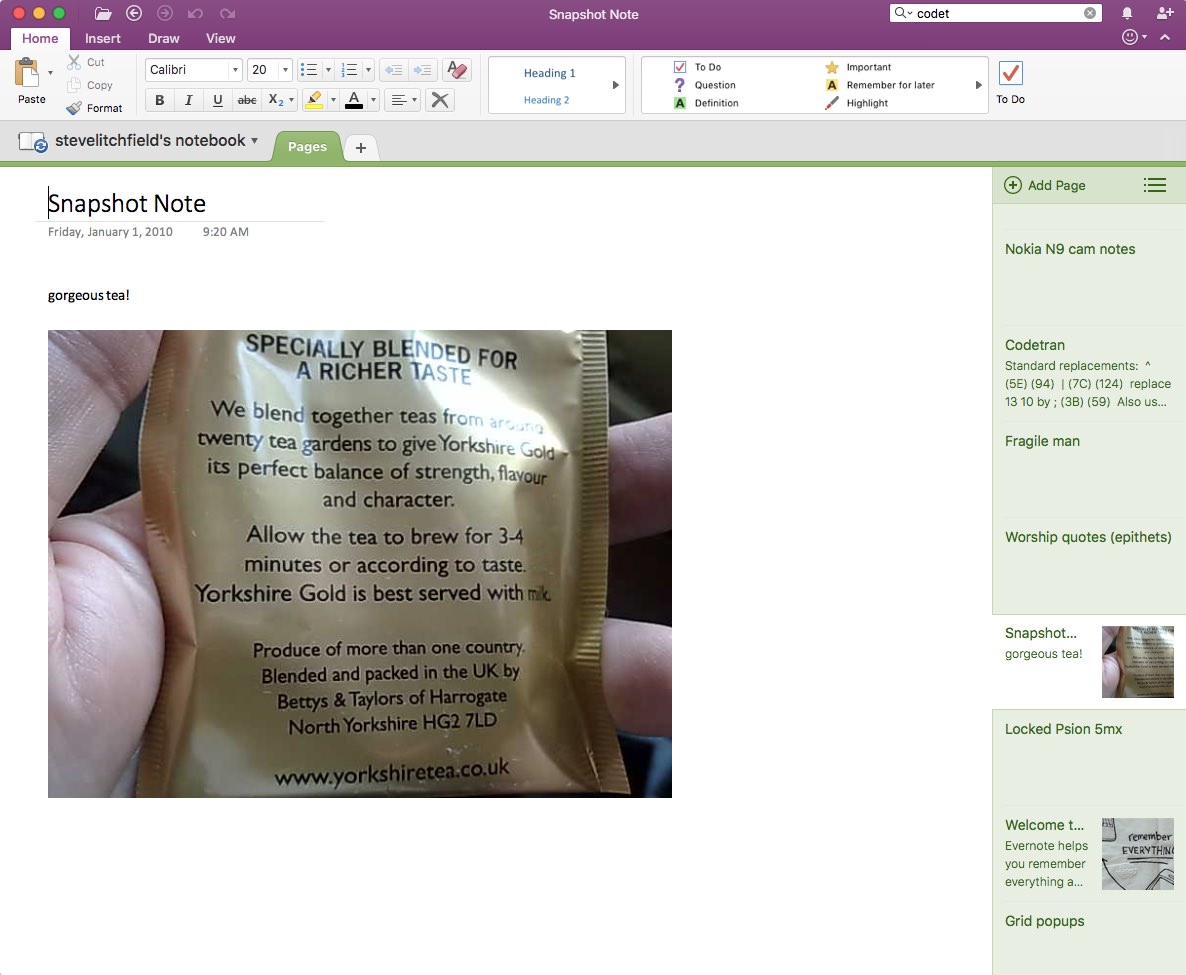
You may find that you have to manually sync and/or wait and/or search for something that you know was in Evernote before OneNote plays ball and shows the imported content. Patience!!
It's a valid way forwards and completely free, of course, plus works across all devices and platforms. Comments welcome if this has helped you too.
