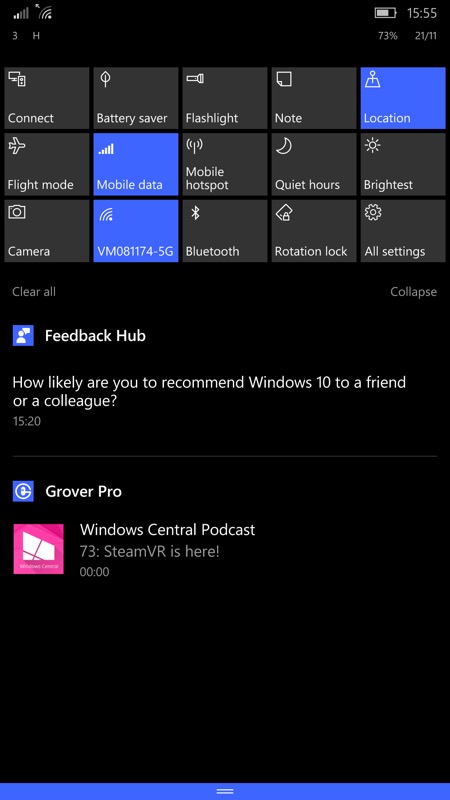
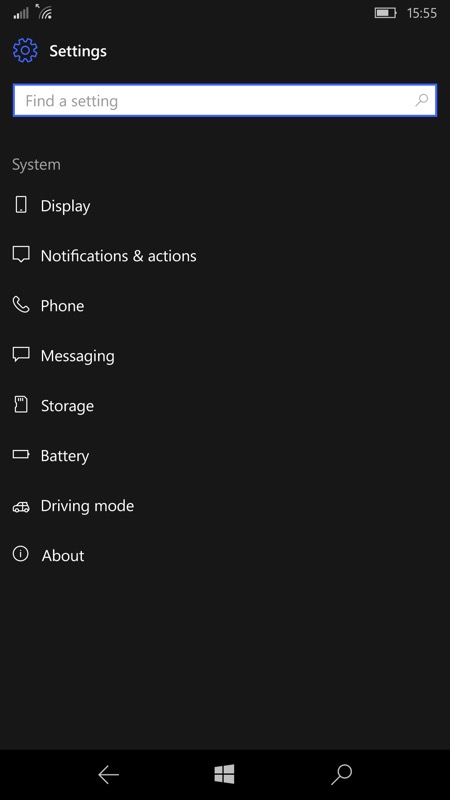
After expansion, Action Centre typically shows 15 controls/tiles - when collapsed (the default), it just shows the bottom row. Here, I find myself expanding the panel to toggle either 'Mobile data' or 'Flight mode' at least once a day, so my goal is to get these on the bottom row. (right) Head into 'All settings', then 'System', then 'Display'

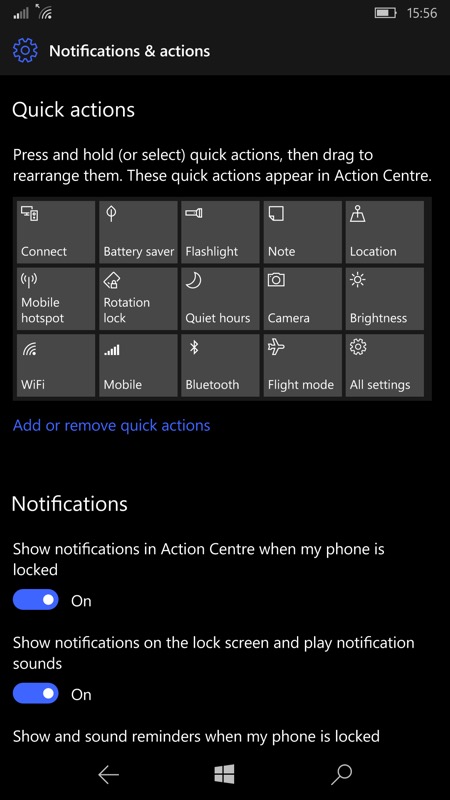
In here, you'll see a 'Quick actions' section. Press and hold on any tile to move it - other tiles will auto-move to make room, making getting your desired order something of a logic game! You'll get there though, here (right) I've managed to get my desired set of four actions, along with the generic 'All settings', all on the bottom row and thus always visible.
Comments welcome - if different from the defaults, which are your 'bottom row' Action Centre tiles?
