From Microsoft:
The Windows 10 October 2018 Update is available now, and we’re also releasing new innovations in Office 365, To-Do and Outlook.com. These updates were designed to help you make the most of your time across work, home and everywhere in between.
Offering tools for your whole life has never been more important as the lines between work and life have never been more blurred. Whether you are juggling a career and family, running a family as head of household, or growing your career or education, you tell us your greatest need is simply more time and the tools to do what matters most to you.
You can get the Windows October 2018 Update in a couple different ways. If you already have a Windows 10 PC and have automatic updates enabled, the update will be delivered to you when it’s ready for your machine. That roll out begins on Oct. 9. If you are an advanced user and would like to get the update sooner, visit this blog post to learn how. Office updates will roll out over the coming months, and more details are below.
Some of the new features in the Windows 10 October 2018 Update:
Your Phone app
No need to dig for your phone to text. And you can finally stop emailing yourself photos. With the new Your Phone app you get instant access to your Android phone’s photos and texts on your computer. Snap a pic on your Android phone, see it on your PC. You can also drag and drop photos from your phone onto your PC. And you can copy, edit or ink that photo, right from your PC. Text your friends, group message and type with a keyboard — Your Phone app allows you to view, send and receive the SMS from your Android, on your PC. Android 7.0+ are compatible with Your Phone app, which also helps link iPhones to your PC.
Timeline on phone
In April, we introduced you to Timeline on your Windows 10 PC. It aims to end the frustration we’ve all encountered digging through emails and file folders for a document we just can’t find. Timeline makes it way easier to find what matters to you across your devices. You can also pick up what you were doing — even if it was on your iOS or Android device — on your Windows 10 PC when you’re ready to get back to it. Now, your PC’s timeline is available on your phone, so you can scroll back in time to find the files and websites you were using on your phone, computer and tablet. Basically, you can pick up where you left off, wherever you left off. Go back and forth in time by easily scrolling back to find things you were working on earlier today or earlier this week. Share or remove activities whenever you want from a specific day or hour. Available in preview starting today on Android phone via Microsoft Launcher app, coming soon to preview for iPhone.
Inking and 3D in PowerPoint and Word
We’re making it even easier to showcase your thoughts with new AI-powered inking features and 3D updates that help you find creative flow and design beautiful content.
Microsoft To-Do
Our task app, To-Do helps you manage, prioritize and complete the most important things you need to achieve each day. To help you keep track of tasks using whatever mode is most comfortable to you, today we’re announcing the ability to update your tasks using ink. With your digital pen and a touch enabled Windows device, simply add a task to your list using ink, and then strike out when complete. By signing in with your Microsoft Account, your tasks are then conveniently synced with the To-Do app across iOS, Android and Windows and the web.
Outlook.com
Over one year ago, we updated Outlook.com to give our millions of users a faster, smarter and more personalized inbox. Today, we’re making two new updates that make staying on top of tasks easier and interacting with brands you love, better. The new Tasks experience in Outlook.com helps you manage tasks without breaking your flow or leaving your inbox. Powered by To-Do, you can now create tasks by dragging and dropping an email to your task list. Or, easily schedule items by dragging a task to your calendar. Your tasks then travel with you on the To-Do app.
Is your inbox overflowing with offers and newsletters from brands? Today, we’re launching a new experience in Outlook.com to help you sort through the noise and interact more easily with the brands you love. Brands now can obtain a verified icon, making it easier for you to identify legitimate businesses in your inbox. And with the new profile card, you quickly have access to contact information, package deliveries, reservations, store locations and more. You’ll also be able to easily see what newsletters you’re enrolled in, and unsubscribe in one click with the new subscription portal. Finally, we are making it easy to find promotions in your inbox by surfacing offer details right in your message list, so you don’t have to open the email to see the deal. These new features will begin rolling out to Outlook.com customers in the US in the coming months.
Snip & Sketch
You can now update Snip & Sketch (originally introduced as part of the Windows Ink Workspace under the name “Screen Sketch”) via the Microsoft Store. It will now appear in the list when you press Alt + Tab. You can also set the window size now, and it even supports multiple windows. Easy snipping is just a single step away. We’ve heard that you want to be able to quickly snip and share a screenshot, and we’re making it happen! Pressing the Windows key + Shift + S will now bring up a snipping toolbar – use it to snip a rectangle, something a bit more freeform, or full screen and it will go straight to your clipboard. If that’s all you need, you can take it from there.
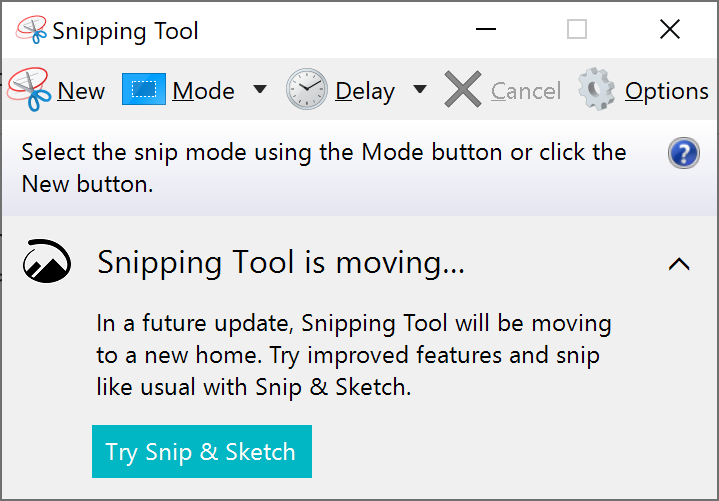
But say you want more. Immediately after taking a snip, you’ll now get an invitation to take you and your snip to the Snip & Sketch app where you can annotate and share away.
Microsoft Edge General Improvements
There are now more ways to improve reading and focus, also an improved look/design of Microsoft Edge and more control via customization:
- Learning Tools: Microsoft Edge is the only browser with Microsoft Learning Tools built-in that help improve reading and focus.
- Themes: Select a theme or choose custom colors that work best for you.
- Grammar Tools: Identify parts of speech with different colors.
- Line Focus: Like a reading ruler, this feature highlights lines of text, which helps focus your eyes and attention.
- Offline dictionary. Highlight a word and the definition automatically pops up.
There's much more in the full Microsoft post, along with plenty of screenshot examples.
