From the Store description:
HideImages allows you to keep personal images available only for you.You can add files to the application storage, view and delete.Set your password to enter the application.
Most importantly: when attaching files in other applications, you can select them from HideImages. And when saving files in other applications, you can choose to save to HideImages in the standard menu!
Here's HideImages UWP in action:
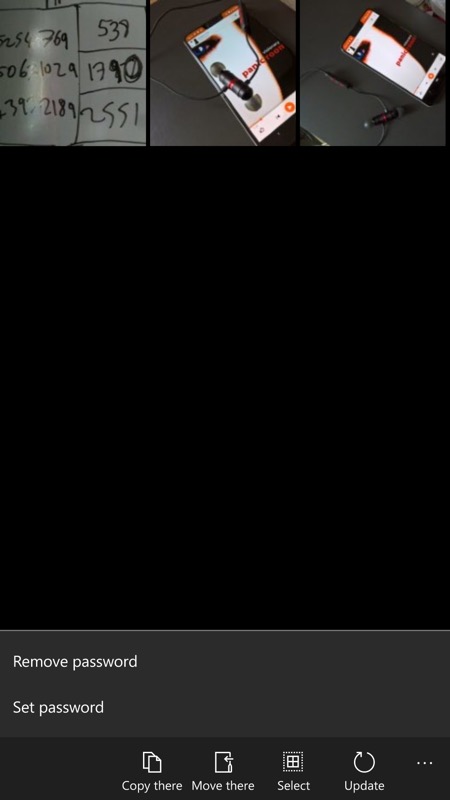
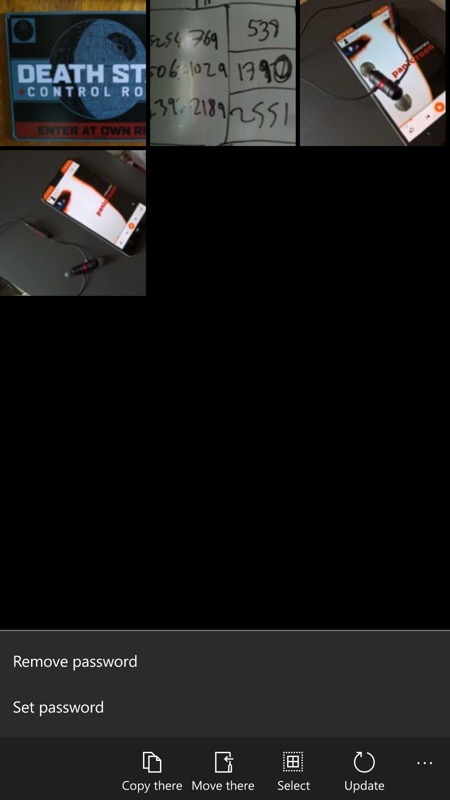
Here's my current 'hidden' store - nothing dodgy, this is just a test! Using 'Move there', I pick a photo from the Windows 10 Photos application and bingo, it shows up here and is gone from Photos. Note that there's no way to get photosdirectly back to Photos - you'd have to share out and go via a longer route!
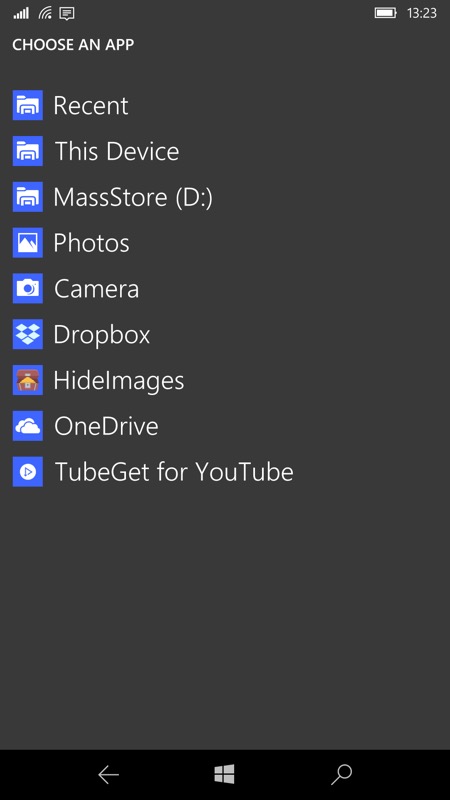
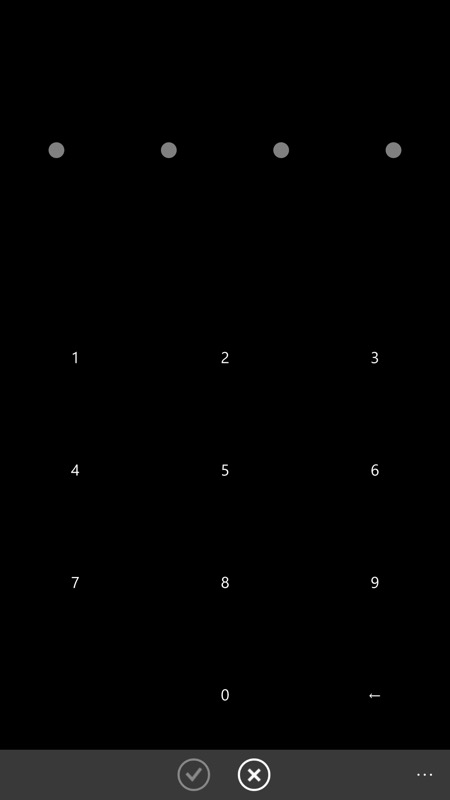
When picking images from other Windows 10 Mobile apps, HideImages appears as an image/file source - giving an easy way out of the secret store, albeit though you (right) have to enter your PIN to prove you're allowed access!
You can grab this free utility here in the Store. It does what it claims, but I can't help but feel a bit more polish is needed. Watch for updates!
