From the Store description:
Scanner for Docs Pro is an excellent assistant for business needs, study, home, finances, and more. Get rid of old papers! Keep important docs in digital format!
- Image text recognition. Supported image formats: .jpeg, .jpg, .png, .bmp.
- Saving the information received after scanning in .txt and .docx.
- Copy text.
- Camera, which allows to adjust the focus, and many other parameters.
- Ability to add new languages for the text recognition.
- Support for Windows Hello. It protects your personal information (PIN, access to the app by fingerprint or iris scan).
- Support for Cortana. It allows to manage through the application via voice commands.
- Support for Windows Ink. It allows you to draw in the output file, and also this feature gives the ability to share the created image.
- Print function.
Here's Scanner for Docs Pro UWP in action on my Lumia 950:
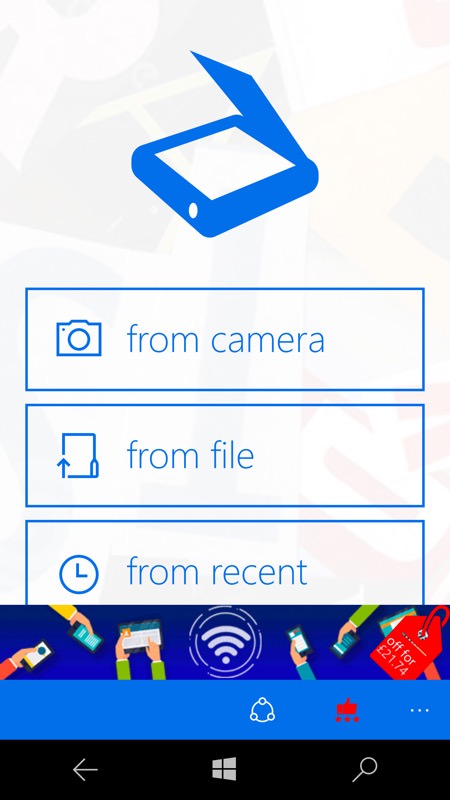
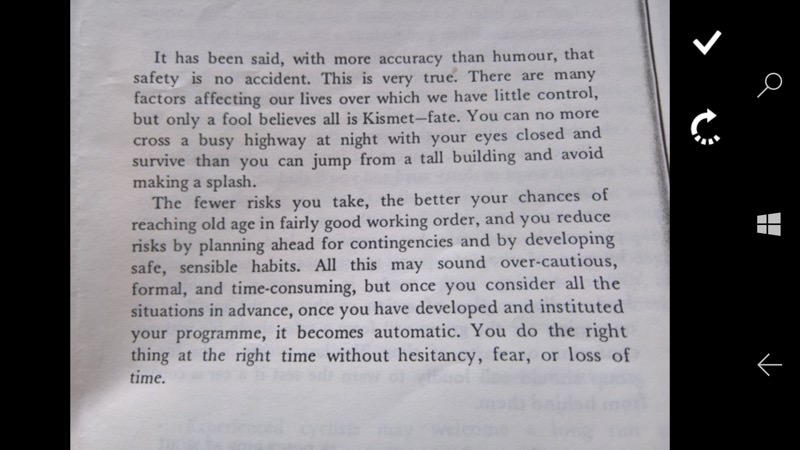
A simple starting interface, marred by a garish advert and - as far as I can see - NO WAY TO PAY TO GET RID OF IT! Which is unforgiveable, especially for a productivity tool like this. If someone's attempting OCR on a phone then they know what they're doing and the chances are that they're taking the app seriously. So they'd be quite happy to pay a few quid to zap the in-app ads. Sigh. (right) Getting going 'from camera', scanning a simple section of text from a book...
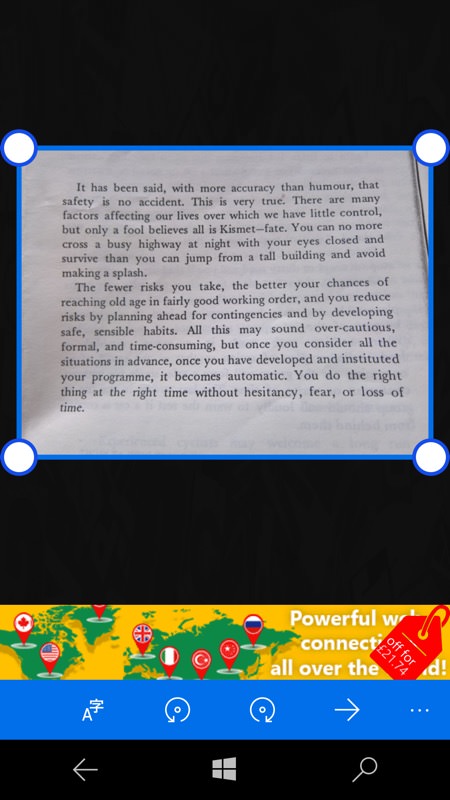
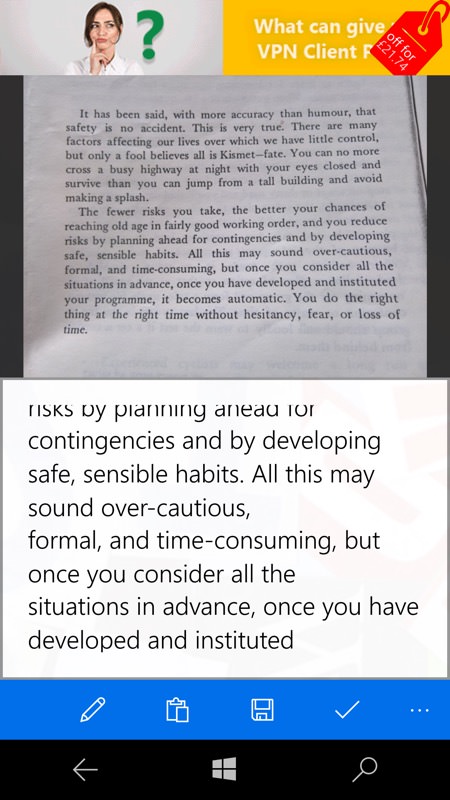
You're given the chance to do a simple crop if needed and then Optical Character Recognition (OCR) is done locally and quickly, producing pretty good output, at least from this simple 'black text on white' example.
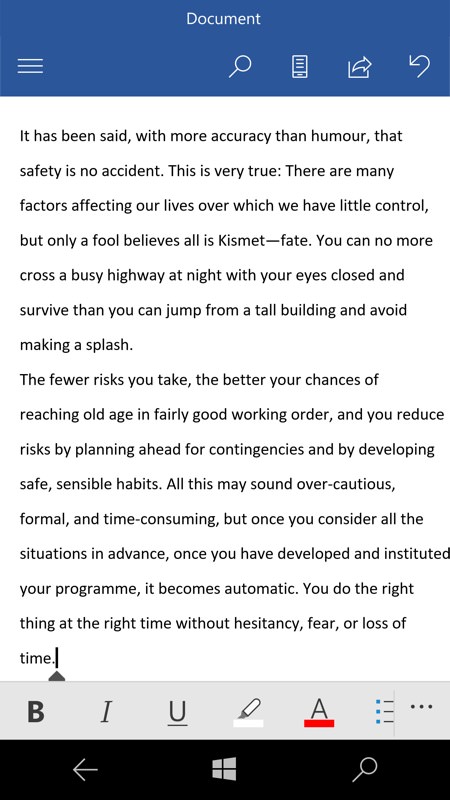
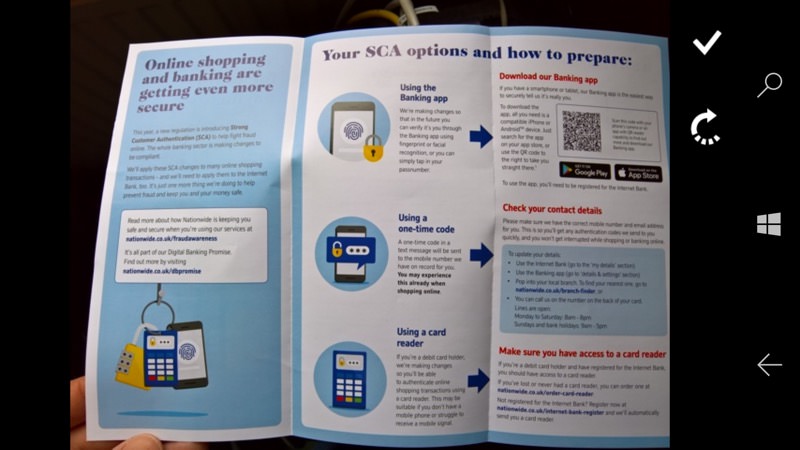
The output here is via the Windows clipboard, here pasted into Word on my Lumia; (right) trying something a lot trickier wasn't very successful...
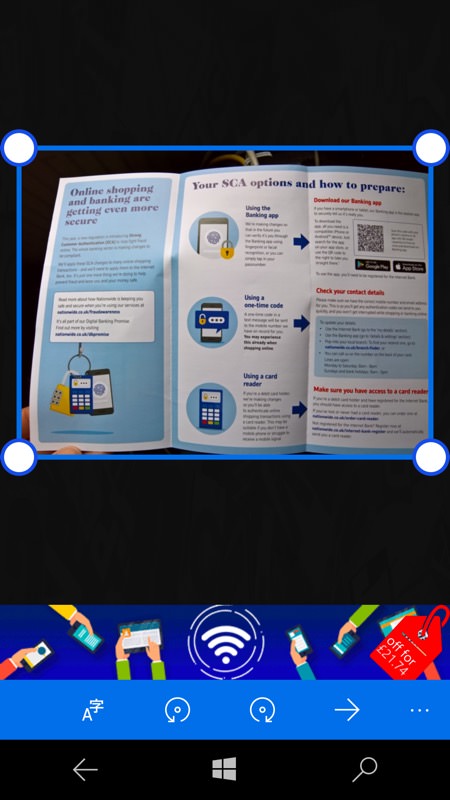
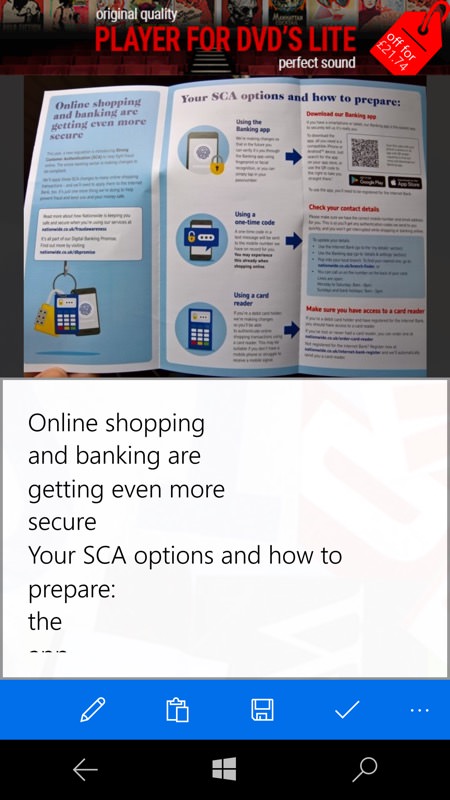
Lighting was very good, but the coloured backgrounds, text and icons utterly confused the routines. Perhaps not surprisingly - Office Lens also struggled with this one!
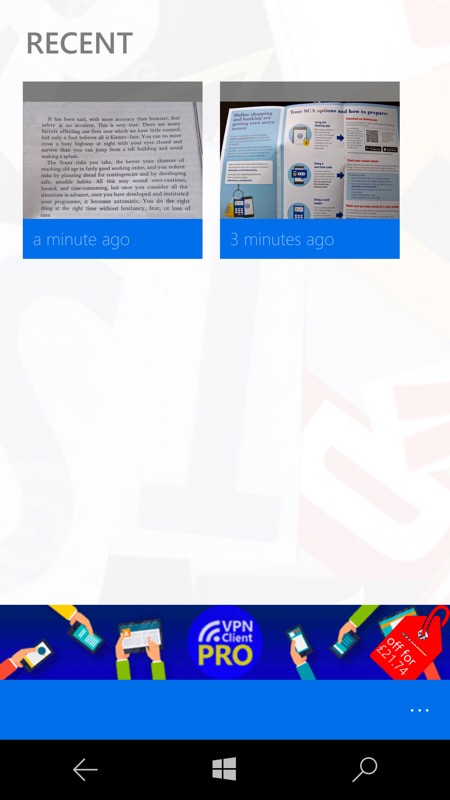
Helpfully, past scans/photos are all retained, so that you can re-copy/OCR as needed.
You can grab this in the Store here. It's handy to have this for free as a local OCR option, but don't expect miracles and, Mr Developer, if you're reading, how the flipping heck do we pay you to remove the in-app adverts??
