So, for the record, the update takes Office Lens UWP for Windows 10 Mobile to v16.0.32 and the quoted changelog is:
- Office Lens can even crop images of curved items or folded papers
- Bug fixes
And the feature set was added to, over the last few years, since previous mentions:
- With Whiteboard mode, Office Lens trims and cleans up glare and shadows.
- With Document mode, Office Lens trims and colours images perfectly.
- The scanned picture can be saved to your choice of OneNote or OneDrive, or locally on the device.
- Business Card mode can extract contact information and save it into your address book and OneNote. This feature works best with business cards in English, German, Spanish and Simplified Chinese.
- Choose to convert images to Word (.docx), PowerPoint (.pptx) or PDF (.pdf) files that are automatically saved to OneDrive.
It's a remarkably sophisticated OCR (Optical Character Recognition) solution and it's free to anyone, especially under Windows 10 Mobile, where Office apps and PDF reading are baked in, though the actual OCR takes place in the cloud, which is why outrageous AI efforts, including recognising, straightening and flattening curved or folded documents can succeed:
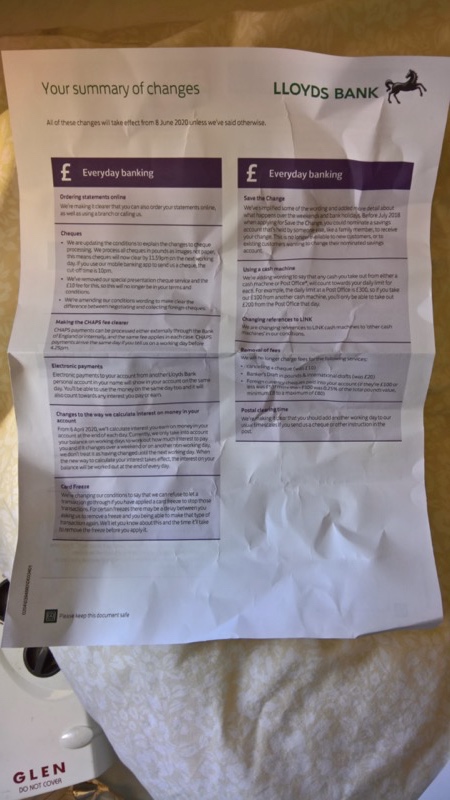
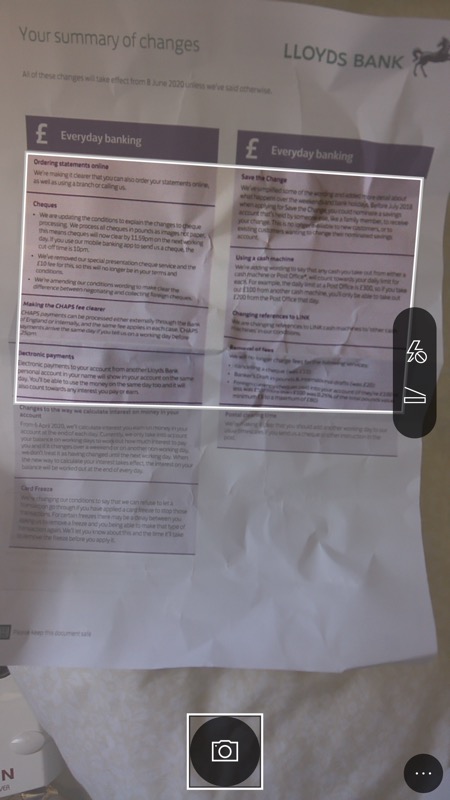
Testing under worst case circumstances, I scrumpled up a document completely and then unfolded it, all under quite low light - Office Lens takes its framing reference from the columns of text (don't worry, the preview rectangle is only a guide, you still get OCR on most of the rest of the page).
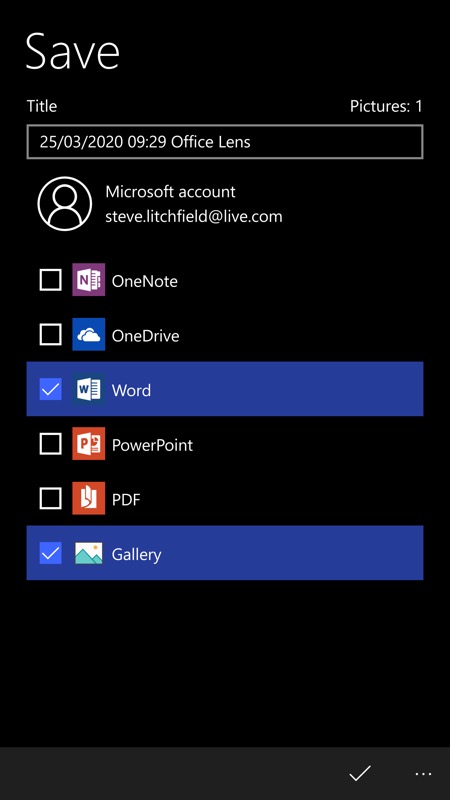
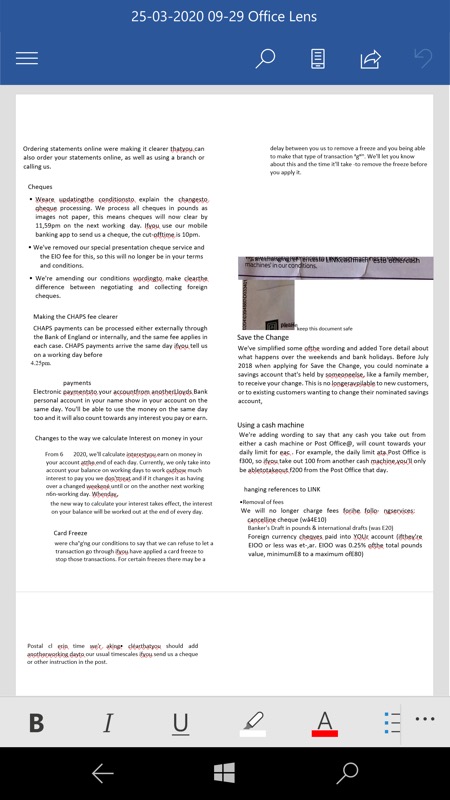
Then it's up to the cloud, with a chance to select which output formats you want for the OCR. In this case I picked Word and the built-in Word UWP in Windows 10 Mobile was present to open up the result. Truck loads of errors here, mind you, maybe I overdid the crumpling! But you get the idea. I did say that I was going for 'worst case'!
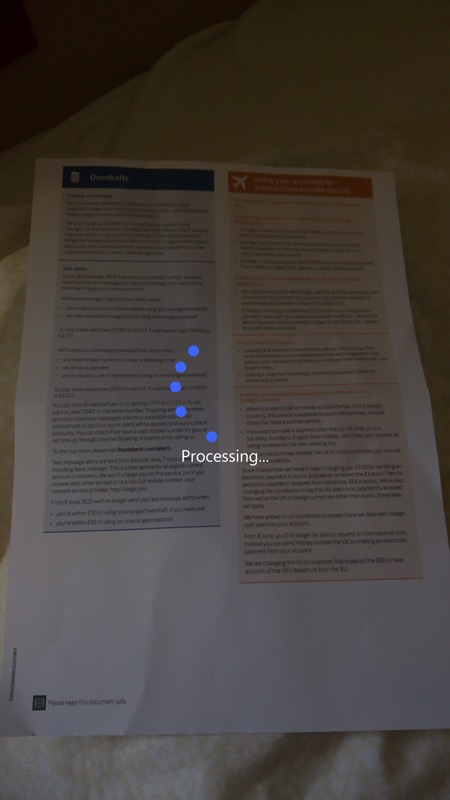
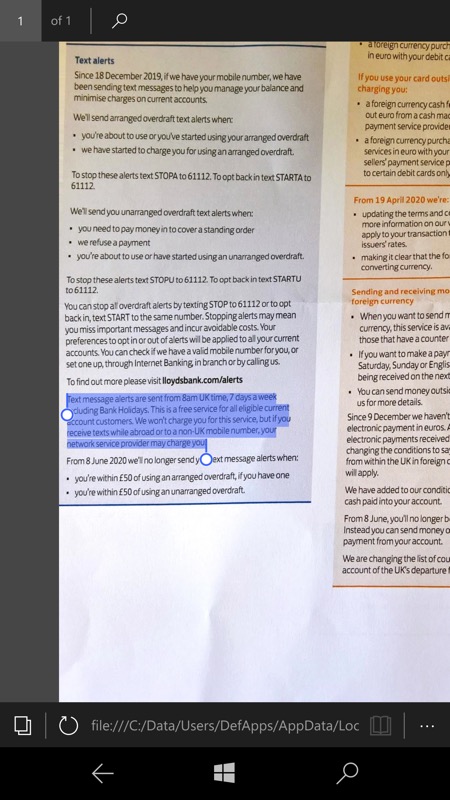
Office Lens works best when the paper isn't crumpled though - and can handle simple framing skews, as here. Capture and correction, here showing its PDF output. And not just a simple corrected JPG, but fully selectable text. Very impressive.
You can grab Office Lens UWP in the Store here. Or, more likely, just update it, since I'm sure you already knew about it!
