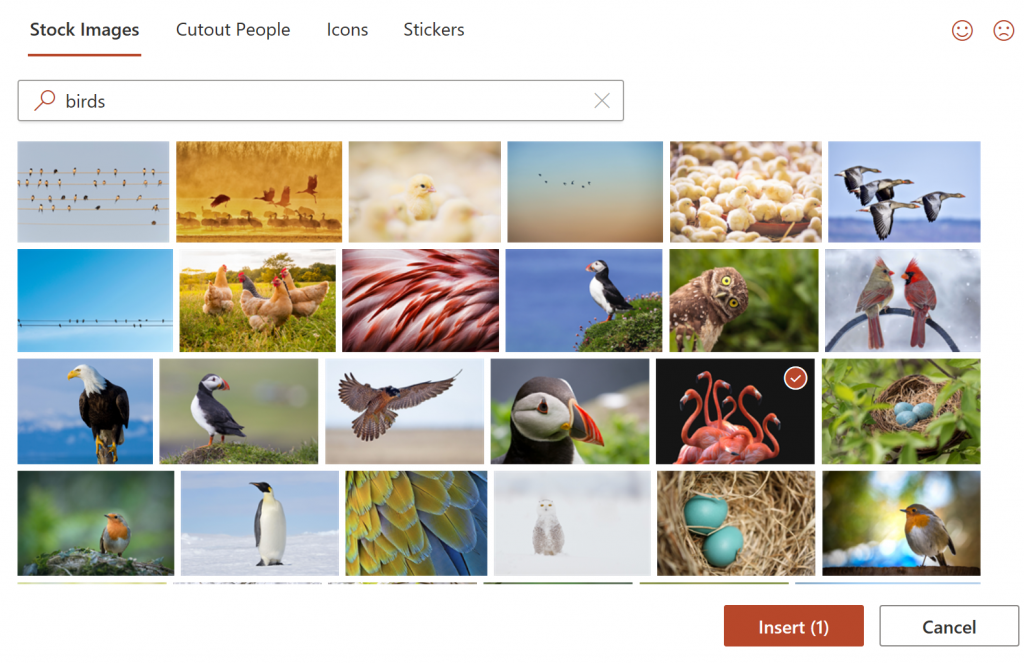Back in the day (early 1990s?), I used to buy (yes, buy!) 'clip-art CDs', then these made way for 'royalty-free photo CDs'. And then the Internet went big and we all started just taking photos from web sites. But, while ripping off someone's photo is probably OK for personal use, in a company context or when putting a document out to others, it's best to stay 100% legal and use photos which have been pre-approved for unlimited public use.
From Microsoft this week, in the context of changes to its Office Desktop software:
Excel, Word, Outlook, and PowerPoint
Introducing premium creative content
Office 365 subscribers can now easily add high quality, curated images, stickers, and icons to their personal or professional documents, files, and presentations in Excel, Word, Outlook and PowerPoint. Search from more than 8,000 royalty-free images and icons with more to come!
How it works
- Select Insert > Pictures > Stock Images.
- Select the content type you want to explore: Stock Images, Cutout People, Icons, or Stickers.
- Enter some keywords in the Search box.
- Select the image you want and select Insert.
There's a screenshot and more detail here:
Scenarios to try
- Insert a royalty-free image into a PowerPoint presentation.
- Add Stickers to an email.
- Insert some icons into an Excel report.
- Add a royalty-free image to a Word document.
More to come
Stay tuned as we continue to refresh the library with more content and add new categories in the upcoming months. We hope that you enjoy this library of premium creative content and use it to create beautiful and engaging content.
It's not clear where Microsoft has sourced all this. I'm guessing a combination of curating already available royalty-free online art and paying for commercial packs. But it's good to see nonetheless, and it's one less worry when making up (e.g.) a new presentation!