As ever, I can't resist pointing out that Apple ripped the idea from Nokia back in the day (2014), with (I suspect) Nokia's Ari Partinen taking his ideas for re-visioning at Apple when he jumped ship. Then Samsung and others started copying the idea as well, with their 'Motion Photos'. Which, incidentally, are also now supported by OneDrive, but that's another story...
From the original Microsoft post:
Uploading Live Photos from the OneDrive iOS app
To upload your Live Photos in all their moving glory, simply turn on automatic camera-roll upload, or you can also hand-pick a few favorite memories to save one-by-one. In both cases you will need to run OneDrive app build 12.11 or higher and iOS 13 or higher.If you have uploaded Live Photos from your device prior to OneDrive’s support of Live Photos, then these were stored in OneDrive as still photos by default. However, you can easily re-upload these to OneDrive as Live Photos. To do this, make sure you are on OneDrive app build 12.11 or higher and iOS 13 or higher. Then go to the OneDrive Settings > tap “Camera Upload” > tap “Reupload from Original Formats” > toggle ON the switch labeled “Reupload Still Photos as Live Photos”. Note: This action cannot be undone and will upload Live Photos in their original format (by default, iOS devices capture Live Photos in the HEIC format which some Windows and Android devices can’t display.)
Uploading and playing back Live Photos is only supported for OneDrive personal accounts. It is not enabled for OneDrive work or school accounts. Additionally, Live Photos are roughly twice the size of still photos, and they will take up more of your OneDrive storage space than still photos.
Viewing a Live Photo
You can view your Live Photos on the OneDrive website and in the OneDrive iOS app. To play back the motion and sound of your Live Photo in the OneDrive iOS app, simply tap and hold on the photo in the OneDrive iOS app. To play back the motion and sound of your Live Photo on OneDrive for web, click the “Live” badge in the top left of the image.At this time, Live Photo playback is not supported on the OneDrive Android App or the OneDrive sync clients. When you view a Live Photo in either of these places you will see a still photo.
Being able to re-upload previously-shot live photos is a nice touch, and easy to toggle on:
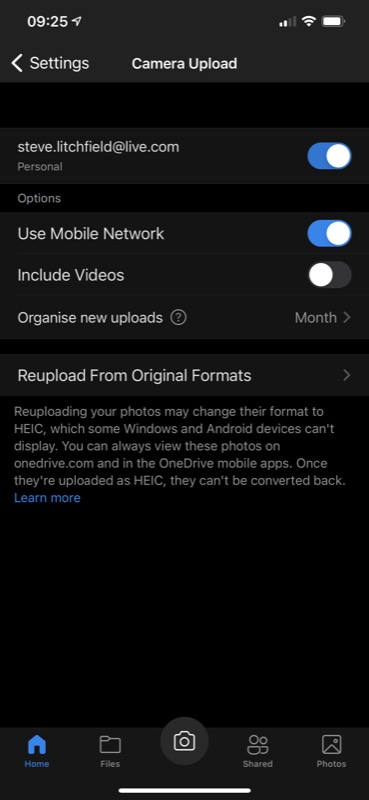
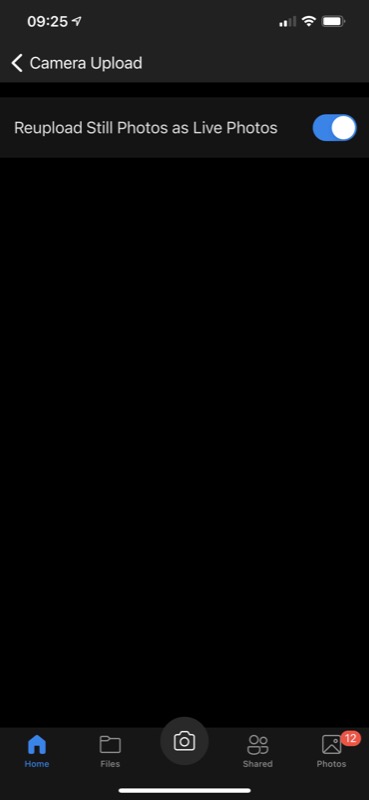
'Re-upload from Original Formats' is a very nice touch, though do allow time for all the re-uploads to happen in the background. It could take a while, plus there will be processing time on the OneDrive server end.
It's probable that the OneDrive client for Android will acquire Live Photo support in time, but don't hold your breath for a OneDrive UWP update for Windows 10 Mobile.

