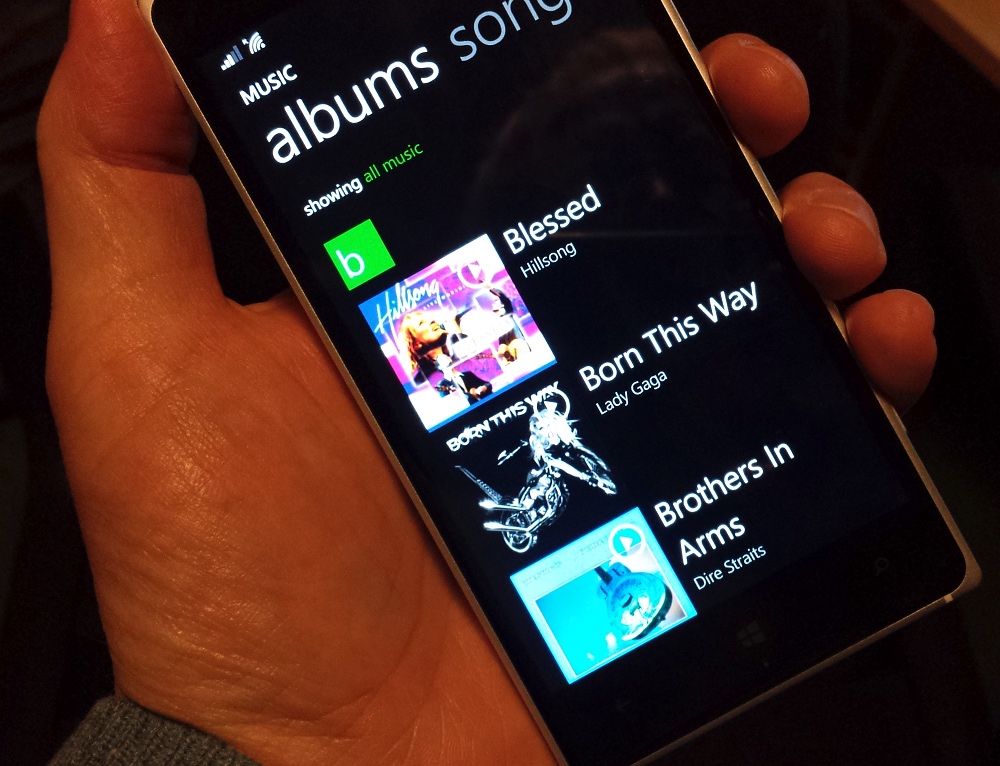There are several ways of getting your music from iTunes over to your Windows Phone, of course. I tend to put the folders of music files on manually, but hey, that's just me being old school. Either way, you'll need to allow for the background indexing of newly copied over tracks, etc.
The key problem is that, even though all .m4a and MP3 files (to take the most common two schemes) have the flexibility to contain 'album art', i.e. thumbnail graphics showing the original CD/vinyl/album artwork, the iTunes application itself defaults to simply keeping its own index of artwork, matching up with its store of music. This works well for playing back on the desktop/laptop, but if you then transplant the music files to another platform you're at the mercy of how 'complete' the MP3/M4A (etc.) files are, i.e. if they contain artwork in their headers.
Now, there are a number of ways to have obtained this digital music in the first place:
- If you bought it from Apple, Amazon, XBox Music or similar then you've almost certainly got tracks with some resolution of artwork embedded and 'ready to go'.
- Or you might have 'ripped' your CDs (I did a lot of this a couple of years ago) using iTunes (or similar), in which case the state of the audio tracks is entirely dependent on the software and settings used. Certainly, in my case, using iTunes as the CD ripper, the resulting .m4a (AAC) files didn't seem to have artwork in, presumably Apple making this decision for space reasons (though the actual size of artwork, in bytes, is usually very small compared to the size of the track itself).
- Or you may have downloaded music tracks from an Internet site or audio client or video ripper - and so on, the possibilities are endless. In these cases, you're entirely at the mercy of the settings, software and care/attention of the individual who created those files in the first place.
You get the idea. In my case, well over half my entire iTunes music library is composed of MP3 or m4a tracks with no embedded artwork. Gulp. iTunes doesn't worry about this, it just shows the artwork from its own database, but as you'll have found out, Windows Phone's XBox Music application just shows these tracks/albums as grey squares.
What's needed is a way to poke the album art into the files themselves in cases where there's none. There are two ways to proceed from here.
MP3 files
First is to bulk deal with all the MP3 files thus affected, since iTunes includes a way to do this:
- Go into 'Songs' mode in iTunes
- Select all tracks
- Right click on part of the selection
- Choose 'Convert ID3' and pick a variant (I used the most recent)
- Click on 'OK' and you're done
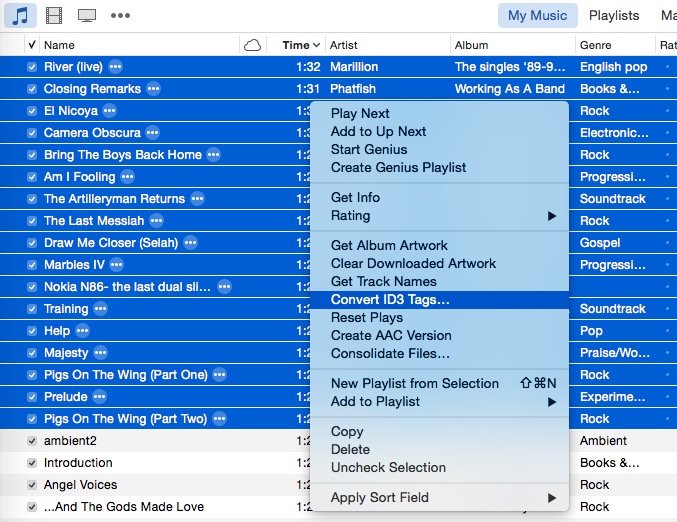
iTunes will then use its own artwork and poke this into the ID3 tags in the MP3 files - it will take a while (a few tens of minutes?) but it works perfectly and Windows Phone will like the files later on, once transferred.
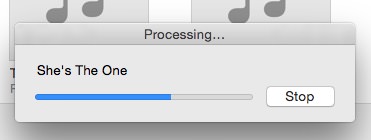
M4A (etc.) files
Secondly, what about all the music files that weren't in MP3 format? What about all the .m4a files, i.e. with AAC encoding, ripped in iTunes itself? Unless someone knows different, these require some manual intervention from you, on a per album basis. Here's the drill:
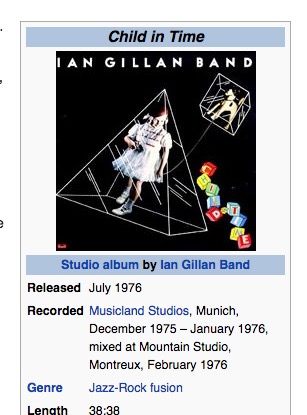
- Online (e.g. Wikipedia or Amazon), find the album art you require and 'Save image as' (or similar) to get the artwork onto your computer
- Bring up the album concerned in iTunes and select all tracks (e.g. Ctrl-A)
- Right click the selected block and use 'Get Info'
- In the 'Artwork' tab, you'll see 'Add artwork'. Click it and then navigate to the JPG image you just downloaded
- Click on 'OK' to accept the artwork for all the selected tracks (in the album)
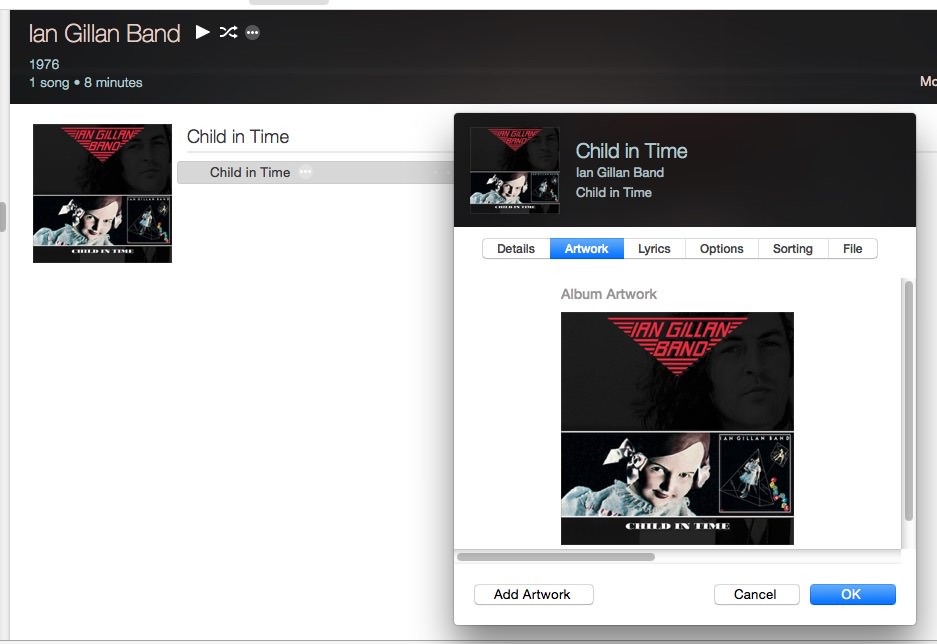
Then just wait a few moments while the .m4a files are 'processed' (being rewritten with the small image embedded in the binary).
It's a bit of a pain having to go through this sequence for every album of .m4a files that are without artwork, but hopefully once you've done this for each (and done your usual syncs, backups and transfers) then you'll never have to do it again. Not for these albums, at any rate!
_________________
With the MP3 and .M4a files all sorted out then, copy or sync across by whatever means you prefer onto your Windows Phone, make a cup of tea and then head off to enjoy music on the move, complete with all its original artwork!
Comments welcome if you too were stuck on some of this and if it's now all slightly clearer!