In fact, although the main screenshots here are from Windows Phone 8.1, even more stats and flexibility are available in the imminent Windows 10 Mobile, as you'll see from the section at the end of this feature.
Like most users, I've known that backup was turned on, but there's one sub-button in Settings that I'd never tapped, or at least, had never registered all the information presented. And, in fairness, the UI in this section of Windows Phone isn't exactly intuitive, in that the 'manage backup' screen below contains an item that's always greyed out and stats that are all but invisible!
Regardless, let's press on.
1. Head into Settings on your Windows Phone and find and tap on 'backup':
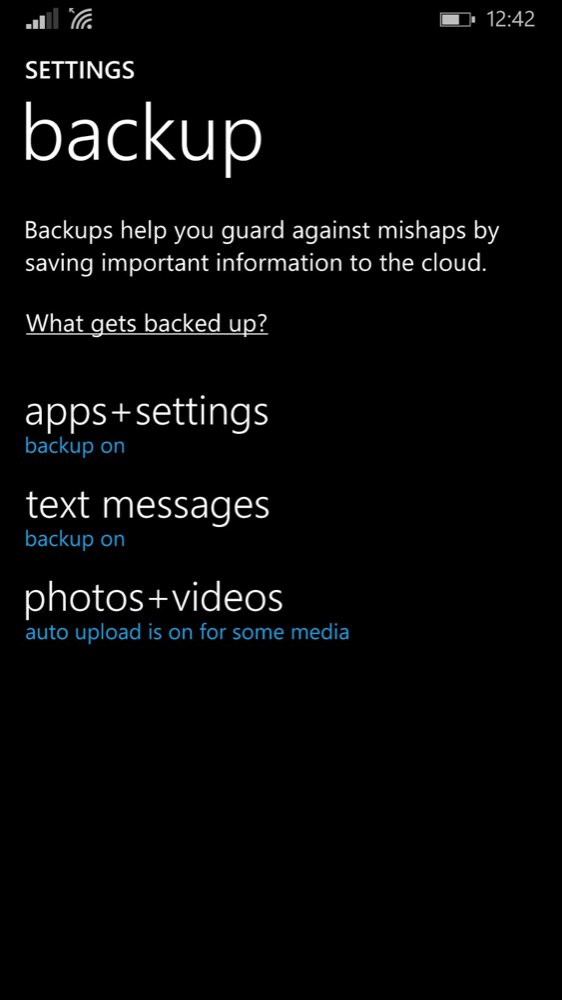
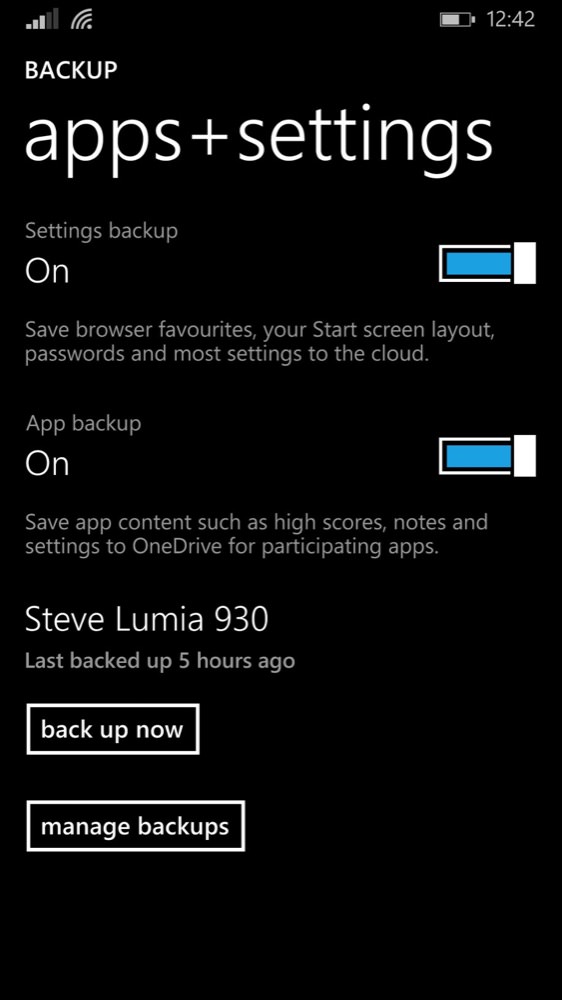
Note that here's where you'll find the auto-backup of SMS and a shortcut through to the main OneDrive auto-upload settings for photos and videos. But these are separate to the general backup of the applications and (as the dialog suggests) settings on your phone.
2. Tap through to 'apps+settings' and you'll see the main toggles to turn on the two types of content. Both should, obviously be 'on', though note that, from my experience, not every application supports backup in this way, plus settings won't include authentication information (i.e. keys acquired after logging into a service), so even though you may get your choice of themes and preferences (etc.) back, you'll still have to do some set-up in most applications that go online and require a log in.
Several things to notice here. The 'Last backed up' statistic, hopefully fairly recent - if it's from several months ago then something's wrong and needs activating or investigating. For a start, if you've got ten minutes or so free in Wi-fi range, then by all means tap on 'back up now'. And do note that the progress indicator (shown below, left) doesn't always move smoothly - don't be put off when it appears to hang on a certain percentage for a while. It'll get there in the end - and if it does fail, perhaps because of server-side problems then just try again.
More interesting is the button beneath this, which I have to confess that I'd never tapped in four years of owning a Windows Phone.
3. Tap on 'manage backups'. You should see something like the screen shown below, right:
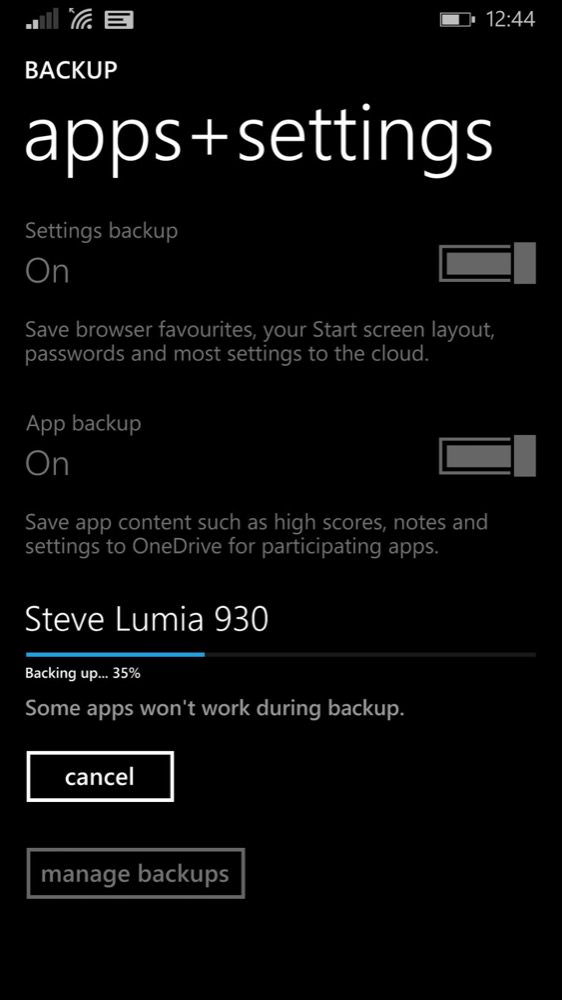
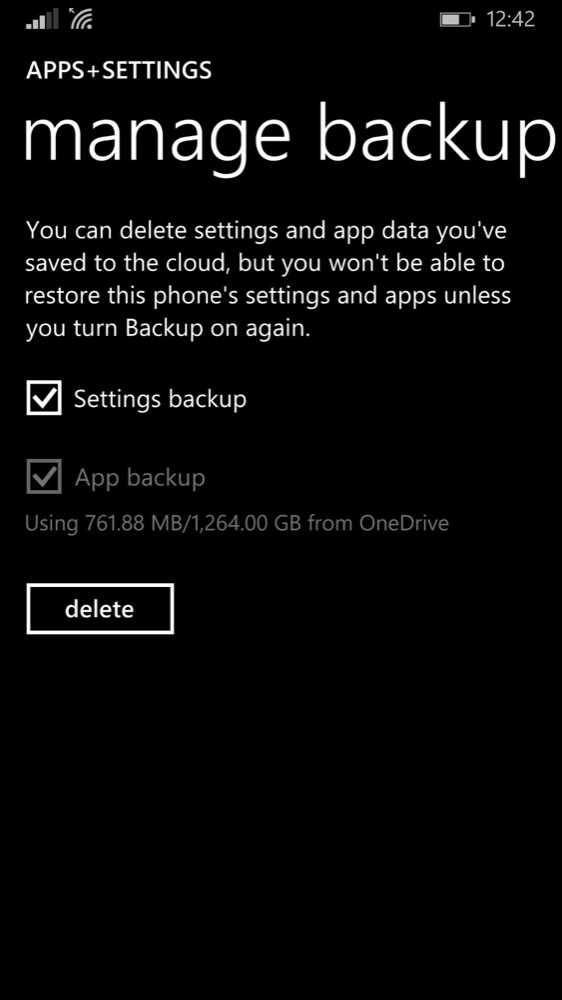
This is where the curious UI artefact crops up, in that the 'App backup' checkbox is permanently greyed out (for me) - what's the point of this? Along with the most interesting bit of all, the readout of how much space your backup is taking on your OneDrive.
Now, leaving aside that this is in a greyed out font too, making it hard to read, it's also curious that the 'Using' stat bears little relation to how much space 'applications + games' (as measured by 'Storage Sense') are taking on your phone. The two figures should surely be comparable - even allowing for:
- some compression in the backing up process
- games which have extra downloaded resources that are separate from the initial installation
As an example, on my main Lumia 1020, I have 8GB of 'apps + games', yet the backup shows that I'm using '2.2GB', so clearly not quite everything is being backed up. Perhaps explaining why, after a new device is acquired or after a factory reset, there are usually a few bits and pieces missing.
In addition to this caveat, you should also note that music, podcasts, emails, documents and maps aren't backed up by this system at all. The idea is that music will come in again via whichever syncing/loading/purchasing service you used in the first place, podcasts will get resynced and redownloaded, emails will be synced and maps re-downloaded on request from HERE's (or Microsoft's) servers. Documents is the odd one out here, I think it's left to the user to save anything important in OneDrive rather than in the internal disk on the phone. Which is fair enough, but does rely on a little user common sense.
But, allowing for the aforementioned game resources 'discrepancy', I've been quite happy when restoring a Windows Phone from a backup in the past - certainly my Start screen and all core third party applications have appeared as expected. The choices Microsoft has made about which content gets backed up seem a little 'scatter-gun' but end up working for most people. I should also mention that it seems that backed up content doesn't seem to get subtracted from your OneDrive allowance, though in my case it's hard to tell as I have so much OneDrive/bonus allocation (thanks to various offers and also Office 365) that the backup amounts are less than the various Terabyte/Gigabyte rounding errors!
The big 'delete' button above has an obvious function, though the only circumstances under which I can see anyone needing to delete their backup might be if there was some corruption and backup kept failing, over and over again. The backing up process involves communication with the server in terms of what needs to be sent over and what it already backed up (i.e. it's incremental'), but if this gets confused then I guess a full 'delete' of the backup and starting from scratch should help, not that this has ever been necessary for me across over a dozen primary Windows Phones so far.
Backup gets more customisable (and theoretically reliable) with Windows 10 Mobile, by the way, as seen below. Not only are the various stats nice and visible, but you can explicitly control the backing up of content from 'participating apps' - implying that those third party applications that don't yet confirm to the various guidelines won't get their extra content and settings backed up:
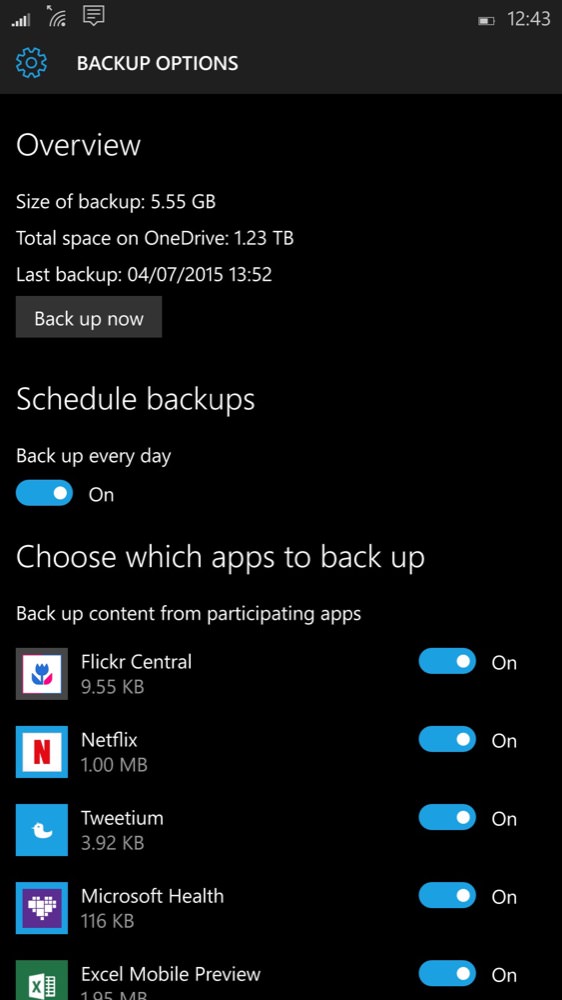
Still, at the risk of sounding like a Microsoft apologist, I do think that all of the above is enough. For the normal user, just about everything that they'd depend on being backed up is restored; for the expert user, any gaps and omissions will be obvious but then that user knows where to get the various bits and pieces from.
And with Windows 10 Mobile moving quite a few aspects of the mobile OS into a more grown up form, back up will only get better and better. I doubt it will ever get to iPhone one-button 'perfection', but then I'm also a great fan of the way a newly restored phone 'feels faster' because you've done away with a lot of the detritus that builds up under an OS week to week. So there are pros and cons for both approaches!
