The most trivial workaround, should you feel the need to post more than 140 characters (I do, a lot!), and one that works under any OS, is to simply go into Edge and use twitter.com - the mobile-friendly HTML5 site works just fine and you can type away up to 280 characters without issue - the usual modern Twitter 'circle' control fills up gradually and then counts you down as you approach the limit, as shown below:
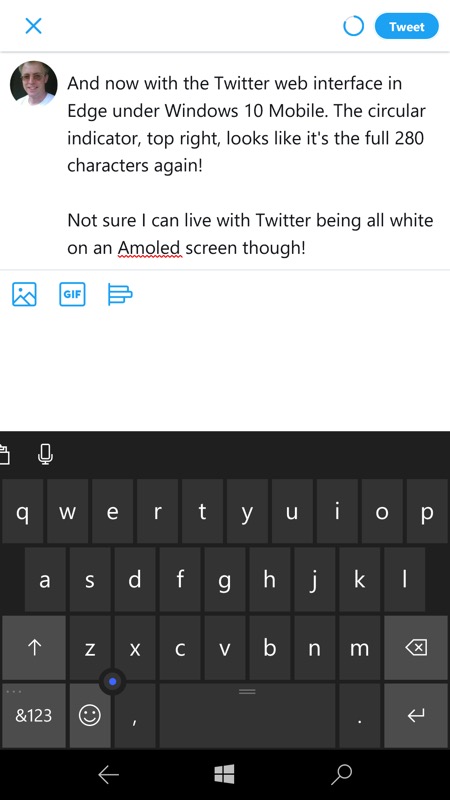
On the downside, you've got to live with working in a browser, with page loads, and - worst of all - with everything being white. On the typical AMOLED-screened Windows 10 Mobile phone this makes no sense in terms of power drain, as (nearly) all the pixels are lit up (nearly) all the time if you use this as your regular Twitter solution.
So consider this a last resort.
More usefully, though it's a tiny bit of a workaround, consider using what was already my favourite Twitter client for Windows 10 Mobile - Tweetium UWP. Now, this doesn't claim to support 280 character tweets, but as you'll see from the screenshot below, it works just fine:
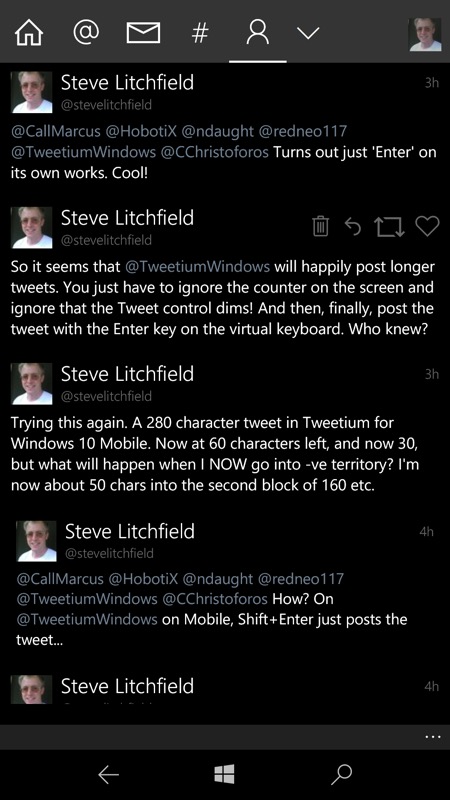
The trick is, when composing a tweet, to completely ignore the character counter in the UI, which is still set to 140. Instead, carry on typing, though don't get beyond '-80', of course, as that means that you really are hitting Twitter's new limit. Don't worry about the 'Tweet' button greying out, you don't actually need it. Instead, just tap the virtual 'Enter' button on the right when you're done and your tweet will post successfully.
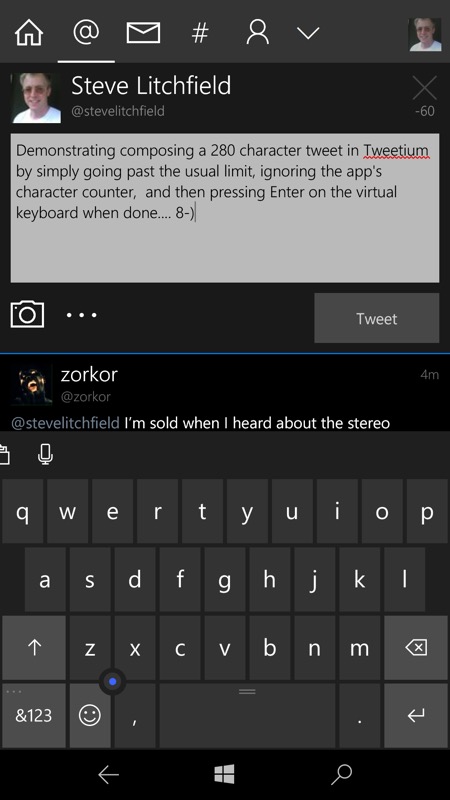
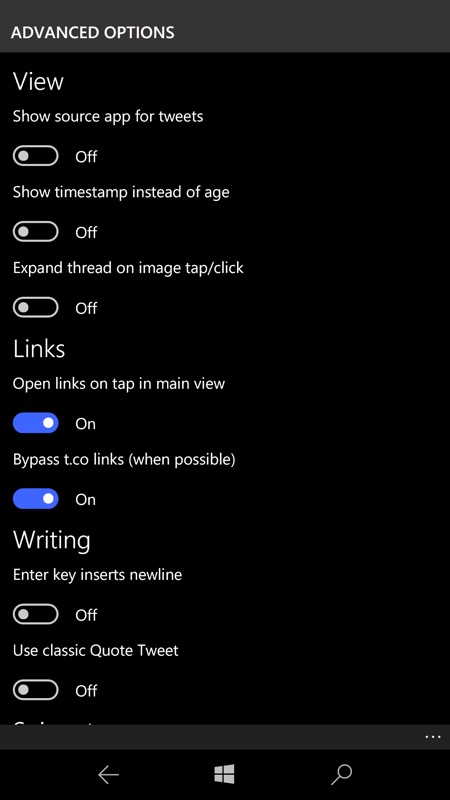
Nothing's ever simple though, and there's a caveat. By default Tweetium has, under Settings/Advanced options, 'Enter key inserts newline' set to 'off', and this is the state needed here. However, if you've changed this setting, usually because you like using multiple paragraphs and formatting in your tweets, then having this setting 'on' will also stop the extra-length posting method.
Ironically!
However, hopefully this technique will help a few more Windows 10 Mobile users get the most from Twitter in 2018!
PS. I tried similar tricks in Aeries and other clients - anyone know of a workaround for some of Tweetium's competitors?
