Before getting started, note that there are several scam PDF viewers in the Microsoft Store, with fraudulent ratings and laced with ads and pop-ups. Shame on Store Q&A yet again. In the meantime, stick to AAWP's links below and you won't go far wrong.
I've also stuck to UWP apps - I know that there are some old Windows Phone 8.1 viewers that still work, but I do try and only use native Windows 10 (UWP) applications on my phones and I'm pretty sure you'll be the same.
Perfect PDF Reader UWP (soft Xpansion, free)
Let's start with the best option, this has it all and is free as far as I can see (the developer does a number of other commercial PDF apps for company use). Zooming, navigation, searching, this is so much better than reading PDF files in Edge. Although there's no page number 'goto' function, the thumbnail 'Pages' view has page numbers, so it's still easy to get to a specific place in a document.
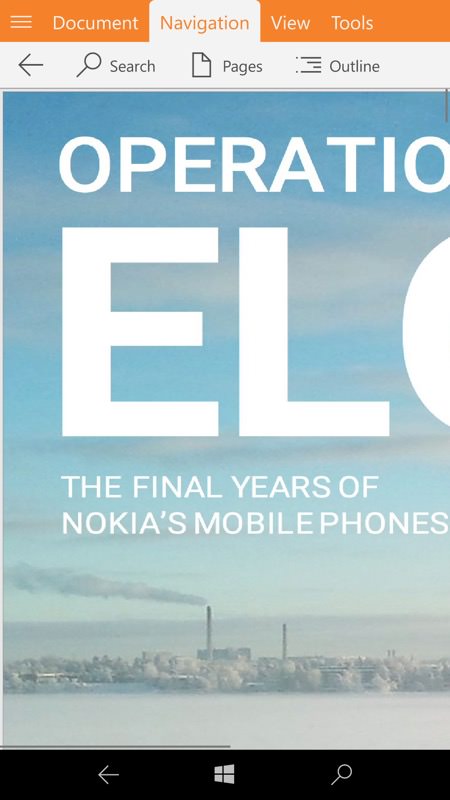
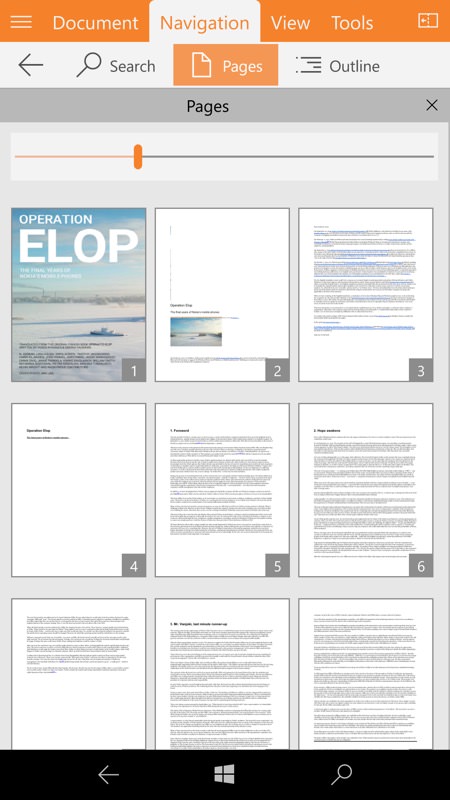
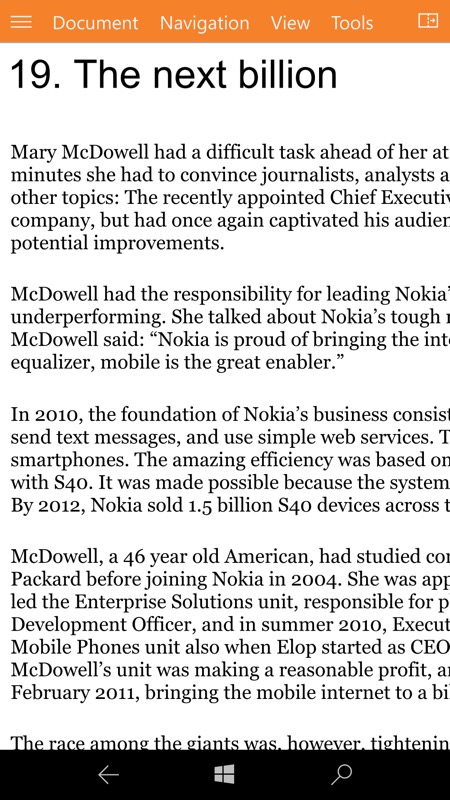
Terrific software and something I've never formally reviewed. One for the to-do list!
Xodo PDF Reader & Editor UWP (Xodo Technologies, free)
Again something I'd never researched before, this too is a full UWP solution for all Windows 10 devices. It's more than just a reader too - though it does have search, zoom, navigation and other essential reading functions, as you can annotate PDFs too. Amazingly full featured considering the price.
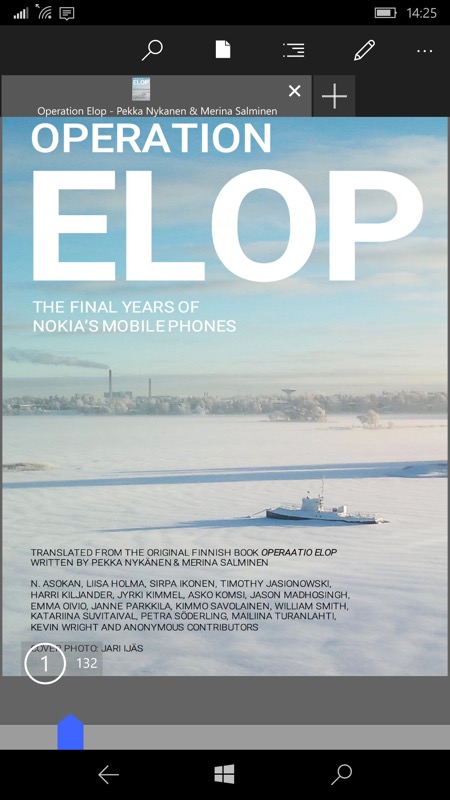
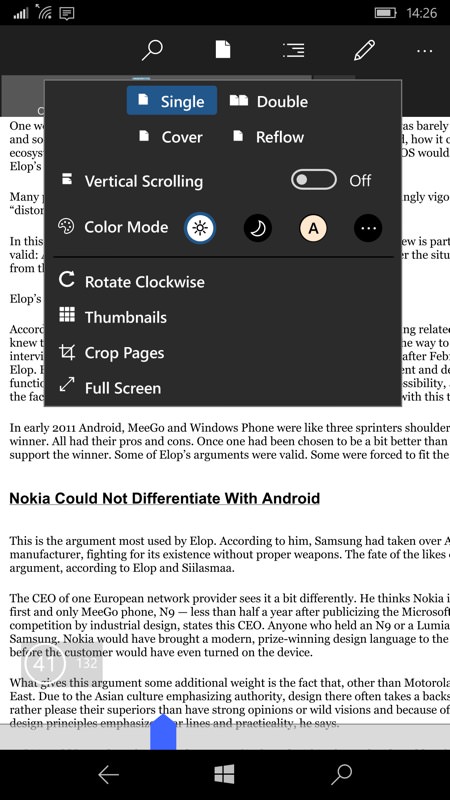
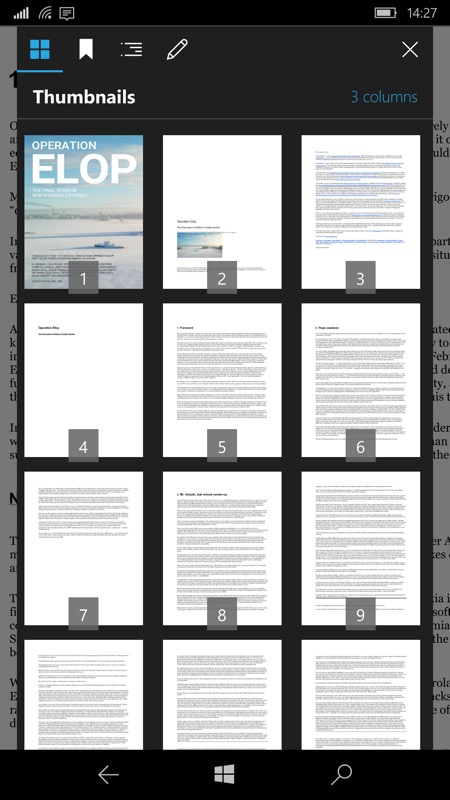
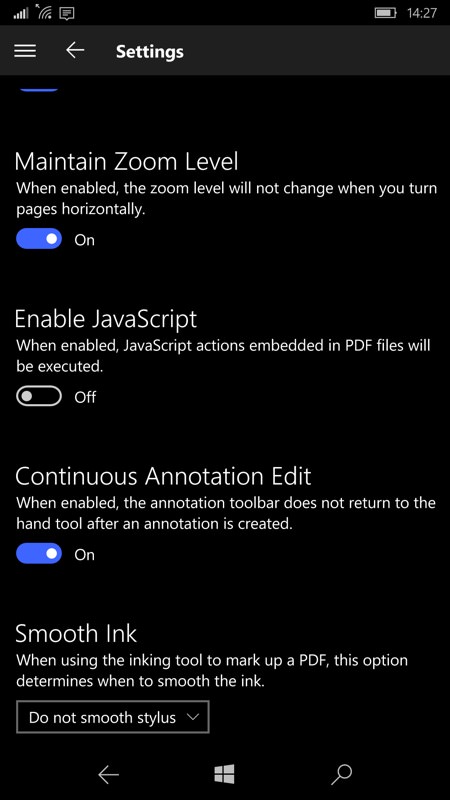
There's so much here, from a dark theme to filling in PDF forms to interpreting stuff like embedded javascript (which idiot at Adobe thought letting PDF attachments run javascript was a good idea??!)
Another one to definitely try, though some people have had issues and, after a day of use, it has started crashing on me too. All very odd. TLC needed from the developer, I think!
PDF Assistant (Pro) UWP (Roxy, £2.49)
This too is a good and very fast option, especially if you have a powerful W10M phone. It's rather over the top for the use case on this page though, and the full range of editing features aren't needed here, though toggling on the edit mode with a top-left tap is the way to access the 'go to page' jump field. And then toggle the mode back again for straightforward browsing.
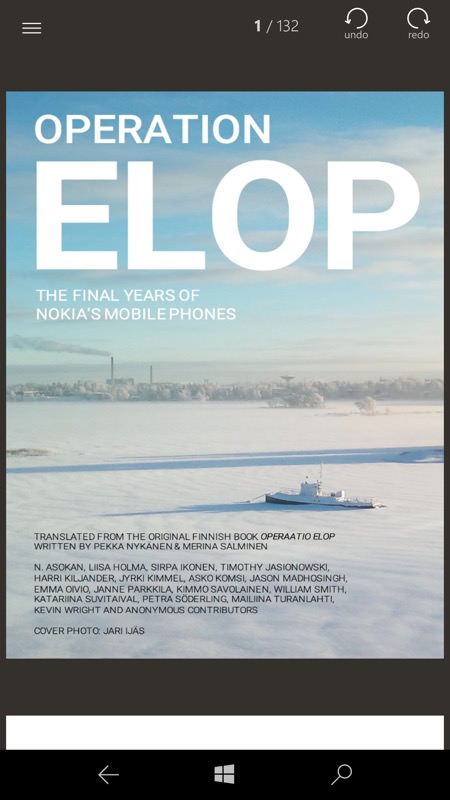
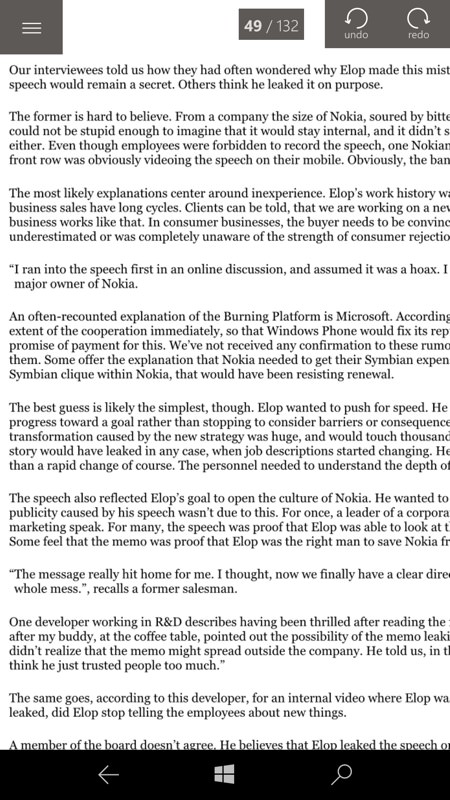
Curiously, I couldn't find a search option - in long PDFs it's the best way to find things. Am I missing something, Roxy?
There's a free non-Pro version as well, which I've never tried. Maybe adverts, maybe less editing functions. Worth a try, but I'd like to see the developers, Roxy, get some sales and earn them a beer or two for their hard work!
Bizarrely, I've never formally reviewed this either, with early versions (back in 2017) being a little buggy - I'll make a mental note to review it soon too.
PDF Viewer Plus UWP (GSnathan, free)
This works really well as a PDF browser - it's fast and easy to adjust views, jump around, and so on. I particularly liked the thumbnail view, letting you get to where you want to go graphically if there's a particular image or element that you're looking for.
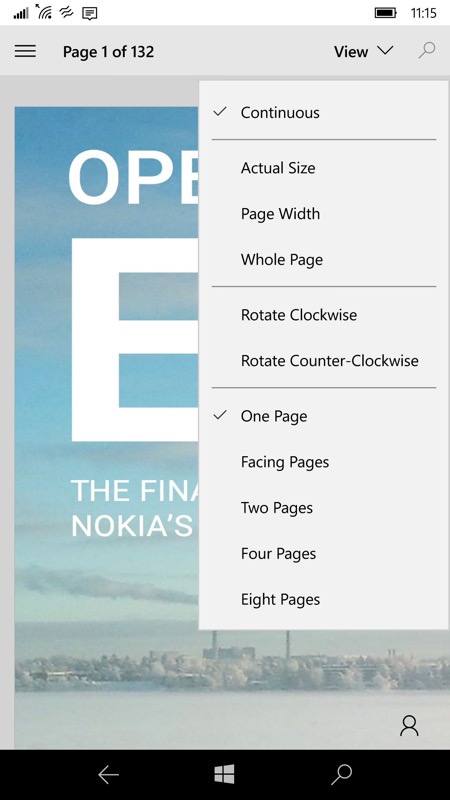
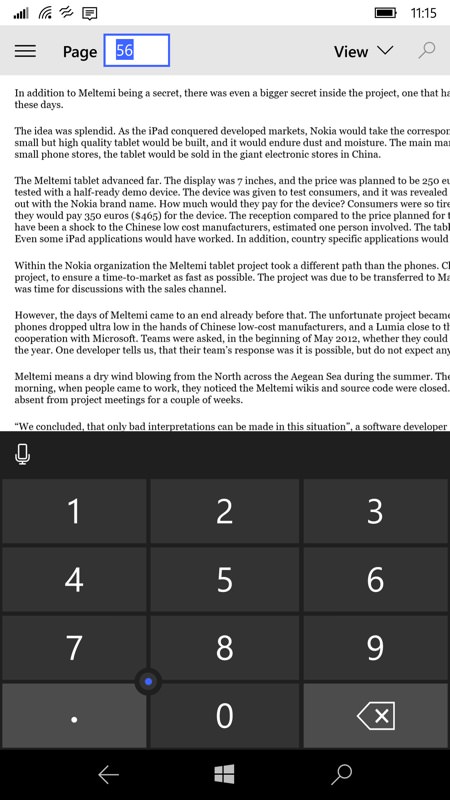
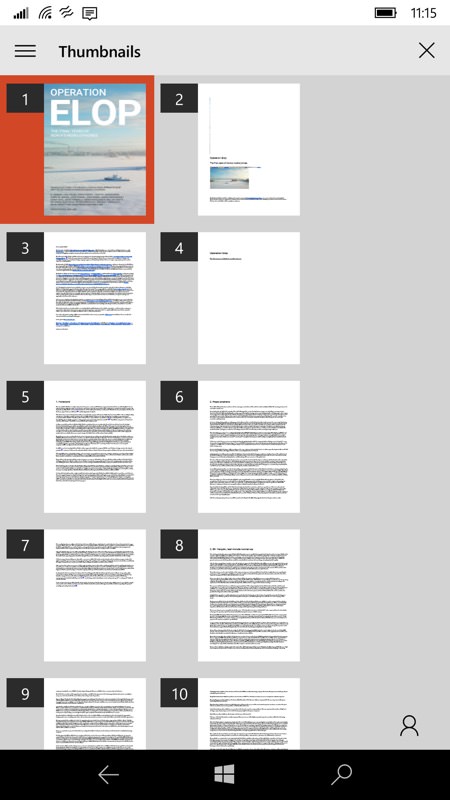
I couldn't get the search function working, but that's a small point for many documents. Well worth a shot.
Foxit Mobile PDF (free)
Another great option with hooks through to a more extensive online service, this offers searching, thumbnails and navigation, annotations and content copying, a dark theme for content as well as UI and, somewhat experimentally, a 'reflow' mode, which comes in handy when trying to read A4-formatted pages on a small phone screen.
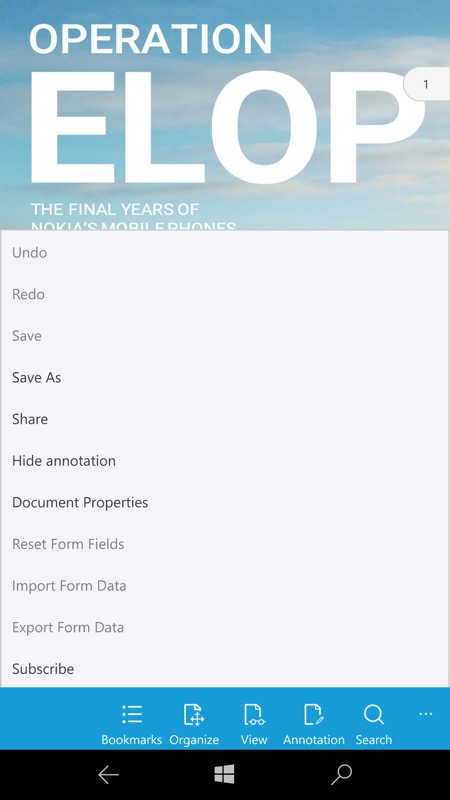
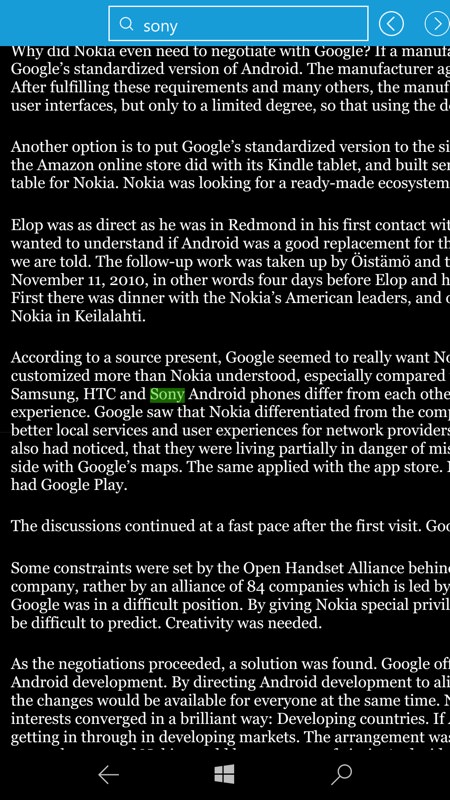
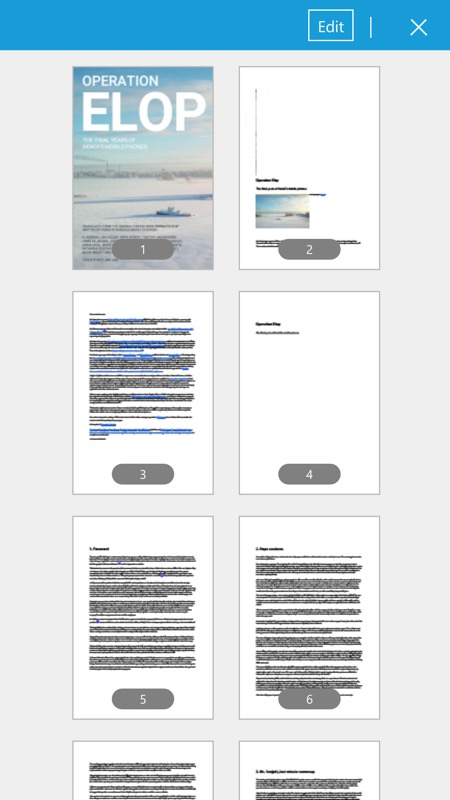
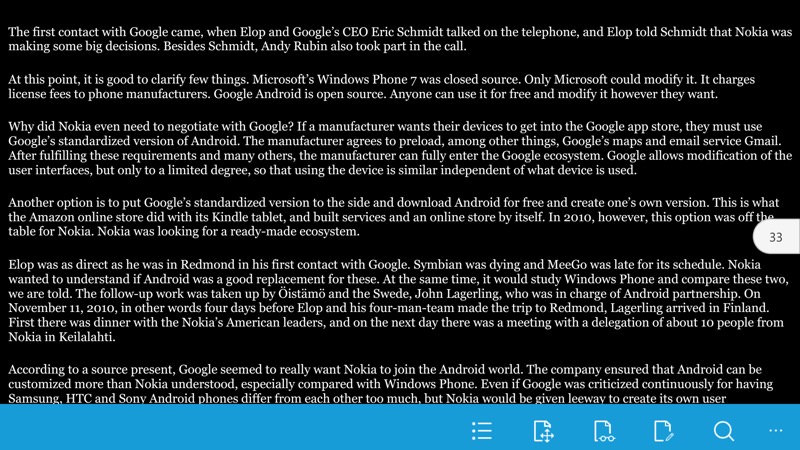
Foxit has been around for years, but the UWP version for Windows 10 is well done and also well worth a look if your PDFs aren't too huge (reflowing the book-size test PDF was beyond it).
Dropbox UWP (free)
Not quite the same as the other UWP apps here, obviously, but it's worth noting that Dropbox UWP includes a handy PDF viewer and that if you add the document to your online Dropbox then you can browse the file acceptably. No advanced functions, just a nice thumbnail page browser. My only quibble is that the fonts don't zoom gracefully, so small text in a PDF can look ugly and blocky when you zoom in, as shown below.
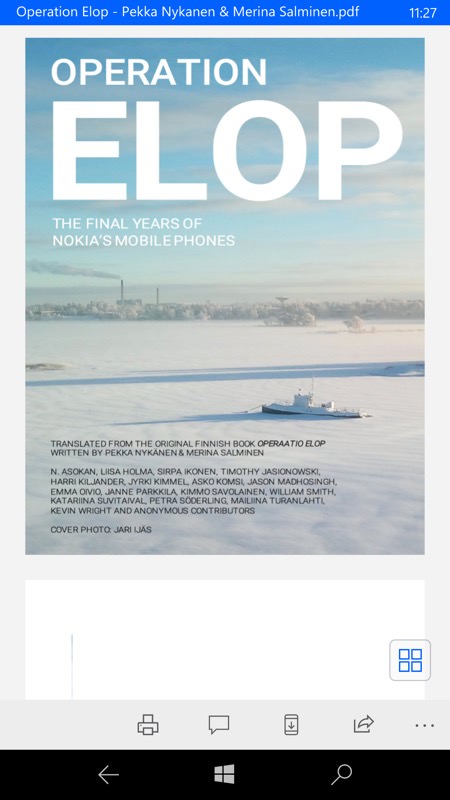
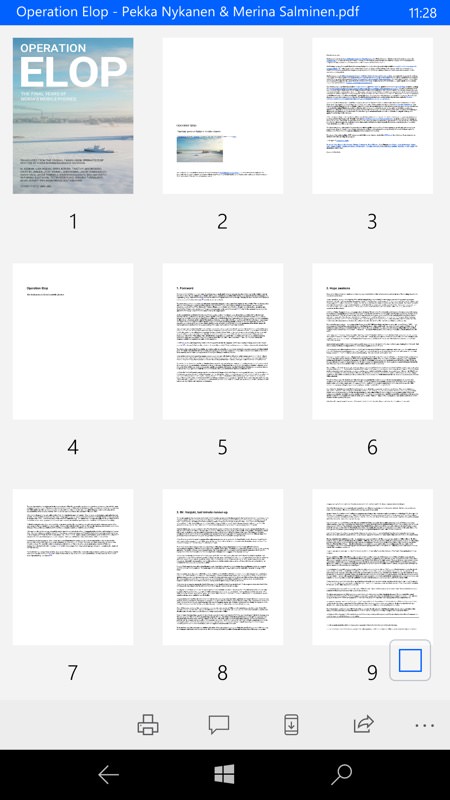
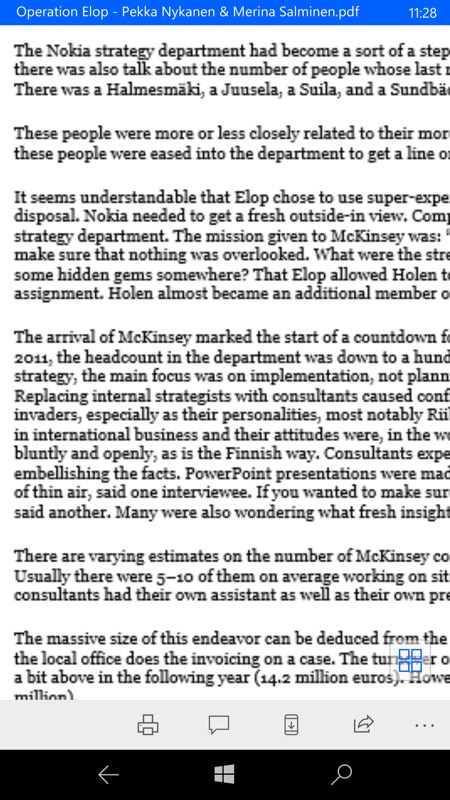
Worth thinking about if your PDF needs are quick and simple though.
_______
Notably, all of these solutions are more flexible and faster than Microsoft's in-Edge PDF browsing. And all of them are either free or with a free version, so there's zero excuse for trying them out and seeing which one suits your PDF documents and needs best.
So no reason to switch back to Edge really, even when Microsoft eventually fixes things. Aside from Edge being the default for received attachments, as some have pointed out. So, rather than hitting 'Open' in a comms or social app, hit 'Save' instead and then you have full control over what opens your prized new PDF document(!)
PS. If you're wondering about the exact PDF being tested/viewed here, it's this.
