Please note that I (Steve) haven't done this - although Microsoft has ended official support for Windows 10 Mobile, the Store and many other services continue to work (as detailed in my monthly services update), and I don't want to rock the boat too hard and risk things breaking!
It goes without saying that you shouldn't proceed unless you know what you're doing with files, folders, zip files, and so on, and unless you're prepared that if things go really wrong then you might brick your phone. What follows is strictly voodoo magic!
If you do get into trouble, contact Nico via the Telegram support group in the screenshot below!
Over to Nico:
___________________________________________________
If you want to enhance the capabilities of the last line-up of Lumias, you need to perform a special unlock procedure. I managed to test this guide successfully on the following devices: Lumias 550, 650, 950, 950 XL, HP Elite X3, while it failed on the Alcatel IDOL 4 Pro.
You can find the needed files and guides from the Telegram group “Windows 10 mobile (Lumia)” (https://t.me/Windows10Phone ):
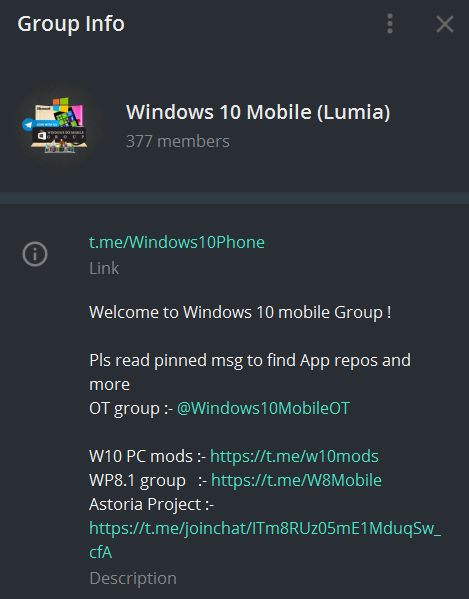
Here are the unlocking steps from my personal experience, after a learning process(!)
1. On your Lumia, enable Developer mode in Settings/Updates & Security/For Developers.
2. On your PC, install Windows Phone SDK 8.1. Once installed, you will find “Application Deployment”, necessary to deploy .xap file to your phone. If you prefer, you can use instead the WPV XAP Deployer 2.0.0, which always requires the SDK for working, but has the advantage to allow multiple deployments of apps at once, and it is a valid option in the event that “Application Deployment” will not work for some reason or another.
3. Connect your Lumia to your PC. Open “Application Deployment”, and deploy to the phone the file "vcREG_1_7.xap". As a general rule while deploying files, make sure your phone is awake, and not in lock screen mode, otherwise the deployment will not start.
4. On your connected phone, copy - to the "Documents" folder on your phone memory (NOT the SD card) - these two files: newndtksvc.dll and ndtksvc.dll
5. Disconnect the phone from PC. On your phone, open the installed app "vcREG":
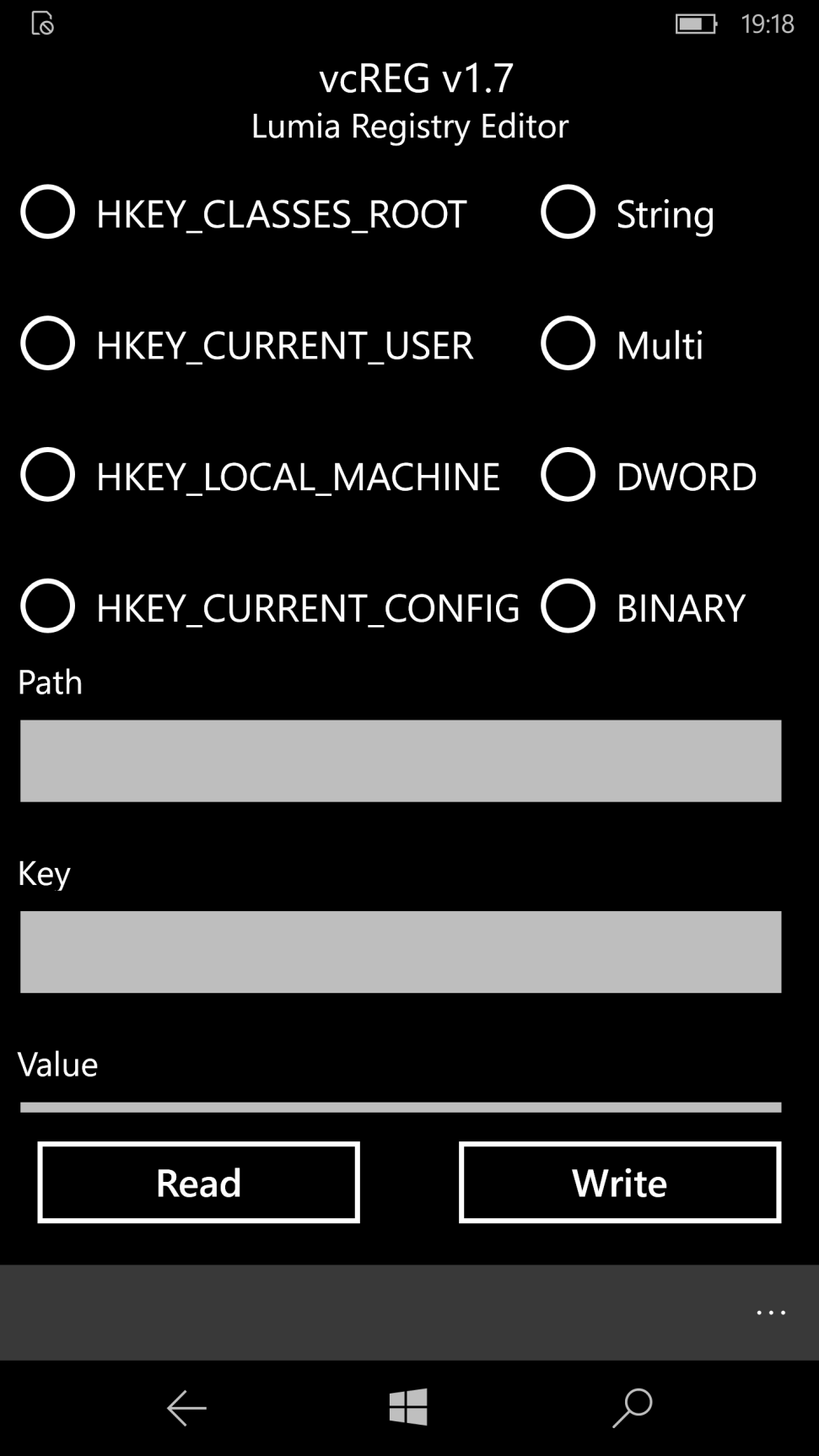
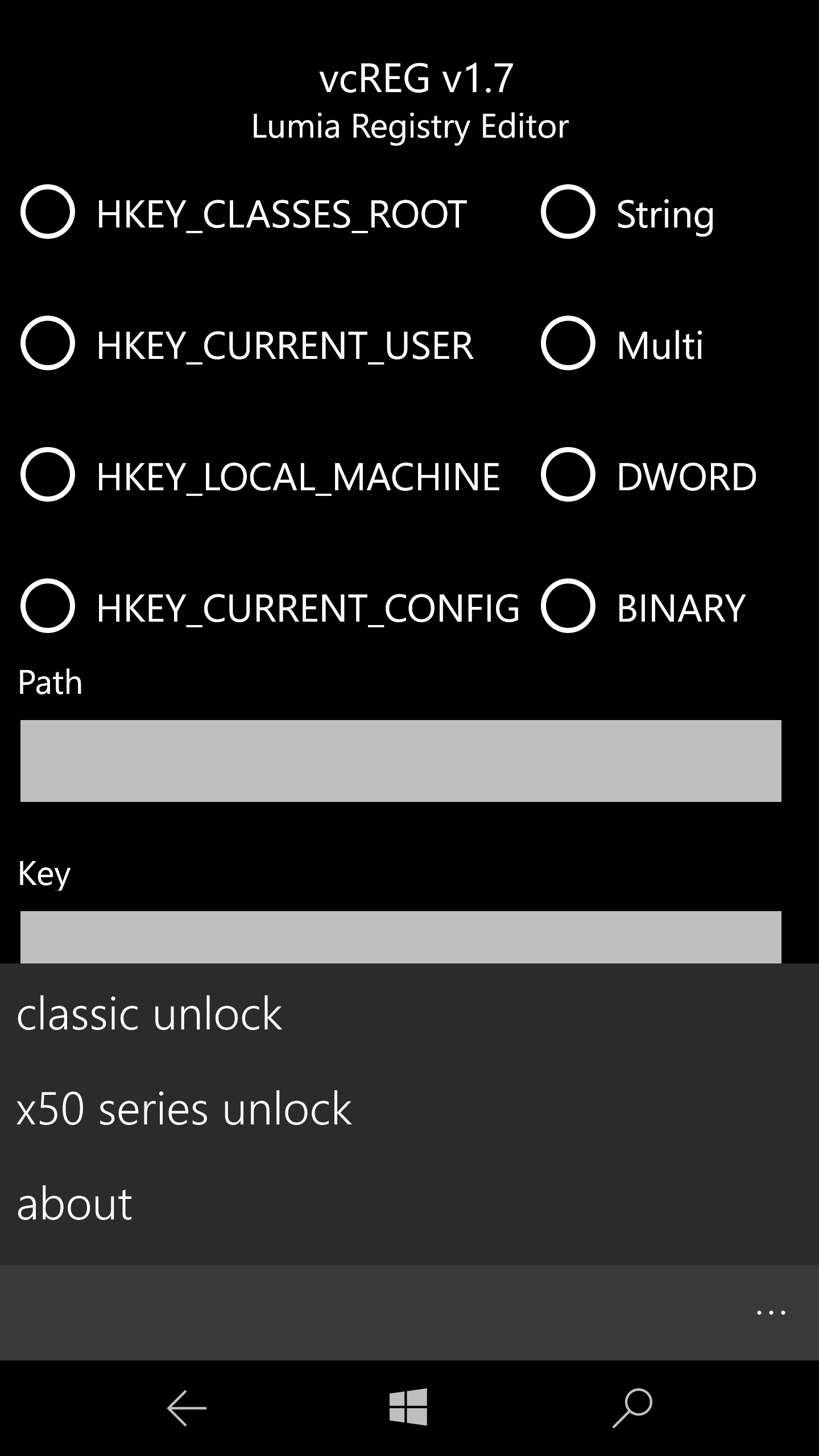
6. In the menu at the bottom right corner, select "x50 series unlock": you will get the following warning "Error: Acer service Not Loaded". Ignore it and press OK. You will be shown a 3 steps Menu.
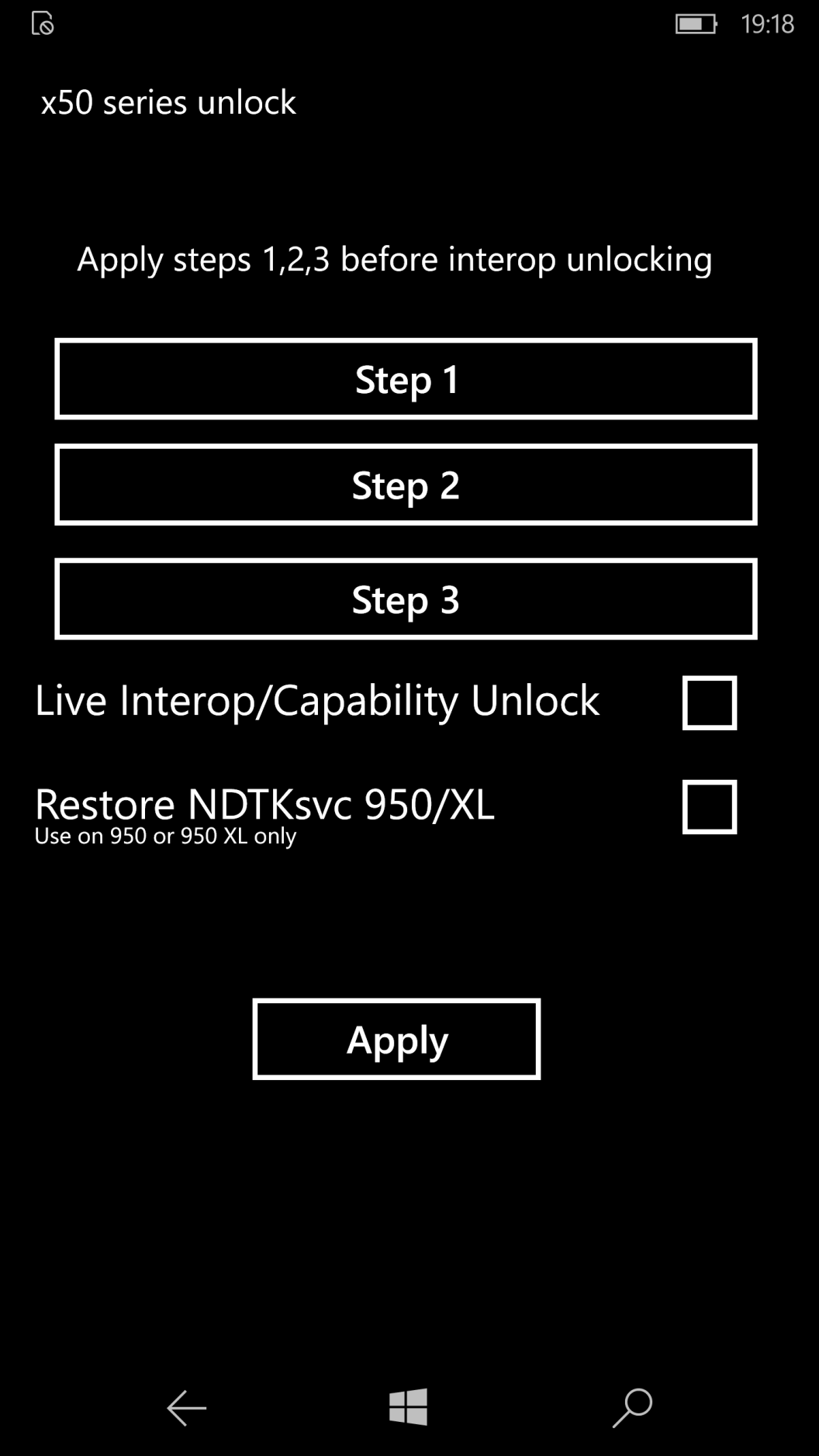
7. Tap on Step 1, and you will get the following message: "Before running step 2, 1. install ACER spkg, 2. Copy newndtksvc.dll and ndtksvc.dll to your documents directory on your phone through USB". Ignore it, simply tap OK and you are back to the previous Menu with the 3 steps.
8. On your PC, extract "Iutool" from its zipped folder and copy it in the root directory C:\ of your PC, so that you will get in the C:\ partition the C:\i386 directory (or similar).
9. Likewise, put in the PC root directory the file named: "acer.service.acersystemservice.spkg".
10. On your PC, execute Command Prompt (as Administrator). A window will open showing the command "C:\Windows\system32". Type "cd C:\i386" to go to the root C:\ directory, where Iutool is located under i386 folder.
11. Type "iutool -l" to make sure your phone is connected via USB and correctly detected by Iutool.
12. Type the string: iutool -V -p "C:\acer.service.acersystemservice.spkg" to send the needed instructions to your phone.
13. You will receive the error code 0x8024a110. No fear, your phone will reboot by itself in about one minute and will show the 'spinning gears' section like it is installing an OS/security update (memories of old times are back, as Steve wrote: "Make the most of it, it's the last time you'll ever be seeing those cogs", remember? ). If the device does not reboot after one minute, run the command again. For some models (Lumias 650, 550), I was successful only on my second try.
14. The phone will reboot, show spinning gears for about 2-3 minutes, and then it will switch on.
15. On your phone, open vcREG, right-corner menu, press "x50 series unlock" (no error message appears this time!), and then continue from where we left before, by tapping Step 2. After that, the app will ask you to switch off the phone.
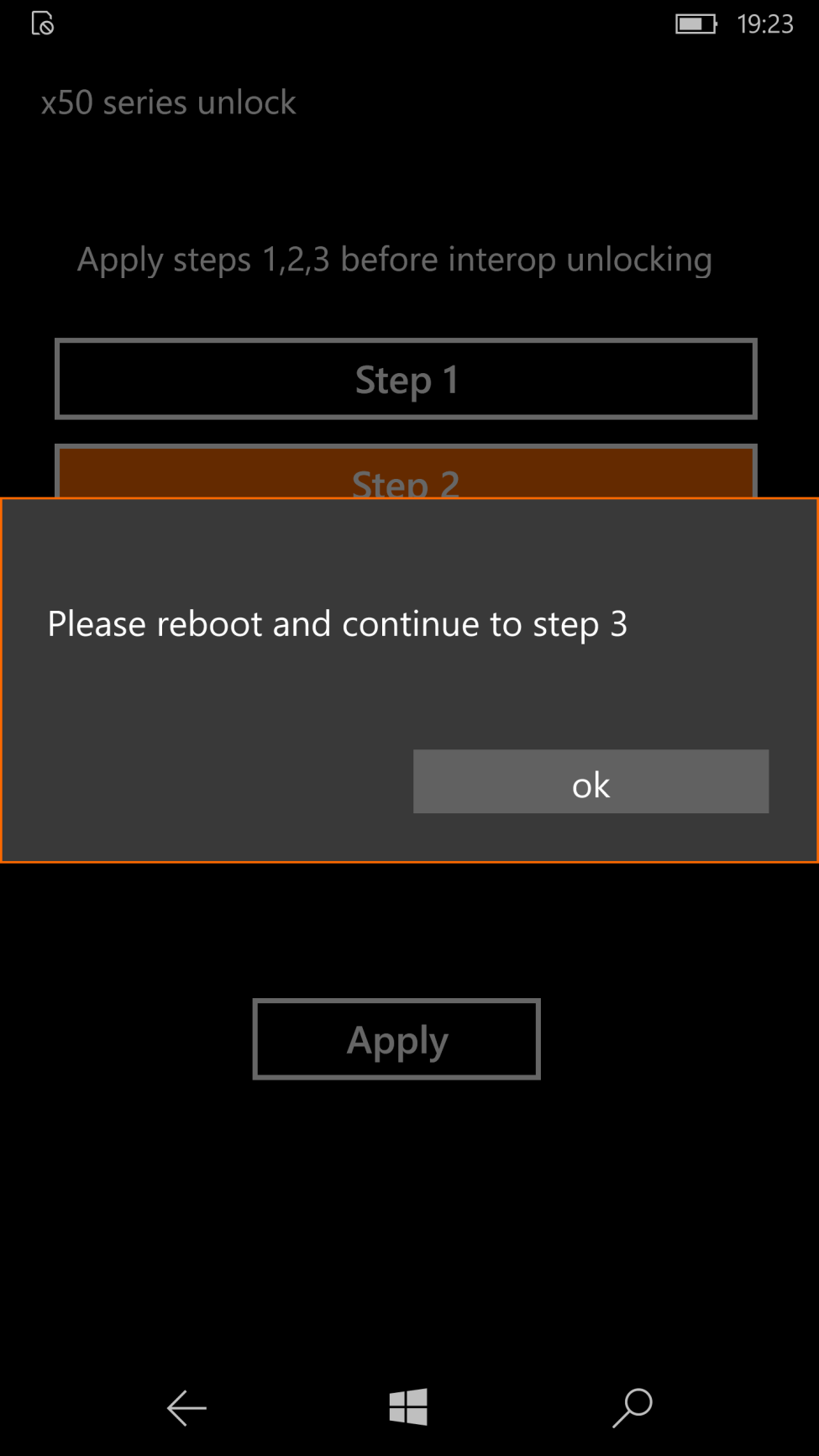
16. Once switched on again, open vcREG, right-corner menu, tap x50 series unlock, and then select Step 3. The app will ask you, again, to switch off the phone.
17. Once switched on, open vcREG, tap x50 series unlock, and then select "Live Interop/Capability Unlock". The message "Complete" will show. The unlock is successful.

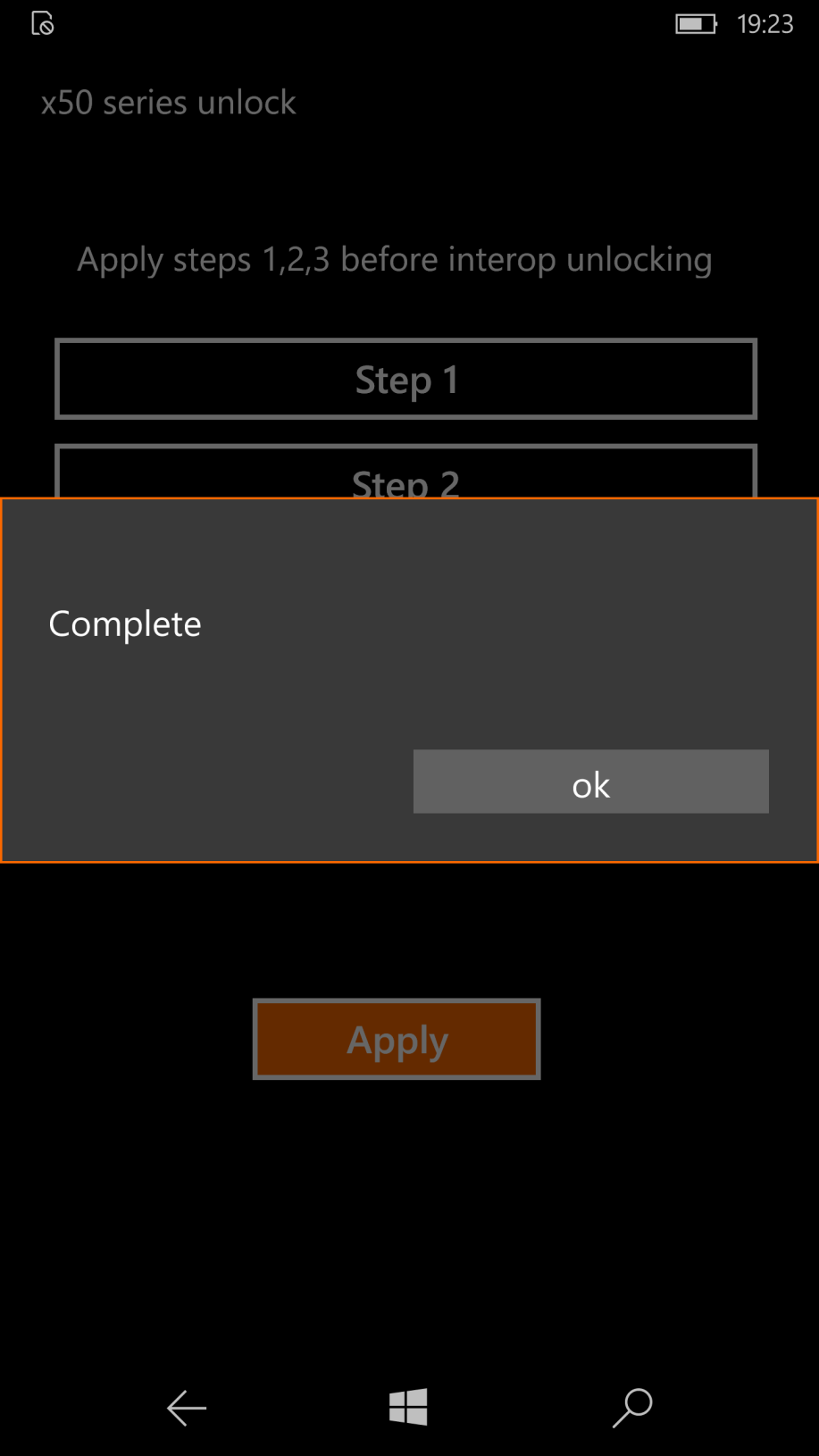
18. If you want to add some nice tweaks to your unlocked Lumia, on your PC open “Application Deployment” and deploy to your phone the file CustomPFD_0600.xap
19. In your phone, you will see the app CustomPDF as shown:
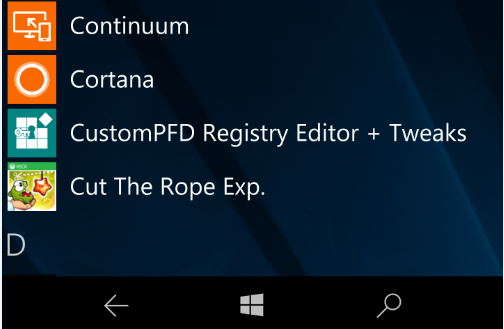
20. In your PC, create a folder and name it "CustomPFD". Put inside 2 pictures you can create yourself for Boot and Shutdown screens. The pictures must be in .png format with dimensions 450x800 pixels (or nearly this size), and must be named startupboot.png and shutboot.png. You can use, as a first try, these two sample pictures, which I found on the web and resized for the purpose:

and
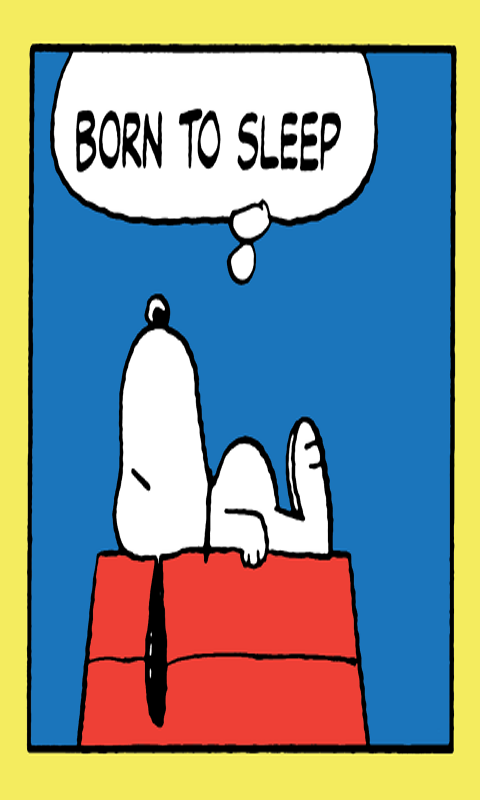
21. Copy the folder "CustomPFD" to the memory of your phone (NOT SD card) inside the “Pictures” folder.
22. On your phone, open CustomPDF app and select “Tweaks Page”, and then “General tweaks”:
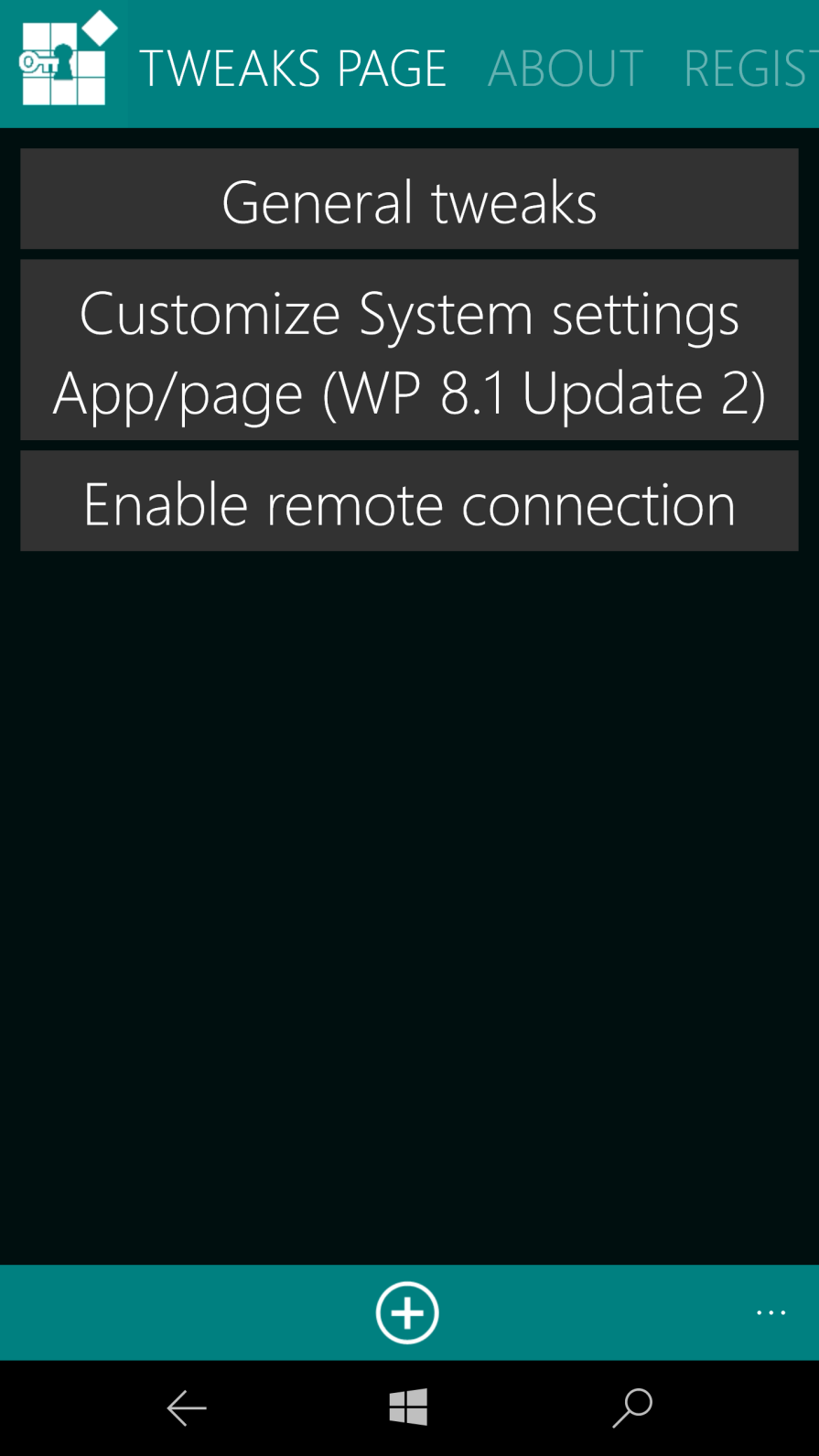
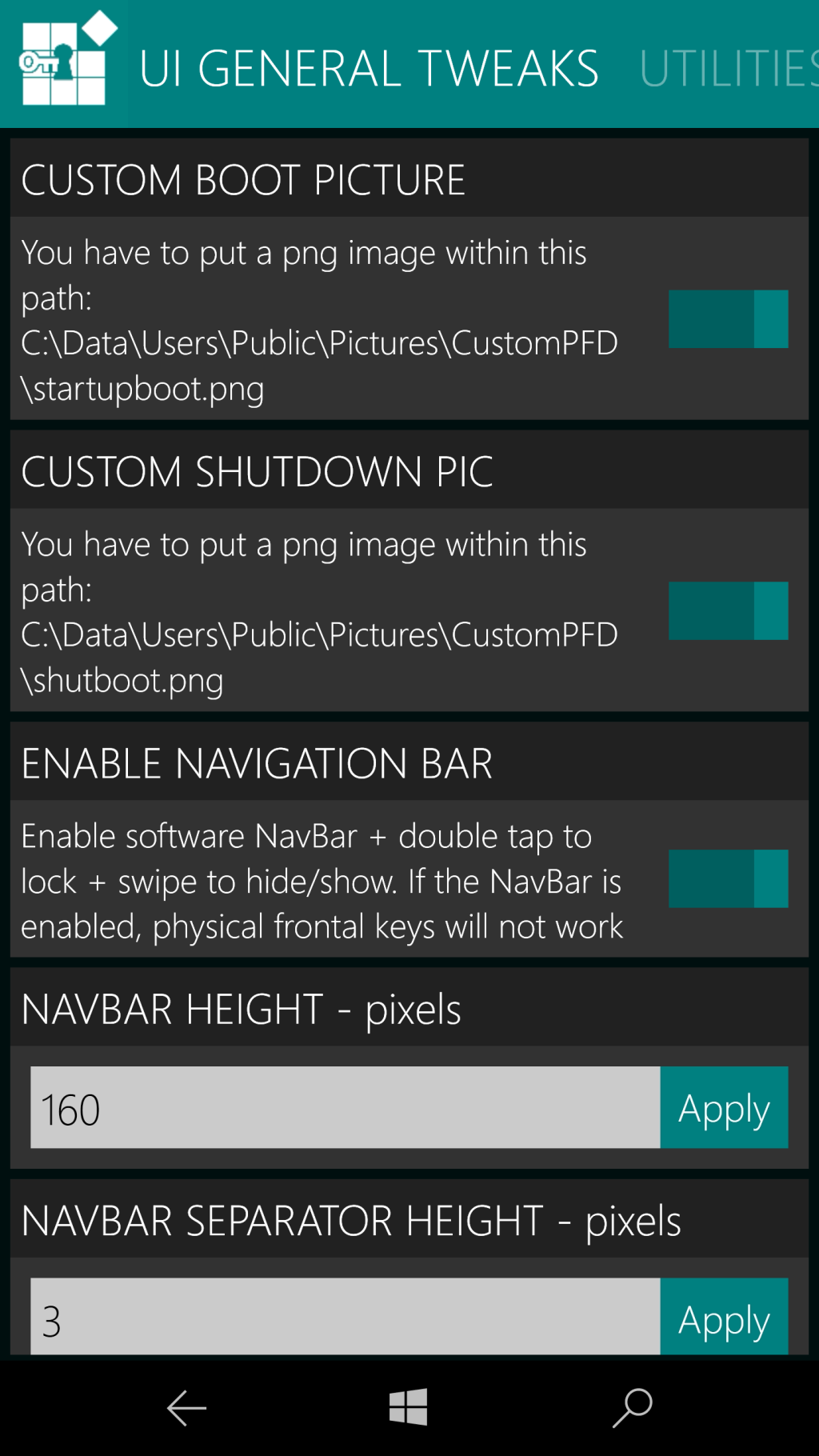
23. Enable the two buttons “Custom Boot Picture” and “Custom Shutdown Pic”
24. Switch off and on your phone to admire your new Boot and Shutdown screens!
____________________________
Thanks, Nico!
If you'd like to see more features along these lines then drop Nico a line via the Telegram group - I'm sure there are more tweaks that he can demonstrate.
