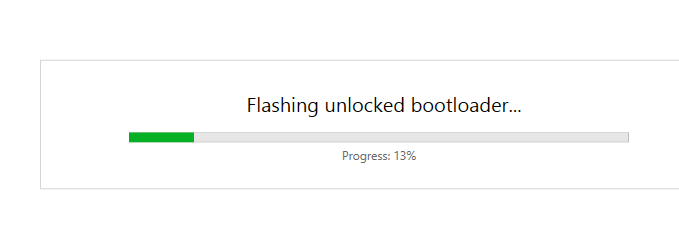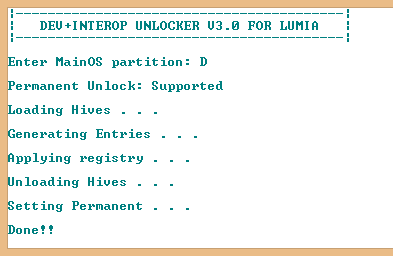Nico writes:
(As usual, 'WP8.1 = Windows Phone 8.1')
If you want to install apps in your Lumia with WP8.1 now that the Windows store is gone, you need first to unlock the device bootloader. This can be done by the use of Windows Phone Internals tool (WPI, see Unlocking Lumia bootloaders and enabling root access).
There are 2 procedures, depending on which Lumia WP8.1 device you have. Please note that WPI works for Lumia models only. if you have, say, a HTC device on WP8.1, WPI will not work at all. Both procedures for unlocking the bootloader require 3 files.
The first procedure (Spec A devices) requires the .ffu file with the OS installed in the target device; the folder with "Loaders" files, and the .slb3 emergency file, suitable for the target device.
The second procedure (Spec B devices) requires the .ffu file with the OS installed in the target device; its .ede file; plus the .ffu for the Lumia 950 XL (RM-1085).
Both are two-step procedures. The hack procedure using WPI has two steps: first unlock bootloader, second enable root access. Both are necessary in order to be able to install apps files to WP8.1 (so called sideloading).
Thanks to the Telegram group Windows Phone 8.1 , for their guides that helped me elaborate the following steps. When in doubt, please refer to their guides, which are more complete and with links to the files needed for the procedure.
Also note that all of this is at the owner's risk: we're in ultra-geek territory here and you bear the risk to work through all this yourself.
What devices are excluded from WPI unlocking?
WPI does not work on non-Lumia devices: so HTC models are not supported.
The following Nokia Lumias, moreover, are also not supported and will brick during the procedure. If you have them, there is at the moment no way possible to unlock them.
These non-unlockable models are:
- Lumia 540 (it's missing the .ede emergency file)
- Lumia 620
- Lumia 720
- Lumia 535 (your only choice here, since it is a Quad-core with 1GB RAM, is to upgrade to WP10 instead).
- Lumia 1320 (Fadil Fadz eventually found a way-round, but it is far beyond the scope of this guide. You can learn about it at the Telegram Group).
Flashing unlock bootloader in Lumia models Spec A
The procedure is for the devices with bootloader spec A, namely: Lumia 520, 525, Lumia 625, Lumia 820, Lumia 920, 925, 1020.
The procedure requires, as said before, 3 files: the .ffu file with the exact OS installed in your phone; the Loaders files folder, the .slb3 emergency file for your Lumia device.
(Note that there is no .slb3 file for Lumia 720 and Lumia 1320. So these 2 devices cannot be unlocked. Also note that said procedure equally does not work on Lumia 620: in theory, it has the .slb3 file, but the device bricks at every bootloaded attempt.)
TIP: Before you begin the procedure, check for updates and upgrade your device to the latest WP8.1 Lumia Denim. At the moment, Microsoft servers still allow OTA updates for WP8.1. It is better to update your device now, because after the unlocking, it will be impossible to update your device (unless you relock it, always using WPI).
1. Connect your device via USB to your PC and open WPI. I am using WPI version 2.8 on a Windows 8 PC.
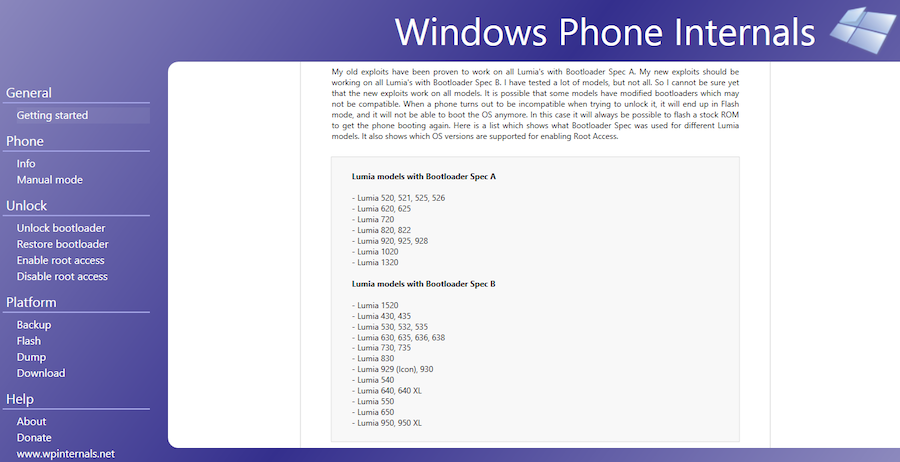
2. Look for the blue left panel, and under "Phone", select "Manual Mode"
3. Select "Switch to Flash-mode"

4. The command will reboot your phone to flash mode:
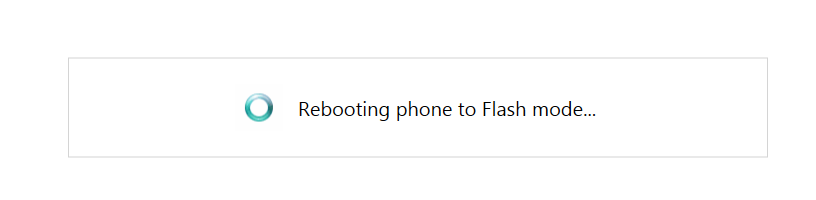
5. When rebooted, under "Unlock", select "Unlock Bootloader".
Select the 3 files as indicated before: the original .ffu installed in your device, then select the folder containing the Loaders files, and then select the .slb3 file for your device. If you do not have the .ffu file, WPI can find it for you under the "download" section. Sometimes WPI needs to download two different .ffu files, according to what files are needed (.ffu files are around 1.5GB).
6. Select "Unlock". The flashing procedure begins. The phone may reboot a couple of times.
7. At the end of the procedure, you need to manually switch on the phone (press volume down+power button for 10 seconds until it vibrates).
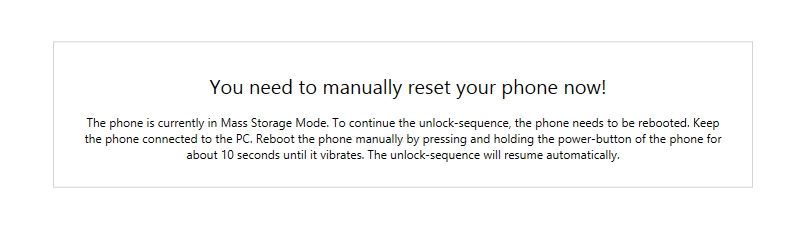
8. When finished rebooting, you will get a "success!" message of two types, as follows, the latter recalling you that from now on you cannot install any update in your device.
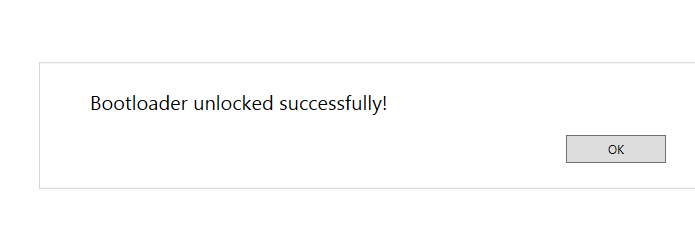
9. Your phone will boot up normally. Now that the bootloader is unlocked, the job is only half done. We need to get access and enable the mass-storage mode.
10. Connect your device via USB to your PC and open WPI.
11. Under "Phone", select "Manual Mode" section.
12. Select "Switch to Flash-mode" (it will reboot phone to flash mode).
13. Go back to "Manual Mode" section, and select "Switch to mass-storage mode".

14. This will reboot your phone…
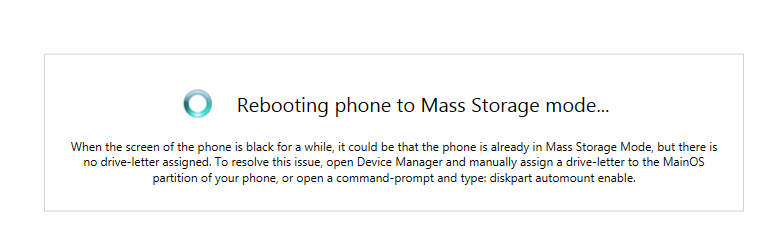
15. A window will appear showing a new drive on your PC, named "MainOS". Keep WPI open, you should see this:
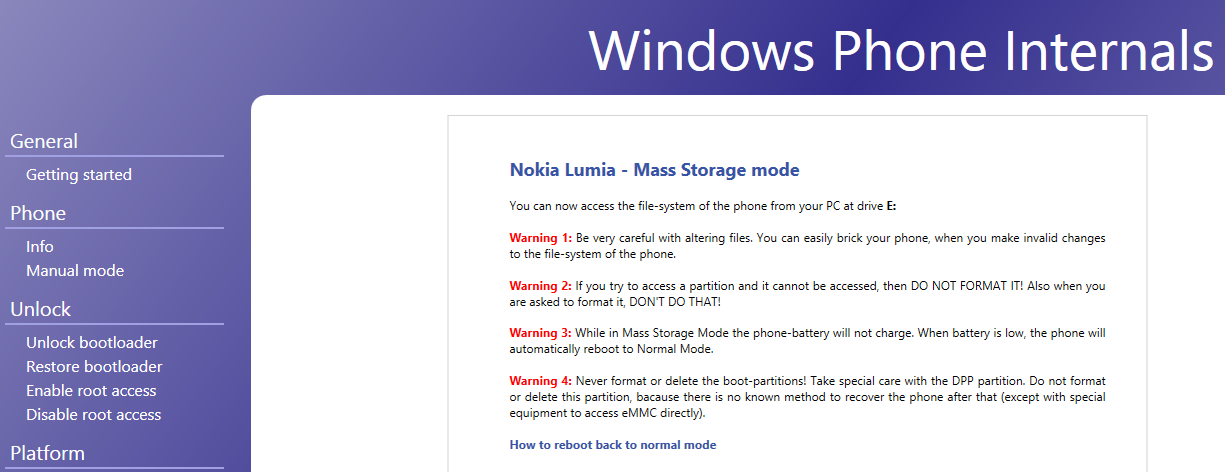
16. While keeping WPI always open, use the Permanent Unlock file (Dev+Interop Unlocker.exe) created by Fadil Fadz. You will be asked to enter MainOS partion, i.e. the drive letter that your PC has assigned to it. In the case shown below, my drive letter is "D".
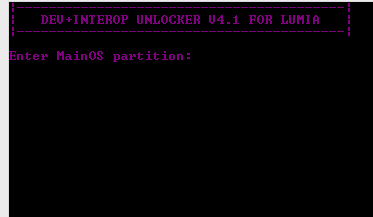
17. A .txt file could open up during the procedure: just ignore it, do not save it.
18. You should see "done!!" in the command window when complete.
19. You need now to manually switch on the phone (press vol down+power button for 10 seconds until it vibrates). You will see this:
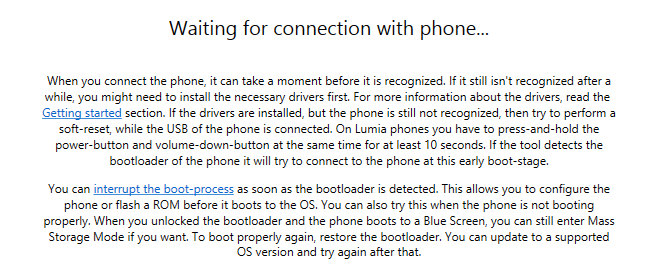
20. You will get back to WPI. Close it.
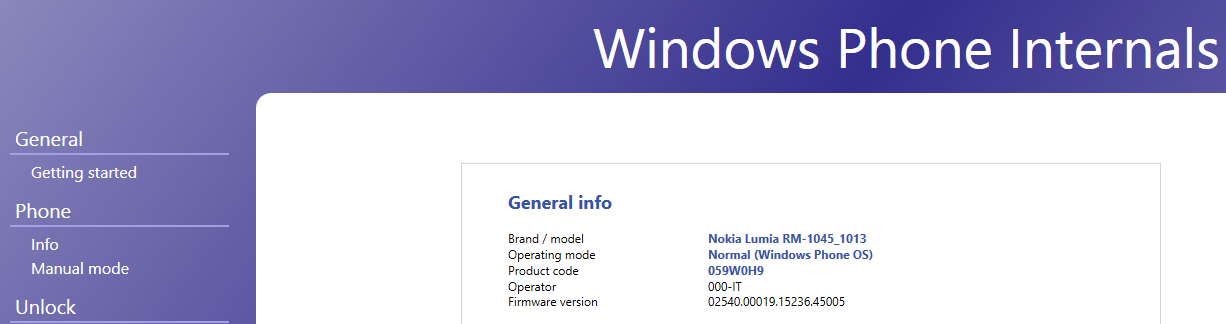
Congratulations. Now you are able to sideload apps in your Lumia WP8.1 device !
Flashing unlock bootloader in Lumia models Spec B
If your Lumia device is: 430, 435, 530, 532, 630, 635, 730, 735, 830, 930, 1520, 540, 640, 640 XL you have to follow this procedure.
The same steps as before fully apply, but the 3 files needed are different:
the .ffu file with the OS of your device, the corresponding .ede file (WPI can download both, so it is a piece of cake here) and the so-called 'donor ffu' file, which is that from Lumia RM-1085 (the long name is: RM1085_1078.0053.10586.13169.12547.035242_retail_prod_signed.ffu).
Any major questions, leave them as comments here and I'll return to answer them in due course.
_______
Thanks, Nico!