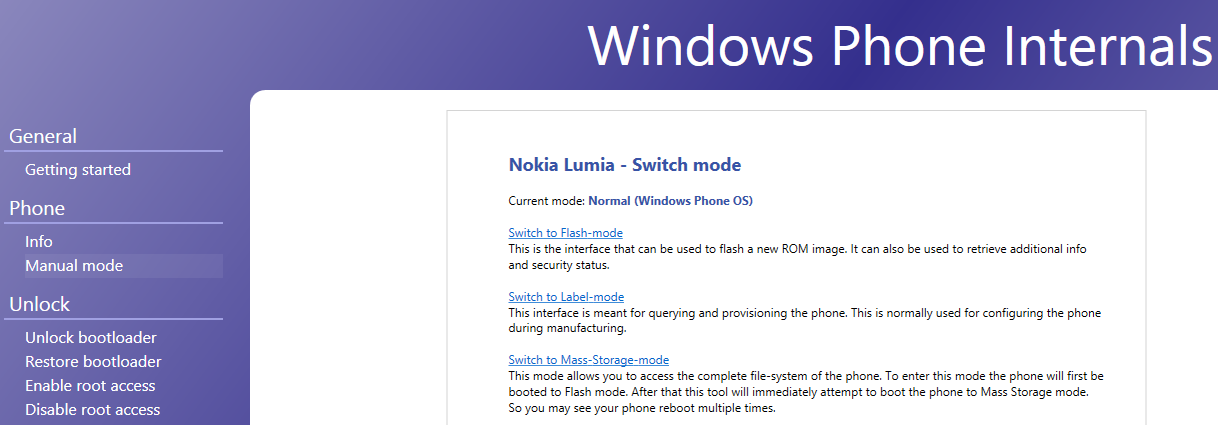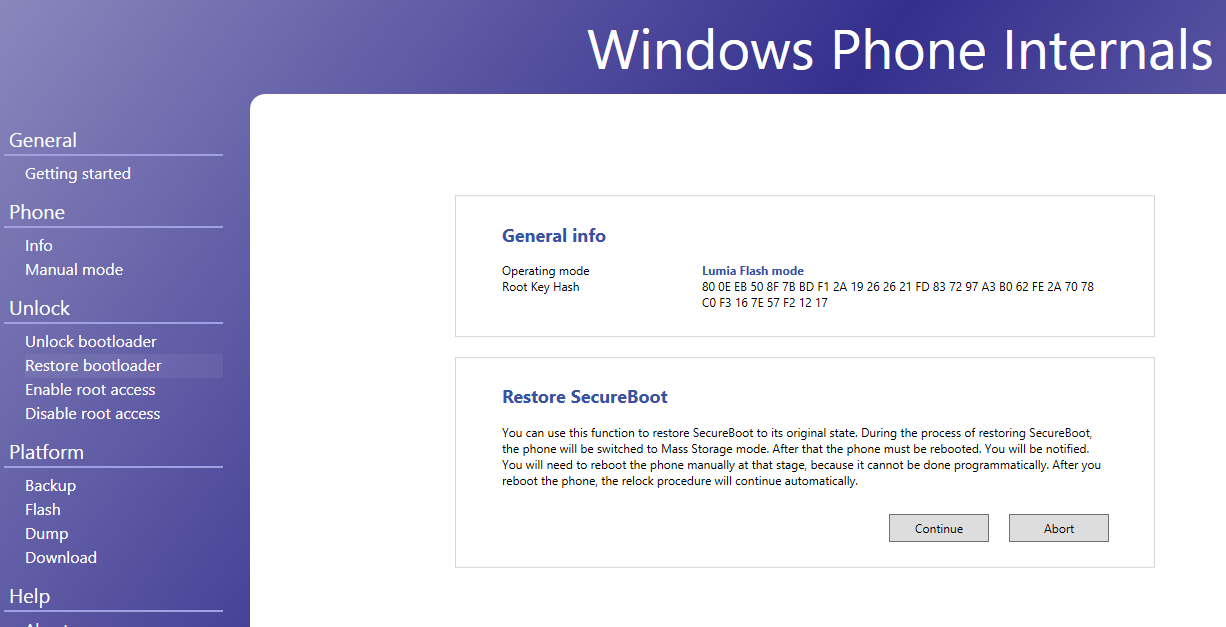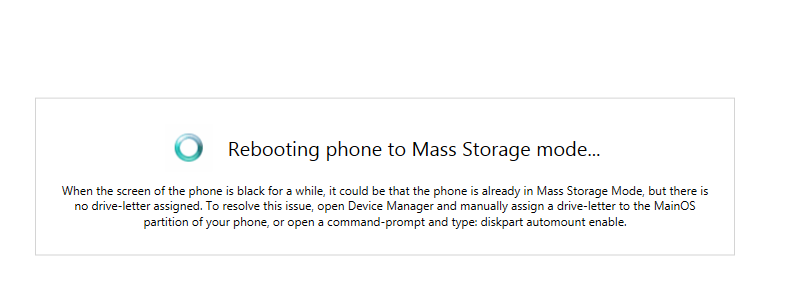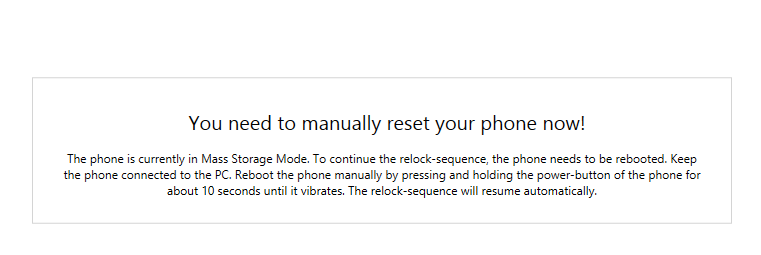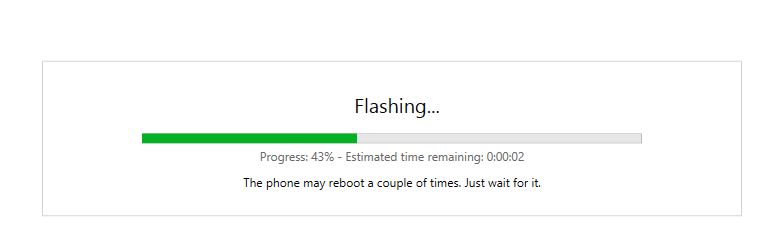Nico writes:
___________
GDR2 (WP 8.1 Update 2, OS version 8.10.15137.148) was a nice update that came out-of the box for a few, selected Lumia models. Only Lumias 540, 640, 640 XL, Lumia 735 and 830 had it as their OS by default.
GDR2 gives some special features: the Settings menu is organised into groups, and you can pin all settings as tiles to the start screen. It supports Bluetooth keyboards, and the Action Centre menu got ameliorated. In "Phone Information" you can now type a friendly name for your device, which was previously not possible. A new settings option is "App permissions", to take full control of the permissions granted to each installed app. Overall, this OS was the latest WP8.1 update before the launch of WP10, so it gives you the best WP8.1 experience.
By chance, Microsoft servers still host, in 2021, the GDR2 files, yet the update is not made available for all Lumia devices. You need a special hack/procedure to be able to download it, needing to change some lines in the editor of the device registry.
The procedure goes as follows and applies to all Lumias running WP8.1.
1. As a pre-requisite, you must already have the bootloader unlocked, so as to be able to sideload apps. You can find the guide here.
2. Sideload the app "CustomPFD_0600.xap" made by Pasquale "Pasqui industry" (you can find this here).
3. On your phone, open CustomPFD Registry Editor, it will look like this:
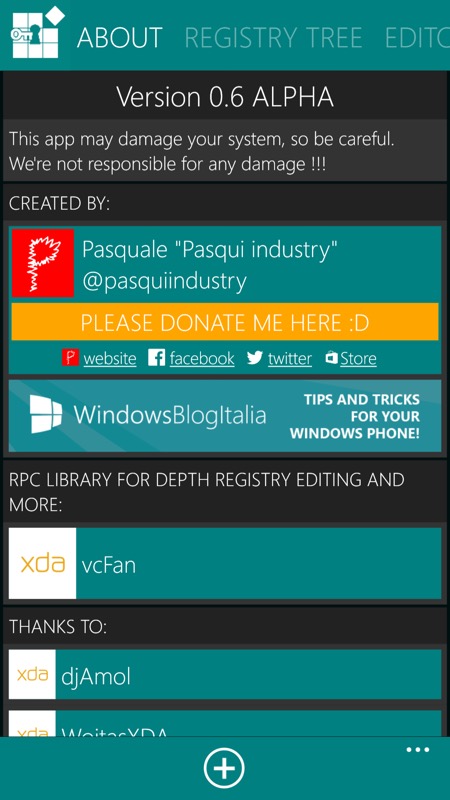
Select "Registry tree", then select this path:
'HKLM, System, Platform, DevicetargetingInfo'
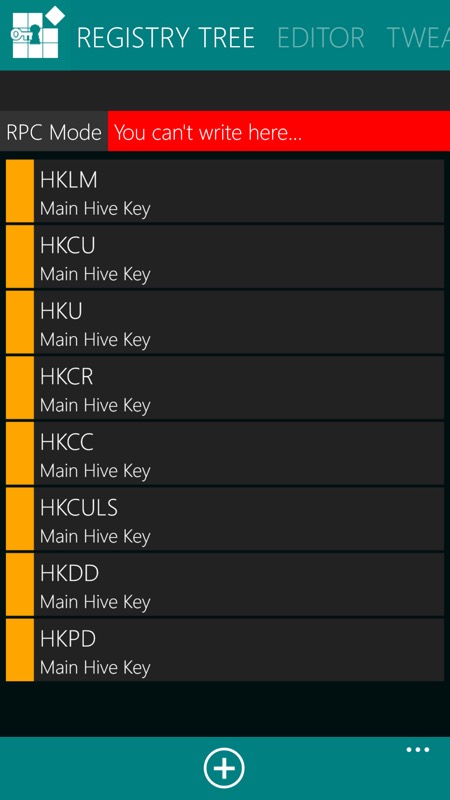
4. Inside DeviceTargetingInfo, modify the three following registry values (always remember to write down the original ones for later restoring):
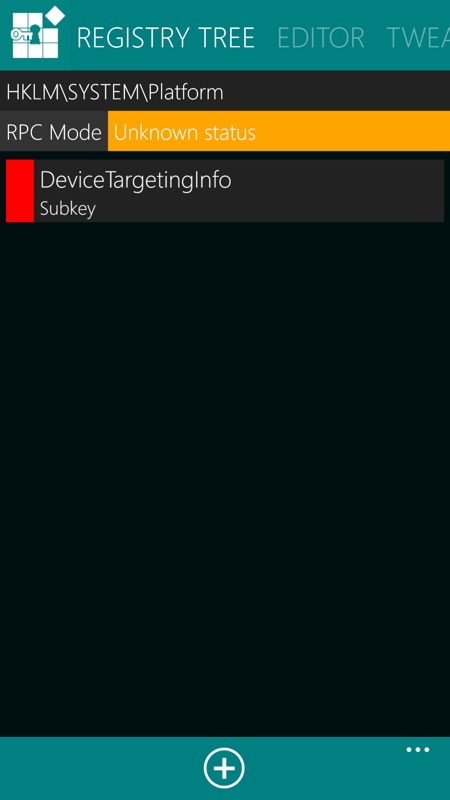
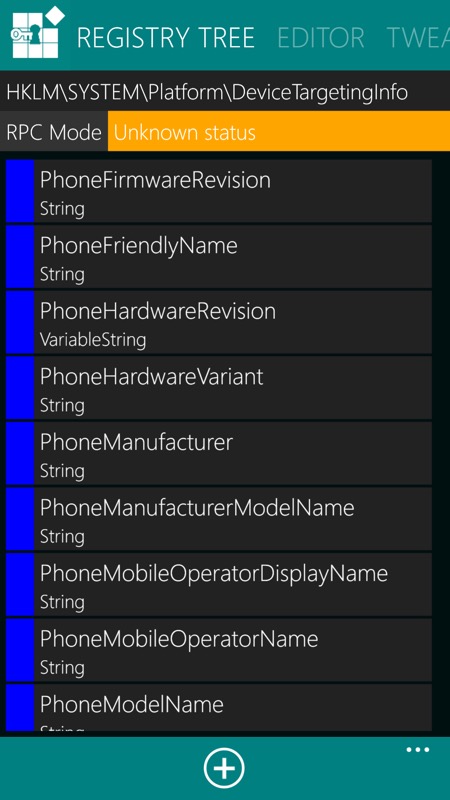
PhoneManufacturer = replace value "NOKIA" with "HIGHSCREEN" (all in capital letters).
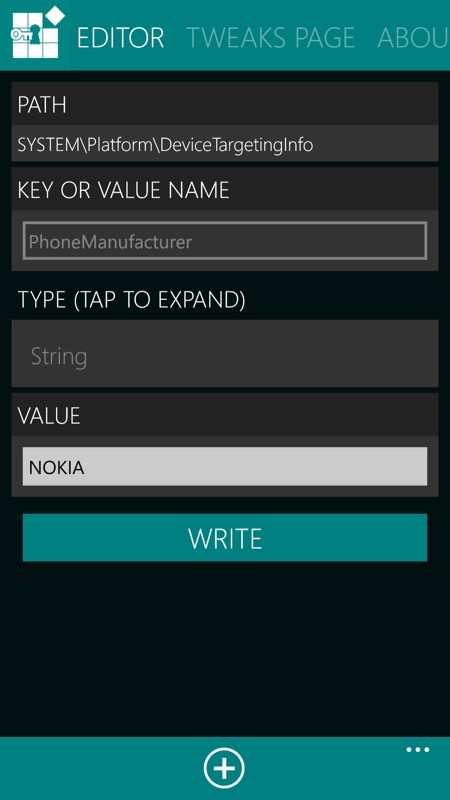
PhoneManufacturerModelName = replace the value (in my case 'RM-1045_1013') with "WinWin" (only "W" in capital letters).
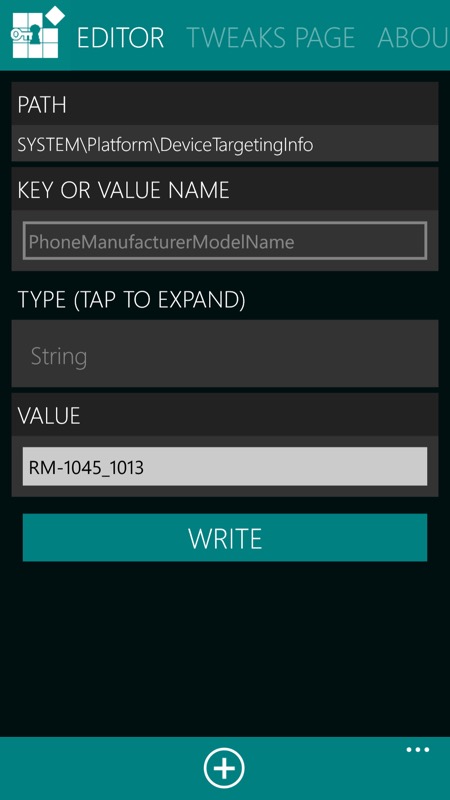
PhoneMobileOperatorName = replace the value (in my case '000-IT') with "000-88"
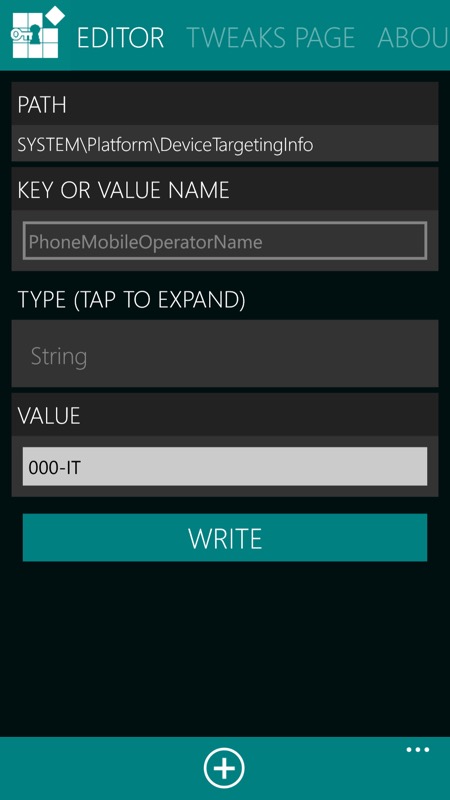
5. Connect your Lumia to the PC. Open WPI. Go to "Phone" session, select "Manual mode", and then select "Switch to flash mode". The phone will reboot.
6. Under the "Unlock" session, select "Restore bootloader". You will be asked for the original .ffu file of the OS present in your device. Under Restore SecureBoot, then press "Continue".
7. You will get a series of messages: "reboot phone to mass storage mode, patching…" and at the end WPI will ask you to manually reset the device, by doing a soft reset, pressing for 10 seconds the Volume down + Power on keys, until the phone vibrates.
8. At this moment, the flashing begins, the phone may reboot a couple of times:
The process will end up with this final message while your device restarts. Now you have re-locked your device, but you have still access to Mass storage mode and you are still able to sideload apps.
9. Adjust the date and time of your phone, since the procedure altered them. If you don’t do it, you will not be able to find updates via OTA.
10. Switch on Wifi and search for updates, it will take on average 5-6 minutes to find the GDR2 update online. Go on installing it and enjoy your new OS!
11. Once completed, open CustomPFD Registry Editor and restore the original values for the modified registry lines, since their modifications make some Nokia apps non-operational on your device (i.e. MixRadio).