Each of the apps, once configured will upload photos in the background, with no requirement to open the app. The background process that enables this is implemented using Windows Phone's ResourceIntensiveTask API, which does mean the upload process will only be started if a certain set of condition is met.
Specifically the phone must be being charged, battery level must be above 90%, and a WiFi connection must be available. These restrictions are deliberate and designed to ensure that background tasks do not negatively impact on the user experience (i.e. avoid background task draining the battery or using lots of cellular data). However, they should not present a major problem if you leave your phone charging over night.
Each of the apps lets you specify which album should be synced to the cloud service, with the Camera Roll album being the most obvious choice. You can also opt to disable the upload process at the app level.
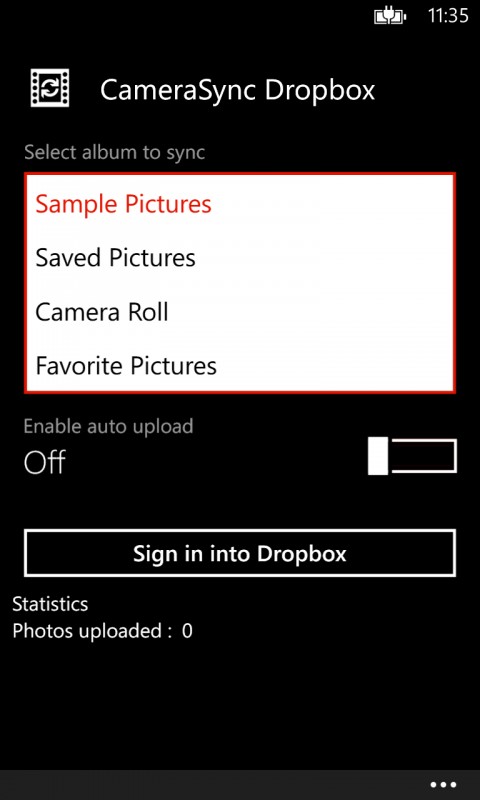
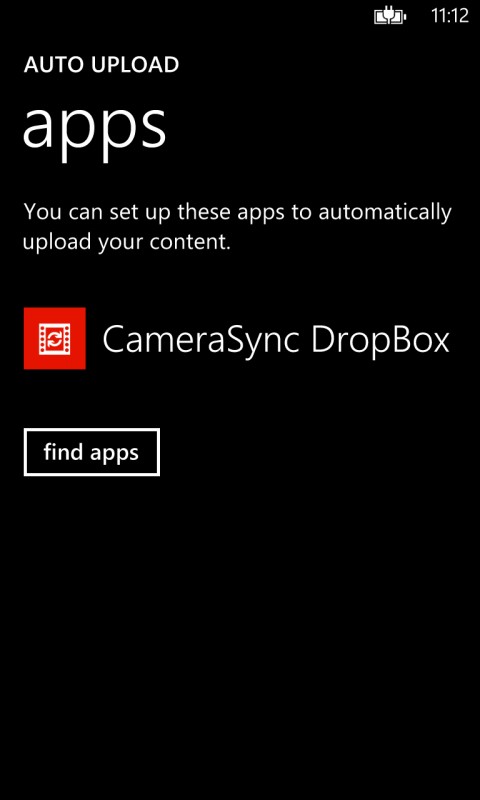
There are a number of other third party apps that use the same set of APIs to provide similar functionality for other cloud / photo storage services. These include 2flicka (Flickr), SkyPath (ImageShack), FileBox (DropBox), Flickr Central, Shutterfly, PicasaSync, and Storegate. These apps, when active, are listed under the apps heading of the auto upload section of the photos+camera Settings app module (Settings->Applications->photos+camera).
Windows Phone Store description:
Automatically synchronize photos from selected album into cloud storage in background!
Due to Windows Phone limitation, upload process may be started only when phone meets certain conditions like:
- Device must be connected to external power
- Battery level not less than 90%
- WiFi connection required
CameraSync DropBox, CameraSync Box.com, and CameraSync Copy can be downloaded from the Windows Phone Store. Each of the apps is free to download, but require an in-app payment (£0.79 / $0.99 / €0.99) if you want to upload more than 15 photos.
