From the Office blog:
Office Lens for Windows Phone is like having a scanner in your pocket. Like magic, it digitalizes notes on whiteboards or blackboards. Always find important documents or business cards. Sketch your ideas and snap a picture for later. Don’t lose receipts or stray sticky notes again!
You spoke and we listened. Today, we’re happy to announce that Office Lens is updated with the two most popular pieces of feedback we’ve received: improved document clean up and OneNote location picker.
- Document pictures are cleaned up. Like a real scanner. Capturing quality images of documents is important. That’s why we worked hard to give you a better experience. The difference is literally clear! In document mode, you’ll notice better image color. Now you can use Office Lens as you would a real document scanner.
- Select your OneNote location. Put pictures anywhere you want. Office Lens now lets you decide where to save your images, rather than just going automatically to your default notebook. Select a location (notebook and section) in OneNote and keep your notebooks organized!
If you haven’t installed Office Lens on your Windows Phone, visit Windows Phone apps to install Office Lens. To learn more about what Office Lens can do for you, check out Office Lens: A OneNote scanner for your pocket.
Interestingly, the update doesn't depend on Windows Phone 8.1, so works just fine on 8.0 as well, tested here on several handsets.
Here's the new version of Office Lens in action, the scanning and processing functions work better than ever:
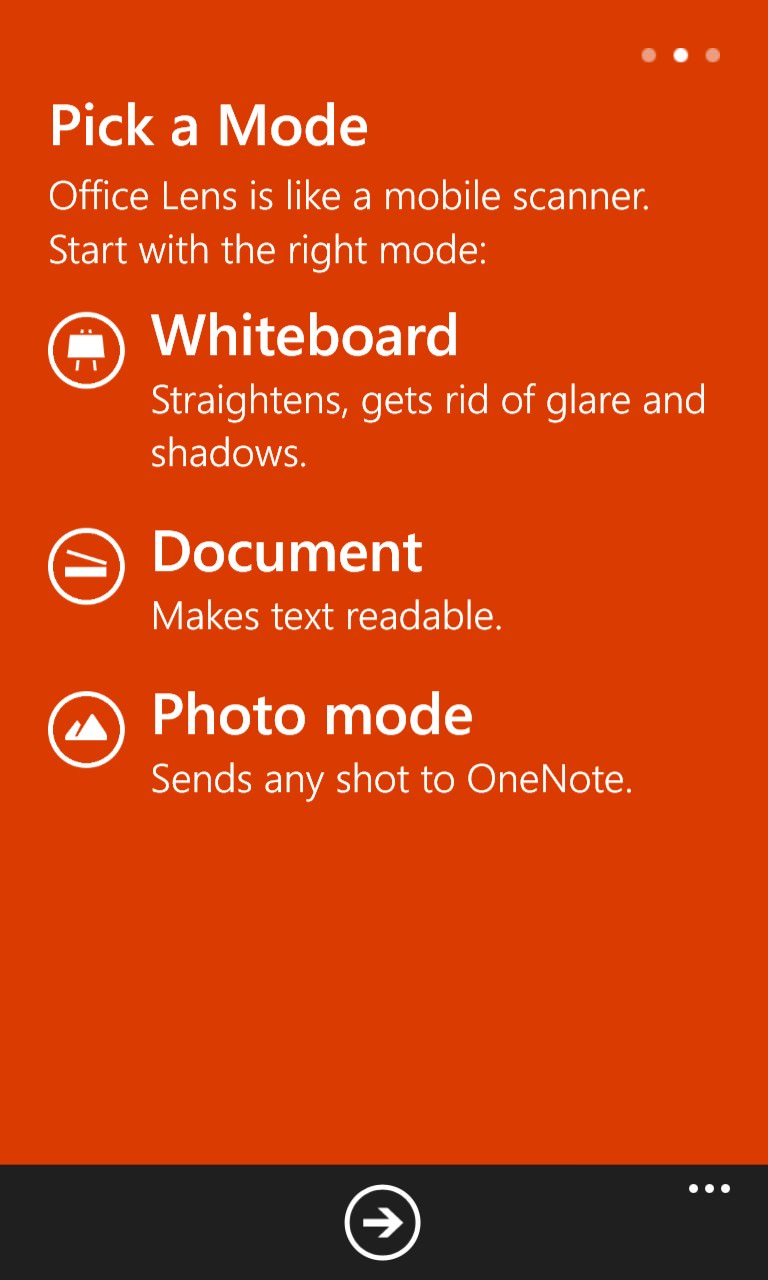
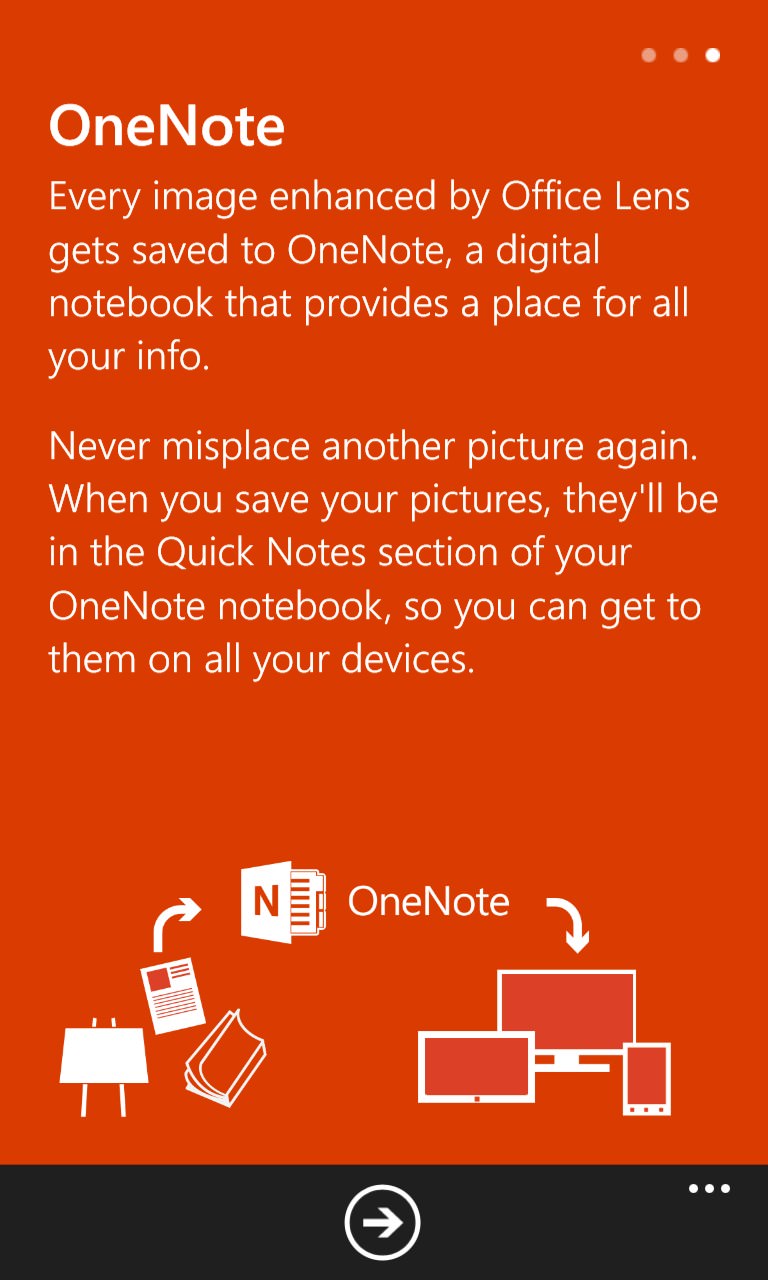
Following the welcome modern trend to start with a set of introductory help screens, Office Lens explains its reason for existing well....
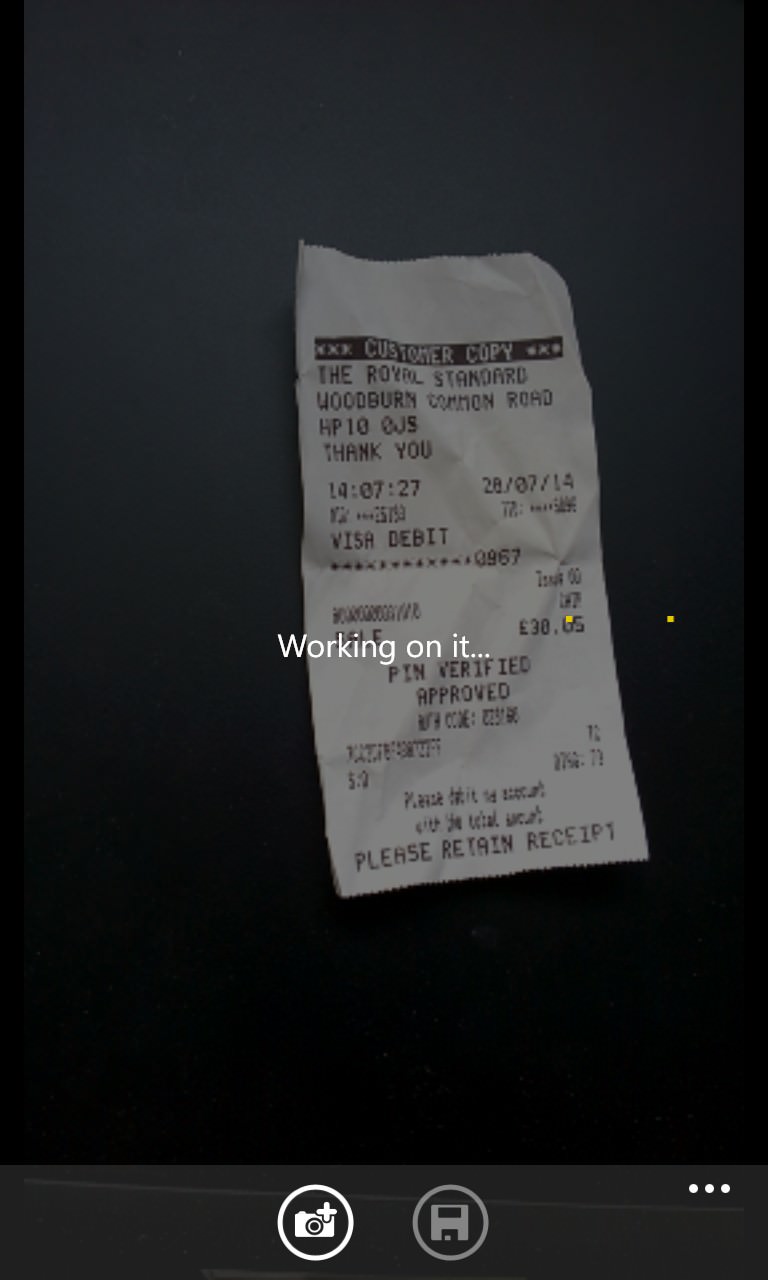
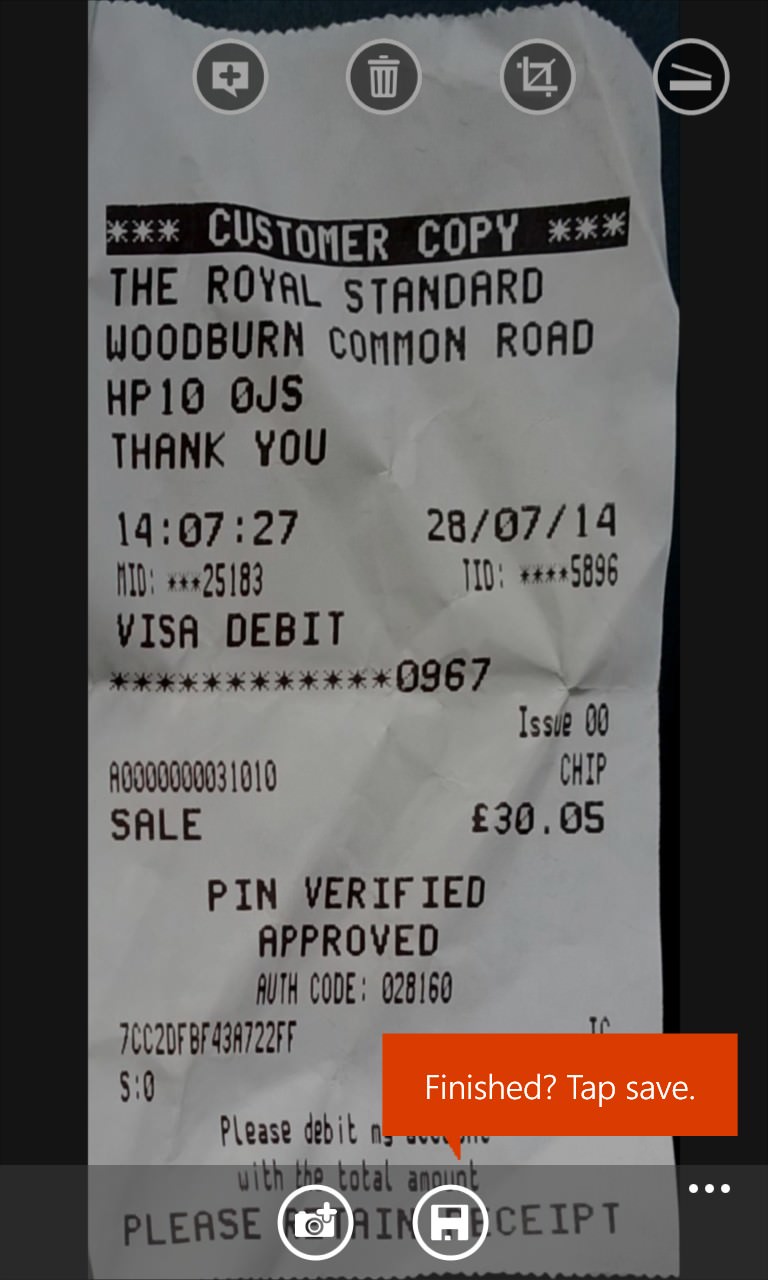
Scanning a miscellaneous (crumpled) receipt at an angle and in dim lighting - Office Lens did a great job of archiving it for me....
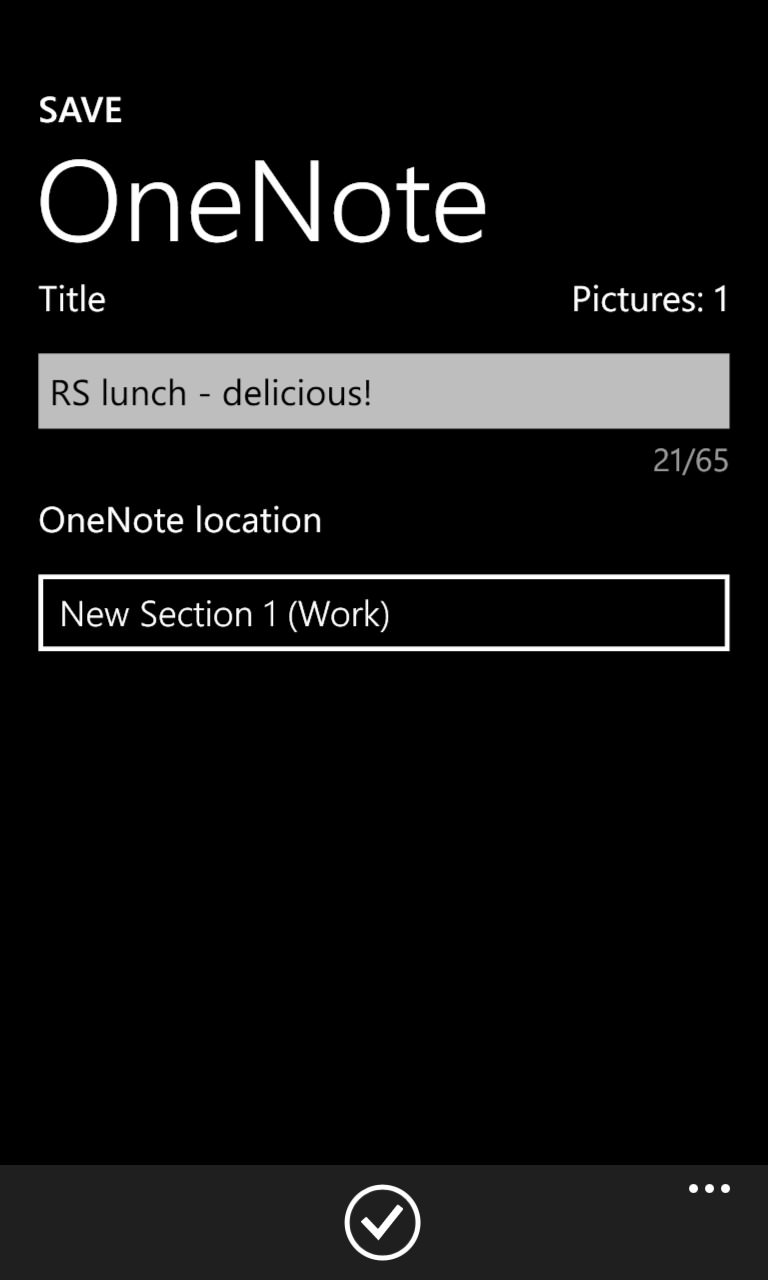
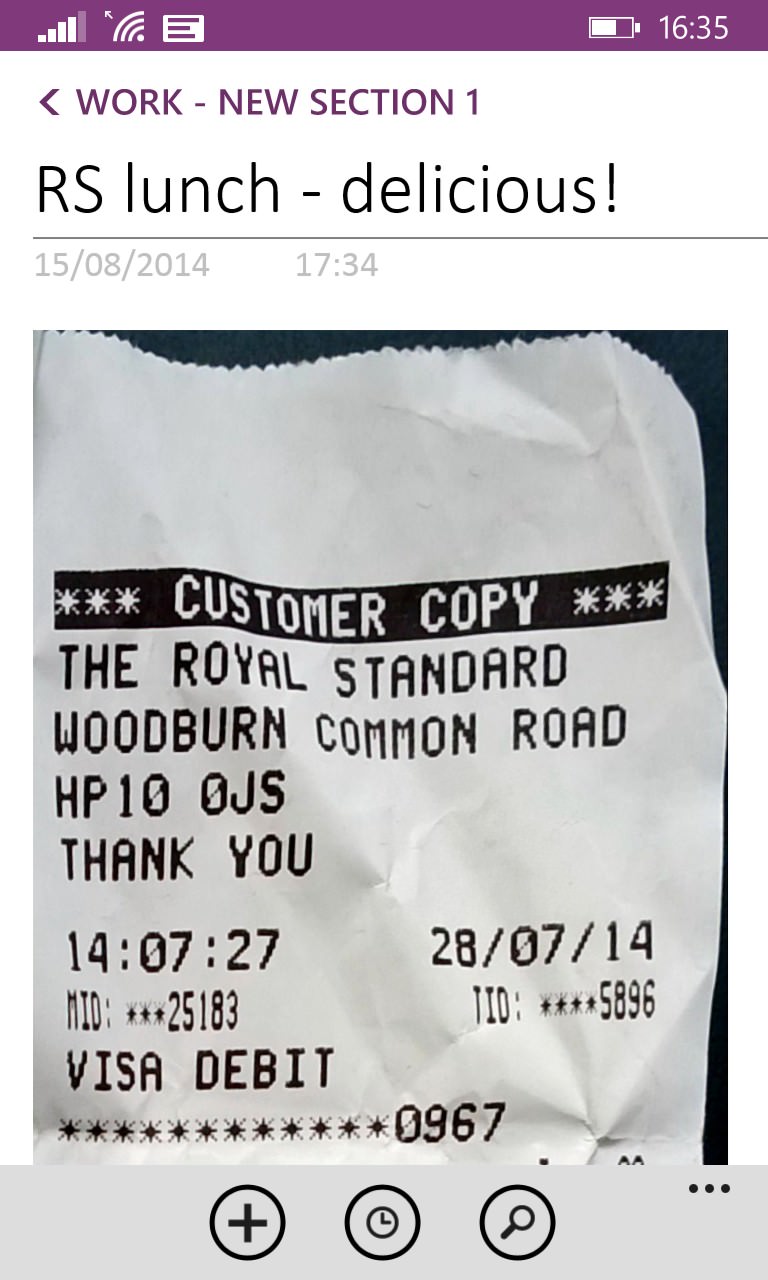
New for this version is that you get to tap to pick a specific OneNote workbook and section for saving the image. Here I've saved and then retrieved it (using the OneNote application, now built in)....
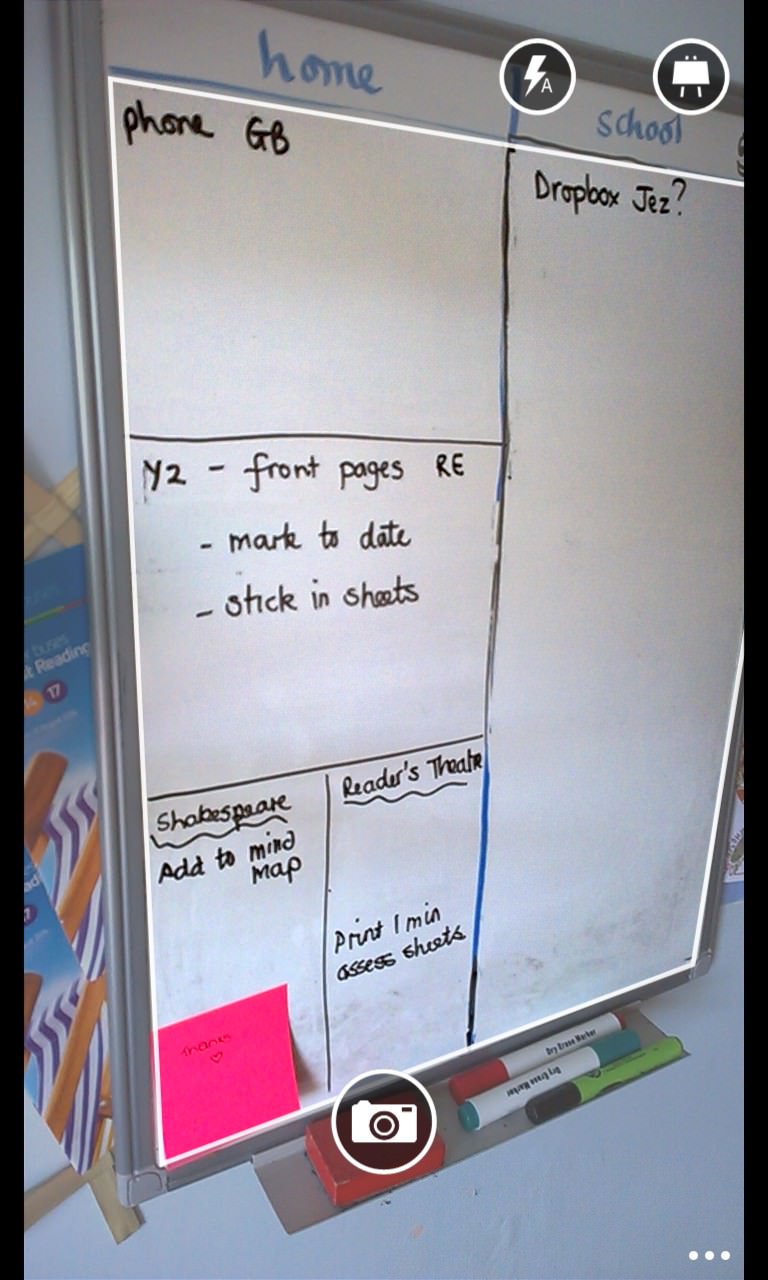
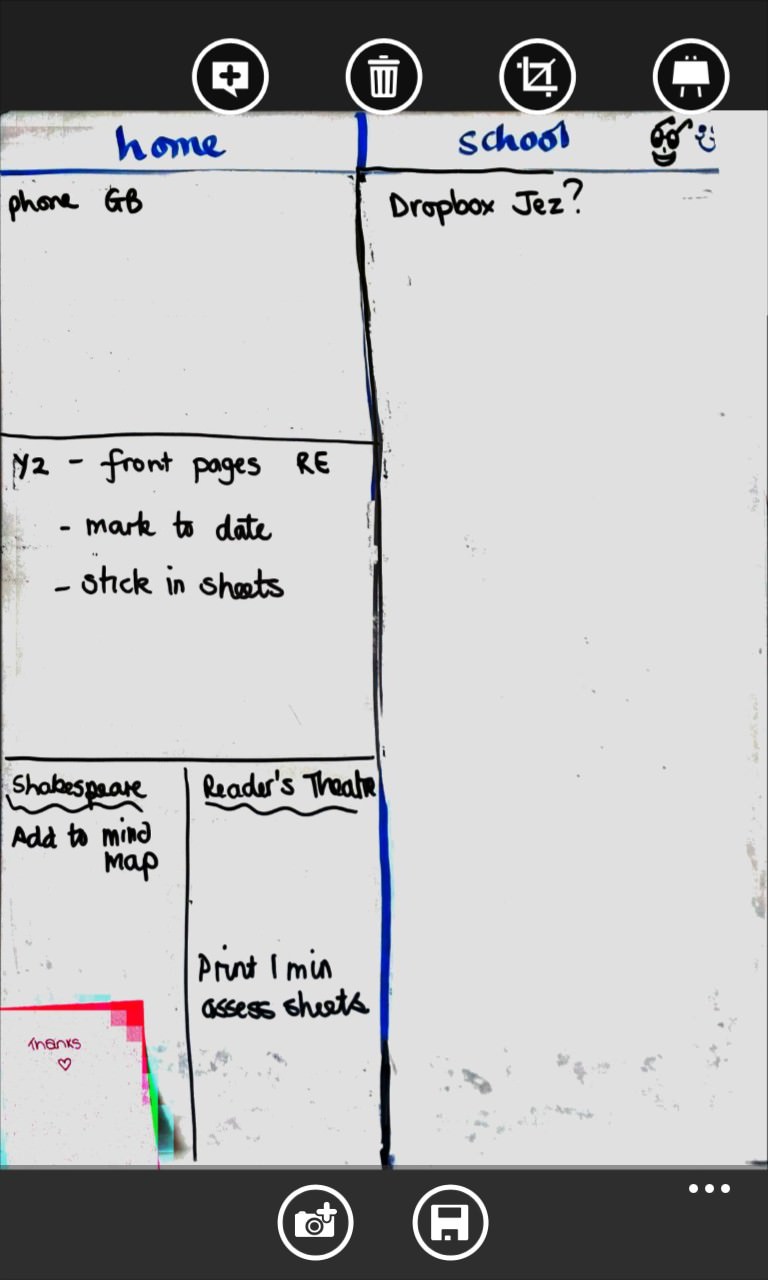
Trying the archetypal whiteboard test - in this case at an odd angle, since a doorway was in the way.... No problem for Office Lens, which straightened out the contents perfectly, even if it didn't know what to do with the Post-It note at the bottom!!
Do you think we'll see a day when Office Lens gets included in the wider Windows Phone 8.x/Office application set? I do hope so, it's a terrific tool.
