Here's the text of the email:
We are retiring the existing Windows Mobile App on 08/31/2017, which means the app icon will remain on your phone but will no longer work. You can continue to use LinkedIn on your Windows phone by going to www.linkedin.com from your mobile web browser (Edge, Internet Explorer). From here you’ll be able to access the full range of LinkedIn features, including search and profile editing, which were not available on the app.
For easy access to LinkedIn mobile web, you can pin the website to your start screen on your mobile device and open it with a single tap. Instructions on how to do so below.
- Open the web browser on your Windows phone.
- Enter www.linkedin.com and navigate to the site.
- Tap the three-dot menu button at the top right.
- Select “Pin To Start”
Additionally, we will be launching a new LinkedIn Windows desktop app in a few weeks on the Microsoft Windows App store.
Please feel free to contact us with any questions.
The LinkedIn Team
Credit to LinkedIn for including the helpful instructions above, this should make bringing up LinkedIn much easier for regular users. Here's the Edge experience:
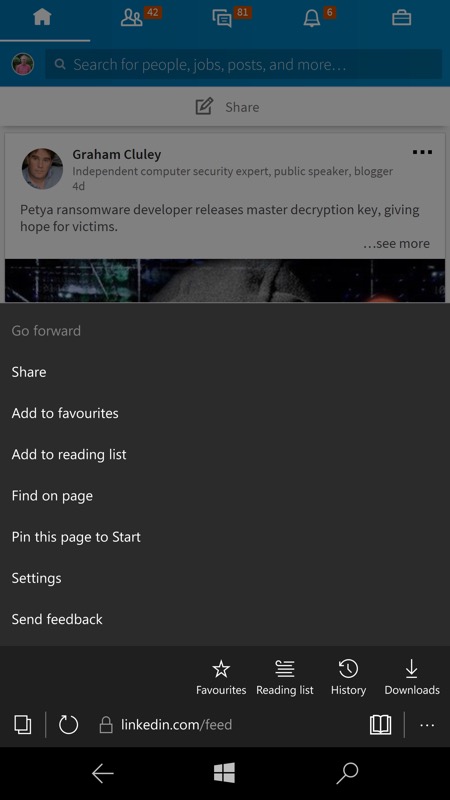
'Pin this page to Start' takes the web site's thumbnail art (favicon) and uses it on the Start screen...
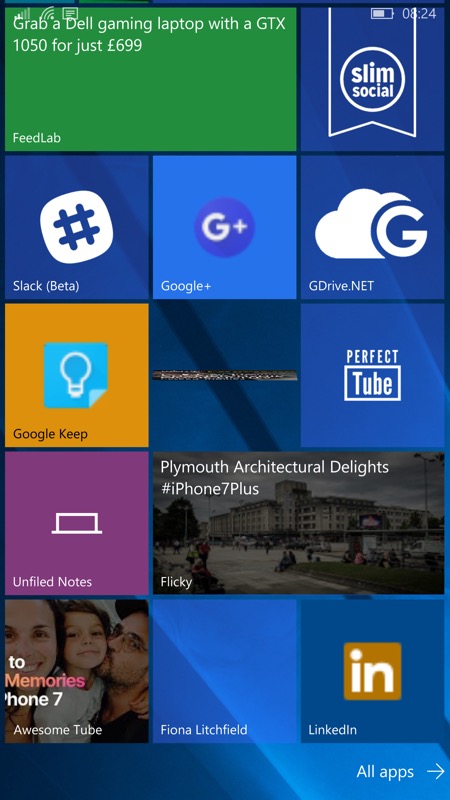
...as here, bottom right. This can be resized down to 'single' width if desired, of course.
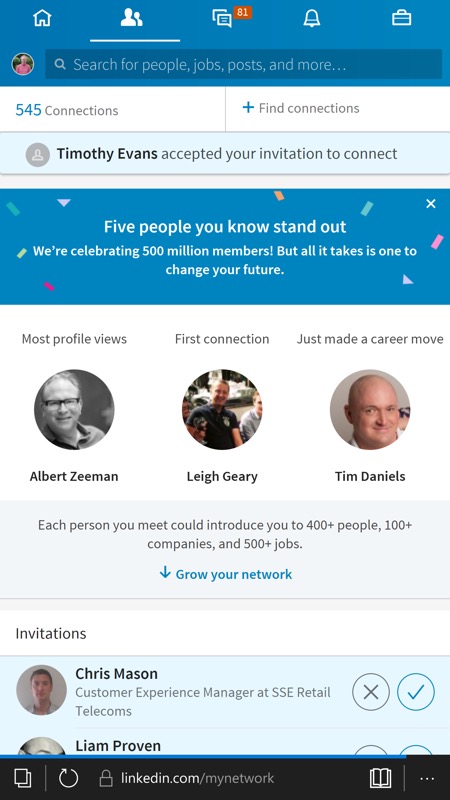
The full LinkedIn experience in Edge - slightly slower than a dedicated application, perhaps, but far more fully featured.
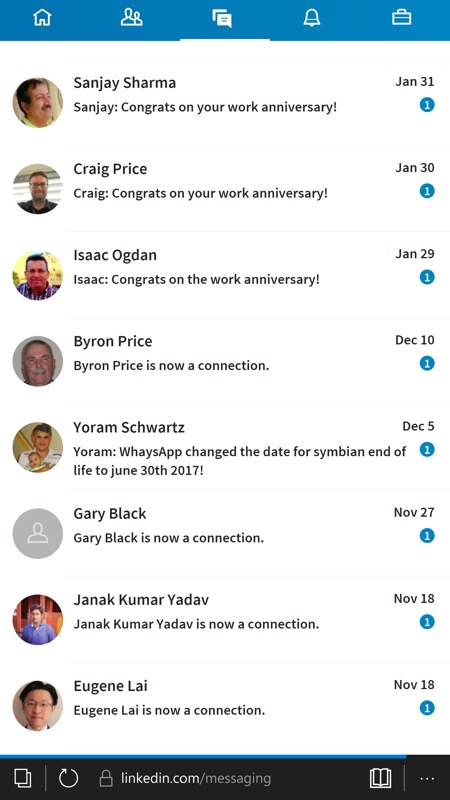
Tabs across the top of the UI give quick access to LinkedIn's various areas...
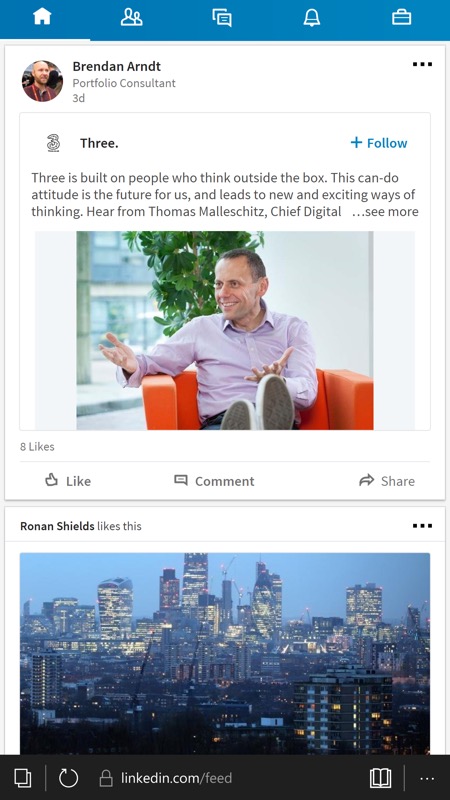
A familiar mobile card-based UI (think Google, Facebook) - and all within Edge, though you do have to put up with the browser address bar at all times.
Using Edge as the 'engine' for LinkedIn isn't as fast as using a dedicated application, but it's not far off. Your comments welcome - is a UWP client needed?
