It has to be said, the mission statement for Inkodo UWP is so comprehensive that I can't really imagine anyone using it to create serious documents and artwork on the relatively small phone screen, so this is perhaps slanted 90% at the desktop and Surface tablets, but it's still good to see it on Mobile as well. Regardless, I've tried it out on my Lumia 950 XL anyway, to give you a feel for the UI, below.
From the Store description:
Take notes, annotate, create documents, sketch ideas, make photo montage, keep a journal, ... doodle your world in a creative way ! Depending on your device, draw with your stylus, your fingers or with a computer mouse. You can also combine active stylus and touch gestures to zoom or move the paper.
- Insert photos on the whiteboard from your device, clipboard, camera, or web page.
- Insert videos, audios records on the whiteboard from a file, camera or a web page.
- Import PDF files and insert pages as images on the whiteboard.
- Import PDF files as a book.
- Insert maps as an image on the whiteboard.
- Extract text from images (OCR).
- Handwriting recognition : your inks strokes are converted into raw text.
- Ink shape recognition: convert your ink strokes into geometric shapes.
- Create toast notifications: reminders, alarms linked to your saved pages.
- Pin your saved pages to start screen.
- Record your thoughts and draw at the same time.
- View, sort, organize books and pages.
- Open a book and work on the current book.
- Print pages, books or a set of books.
- Slideshow from your pages with automatic scrolling.
- Save your creation to PNG, JPG, JPEG, BMP, TIFF, GIF.
- Share your masterpiece to Twitter, Facebook, E-Mail, OneDrive... it depends on what apps you have installed.
- Launch your saved inks remotely and edit your inks between devices.
- Play slideshow of your saved inks in remote.
- Broadcast the whiteboard on your local network and ink in real-time with other Inkodo sessions.
- Sync your saved pages and books with OneDrive.
And it all works as advertised, though I should sound a note of caution - the undo/redo tools don't act on all elements in the same way and a number of times I'd try undoing a new shape (for example) and end up deleting my last protractor masterpiece or text box. Add this to the relative misery of trying to create professional looking artwork on a phone screen, on the go, and I'd really only recommend this for the very largest phones (Elite x3?) and, ideally, the Surface Pro hybrids.
Still, in the interests of experimentation:
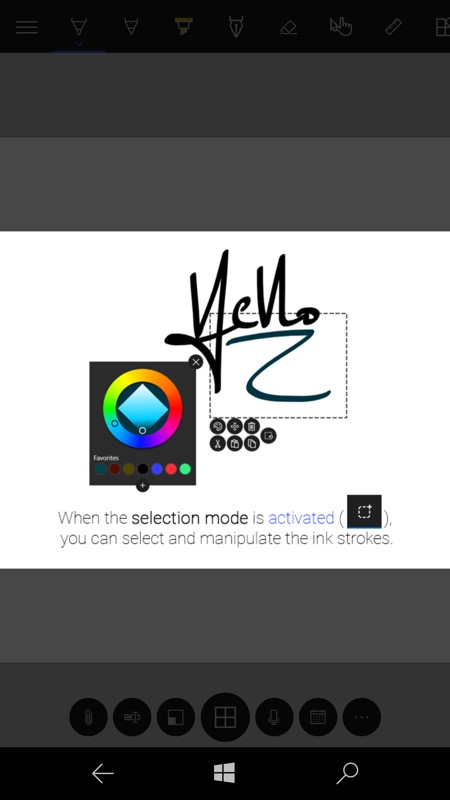
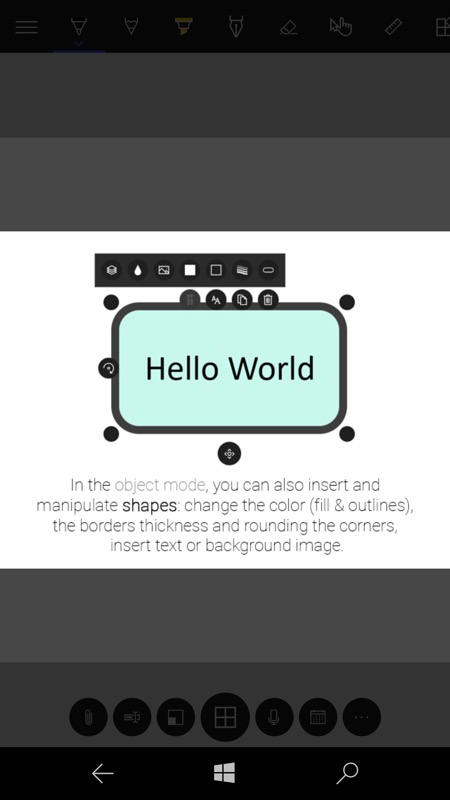
A number of introduction panes show the basic UI ideas and also give you an idea of the scope of what you're about to play with. Think of a cross between Paint and Powerpoint!
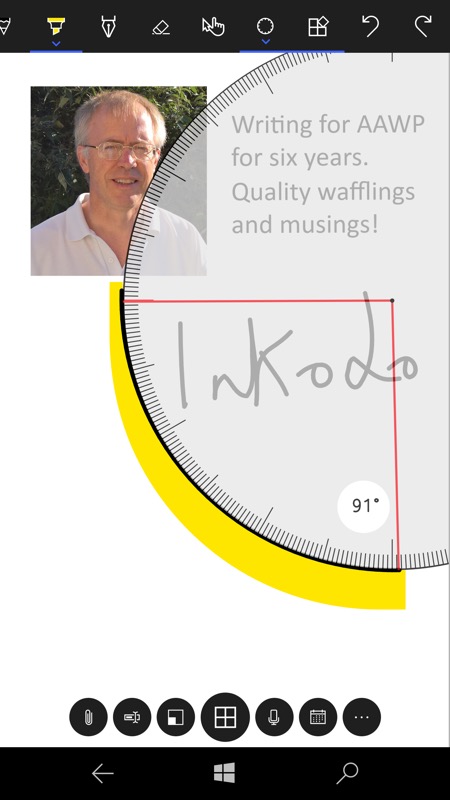
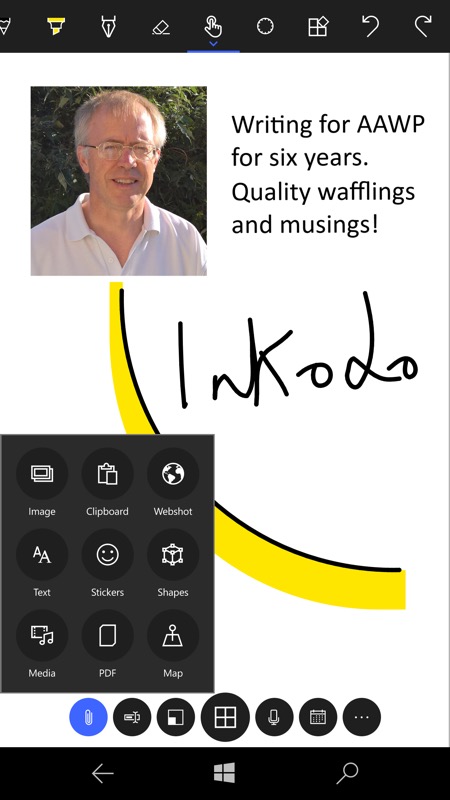
The UI has painting tools and app modes at the top, though not all are shown without swiping here on the phone screen in portrait mode (it works in landscape, but then other functions aren't all shown - again, this is best on a Surface!) and with canvas controls, and insert options at the bottom. The '...' menu has all the save and export functions.
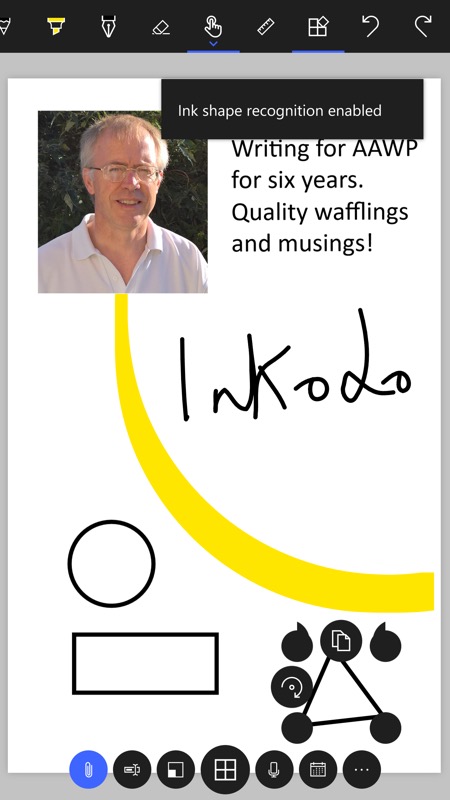
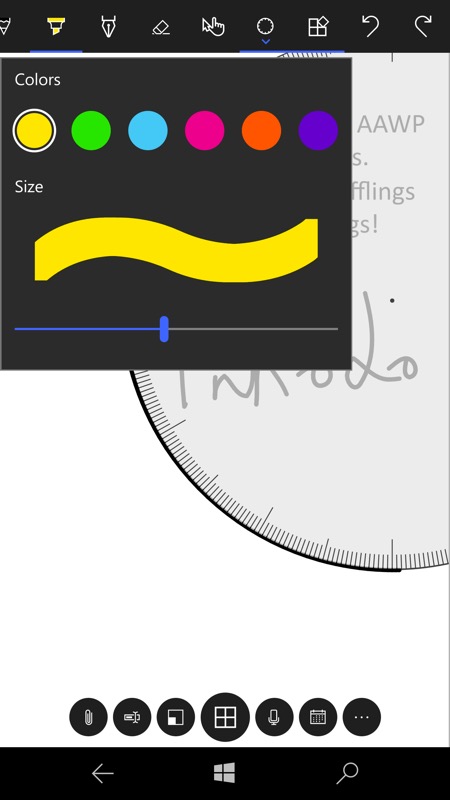
Here I'm just playing - inserting a photo, adding a text box, scribbling a freehand doodle, using the Ink 'protractor' to guide me in doing a perfect variable highlighted arc, and drawing freehand circle, rectangle and triangle, each of which gets auto-recognised and corrected with the appropriate mode enabled, as above; (right) all elements have multiple formatting options - one of the simplest dialogs is for the highlighter here, with only six colours and choice of maximum stroke size. Note also that I've left the Windows 10 'protractor' in place - such a professional input control across all form factors.
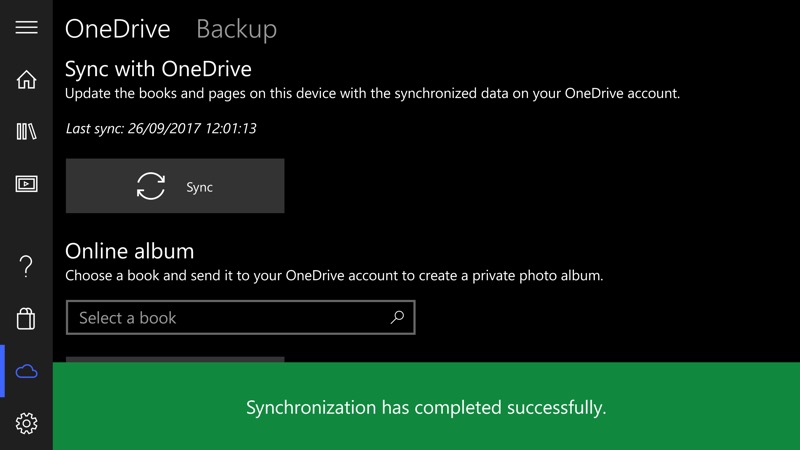
Here in landscape mode (just for a change) and showing the syncing of your Inkodo documents/books with OneDrive - from where you can sync to another device, perhaps starting something on the phone and finishing it on the Surface?
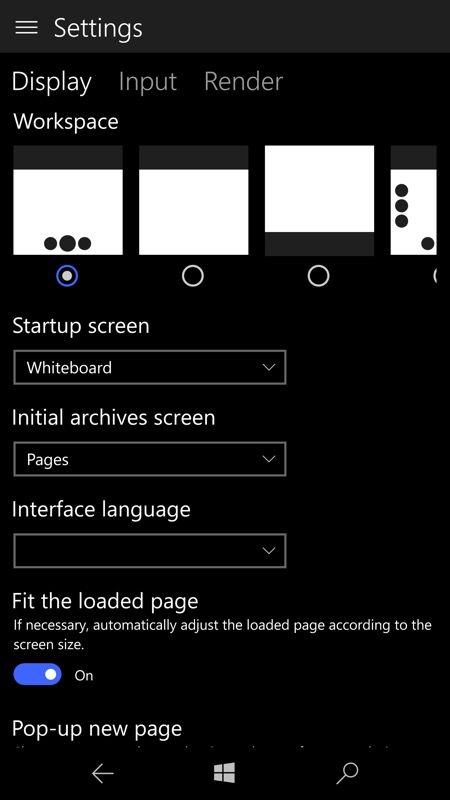
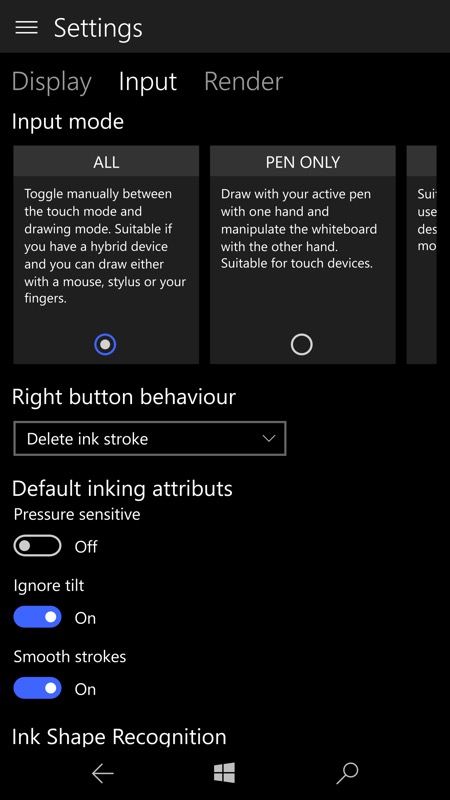
The Settings are comprehensive too, including a choice of UI layout and input methods. Again, clearly Surface-centric but 99% of all this works on the phone too.
Finally, one of the promo images for Inkodo in the Store, with a Surface in mind, no doubt, shows some of the use cases thought up by the developer - developing logos and ideas, for later fleshing out and importing into some other creative software system:
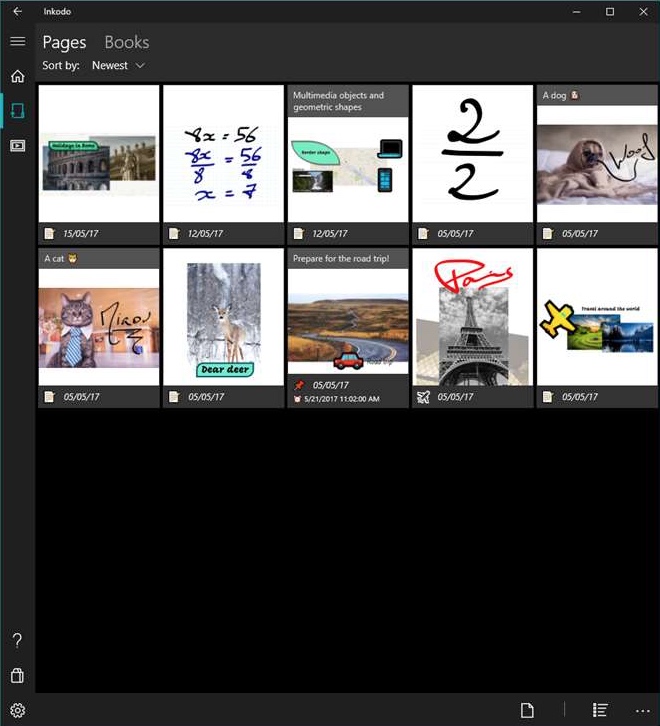
Although Inkodo UWP is free to download and use in the Store here, there's an IAP to unlock some of the more professional IO features:
- PDF: unlock book import / export features.
- IMAGE FILTERS: unlock export feature.
- MAPS: unlock the destination field to draw a route between 2 locations.
