
It's a cheat, of course, using the Windows Phone 8.1 feature of transparent live tiles - what do you mean, you're not running 8.1 yet? Go grab the latest Developer Preview now!
See if you can guess the kludge before I get very far in the instructions below - but, like most tricks, the effect is still cool and useful!
- Download this JPG and save it to your Windows Phone. Either by accessing this page directly on your phone or by side-loading/syncing it.
- Head into Settings/start+theme and set 'Background' to 'dark'.
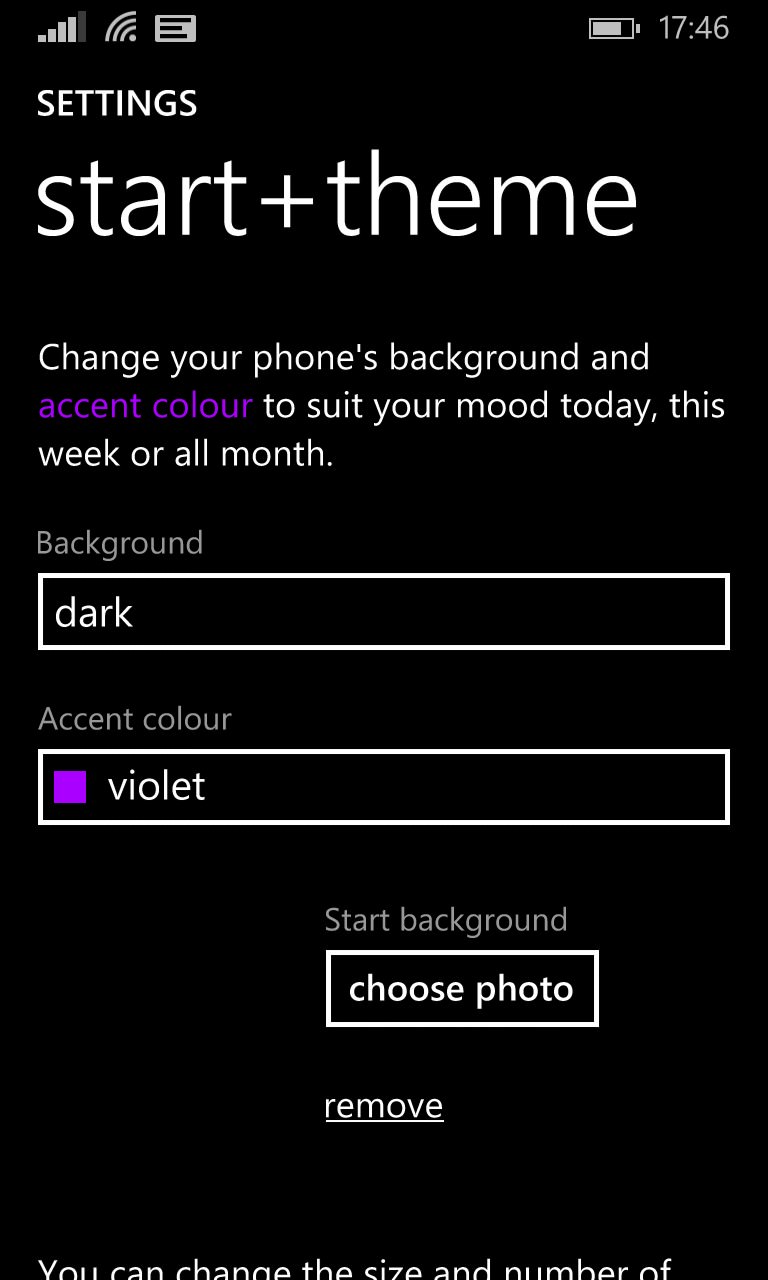
- While on this Settings page, in the section marked 'Start background', tap on 'choose photo'.
- Tap on 'Saved Pictures' or wherever you put the JPG grabbed above.
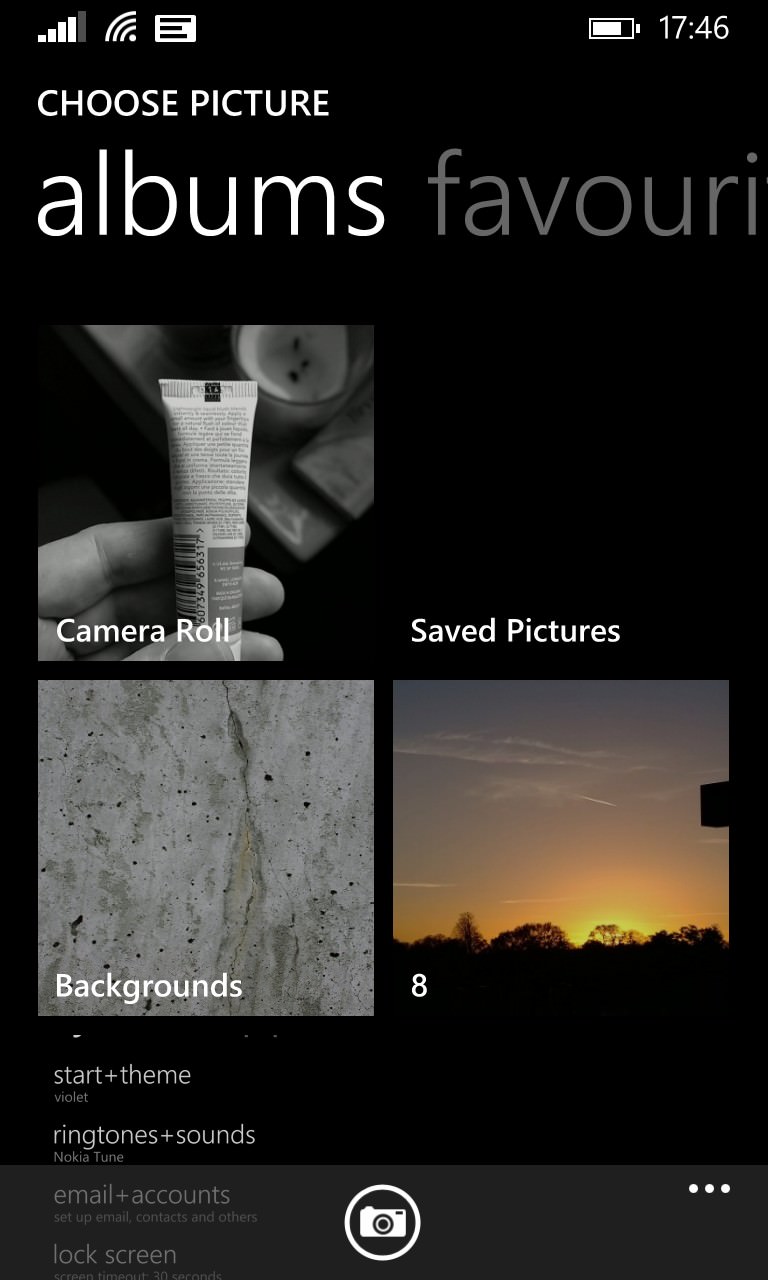
- Tap on the black thumbnail and then on the 'tick' control to accept the image.
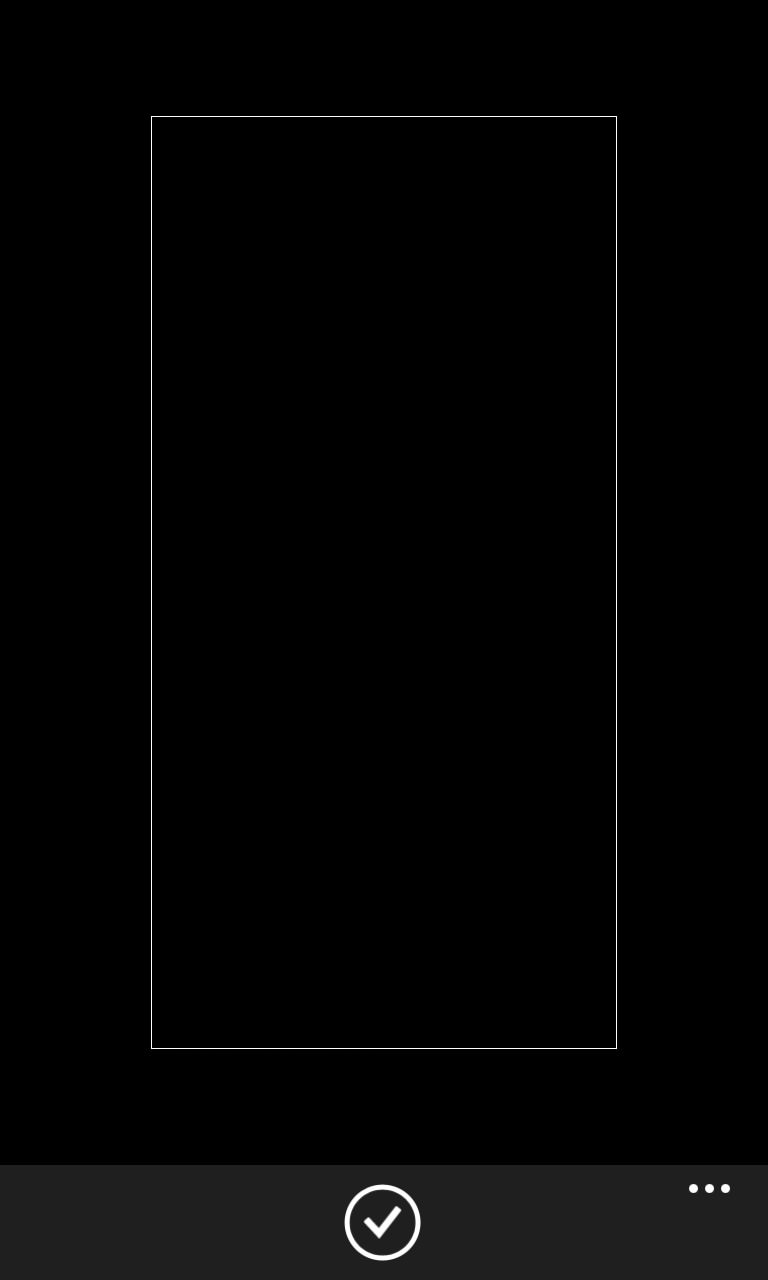
- Now go back to your Start screen and marvel that many of your tiles are now white/light detail on a 'blacker than black' background.
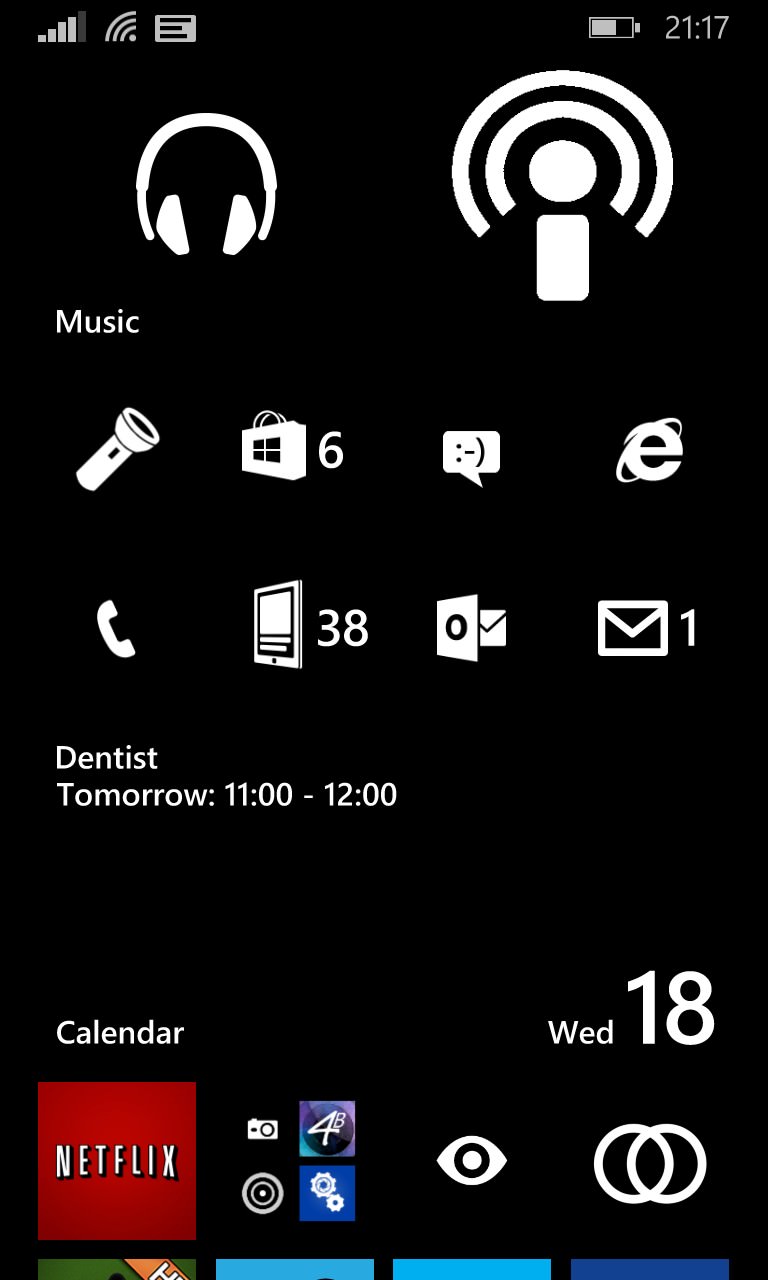
Now all that remains is to arrange your live tiles in such a way that you get maximum benefit from this cheeky contrast cheat. And, as developers gradually upgrade their tiles to be 8.1-compatible and transparent, to watch as your Start screen options become more and more flexible.
Or....
One variation on this technique might be to use a very sparse black starfield as your tile background photo, something that wouldn't contrast too much with the pure black of the grid backdrop. In theory, you could have your live tile detail 'hanging in space'!
Or (2)....
With 'three wide' layouts you can have more fun, throw in some double wide tiles with live info and you can have a pretty effective widgetised system, albeit with so many tiles that, for the time being at least, some are inevitably not available in 'transparent' form:
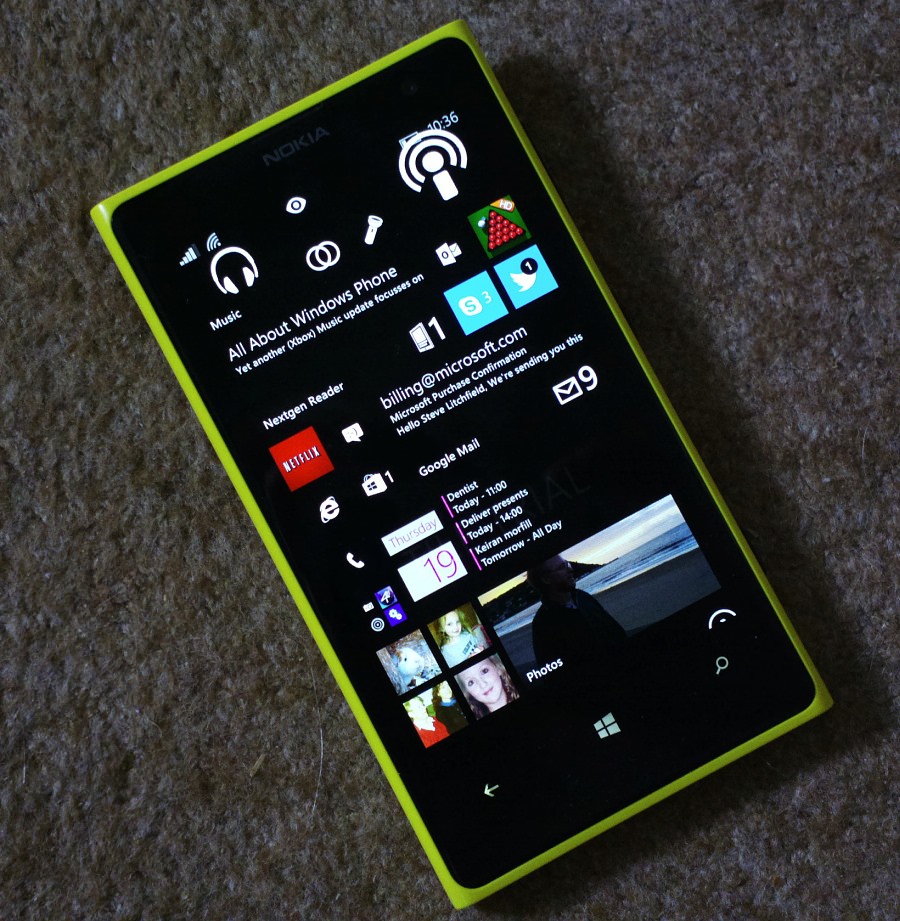
Comments? Can you think of any other innovative workarounds along these lines, by using custom backgrounds?
