A nice touch is that in the app implementation is that Rotation Lock provides a way to customise the colour of the Live Tile pinned to the Start screen. This means it can fit in with any style or colour scheme you might choose to use. Another clever extra is that Rotation Lock also lists itself as a camera lens app, making the screen rotation settings available from Windows Phone standard camera lens app listing (i.e. within the camera app).
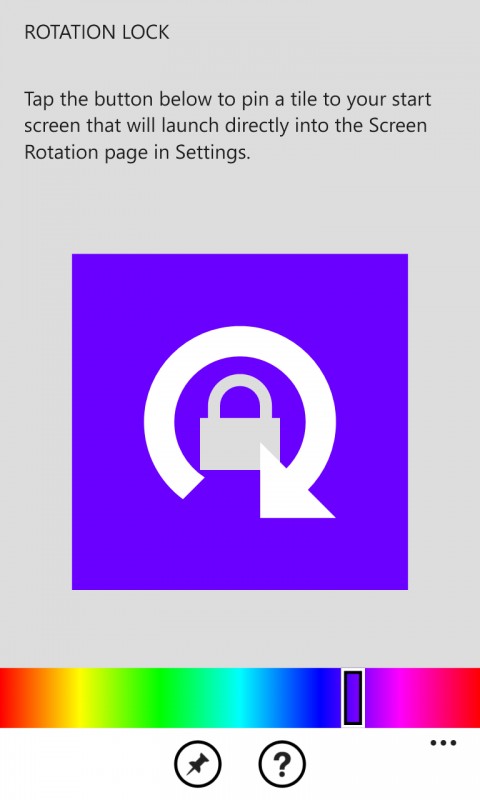
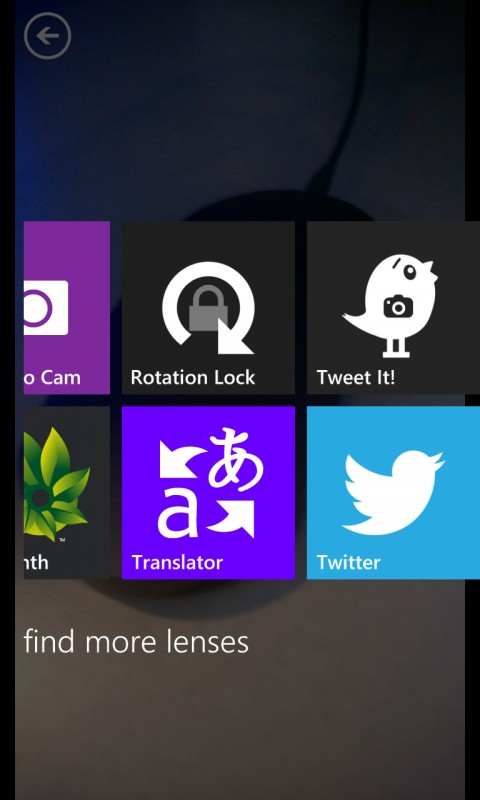
There are a number of other apps (e.g. Settings-To-Go) that provide similar functionality, but most of these include the feature as part of a wider provision of shortcuts to other Settings app modules. If you're just looking for something for orientation lock, then Rotation Lock is the easiest and simplest solution.
Windows Phone Store description:
Pins a tile to your start screen for quick access to the rotation lock setting.
THIS APP REQUIRES WP8 Update 3 (GDR3) or newer. This will not be useful on any version low than GDR3. This is being slowly rolled out, so please be patient. Please do not leave a negative review if you do not have it yet.
Rotation Lock is a free download from the Windows Phone Store.
Screen rotation in Windows Phone 8 Update 3 (GDR3)
We covered the addition of a screen orientation control to in our earlier GDR3 coverage:
Continuing our video coverage of Windows Phone 8 Update 3 (GDR3), we look at the new screen rotation module in the Settings app. This new setting lets you control the behaviour of automatic screen rotation. Switching automatic screen rotation to off allows you to lock the phone in either landscape or portrait orientation.
Previously Windows Phone's screen rotation was always automatic (controlled by the accelerometer sensor). Being able to lock the phone to a given orientation is useful for larger screen devices (e.g. when being held at an angle), or when consuming certain types of media (e.g. browsing the web).
