[Updated to mention that all this seems only to be available for devices on the Insiders Redstone branches at the moment - though I can't see why the version shouldn't roll out to general Windows 10 Mobile branches soon....]
Conspicuous by their absence are fixes for proper stereo video recording on the likes of the Lumia 930, now officially upgraded to Windows 10 Mobile, of course, so there's really no excuse. Come on, Microsoft, sort this out. And the long promised way to force Rich Capture HDR 'on'. Still, we're nothing if not patient, eh?
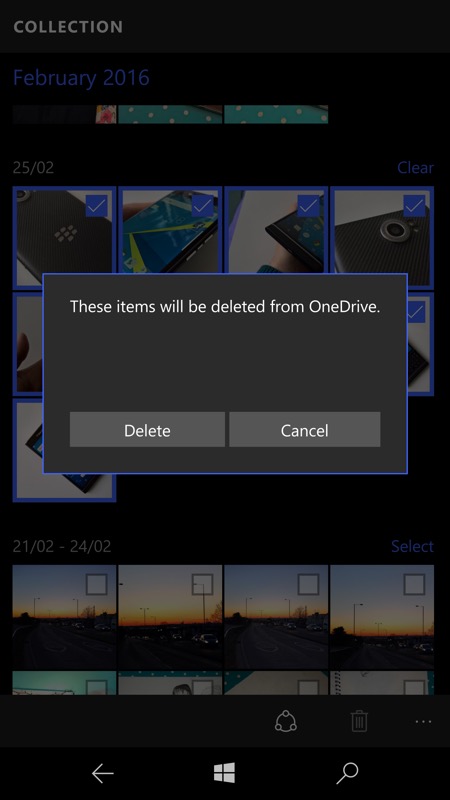
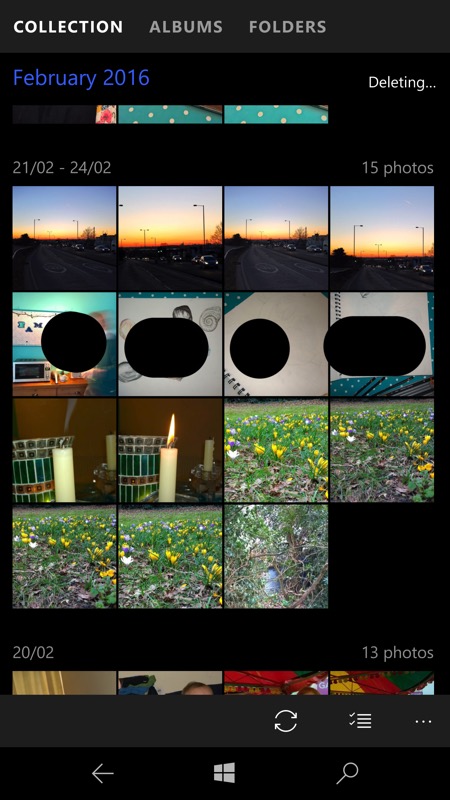
Deleting a batch of photos used to take forever, waiting while the OneDrive versions were also zapped - now (right, see the annotation top-right) all this is passed off to a mostly background task while you get on with browsing your photos and doing other things.
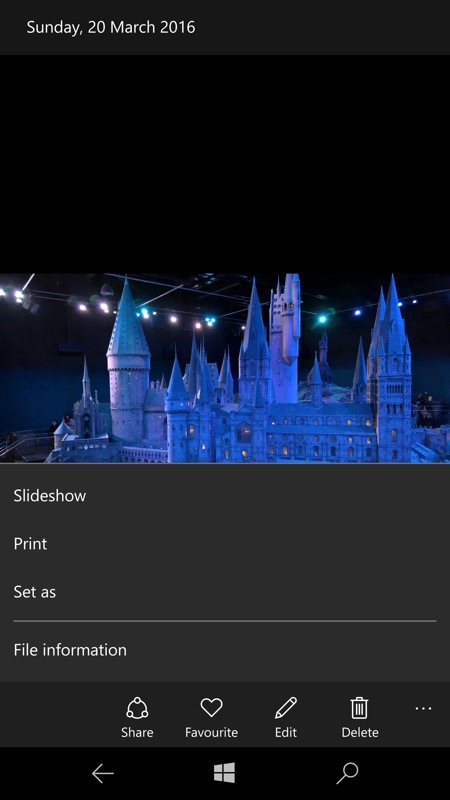
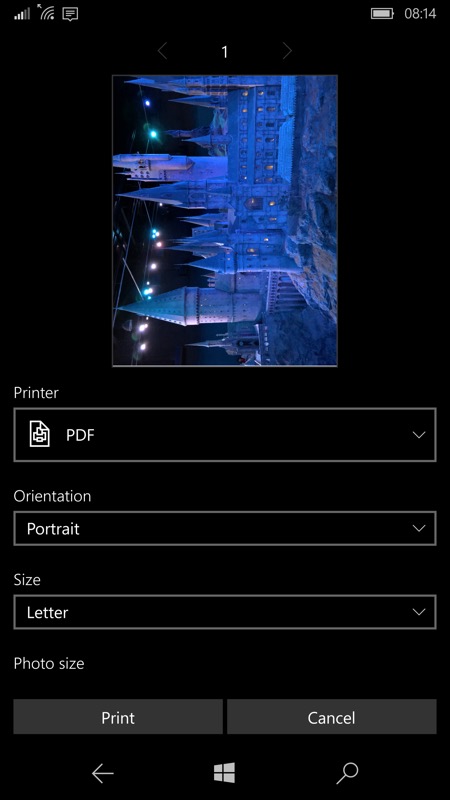
Inherited from the desktop Photos app is full printing support, though note that the list of compatible wireless printers is still not absolute; (right) if all else fails, you can print to 'PDF', though this is pretty pointless, being just another electronic format!
The living images improvements are:
- you can also now select a particular 'frame' from a living image by hitting the 'edit' control and then 'Save photos from living image', in just the same way as you'd save a frame from video footage.
- you can view a living image as a 'still', or vice versa, using a toggle on the '...' menu
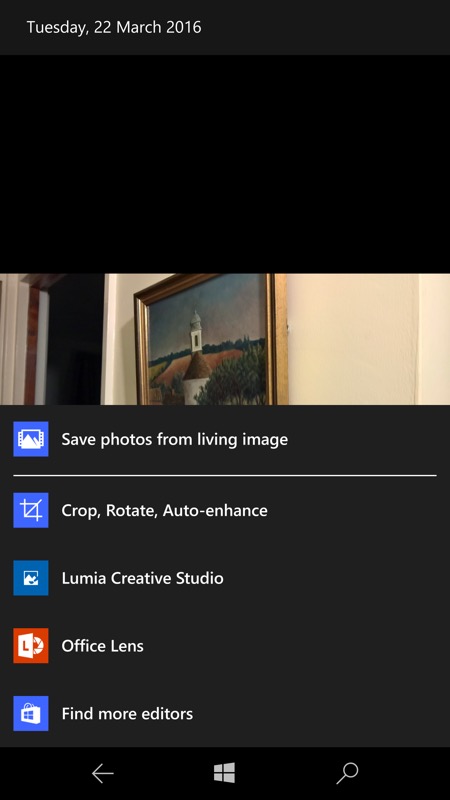
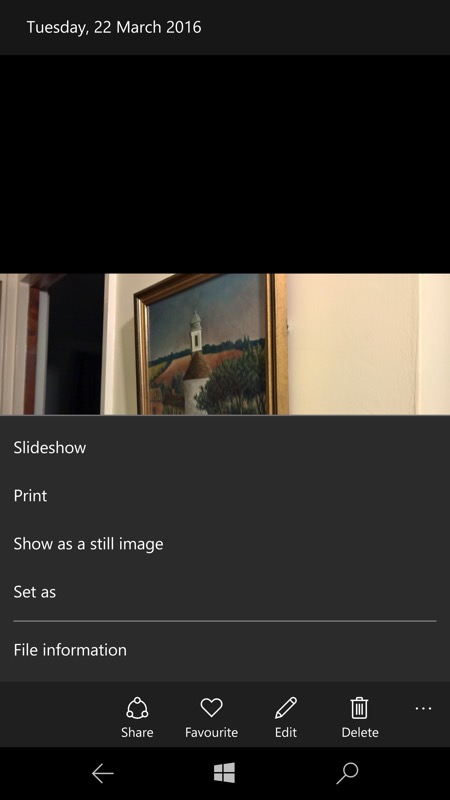
Showing the new edit option to 'save photos' from a living image and (right) toggle how such images are presented when browsing through photos on the phone...
