* Here's why you need CU at least. And ideally FCU, giving you yet another six months of support and patches.

____________
Update: Microsoft has now provisioned the European IDOL 4 Pro correctly, for the new OS branches. See my write up here!
___________
---------- for completeness, original article left in place below ---------------
Things were simpler in 2017. You could take the IDOL 4 Pro, brand new, out of the box, see 2016's Anniversary Update, and massage the phone right up to Fall Creators Update (and beyond) using the Insiders Programme. Sadly AU's Insiders credentials got cut recently, so here's how to get a little geeky and bring the phone forward by less obvious means!
Now, pay attention because here's a geek-factor warning.
- If you don't know what a 'Command Window' is or don't own a Windows PC then please don't do any of this and just wait. And as and then (or if) Microsoft gets round to actually provisioning all this officially then you can let me know and I can pull all of this down as not needed anymore!
- If you know what a Command Window is, own a Windows PC, and are happy looking into files and folders using Windows Explorer (or similar), then you're geeky enough and have everything you need to do the sequence below. It doesn't take long if everything goes smoothly, but I'm assuming that as you do have the geek factor then you'll not panic if something doesn't work first time and you'll work through it logically without emailing me!
______________________
Before doing any of this, it's worth doing a full backup in Settings/Update & Backup/Backup/Backup options - just in case. You shouldn't lose any data, but there will be the temptation once you're on FCU to do a full 'reset your phone' and then you'll appreciate that there's a full backup of your apps and preferences ready and waiting.
NB. I've adapted and expanded on instructions from several sources, but principally here. Note that when running Interop Tools, you'll always get a pop-up at the start - each time, just choose 'This device', on its own, i.e. not 'This device (with provider extensions)'.
1. On your Windows PC, grab a recent version of Interop Tools from here, it'll unzip to a main app and five dependencies, all in a sub-folder.
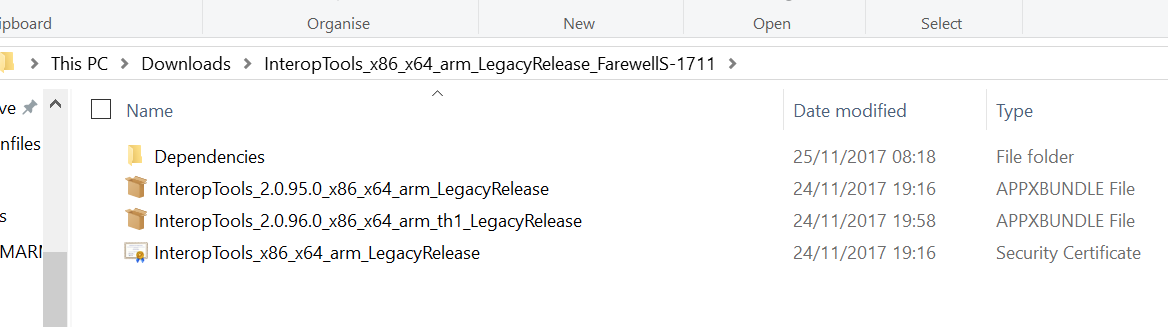
2. On your IDOL 4 Pro, enable Developer mode in Settings/Updates & Security/For Developers. Then enable Device Portal.
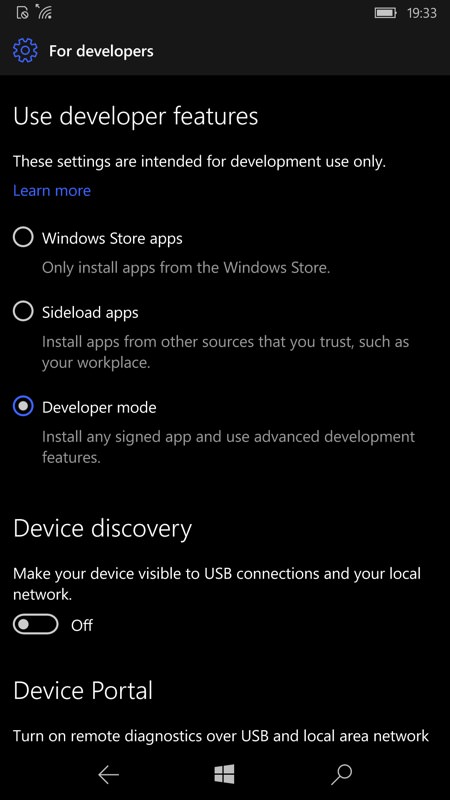
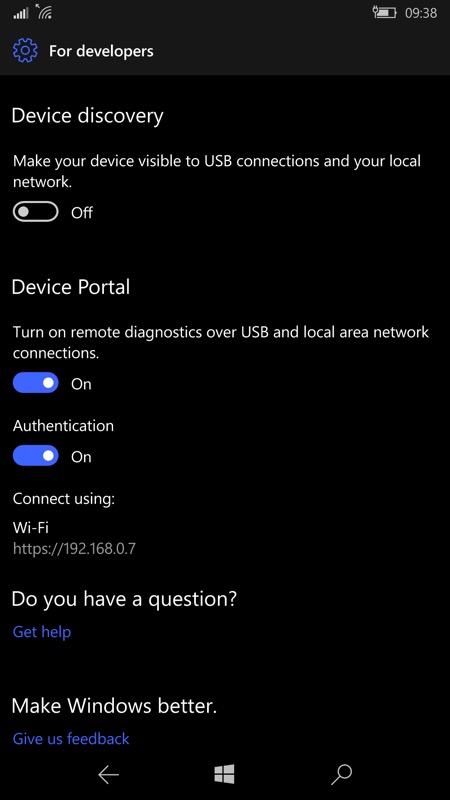
3. Access the IP quoted on your PC/laptop’s browser of choice. The IP address looks like https://192.168.0.1xx In your PC's browser you should now see the phone's built-in portal (bet you didn't know that was there, eh?!)
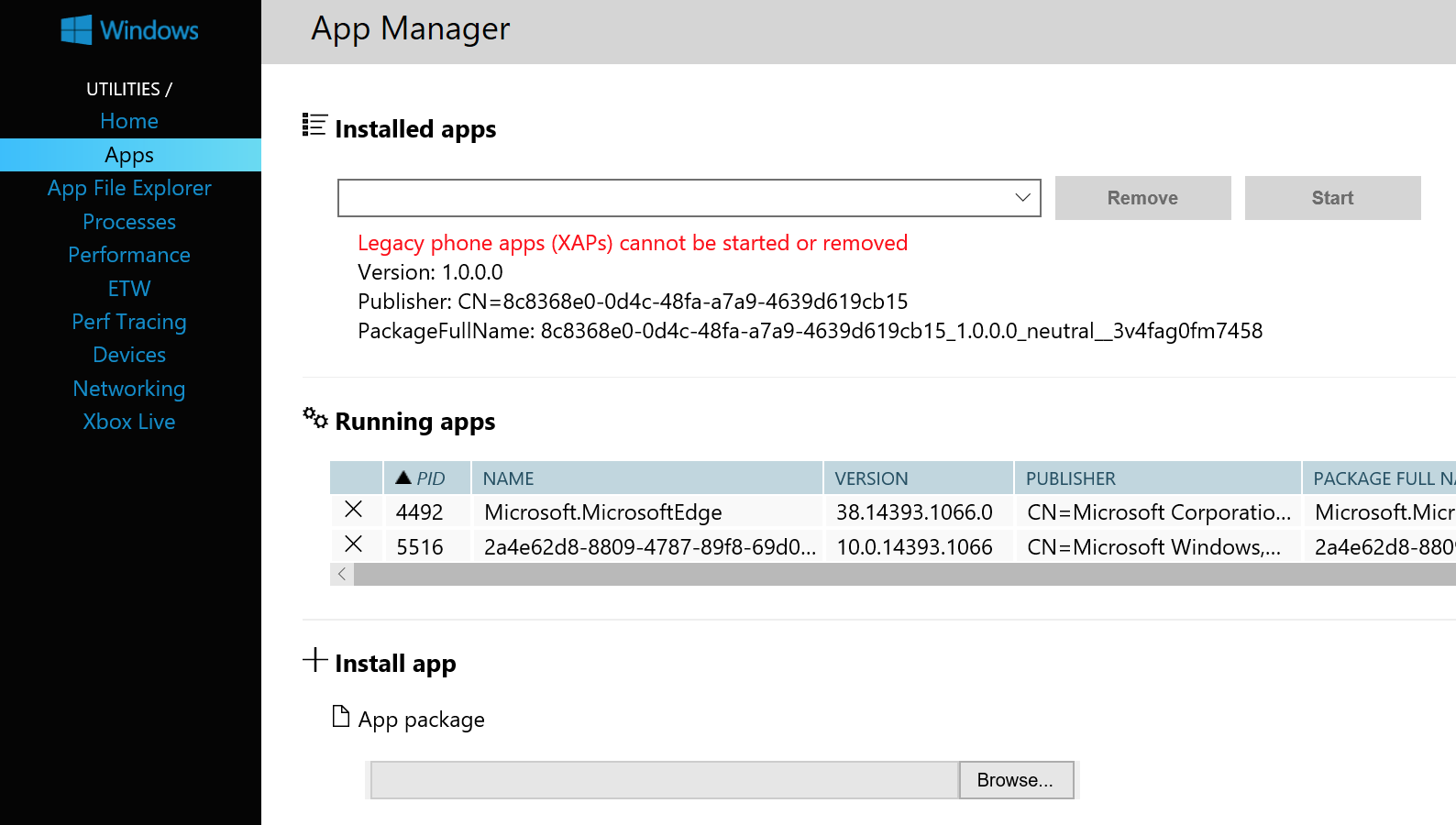
4. In the portal interface, click on 'Apps' and then scroll down to the 'Install app' section. Using the file-picking fields, select the Interop Tools app file (from step 1, above), then scroll down a little further and add each of the five dependency files in the appropriate file picker. You should have six files selected and their paths shown.
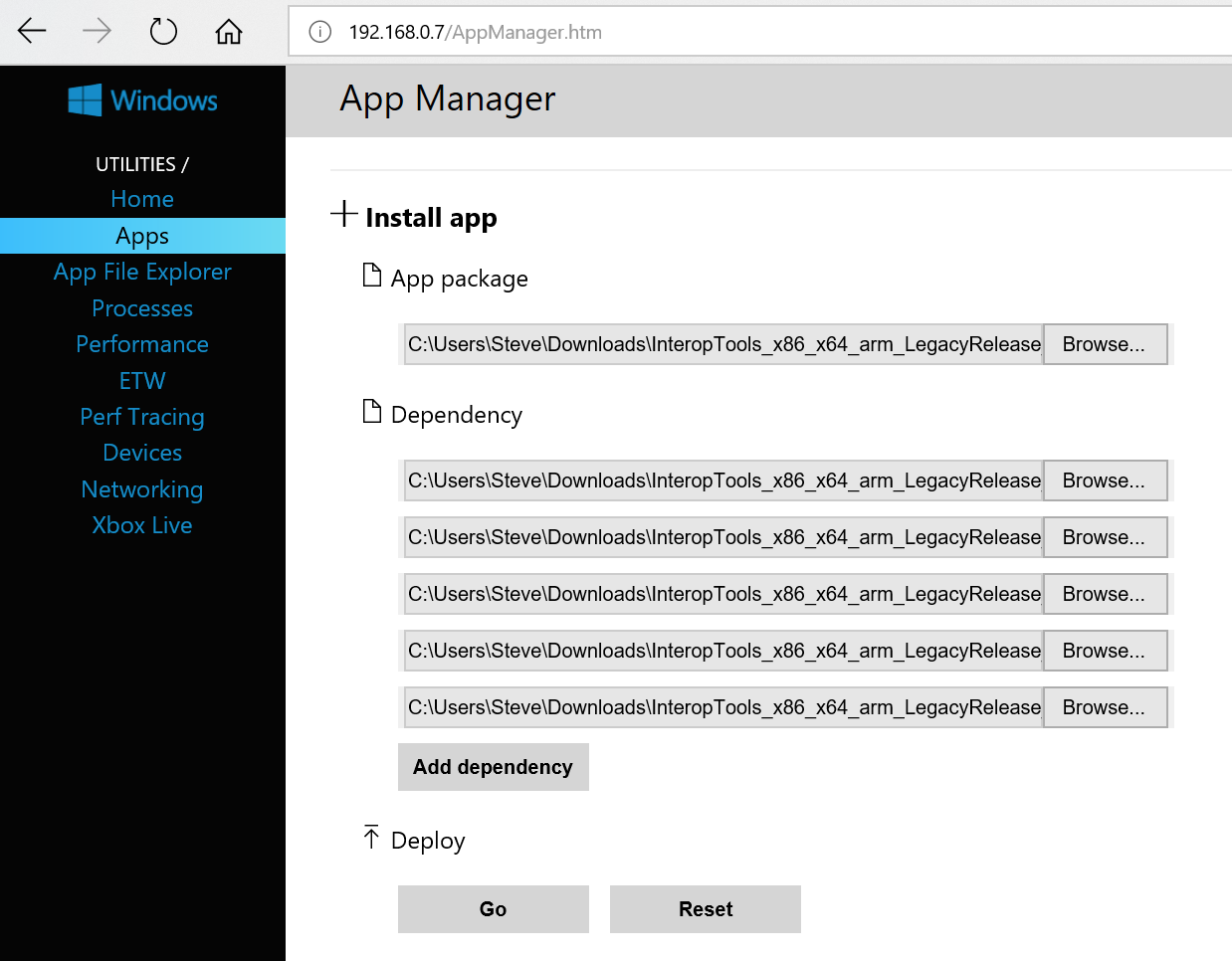
5. Click on 'Deploy/Go' and wait a minute while Interop Tools and all the bits it needs are installed on your phone. Once done, you should see 'Interop Tools' in your phone's app list.
6. On the phone, run Interop Tools and go to the Interop Unlock section. Tap on 'Enable installing NDTK on any device'.
You're halfway through the tricky part and are doing well, don't worry. You now need some extra bits adding to the phone because non Lumias lack the NDTK (Nokia Device Tool Kit) that Interop Tools ties into.
7. Download the NDTK packages and the WPAK utility. Run the latter, to put the various Windows Phone flashing bits on your PC.
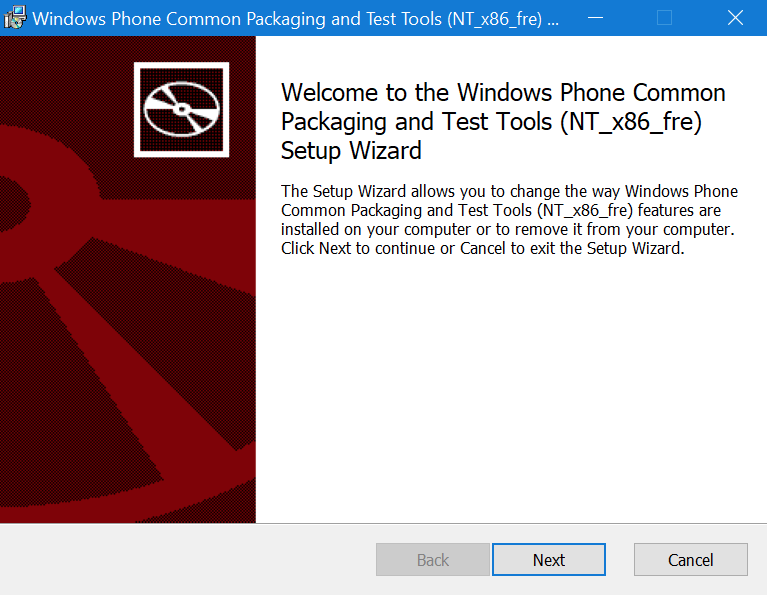
8. Find the app file 'iutool.exe' on your PC. It'll be buried deep in the Program files folder, so use Windows Explorer's search to find it, and I recommend you then copy and paste the application into wherever you downloaded the NDTK packages.
9. Go to this folder and type 'iutool -l'. The utility should then list your IDOL 4 Pro as connected, recognising it by name. If it doesn't, unplug your phone, go to Control panel/Devices and printers, select your (now greyed out) phone, and then use 'Remove device'. Once removed, plug the phone back in and wait for it to be reinstated. Try the 'iutool -i' command again. If it still doesn't get listed, try the removal sequence again - it took a couple of cycles for this to work for me.
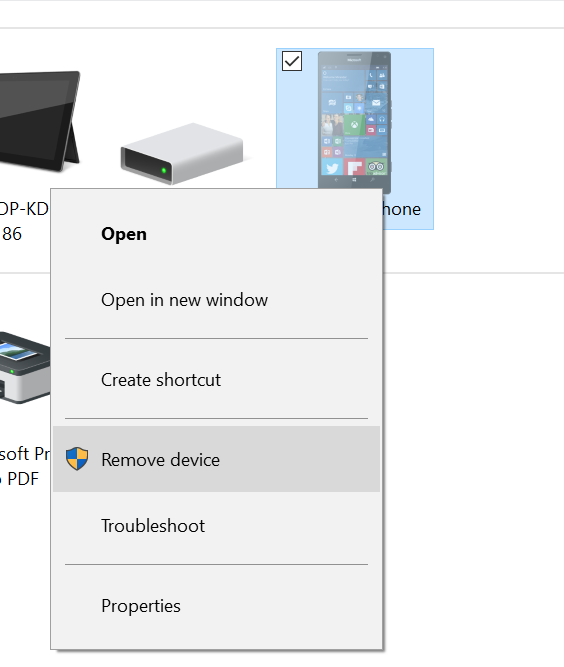
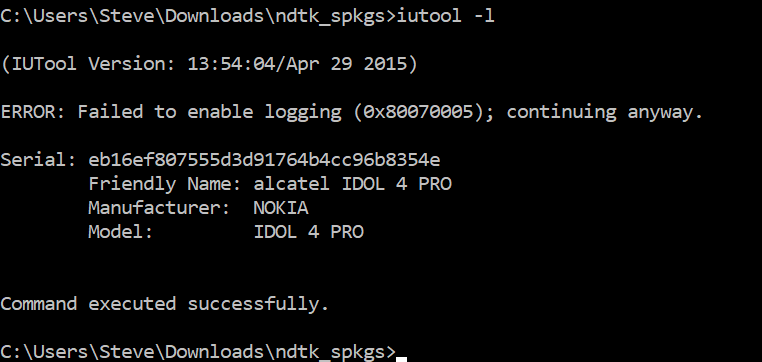
10. Type 'iutool -V -p .\' (if the tool is in the same folder as your NDTK files - if not, add the path to these, e.g. 'iutool -V -p .\ndtk_spkgs'). The tool will then copy over the NDTK files, finishing on an error, but don't worry about this - as long as the copy operations worked then you're good to go.
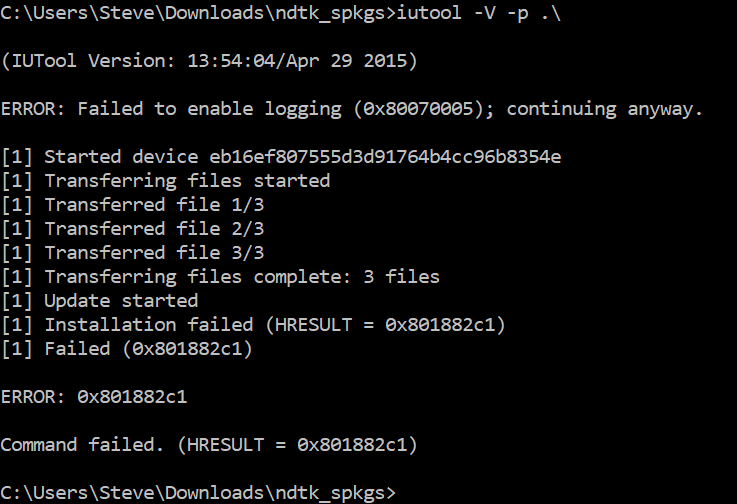
11. Back on the phone, open Interop Tools again, go to the Interop Unlock section, and tap 'Restore the original manufacturer info'.
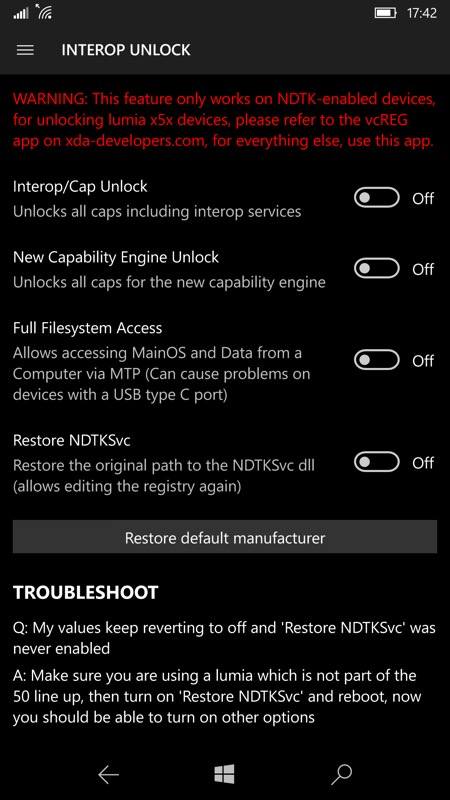
12. Enable 'Restore NDTKSvc'. The toggle will be set.
13. Restart the phone. Power it down, then power it up. In Interop Tools, check the Interop Unlock section again, you should see 'Restore NDTKSvc' still enabled.
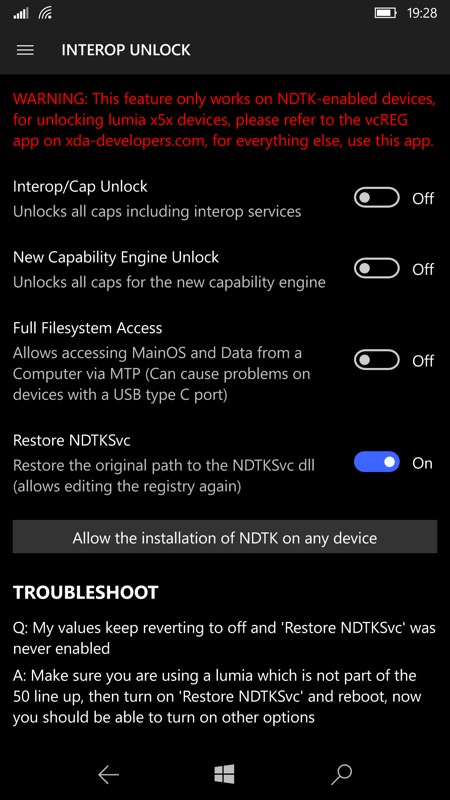
14. From the hamburger menu, go to the Registry Browser and then go into 'HKEY_LOCAL_MACHINE/System/Platform/DeviceTargetingInfo'
15. Change three of the registry keys as follows:
- 'PhoneManufacturer' - change the 'Registry Value Data' to 'MicrosoftMDG' (capitalisation is important). Tap on 'Write' (the tick control).
- 'PhoneManufacturerModelName', set this to 'RM-1085_11302' (or RM-1116_11258 has been suggested for dual SIM devices, again mimicking a Lumia 950 XL). Again, tap on 'Write'.
- 'PhoneModelName', set this to 'Lumia 950 XL'. Tap on 'Write'.
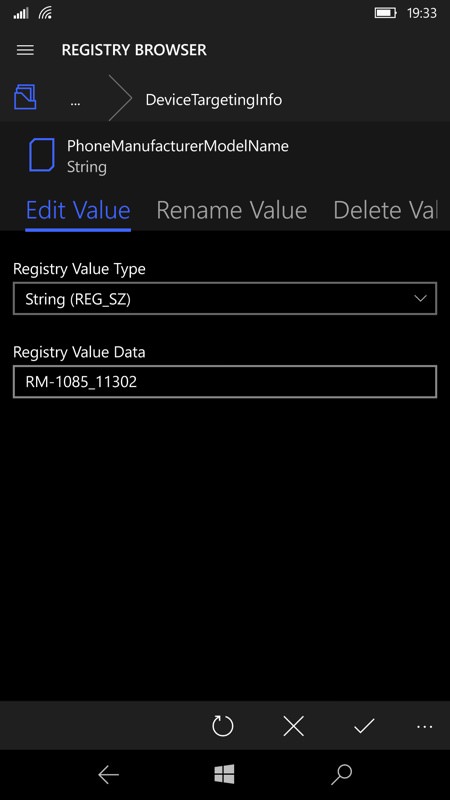
(Normally you'd write down the original values, for later, but don't worry, I've already done that for you and we're only talking about a single model in this article.)
16. Go to the phone's Settings/Update/Check for updates, as usual, and you should see 15063.xxx, the Creators Update, installing already.
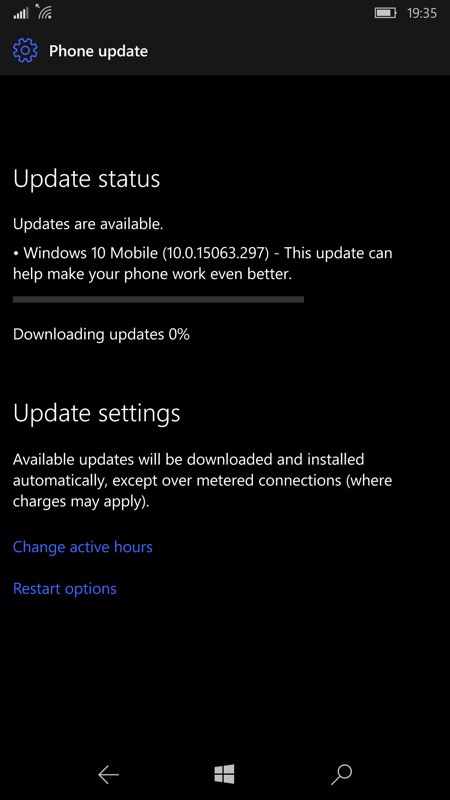
17. After installation, check for updates again, to get, in sequence, the Fall Creators Update baseline, and then the latest build/patch. This will all take an hour or so, so have something else productive to do while you wait!
18. Once fully installed and up to date, revert the registry settings. In Interop Tools, to their original values. In this case (respectively), "Alcatel", "6077X", and "IDOL 4 Pro". That way, any software you install that goes looking won't suddenly think your phone has Lumia 950 XL hardware! Don't worry, now that your IDOL 4 Pro is on Fall Creators Update you'll get all the monthly security patches and fixes until Spring 2019 or beyond.
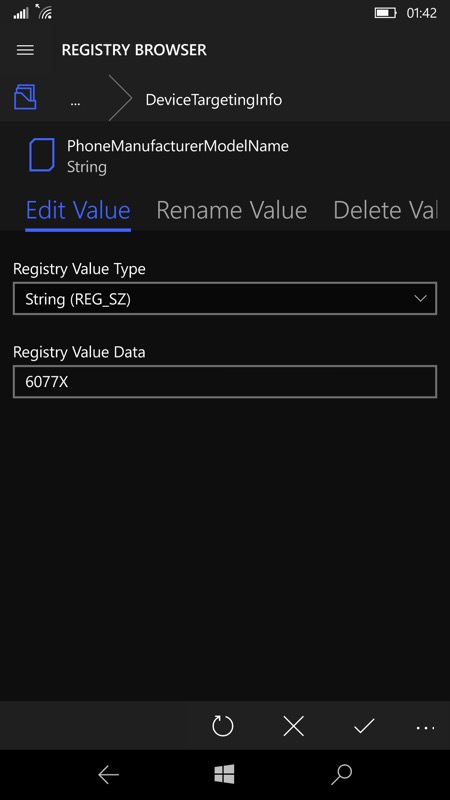
19. In Settings/Updates & Security/For Developers, check 'Device portal' is off again and also set the phone's status back to just 'Windows Store apps'.
Now, all may be well at this point. All your data, the latest updates, and so on. In which case you're done.
However, if you do suspect that there are problems under the hood - after all, you have just jumped through a year's worth of OS updates in a couple of hours and the FCU will be battling with system files created under AU - then I'd suggest a full 'reset your phone' in Settings/System/About, followed by signing back into your account and choosing the backup that you made earlier. Yes, it'll take ages (over 100 apps to install in the background and foreground), but it'll be worth it in the end.
Comments welcome, especially if you think I missed a step or a subtlety that might improve this article. Please don't email me with requests for individual hand-holding though - you're in ultra-geek territory here and you need to work through all this yourself.
____________
PS. Update: Microsoft has now provisioned the European IDOL 4 Pro correctly, for the new OS branches. See my write up here!
___________
